A new Windows 11 build has been released to Insiders in the Dev Channel and it is Windows 11 Insider preview build 22463. MiniTool Software will show you a brief introduction to this build. Besides, you can also learn how to get this latest Windows 11 build here.
Microsoft Announced Windows 11 Insider Preview Build 22463 to the Dev Channel
On September 22, 2021, Microsoft released Windows 11 Insider preview build 22463 to Insiders in the Dev Channel. In this newest Windows 11, you can get some new changes and improvements. Besides, many issues get fixed in it. Now, follow us to see what’s new in Windows 11 build 22463.
Changes, Improvements, and Fixes in Windows 11 Insider Preview Build 22463
Changes and Improvements
- You can use CTRL + Shift + C to copy the path of a selected file or folder in File Explorer to your clipboard.
- When you click Identify displays under Display Settings, the pop-ups have rounded corners.
- There are some small adjustments to the contrast theme colors.
- An icon is added next to the volume slider in Quick Settings to make the management endpoints more discoverable.
- The Windows Ease of Access folder in All apps of Start is now renamed as Accessibility.
- A new option is added to Focus Assist settings to allow you to choose whether you want Focus Assist to be automatically enabled or not for the first hour after a Windows feature update.
Fixes
This new Windows 11 build 22463 contains many fixes. For example:
- Fixed the Windows 11 taskbar not centered issue that appeared since Windows 11 Insider preview build 22454.
- You can see System again after you right-click Start.
- The Search feature works on a second monitor now.
- Fixes File Explorer hangs when searching in it.
>> Learn more….
How to Download and Install the Latest Windows 11 Build on Your PC?
Windows 11 System and Hardware Requirements
Windows 11 has the new system and hardware requirements. This means that not all computers can be upgraded to Windows 11. Only eligible PCs can get Windows 11.
An eligible computer for Windows 11 should meet the following requirements:
- Processor:A 1GHz or faster with 2 or more cores on a compatible 64-bit processor.
- RAM:4GB RAM or more.
- Storage:64 GB or larger.
- TPM:TPM 2.0 enabled.
- Graphics card:DirectX 12 compatible graphics / WDDM 2.x.
- Display:>9” with HD Resolution (720p) display.
Upgrade to Windows 11 from Windows 10
How to get Windows 11 if you have a supported computer?
Windows 11 will be officially released to everyone on October 5, 2021. If you want to get the latest Windows 11 build before others, you need to first join the Windows Insider Program. Windows 11 Insider preview build 22463 is only released to the Dev Channel. If you want to get it, you need to participate to the Dev Channel.
After joining the Dev Channel, you can go to Settings > Update & security > Windows Update to check for updates. If it detects Windows 11 build 22463, the downloading and installing process should automatically start. The upgrading process may last for hours and your computer may restart several times during the process.
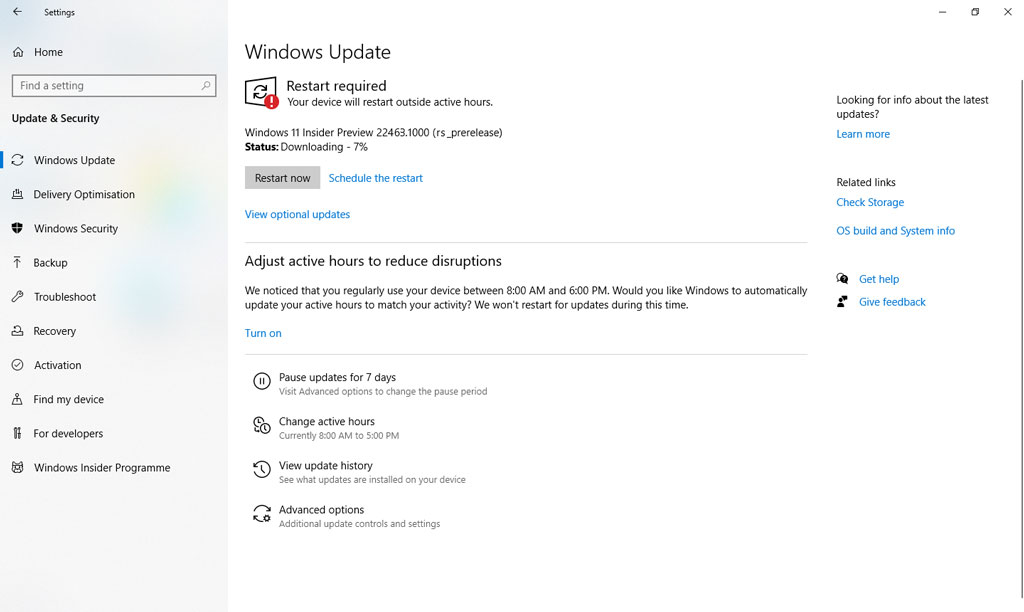
Update to the Latest Windows 11 Build
If your PC is already running Windows 11, the system can automatically detect the latest update and download it. You can go to Settings > Windows Update to check whether Windows 11 installing is pending. If yes, you can click Install now to immediately install it on your device.
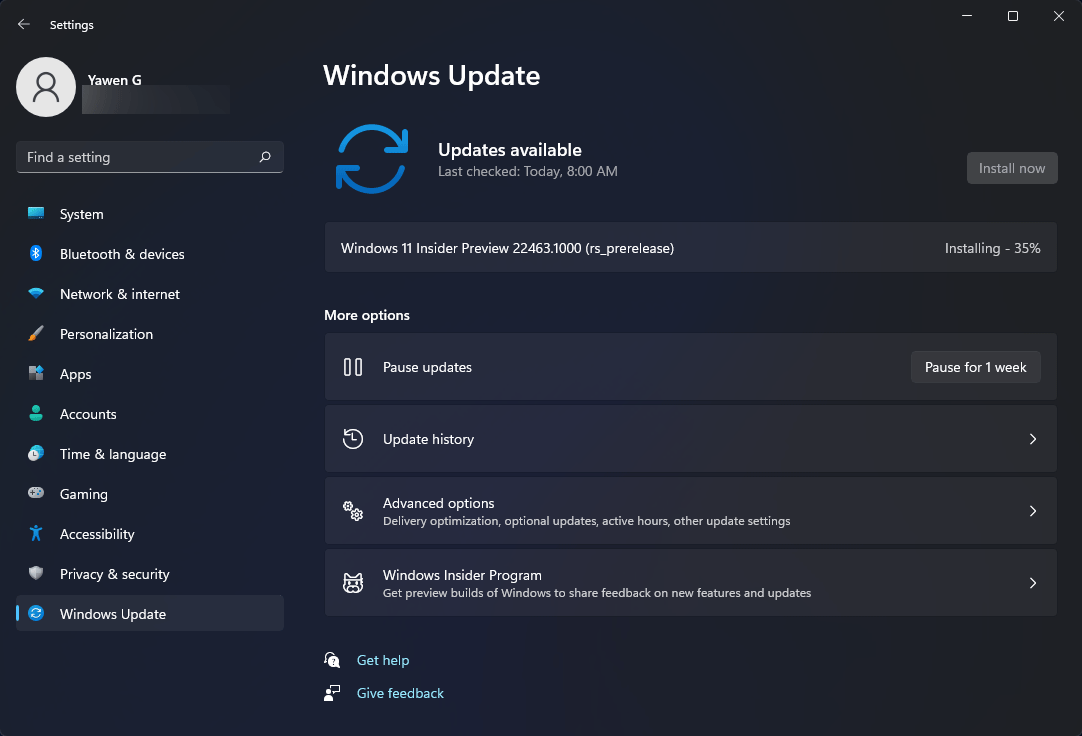
Bottom Line
This is the related information about the latest Wndows 11 Insider preview build 22463. You can try it if you are interested in it.
Here are some necessary software you should try on Windows 11:
- If you want to recover your lost and deleted files on Windows 11, you can try MiniTool Power Data Recovery, a free file recovery tool.
- If you want to back up your Windows 11 computer, MiniTool ShadowMaker is a good choice.
- If you are looking for a professional partition manager, you can use MiniTool Partition Wizard.
if you have some questions about MiniTool software, you can let us know in the comments.
![How to Download & Install Windows 11 on Your Computer? [5 Ways]](https://images.minitool.com/minitool.com/images/uploads/2021/08/how-to-download-windows-11-thumbnail.jpg)
User Comments :