Microsoft has updated the Windows 11 Insider build in the Dev Channel. The latest build is Windows 11 Insider preview build 22494. In this build, you can mute or unmute Microsoft Team via the microphone icon in the taskbar. Also, you can learn how to download and install Windows 11 build 22494 on your computer from this MiniTool post.
Windows 11 has been released to all users on October 5, 2021. As long as your device meets the minimum hardware and system requirements for Windows 11, you can update your computer to Windows 11. Now, Microsoft is preparing for the next version of Windows 11.
The build numbers of the Windows 11 Insider builds in the Dev Channel are higher than the numbers in the Beta Channel. They may be the preparations for the next Windows 11 version.
Windows 11 Build 22494 Rolls out with an Updated Taskbar
Microsoft has rolled out Windows 11 Insider preview build 22494 to Insiders in the Dev Channel. This update is called Windows 11 Insider Preview 22494 (rs_prerelease). In this new build, an updated taskbar is introduced.
In this build, when you use Microsoft Team to make a call, there will be a microphone icon in the taskbar. You can click this icon to mute and unmute Microsoft Team. Currently, this feature is only available for Microsoft Team, at least for now. If you use other third-party apps to make a call, the microphone icon will not appear in the taskbar.

However, Microsoft considers to add this feature to other communication apps like Zoom and Skype.
Learn more information about Windows 11 build 22494 from this blog.
How to Get Windows 11 Insider Preview Build 22494 on Your Computer?
How to Download and Install Windows 11 Build 22494?
Step 1: Check if Your Device Can Run Windows 11
As mentioned above, only devices that meet Windows 11’s software and hardware requirements can upgrade to Windows 11. If you want to install Windows 11 on your computer, your device should meet the following requirements:
- Processor: A 1 GHz or faster with 2 or more cores on a compatible 64-bit processor.
- RAM: 4 GB RAM or more.
- Storage: 64 GB or larger.
- TPM: TPM version 2.0 enabled.
- Graphics card: DirectX 12 compatible graphics / WDDM 2.x.
- Display: >9” with HD Resolution (720p) display.
- Internet connection: Internet connection enabled.
It is time-consuming to manually check all the requirements one by one. Fortunately, Microsoft offers a compatibility checker, PC Health Check, to help you check if your device is eligible for Windows 11.
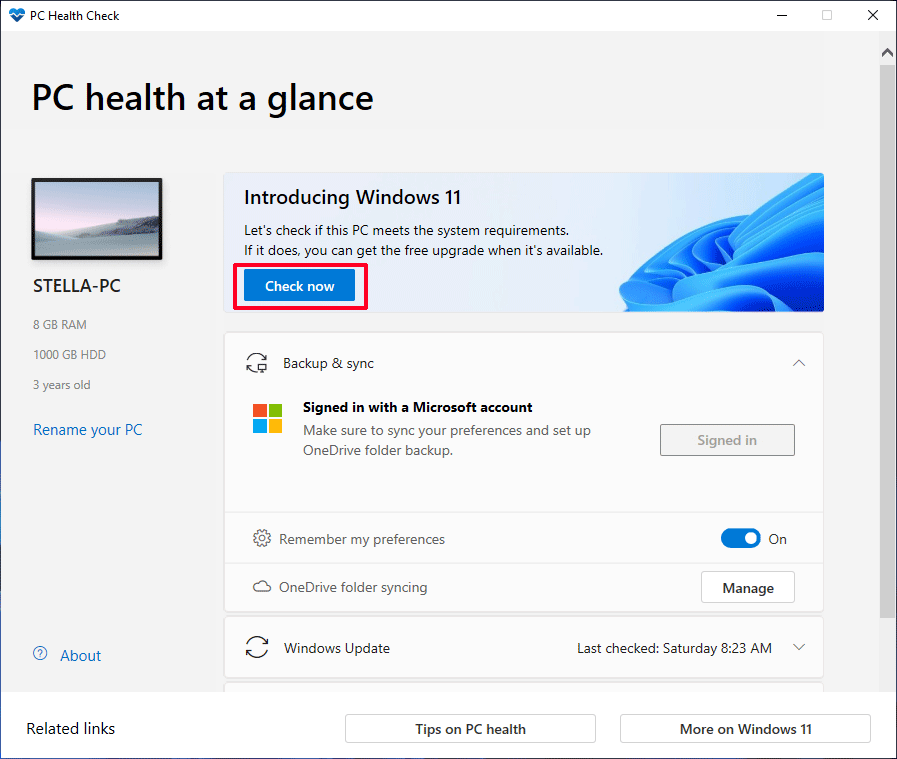
Step 2: Join the Windows Insider Program
The Windows Insider preview builds are not released to all users. Only if you have joined the Windows Insider Program, you can get the Insider builds. Besides, build 22494 is for Insiders in the Dev Channel. So, if you are not a Windows Insider but you want to use Windows 11 build 22494, you should first join the Dev Channel of the Windows Insider Program.
Step 3: Download and Install Windows 11 Build 22494
You can go to Start > Settings > Update & security > Windows Update to check whether Windows 11 Insider build 22494 is available. Usually, the downloading and installing process can automatically start. If it is not like that, you can click the Check for updates button to manually perform an update.
How to Upgrade to Windows 11 Build 22494?
If you are already a Windows Insider in the Dev Channel and your device is currently running Windows 11 Insider build, it is simple to upgrade to Windows 11 build 22494. You can just go to Start > Settings > Windows Update to see if Windows 11 Insider preview build is downloading.
If you have paused the update for 1 week, you can click the Resume updates button to normally get the Windows 11 build 22494 update.
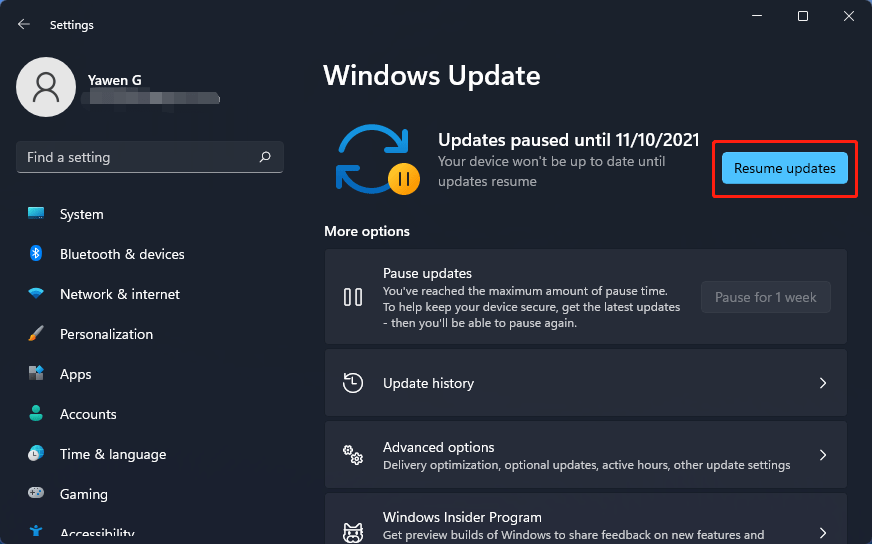
The whole update process will last for a while and your computer will restart several times. You should wait until the whole process ends.
Recommended Software for Windows 11
In this part, we will recommend some useful tools that are worth trying on Windows 11.
Data Recovery Software for Windows 11
To recover your lost and deleted files on Windows 11, you can try MiniTool Power Data Recovery. This free file recovery tool is specially designed to recover all kinds of files from internal hard drives, external hard drives, SSDs, memory cards, SD cards, USB flash drives, and more. As long as the files are not overwritten by new data, you can use this software to get them back.
MiniTool Power Data Recovery TrialClick to Download100%Clean & Safe
Data Backup Software for Windows 11
It is a good habit to back up your computer regularly. MiniTool ShadowMaker is a user-friendly Windows backup tool that is worth trying. With it, you can even schedule the backup. It has a trial edition and you can use it for free within 30 days.
MiniTool ShadowMaker TrialClick to Download100%Clean & Safe
A Partition Manager for Windows 11
Although Windows has its built-in tool like Disk Management to partition the drive on your computer, the tool has limitations. So, a third-party partition management program is necessary. You can try MiniTool Partition Wizard.
With this free partition manager, you can do a lot of things: migrate OS to another drive, copy disk/partition, convert disk type, perform partition recovery, and more.
MiniTool Partition Wizard FreeClick to Download100%Clean & Safe
Bottom Line
This is the information about Windows 11 Insider preview build 22494. If you want to try it, just use the methods mentioned in this post to do this. Should you have other related issues, you can let us know in the comments.
![[FIXED] Can’t Switch Windows Insider Channel on Windows 11](https://images.minitool.com/minitool.com/images/uploads/2021/10/cant-switch-windows-insider-channel-on-windows-11-thumbnail.png)
![How to Download & Install Windows 11 on Your Computer? [5 Ways]](https://images.minitool.com/minitool.com/images/uploads/2021/08/how-to-download-windows-11-thumbnail.jpg)
User Comments :