A new Windows 11 build is available now. It is Windows 11 Insider preview build 22499. It is for Windows Insiders in the Dev Channel of the Windows Insider Program. MiniTool Software briefly introduces this build in this post. Besides, you can also know how to install this new Windows 11 build on your computer and how to download Windows 11 build 22499 ISOs.
Windows 11 Build 22499 Rolls out to Insiders in the Dev Channel
On November 10, 2021, Microsoft released a new Windows 11 Insider preview build to Insider in the Dev Channel. It is Windows 11 Insider preview build 22499. It is shown as Windows 11 Insider Preview 22499.1000 (rs_prerelease) in Windows Update.
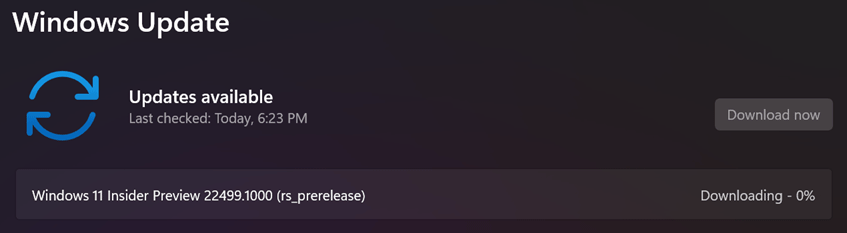
In this new Windows 11 build, you can quickly and directly share the content from open app windows from the taskbar to your meeting calls starting with Microsoft Teams. Besides, you can now sign in with your Microsoft work and school accounts in the Clock app. Microsoft also begins to roll out the Shipped Windows 11 badges to Insiders in Feedback Hub.
Additionally, Windows 11 11 build 22499 ISO files are also available for Insiders in the Windows Insider Program.
Of course, this new Windows 11 build contains some other improvements, fixes, and issues. You can learn more information from this Microsoft’s official blog: Announcing Windows 11 Insider Preview Build 22499.
How to Install Windows 11 Build 22499 on Your Computer?
First of all, Windows 11 has new hardware and system requirements. If you want to install it on your computer, your PC should meet the following requirements:
- Processor: A 1 GHz or faster with 2 or more cores on a compatible 64-bit processor.
- RAM: 4 GB RAM or more.
- Storage: 64 GB or larger.
- TPM: TPM version 2.0 enabled.
- Graphics card: DirectX 12 compatible graphics / WDDM 2.x.
- Display: >9” with HD Resolution (720p) display.
- Internet connection: Internet connection enabled.
Windows 11 Insider preview 22499 is only released to Insiders in the Dev Channel. If you want to install it on your computer, you need to first join the Dev Channel of the Windows Insider Program.
After that, you can use these steps to upgrade your device to Windows 11 Insider preview build 22499:
- Click Start.
- Go to Settings > Update & security > Windows Update to check if Windows 11 build 22499 is available. If yes, the Windows 11 downloading and installing process will automatically start. When everything is prepared, you need to restart your computer. During the installation process, your device will restart several times. You should wait until the whole process ends completely.
- If Windows 11 is not showing up in Windows Update, you can click the Check for updates button to manually get the Windows 11 update.
How to Download Windows 11 Build 22499 ISOs?
Windows 11 build 22499 ISOs are also available now. If you want to get them, you also need to be a Windows Insider. Then, you can go to the Windows Insider Preview Downloads page to download one. You need to sign in with your Microsoft account on that page.
After that, you can select a suitable version according to your situation for downloading.
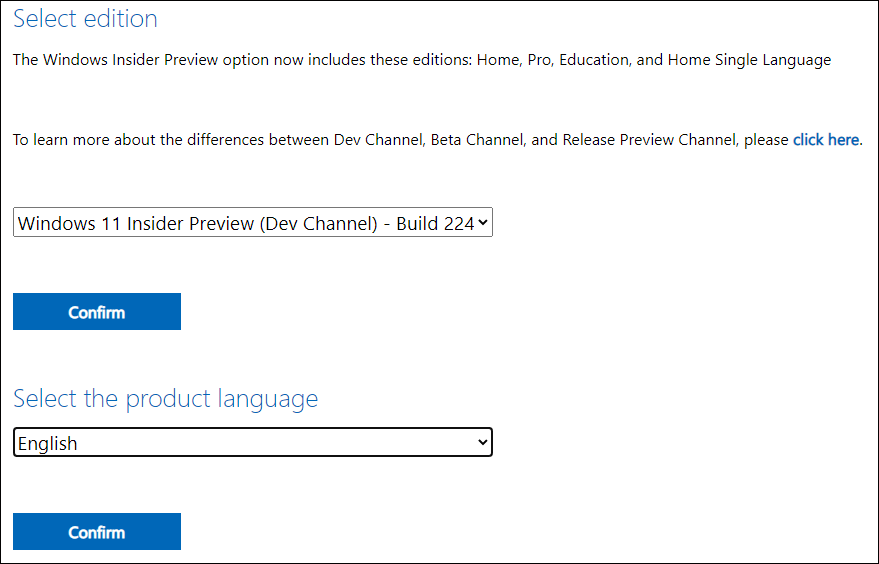
If you have a Windows 11 ISO file, you can burn it to a USB drive or DVD drive to create a Windows 11 bootable drive. On the other hand, you can also directly install Windows 11 using the ISO file.
Recover Data on Windows 11
If some of your important files get lost or deleted by mistake, you can use MiniTool Power Data Recovery, a free file recovery tool, to get them back as long as they are not overwritten by new data. If you are not sure if this software can find your needed files, you can first try the trial edition.
MiniTool Power Data Recovery TrialClick to Download100%Clean & Safe
After downloading and installing this software on your computer, you can open it and select the drive you want to recover data from to scan. After scanning, you can check if you can find your needed files from the scan results. If you want to use this software to recover data, you need to use a full edition.
This is the related information about Windows 11. If you have other related issues, you can let us know in the comments.

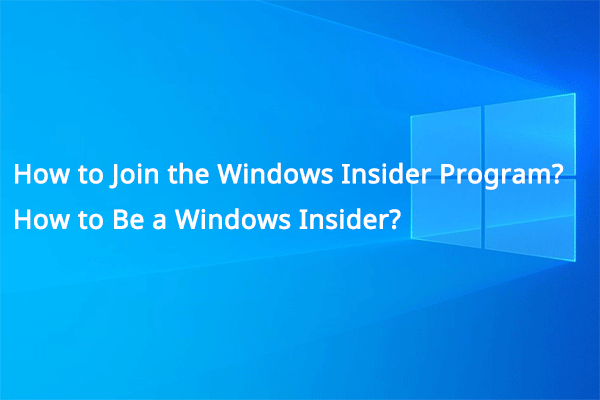
![[7 Fixes] Windows 11 Not Showing up in Windows Update](https://images.minitool.com/minitool.com/images/uploads/2021/09/windows-11-not-showing-up-in-windows-update-thumbnail.jpg)
![How to Recover Lost and Deleted Files in Windows 11? [6 Ways]](https://images.minitool.com/minitool.com/images/uploads/2021/08/how-to-recover-deleted-files-windows-11-thumbnail.jpg)
User Comments :