A new Windows 11 preview build has been released to the Dev and Beta Channels. It is Windows 11 build 22593. From this MiniTool post, you can know the new changes, improvements, and fixes in it and how to get it on your computer.
Windows 11 Build 22593 Is Available Now
Microsoft has released Windows 11 build 22593 to Insiders in the Dev and Beta Channels. This is the second Windows 11 Insider Preview build that is released to both the Dev and Beta Channels. The first one is Windows 11 build 22581.
Some Insiders in the Beta Channel might see the watermark on the desktop. They think it might change the licensing of the computer. But they should not worry about it. The watermark is to tell you which Windows 11 build you are running and remind you to keep your system up-to-date.
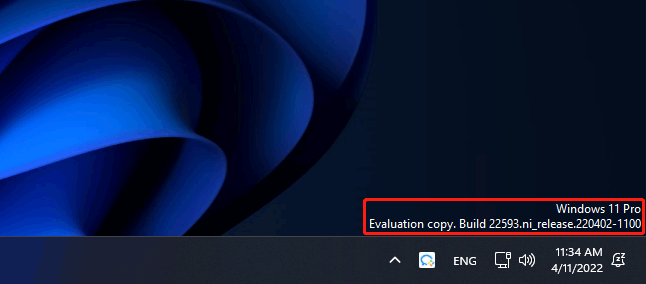
There are only a handful of changes and improvements in this new build. But it contains a lot of fixes. You can keep reading to get more information about Windows 11 Insider preview build 22593.
Changes and Improvements in Windows 11 Build 22593
- The WinX menu has been updated.
- File Explorer has been updated. Quick Access is changed to Home in File Explorer.
- You can now search for recent and pinned files displayed in Home using the search feature in File Explorer even if they are not local files.
- You can use the number key to select the layout after you open the snap layouts by pressing Win + Z.
- The ADLaM keyboard and the Pashto keyboard have been updated.
- And more….
Fixes in Windows 11 Build 22593
- Fixed the issues that impact explorer.exe reliability.
- Fixed app icons unexpectedly animating in from the upper left when launching a new app.
- Fixed taskbar disappearing when entering search over a full-screen window.
- Fixed the search icon in the taskbar flashing when you close the Start menu.
- Fixed the issues that impact the search reliability in the taskbar.
- Fixed the context menu’s size issue in File Explorer.
- And more….
Find more changes, improvements, and fixes in Windows 11 Insider preview build 22593.
How to Get Windows 11 Preview Build 22593?
Step 1: Check if Your Computer Can Run Windows 11
If you are still running Windows 10 and want to upgrade to Windows 11 Insider preview 22593, you need to first check if you can run Windows 11 on your device because Windows 11 has new hardware and system requirements. You can use PC Health Check to do such a job.
Step 2: Back up Your Files
A Windows update might delete files on your device. To protect your files, you’d better back up your computer in advance. You can use MiniTool ShadowMaker, a professional Windows backup software, to do this.
MiniTool ShadowMaker TrialClick to Download100%Clean & Safe
Step 3: Join the Windows Insider Program
The Windows 11 preview builds are only available for users in the Dev and Beta Channels. So, if you want to install Windows 11 Insider preview build 22593, you need to participate in the Windows Insider Program and then select the Channel you want to join.
Step 4: Upgrade to Windows 11 Build 22593
- Go to Start > Settings > Update & security > Windows Update.
- Click the Check for updates
- This build is titled Windows 11 Insider Preview 22593.1 (ni_release).
- Click Download & install.
- Restart your computer.
Step 5: Rescue Your Lost Files if Needed
If some of your files are lost after you upgrade to Windows 11 and there is no available backup, you can use MiniTool Power Data Recovery to rescue your files. This is a free file recovery tool. You can use it to recover lost and deleted files that are not overwritten by new data on all types of data storage devices.
This data recovery software has a trial edition. You can use it to scan the drive you want to recover data from. If it finds your needed files, you can use a full edition to recover all your needed files without limits.
MiniTool Power Data Recovery TrialClick to Download100%Clean & Safe

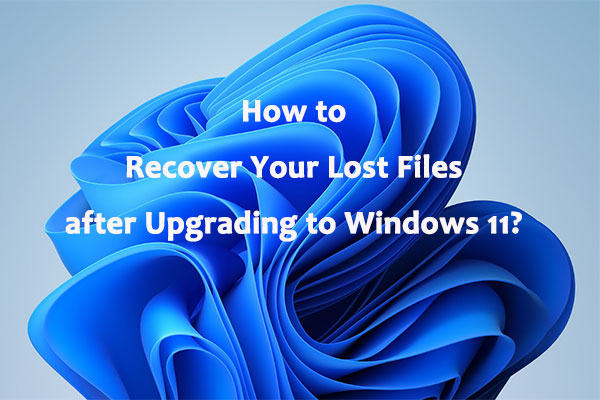
User Comments :