During last week’s Microsoft Inspire, Microsoft’s Melissa Grant says that Windows 11 Dark Mode will be enabled by default for many PCs. Now, let’s look at this MiniTool post to get some related information.
Windows 11 Dark Mode Will Be Enabled by Default for Many PCs
Currently, Microsoft hasn’t released the official Windows 11 to the public (the release date of Windows 11 should be in October 2021). However, the Windows Insider preview build is available in the Dev Channel of the Windows Insider Program. If you are a Windows Insider, you can go to Settings > Windows Update to check for updates. But if you are not a Windows Insider, you can join the Windows Insider Program and then upgrade your computer to Windows 11 (Insider preview build).
When you open Windows 11 for the first time, you can see that the default color mode is light (the Light Mode is enabled by default in Windows 11 Insider preview build). Some users think that this mode is not eye-friendly. The Light Mode is too bright.
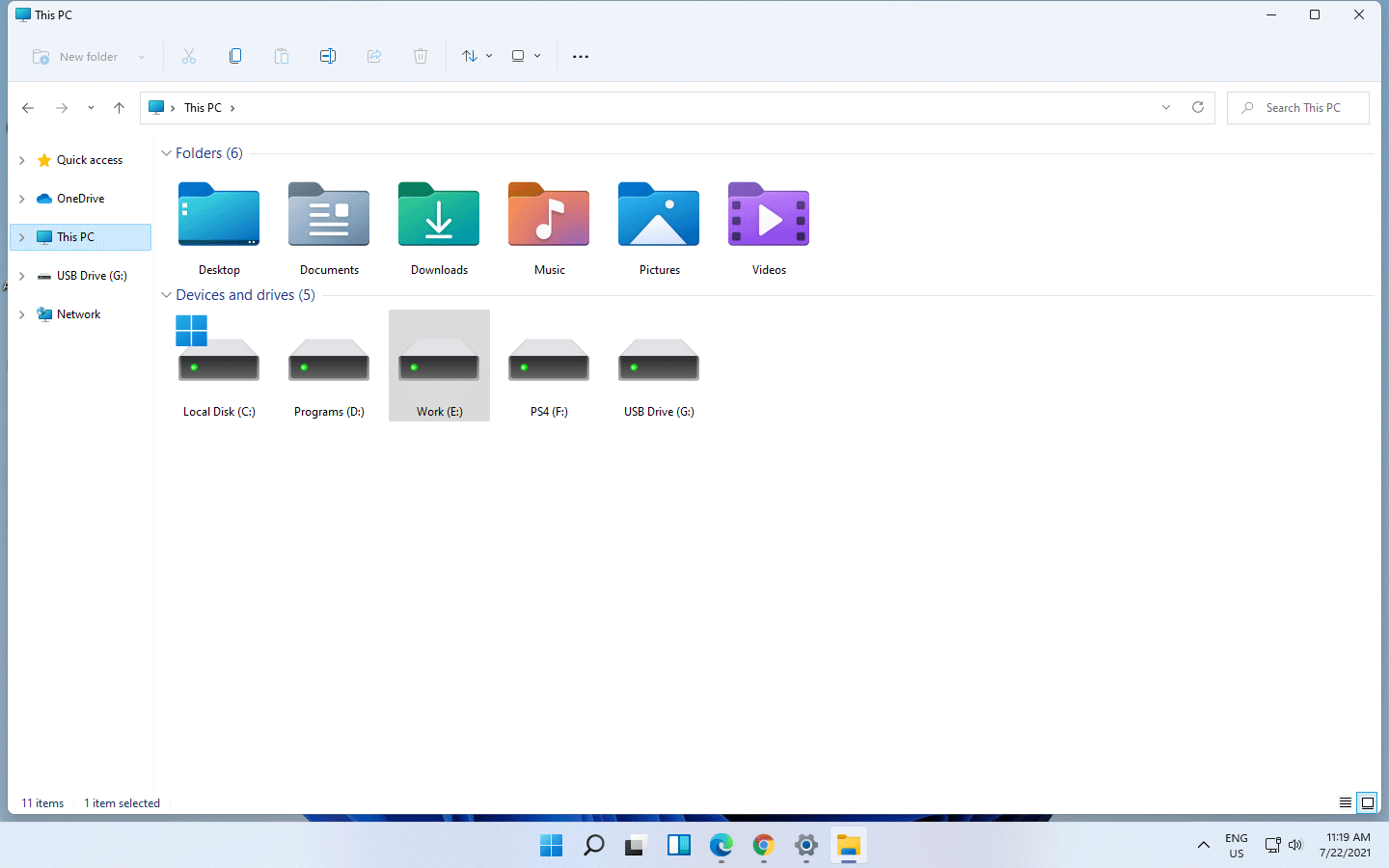
Now let’s take a look at what Microsoft said during last week’s Microsoft Inspire.
Melissa Grant said like this:
Since we’re spending so much more time staring at bright screens, not just for endless email, but also countless meetings plus keeping up with our personal lives, to give your eyes a rest, we’re going to ship all of the Windows 11 commercial SKUs in that IT favorite, beautiful dark mode, by default.
In sum, the Dark Mode can ease eye strain. Microsoft will enable Dark Mode by default in Windows 11. If you want to use Light Mode, you can manually switch to it. In the next part, we will show you how to switch between Dark Mode and Light Mode in Windows 11.
How to Switch to Dark Mode/Light Mode in Windows 11?
How to Enable Dark Mode in Windows 11?
At present, the latest Windows 11 Insider preview build is 22000.71. The Light Mode is still enabled by default. If you want to switch to Dark Mode, you can follow this guide:
1. Right-click on Start and select Settings.
2. Go to Personalization > Colors.
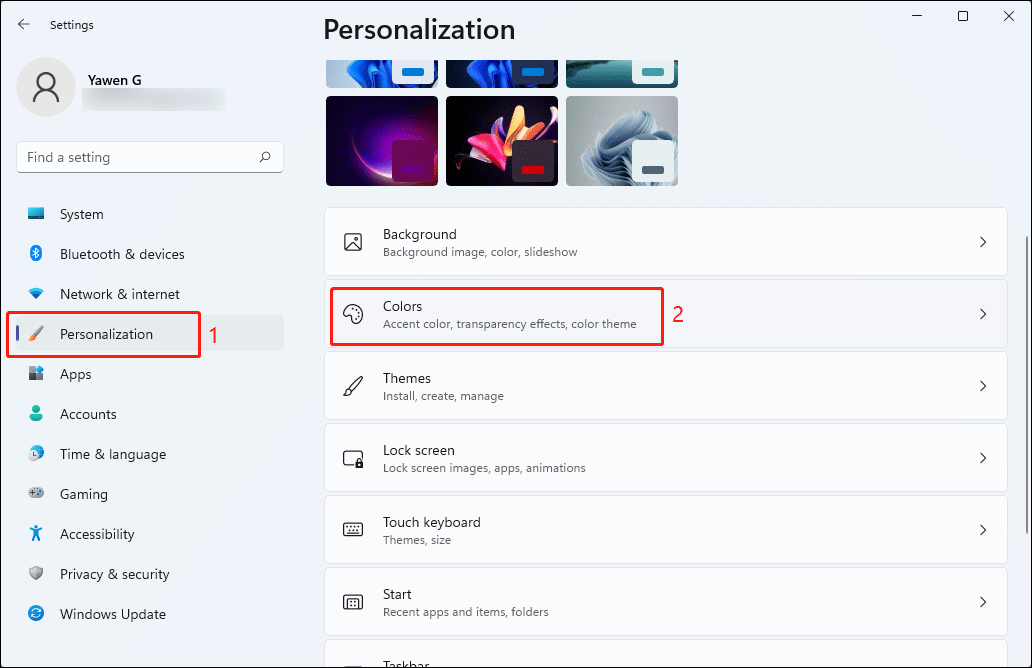
3. Click the arrow next to Choose your mode and select Dark.
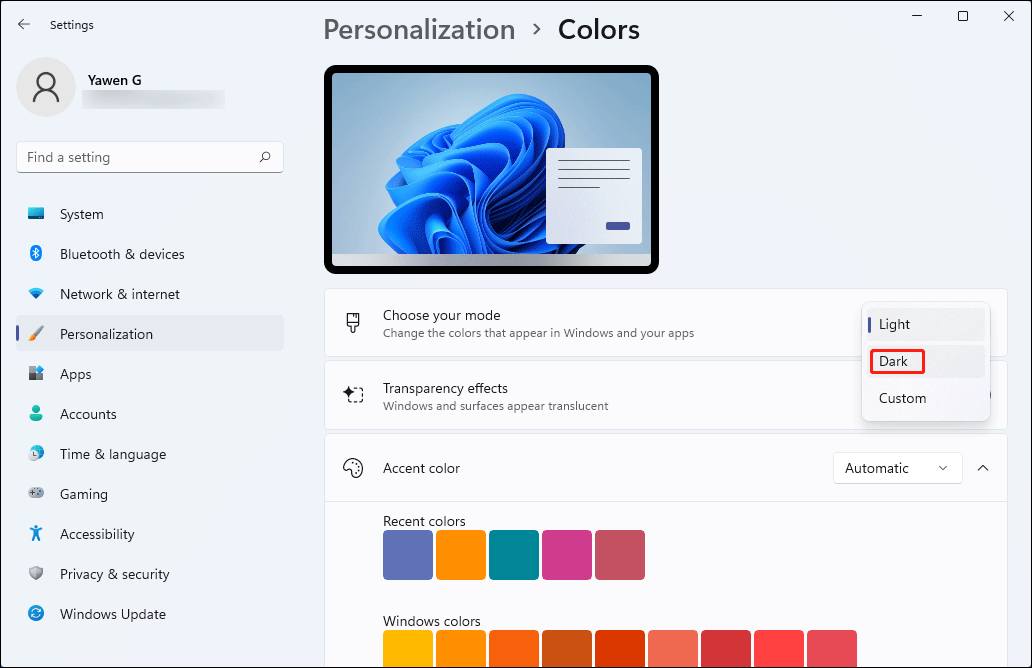
Besides, you can also click Custom to choose default Windows mode and default app mode respectively.
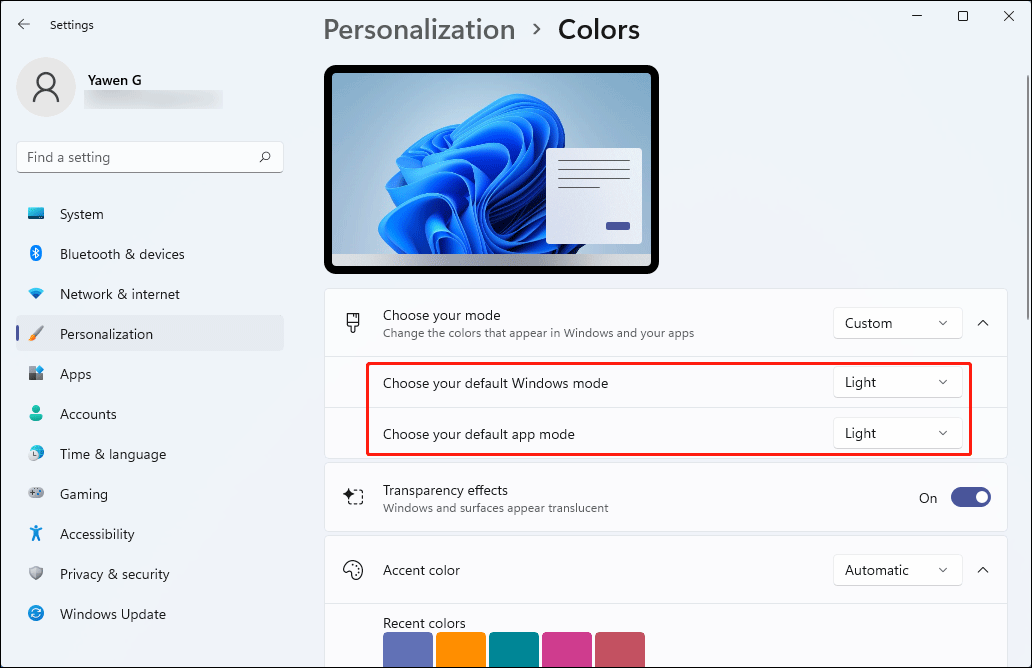
How to Enable Light Mode in Windows 11?
If you are using Dark Mode and want to switch to Light Mode in Windows 11, you can follow this guide:
- Right-click on Start and select Settings.
- Go to Personalization > Colors.
- Click the arrow next to Choose your mode and select Light. Of course, you can also select Custom to customize the default Windows mode and the default app mode.
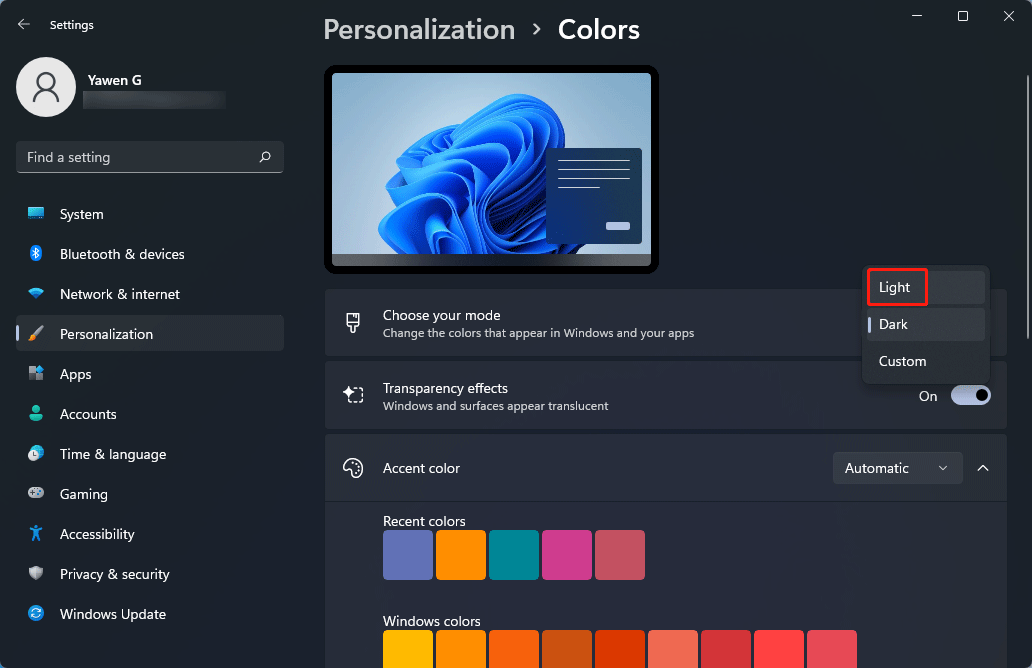
Bottom Line
Windows 11 Dark Mode is milder compared with Light Mode. It is friendly to your eyes. Fortunately, Microsoft will enable Dark Mode by default in Windows 11. It’s good news for Windows 11 users. Should you have other related issues, you can let us know in the comments.
User Comments :