The third Windows 11 Insider preview build 22000.71 has been released to Insiders in the Dev Channel for several days. There are some new changes and fixes in this new preview build, such as a new entertainment widget. To help you better understand this build, MiniTool will show you the changes, enhancements, and fixes in this Windows 11 build 22000.71.
Windows 11 Build 22000.71 Rolls out to Insiders
Microsoft has released the third Windows 11 Insider preview build 22000.71. There are many changes and improvements, and fixes in it. What are they? We will list them in this post.
- The first Windows 11 Insider preview build: What’s New in the First Windows 11 Insider Preview Build 22000?
- The second Windows 11 Insider preview build: Windows 11 Build 22000.65 Rolls out to Insiders: New and Fixes.
Changes and Enhancements in Windows 11 Build 22000.71
Adds a New Entertainments Widget
Microsoft adds a new Entertainment widget in Windows 11. You can click Add after opening Widget and add it to Widgets.
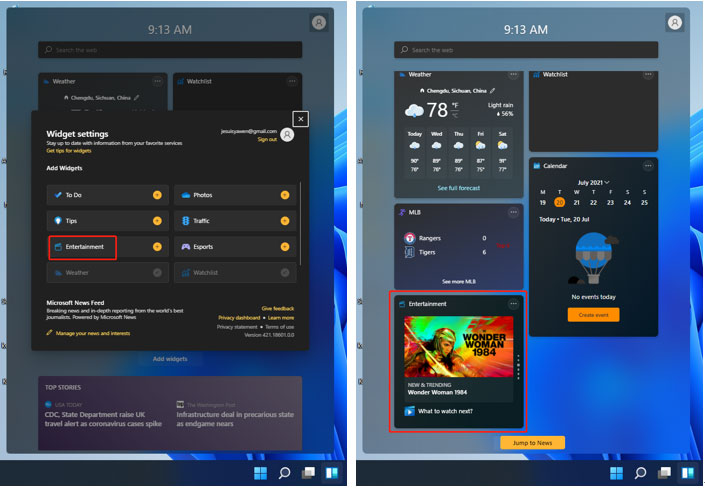
With this widget, you can see the title and poster of a movie that is available in the Microsoft Store. You can directly click that movie in the Entertainment widget to open the source of the movie in Microsoft Store. The movie changes every time you open Widget.
Re-Design the Context Menu and Right-Click Menu
In this build, Microsoft uses acrylic material for the new context menu and the right-click menu.

On other hand, you can also discover that the making new folders and files button in the command bar of File Explorer is changed to a SplitButton. Microsoft is testing its usability.
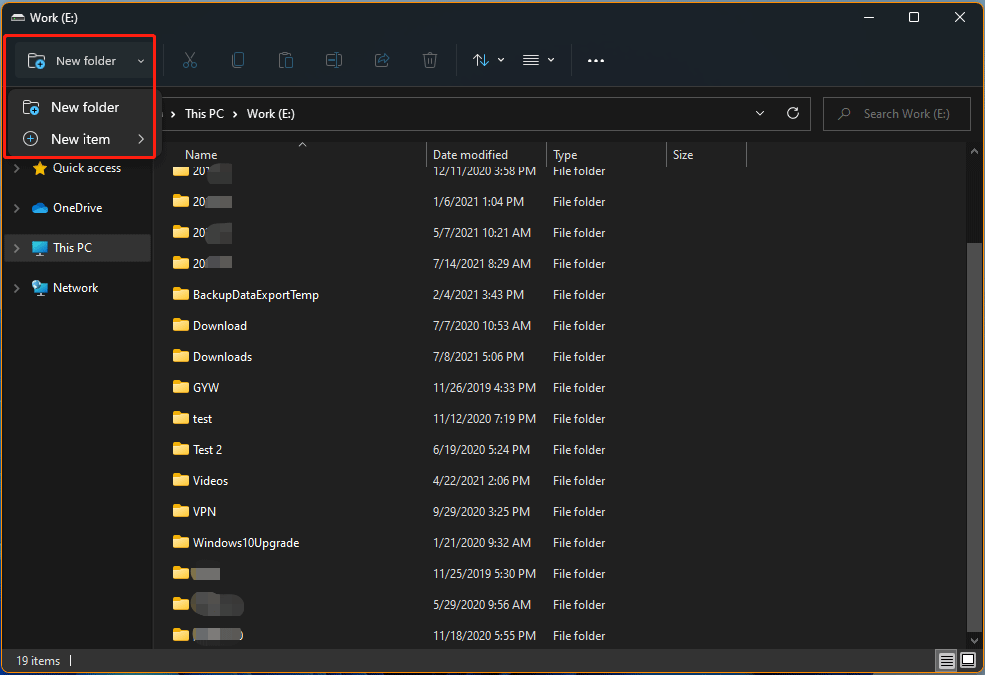
New Visual Design of the Taskbar Preview
The open app preview on the taskbar is also changed. After upgrading to Windows 11 build 22000.71, you can hover over the open app on the taskbar to view the new visual design

Fixes in Windows 11 Build 22000.71
Microsoft fixes these issues in Windows Insider preview build 22000.71:
- Fixed the issue: the app launch or is minimized when you released the icon after you drag its icon to change its location on the taskbar
- You can long-press with a touch on an app on the taskbar to open the jump list.
- Fixed the issue: that the Start menu is not closed when you click somewhere else.
- You can Shift + Right-click on an app icon on the taskbar to call out the window menu but not the jump list.
- Fixed the issue: the mouse moves slowly when you hover over the taskbar preview.
- Fixed the issue: when using multiple Desktops, an app icon shows you many windows but the fact is not like that.
- Remove the X mark next to the IME icon with IME is disabled error on the taskbar when you use the Amharic IME.
- Fixed the issue: highlight Quick Settings unexpectedly when you click the input indicator on the taskbar.
- The preview flyout for the Desktops will not pop up when you hover over Task View and then press Esc to close them.
- Fixed the issue: explorer.exe crashes after you move your mouse to Task View on the taskbar.
- Fixed the issue: the selected date in the calendar flyout not syncing on the taskbar.
- Fixed the issue: the lunar calendar text in the calendar not showing up even it is enabled in Settings.
- Fixed the issue: Taskbar background is transparent unexpectedly.
- You can see a context menu after right-clicking the Focus assist icon from Quick Settings on the taskbar.
- Fixed the issue: the icons in the corner of the taskbar go to the top of the taskbar.
- Fixed the issue: blank tooltip for the location in use icon on the Taskbar.
- Fixed the issue: the Settings app crashes when you want to open it.
- The volume mixer in Sound Settings on the taskbar is more responsive.
- Fixed the issue: the change size option is clipped in Disk and Volume Settings.
- Fixed the issue: the non-functional verify link under Backup Settings.
- Fixed the issue: Power and Battery Settings crashes when launching from Quick Settings.
- Fixed the issue: the grammatical error in the Sign-in Settings text.
- Fixed the issue: I forgot my PIN link is missing in Sign-in Settings.
- Fixed the issue: The Move option under Apps & Features in Settings not working issue.
- Fixed the issue: some colors in Settings not changing after you switch between dark and light.
- Fixed the issue: the Themes page in Settings is crowded issue.
- Fixed the issue: the Pen menu toggle under Taskbar Settings not syncing with the state of the feature.
- Fixed the issue: some icons you can enable in Taskbar Settings that are mistakenly labeled Windows Explorer.
- The Connect settings in Quick Settings has been changed to Cast.
- You are allowed to click the button twice in the command bar to close the dropdown menu.
- When Launch folder windows in a separate process is enabled under File Explorer Options > View, you can see the new command bar.
- Fixed the issue: can’t select an app to open a file by right-clicking it and go to Open With > Choose another app, but only can use the default app to open it.
- Fixed the issue: the context menu of your desktop and File Explorer not launching.
- Fixed the issue: verify your account in Search not working.
- The search feature is added to the Start menu.
- Fixed the issue: the flyout not showing up on the correct monitor when you move the mouse to the Search icon on a secondary monitor.
- Fixed the issue: the Search feature not working in the Start menu after you go to the apps list and then back.
- Fixed the issue: some widgets are invisible after you add some widgets quickly via widgets settings.
- Fixed the issue: widgets stuck on a loading state with blank squares in the window.
- The traffic widget is now following Windows’s dark or light mode.
- Fixed the issue: the mismatch between the title of the sports widget and the content of the widget.
- Fixed the issue: ALT+Tab gets stuck.
- Fixed the issue: the Narrator focus not ending up on the emoji panel after you open it by using the keyboard shortcut.
- The Magnifier has rounded corners now.
- The Most Used text in the Start Menu app list is updated.
- After pressing Win+Z, you can use the Tab key and the arrow keys to navigate through the snap layouts.
- Fixed the issue: the list you see after using the semantic zoom in Start’s app list will not be pushed down and to the right corner of the window.
- Fixed the issue: unexpected flash when you move a snapped window with touch.
- When you turn off Show accent color on title bars and windows borders in Personalization > Colors > Accent color, the window borders still have a little more contrast.
- Fixed the issue: the acrylic area does not disappear on the screen after you repeatedly snapping and unsnapping a window with touch.
If you want to get the Windows 11 Insider preview build, you should first join the Windows Insider Program, and then upgrade to Windows 11 on your PC. When you encounter issues or bugs, you can contact Microsoft to send your feedback to help improve Windows 11.
Some issues you might encounter when your upgrade your computer to Windows 11:
User Comments :