Is Windows 11 deactivated after 24H2 Update? This is not a rare case and many users have reported such an issue in forums and the community. How can you solve this issue on your PC? MiniTool compiles some information and shows you several steps you should take to reactive Windows 11 24H2.
Windows 11 24H2 Messes with Windows Activation
Windows 11 2024 Update, also known as Windows 11 24H2, comes with many new features and improvements to enhance the reliability and security of the operating system. You have various options to install Windows 11 24H2. However, the issue of Windows 11 deactivated after 24H2 Update is reported by many users. Perhaps you also face such an issue.
In detail, after updating to this major version, the system requests you to activate Windows. But when using the key, it says that it can’t. The possible reason for this is the 24H2 Update changes the hardware ID of the system and enforces stricter license checks. If you use an OEM or digital license related to the hardware ID or Microsoft account, the activation issue happens.
How can you solve the issue to reactivate Windows 11 24H2? Follow the instructions below!
MiniTool ShadowMaker TrialClick to Download100%Clean & Safe
#1. Run Activation Troubleshooter
In Reddit, some users recommend running the activation troubleshooter to solve the issue of Windows 11 not activated after 24H2 Update.
So, try this way now:
Step 1: Go to Settings > System > Activation.
Step 2: Then, click the Troubleshoot button. This tool begins to detect activation problems and fixes them.
#2. Click Change to Reactive Windows
Reportedly, clicking Change and re-entering the key that came with the Windows CD does the trick if Windows 11 24H2 messes with Windows activation. So, to do that, click Change from the Activation page in Settings.
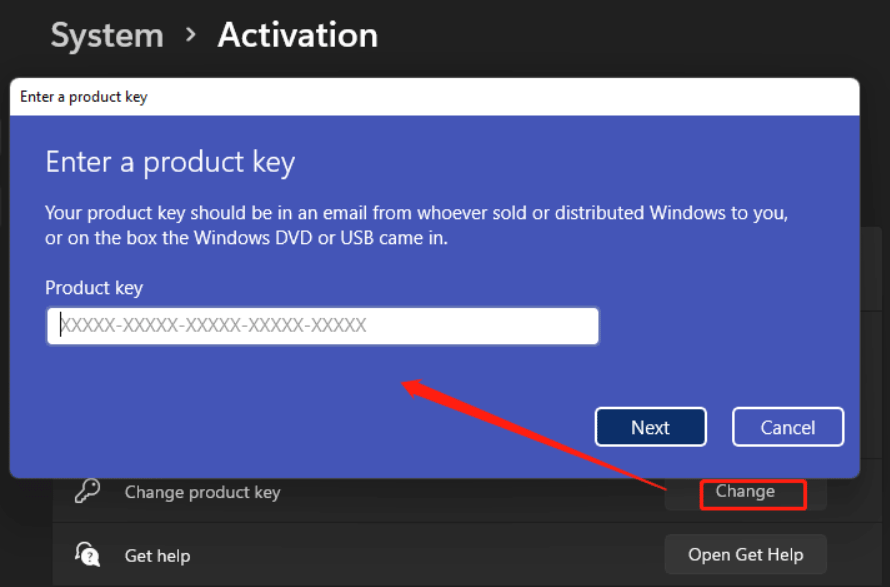
#3. Use PowerShell Script
In the event of Windows 11 deactivation after 24H2 Update, attempt to run a PowerShell script to address your issue. Here is the script. Just run it and it should work.
#4. Run Slmgr
The slmgr.vbs /ato command sometimes helps reactivate Windows 11 after installing 24H2 Update.
Here is how to execute that command:
Step 1: Type CMD into Windows Search and hit then Run as administrator.
Step 2: Input slmgr.vbs /ato and then press Enter.
Besides, a user suggested taking these steps in the Microsoft’s thread of “Windows 11 deactivated after 24H2”:
1. Run slmgr /rilc in Command Prompt with admin rights.
2. Then, open the Activation page, click Troubleshoot and you may need to run that several times to get Windows activated.
#5. Revert to a Previous Version
Is still Windows 11 deactivated after 24H2 Update if you have applied those fixes? Consider uninstalling Windows 11 24H2 to revert to a previous version of Windows through these prompts.
Step 1: Navigate to Settings > System > Recovery.
Step 2: Hit Go back from the Recovery options section.
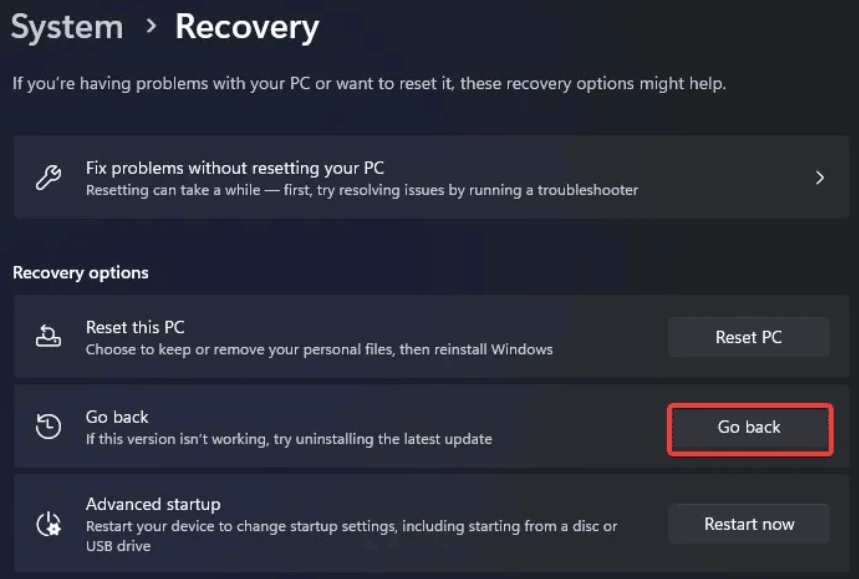
Step 3: Complete the rollback of a Windows version by following the prompts.
After that, Windows is active again.
The End
Windows 11 deactivated after 24H2 Update? Don’t fret. From this full guide, you know how to reactivate Windows 11 24H2. Try them one by one. If none works, contact the Microsoft support team to seek help.
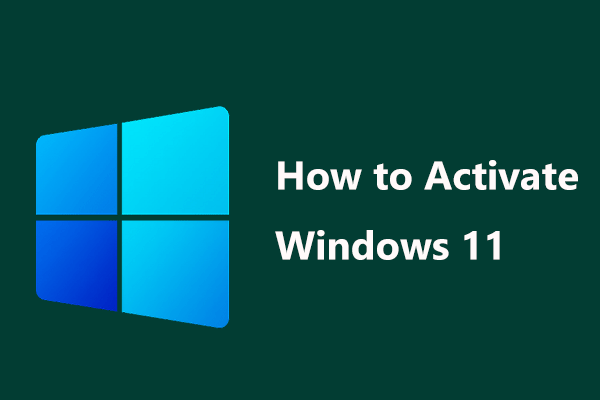
User Comments :