According to reports, Microsoft has released a new optional cumulative preview update – KB5012643 for Windows 11. What are the changes in this update? How to download Windows 11 KB5012643 and install it on your PC to keep the PC up to date? Find much information from this guide from MiniTool.
Windows 11 KB5012643
Kb5012643 is a new optional cumulative preview update for Windows 11, aiming at testing the changes in the Patch Tuesday updates that will be released in May 2022. Like other optional updates, KB5012643 won’t automatically download and install on your PC. Of course, you can check for updates and manually start the download.
The version of this preview cumulative update is OS Build 22000.652. Unlike the March 2022 optional update (Windows 11 KB5011493 and Windows 11 KB5011563), KB5012643 is not a huge release but it brings several quality improvements. Of course, there are many highlights and bug fixes in this new KB update. Now, let’s go to see them.
Highlights in Windows 11 KB5012643
- Adds a new feature that can display the temperature on top of the weather icon (in the April 2022 Update, the icon was added to Taskbar).
- Updates an issue that blocks you from using window controls – minimize, maximize and close buttons on a maximized app interface.
- Updates a problem that aligns video subtitles incorrectly.
- Updates an issue that leads to video subtitles being partially cut off.
Improvements in Windows 11 KB5012643
- Improves the servicing of the Secure Boot component of Windows 11 (New).
- Fixes a race condition where the startup process might cause a stop error.
- Fixes an issue where the AppX Deployment Service (AppXSvc) stops working after installing certain MSIX apps.
- Fixes an issue that affects the Title attribute in Microsoft Edge IE mode.
- Improves the Autopilot client to deal with updated Trusted Platform Module (TPM) capabilities.
- Fixes a memory leak issue affecting Windows systems.
- Fixes an issue that prevents retrieving the Endorsement Key (EK) certificate from the TPM device
- Fixes an issue where Windows may go into BitLocker recovery after a servicing update.
To know more about improvements, visit the KB5012643 page on Microsoft’s website.
How to Get Windows 11 KB5012643
To keep your Windows 11 up to date, you can choose to install Windows 11 Build 22000.652 on your PC. Follow two ways here.
Windows 11 KB5012643 Download & Install via Windows Update
1. Press Win + I to open Windows Settings.
2. On the Windows Update page, check for updates.
3. You will see the item – 2022-04 Cumulative Update for Windows 11 x64-based Systems (KB5012643). Download and install Windows 11 22000.652 on your PC.
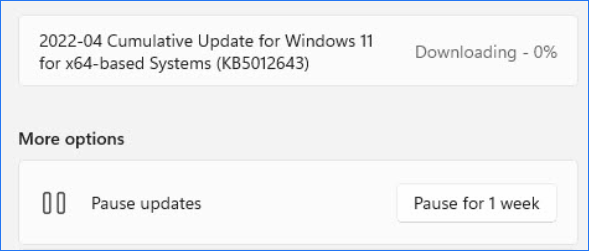
Windows 11 KB5012643 Download & Install via Microsoft Update Catalog
If you want to download the offline installer of the KB update that is offered in .msu (MSU package), you can visit the Microsoft Update Catalog website – Windows 11 KB5012643 download links (64-bit). Just choose a proper version based on your PC and click the Download button.
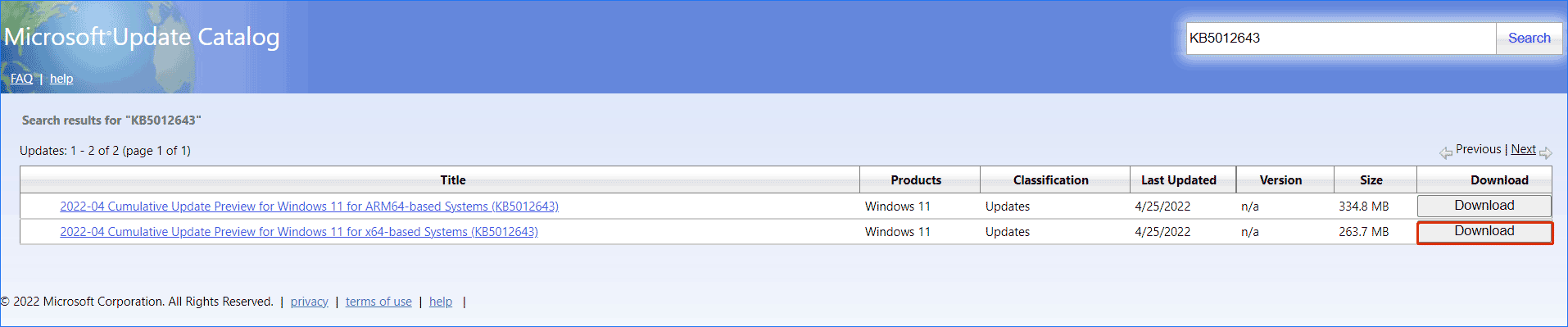
Next, click the download link to get a .msu file. Then, install it on your Windows 11 computer. Currently, it is easier to download the update package in browsers like Google Chrome.
Previously, this browser prevented you from opening the .msu directly in the current tab since Microsoft offered updates through insecure connection HTTP. Now the update links are served via HTTPS and Google Chrome no longer blocks from opening the .msu download links.
MiniTool ShadowMaker TrialClick to Download100%Clean & Safe
Update: According to users, there is a bug in KB5012643 – entering Safe Mode will make your screen flicker. If you press F5 instead of F4 to enter Safe Mode with Network, the problem seems to go away.
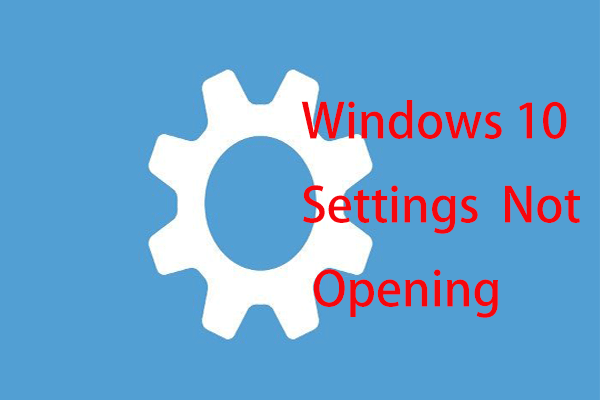
User Comments :