Microsoft keeps releasing new builds to its channels in Insiders to improve the OS. Its new Build 26100.3025, Windows 11 24H2 KB5050094 has come to the Release Preview Channel. Wonder about its new features? MiniTool will walk you through much information.
Updated on February 5: Windows 11 KB5050094 has been rolled out as an optional update via Windows Update. To install it, access Settings > Windows Update, directly check for this update and download & install it. If you suffer from KB5050094 not installing via Windows Update, go to download it via Microsoft Update Catalog and manually install it. Or try some fixes when KB5050094 fails to install, such as resetting Windows Update components, restarting Windows Update services, running SFC, etc.
Windows Release Preview Channel is a good option if you want to preview some fixes & certain key features before the next version of Windows is available to the public. According to Microsoft, the builds released to this channel are optional updates in the stable version of the OS. Recently, Build 26100.3025 (Windows 11 KB5050094) was rolled out for 24H2 on January 21, 2025, to the Release Preview Channel.
This build comes with many new features and improvements, separated into 2 sections – normal rollout and gradual rollout. Microsoft plans to make these features available as part of the Patch Tuesday Update of February 2025.
Below are the main features & improvements.
Normal Rollout
- Windows Backup: After restoring from a backup via the OOBE (Windows Setup experience) on a new PC, you will have a standard Windows 11 taskbar. Currently, this change isn’t available in the European Economic Area.
- High dynamic range (HDR): Windows 11 KB5050094 fixed the issue where the display of some games appears oversaturated when using Auto HDR.
Gradual Rollout
All the features and improvements below are gradually rolled out to Windows 11 24H2.
- Taskbar: Windows 11 Build 26100.3025 improves the previews that show when hovering the cursor over apps on the taskbar and improves their animations.
- Windows Studio Effects: You will see an icon in the system tray when using an app that supports Windows Studio Effects. Only devices with a neural processing unit (NPU) support this.
- Settings: Whether you are an admin or not, you can go to Settings > Time & Language > Date & Time to change time zones.
- File Explorer: You can quick access to items such as files, emails, Teams chats, etc. that others have shared. To check them, use a Microsoft account or a Microsoft Entra ID account to log into Windows. What’s more, there is a new option called New Folder in the context menu when right-clicking items.
- Windows 11 24H2 KB5050094 fixed many issues, for instance, the IME language may change from Chinese to English when switching app windows; Task Manager takes too long to close; when opening certain files, Excel 2016 opens but the screen remains on the loading screen; the mouse cursor may disappear when hovering over text fields in certain apps, etc.
- More…
How to Install Windows 11 KB5050094
Windows 11 Build 26100.3025 belongs to the Release Preview Channel, so you need to first join to Windows Insider Program, choose this channel, and then update to this build.
Preparation: Back up Your PC
Windows 11 24H2 always has many known issues, for example, Path of Exile 2 freezes Windows 11 24H2, Realtek audio issues, network issues, and more. To avoid system issues or data loss caused by update issues/bugs, you had better backup your computer beforehand.
For PC backup, run the professional backup software, MiniTool ShadowMaker. It assists in file backup, folder backup, disk backup, partition backup, and system backup with ease. Get it to have a trial.
MiniTool ShadowMaker TrialClick to Download100%Clean & Safe
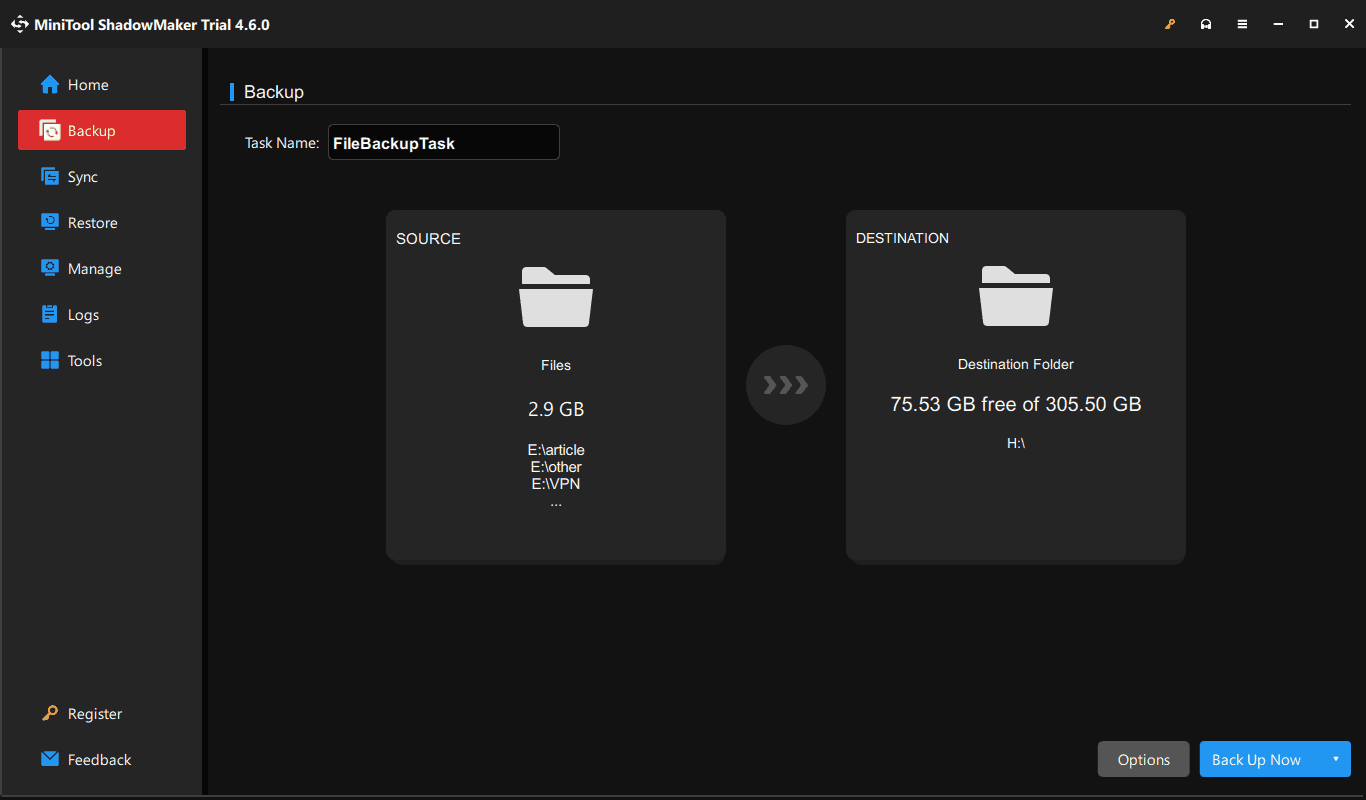
Join to Windows Insider Program
Step 1: Go to Settings > Windows Update > Windows Insider Program.
Step 2: Click Get started and link a Microsoft account.
Step 3: Select Release Preview and finish the rest operations.
KB5050094 Download & Install via Windows Update
Step 1: Go back to Windows Update.
Step 2: Check for available updates and download & install Windows 11 KB5050094 to your computer.
Final Words
What is new in Windows 11 KB5050094 for 24H2? How can you get this update? You can find what you want from this tutorial. Before any Windows updates, make sure you have a full backup of the machine to avoid potential data loss or system issues.
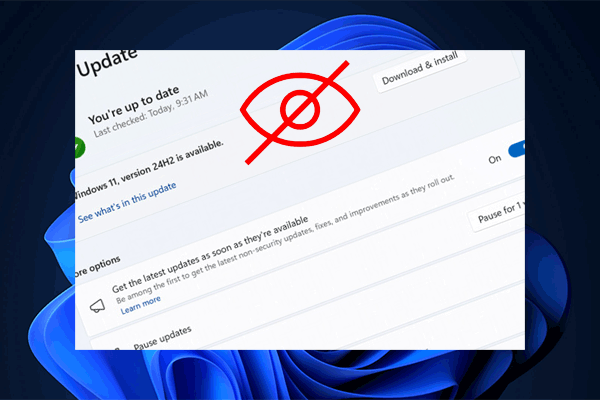
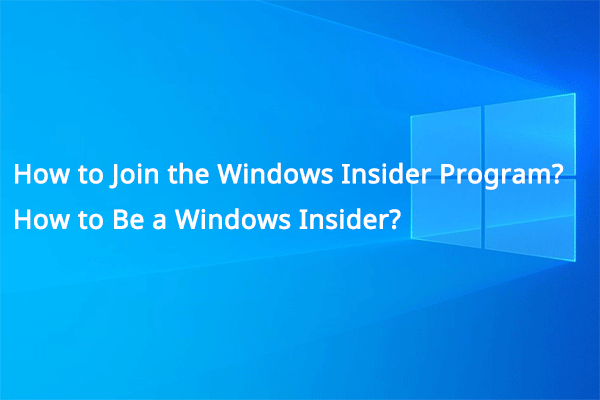
User Comments :