Windows 11 24H2 KB5052093 Released With New Features
Windows 11 KB5052093 was released on February 25, 2025, as a preview version under OS Build 26100.3323 on Windows 11, version 24H2. As a non-mandatory update, it introduces system improvements and bug fixes before the full release.
[Task Manager] Previous versions may identify HDD as SSD, this update fixes this issue.
[Taskbar] New! When you right-click an application with a jump list in the taskbar, you can jump directly to the jump list to share files.
[Lock Screen] New! Selecting the “Like” button on the lock screen makes it easier to learn more about the images on the lock screen.
[File Explorer] New! The “Start backup” reminder in the File Explorer address bar can be snoozed or dismissed. This only works if you haven’t yet backed up your files and folders.
- Fixed: Improved performance when loading folders containing large numbers of media files.
- Fixed: It may not go to that location when you enter a URL in the address bar.
- Fixed: The address bar overlaps the file when enabling F11 full-screen mode.
- Fixed: The context menu may be opened slowly when right-clicking on the cloud file.
[Audio]
- Fixed: The volume may increase to 100% when you wake your PC from the sleep.
- Fixed: You may hear the mute and unmute sounds multiple times.
- Fixed: USB audio device may stop working after your PC is idle for a short time.
How to Download and Install KB5052093
Via Windows Update
Step 1: Join to Windows Insider Program to be a Windows Insider.
Step 2: After that, press the Win + I keys to open the Settings app.
Step 3: Click on Windows Update > Check for updates to search for the update.
Step 4: When the KB5052093 update shows up, click on Download & install to get it.
Via Microsoft Update Catalog
You can also manually install updates from the Microsoft Update Catalog, which could avoid installation failure to some extent.
Step 1: Go to this site and choose one update that suits your computer to click on Download.
Step 2: In the new window, click on the given link to get the .msu file.
Step 3: Finally, double-click on it to start installing.
How to Fix KB5052093 Fails to Install
Many users have encountered problems with Windows 11 KB5052093 installation failures, usually manifested as installation attempts resulting in errors, rollback failures, or update screens stuck.
If KB5052093 fails to install, the cause may be corrupted update files, insufficient disk space, or interference from third-party software. System restart, storage cleanup, or running the Windows Update Diagnostic Tool are solutions to the problem. The following will explain the specific steps of the solution to you.
Fix 1: Check for the Disk Space
The Disk Cleanup utility allows the computer to check the disk space and let you know the remaining space. Insufficient disk space will lead to the KB5052093 not installing issue.
Step 1: Type Disk Cleanup into the Windows search box and press Enter.
Step 2: Choose the drive you want to clean up from the list and click on OK.
Step 3: In the pop-up window, check the file options that you want to delete and click on OK > Delete Files.
Fix 2: Repair the Corrupted System Files
Corrupted system files can be one of the causes of this issue. What you need to do is check and repair damaged system files. Here is how you can do it.
Step 1: Type Command Prompt in the Windows search box and right-click on the best match to choose Run as administrator.
Step 2: Type sfc /scannow in the windows and press Enter to execute this command.
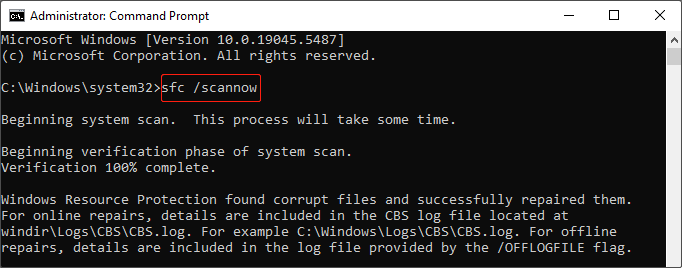
This process may take some time. You need to wait patiently for the process to complete.
Fix 3: Run the Windows Update Troubleshooter
The Windows Update troubleshooter is capable of checking and diagnosing update problems and fix them. Refer to the following operations to run the Windows Update troubleshooter.
Step 1: Right-click on the Start button and click on Troubleshoot.
Step 2: Click on Other troubleshooters and find the Windows Update option to hit the Run button.
MiniTool Power Data Recovery FreeClick to Download100%Clean & Safe
Bottom Line
That’s all the information for Windows 11 KB5052093 including new features, installation tutorial, and best fixes for the KB5052093 not installing issue. Hope this article is useful.
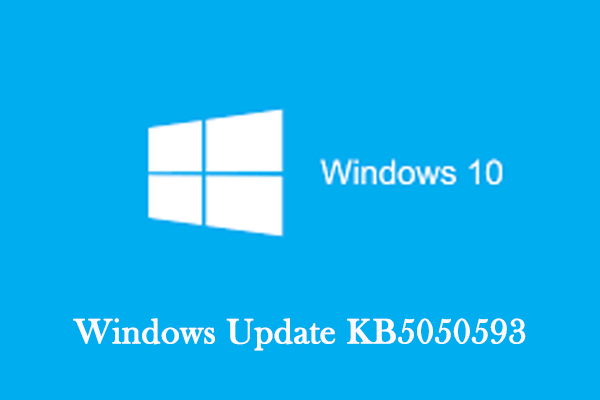
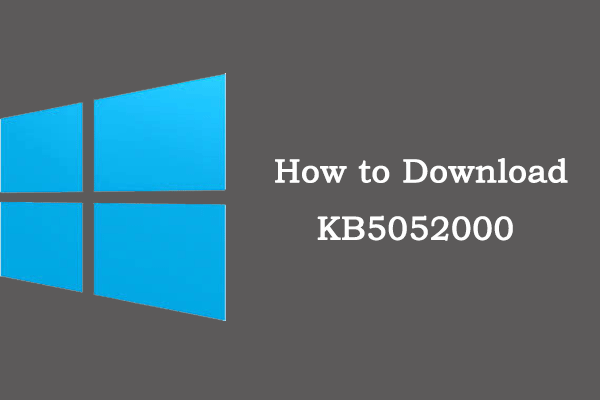



User Comments :