Windows 11 KB5053656 is now available for 24H2. Every new update gives new features and fixes bugs. If you are wondering about anything about KB5053656, this post from MiniTool can give you some useful information.
Windows 11 KB5053656, an optional cumulative update, is released for Windows 11 version 24H2. This update brings plenty of bug fixes and adds several new features, which will be rolled out in stages, for Windows 11
Highlights & Improvements in Windows 11 KB5053656
Wondering what’s new in KB5053656? Here is a brief overview of this new update:
- Windows Search enhanced: You are able to search for documents, photos, and settings in your own words with the improved Windows Search on Copilot+ PCs.
- Gamepad Keyboard layout added: For handheld device users, the gamepad layout mode brings button accelerators to the touch keyboard and vertically aligns keyboard keys for easy navigation.
- Lock screen widgets rolled out in Europe: You can rearrange lock screen widgets like Weather, Watchlist, Sports, etc. To turn off or customize those widgets, go to Settings > Personalization > Lock screen.
- CPU calculation: Task Manager will calculate CPU usage from different aspects, including Processes, Performance, and Users pages.
- Etc.
Apart from those newly delivered features, this Windows 11 24H2 KB5053656 update also fixes several bugs as follows:
- Fixed the See more menu in File Explorer appearing outside the screen.
- Fixed an underlying issue that can lead to the PDC_WATCHDOG_TIMEOUT blue screen of death when waking up from sleep mode.
- More…
Guide to Get KB5053656 on Windows 11
How can you get Windows 11 KB5053656 on your computer? This optional update allows you to update via Windows Update or download it manually. Here are two methods.
#1. Update Windows via Windows Settings
Step 1. Press Win + I to launch Windows Settings.
Step 2. Go to Windows Update and click Check for Updates. You can find an update called 2025-03 Cumulative Update Preview for Windows 11 Version 24H2 for x64-based Systems (KB5053656) and then click Download and install to get this update.
#2. Update Windows via the Download Link
Step 1. Go to the Microsoft Update Catalog and search for the KB5053656 update.
Step 2. Choose the proper version in accordance with your computer and click Download to get the package.
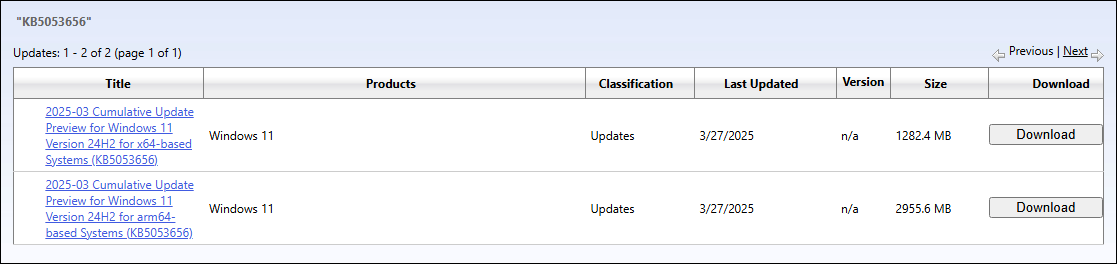
Step 3. In the prompt window, click on the link to download the .msu file. After downloading, double-click on the file to start the installation.
Some of you may experience data loss after a Windows update. It is necessary to recover files immediately to avoid data overwriting. In this case, running MiniTool Power Data Recovery to get them back could be a wise option. This software is able to recover files that are lost in various situations, including Windows updates. You can get the free edition to scan the disk and recover files once they are found.
MiniTool Power Data Recovery FreeClick to Download100%Clean & Safe
Fixes for KB5053656 Not Installing
Unexpectedly, you may encounter the situation where KB5053656 fails to install. This kind of problem happens every time when trying to install a new update. Here are some general solutions to help you resolve the KB5053656 not installing issue.
Way 1. Run Windows Update Troubleshooter
Windows is equipped with several troubleshooters to handle various issues, such as hardware issues, network issues, update issues, and more. Here, we can first run the Windows Update troubleshooter to fix the issue.
Step 1. Press Win + I to open the Windows Settings window.
Step 2. Head to System > Troubleshoot > Other troubleshooter > Windows Update.
Step 3. Click Run to utilize this tool. Wait for the computer to detect and fix the found issues automatically.
Way 2. Repair Corrupted System Files
Corrupted system files may halt the Windows update process and lead to Windows update failure. Running the SFC and DISM command lines can repair those problematic files.
Step 1. Run Command Prompt as administrator on your computer.
Step 2. Type sfc /scannow and press Enter to execute this command line.
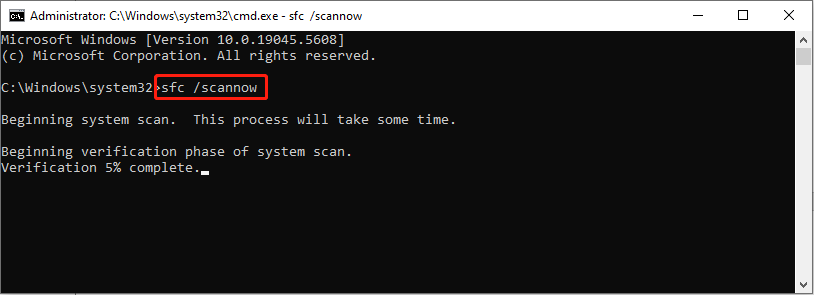
Step 3. When the process is complete, type the following command lines and press Enter at the end of each one.
DISM /Online /Cleanup-Image /Checkhealth
DISM /Online /Cleanup-Image /Scanhealth
DISM /Online /Cleanup-Image /Restorehealth
Way 3. Reset Windows Update Components
Windows Update components are essential for downloading and installing updates. When you are troubled by the KB5053656 not installing issue, consider resetting Windows Update components with this detailed guide.
The End
This post introduced plenty of information about Windows KB5053656, as well as methods to resolve the KB5053656 not installing issue. Hope you can get the required information from here.
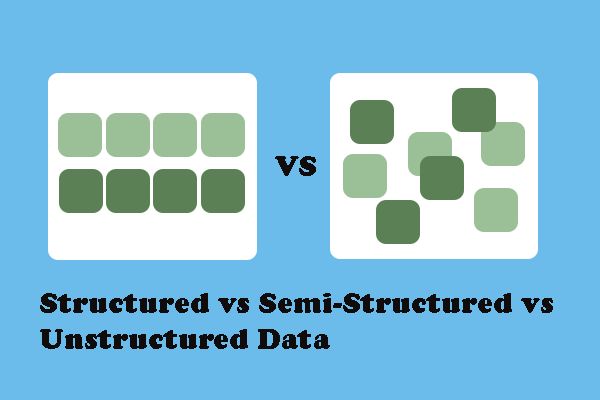
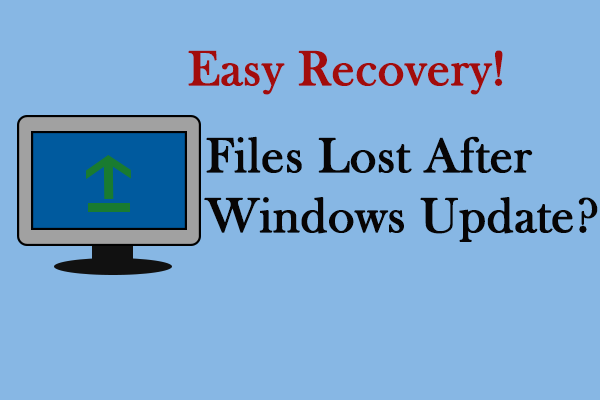
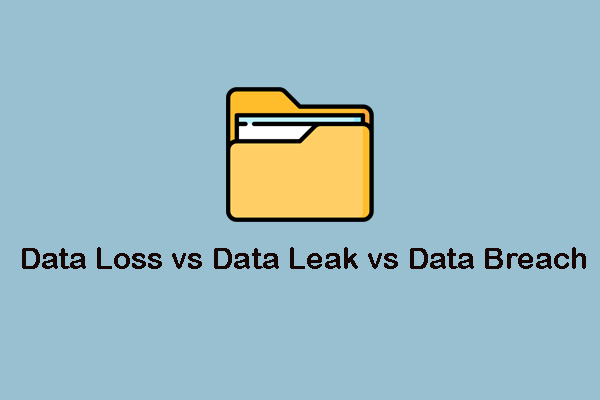
User Comments :