Curious about what is included in the Windows 11 KB5058502 preview update and how to troubleshoot installation failures? This post on MiniTool covers everything you need to know, from new features to effective fixes.
What’s New in Windows 11 KB5058502
Windows 11 KB5058502 is a non-security optional preview update released for the 23H2 version. It is mainly used to introduce preview versions of upcoming improvements, allowing you to test new features in advance. To be specific:
After installing this update, you can use the Windows + C keyboard shortcut to launch Copilot. Press and hold Windows + C for two seconds, you can start Press to talk with Copilot.
In Settings > System > About, the FAQ section provides answers to frequently asked questions about system setup, performance, and compatibility.
In addition, KB5058502 fixed the problem where the voice typing won’t start from the touch keyboard when using the Chinese (Simplified) narrow layout. Moreover, the voice access not responding issue has also been resolved.
How to Download KB5058502
Since Windows 11 KB5058502 is a preview update rather than a Patch Tuesday security release, it won’t be installed automatically unless you have enabled the option to receive the latest updates as soon as they are available. To get this update, open Settings and go to the Windows Update section to check for updates.
MiniTool ShadowMaker TrialClick to Download100%Clean & Safe
However, some users may experience installation failures due to unexpected bugs. If you run into this KB5058502 not installing issue, try the following solutions to resolve it.
How to Fix if KB5058502 Fails to Install
Fix 1. Run Windows Update Troubleshooter
The Windows Update troubleshooter is a built-in tool for detecting and resolving issues with the system updates. So, when an update problem occurs, you can run it first of all.
Step 1. Right-click the Start button and choose Settings to open it.
Step 2. In the left sidebar, click System.
Step 3. Hit Troubleshoot > Other troubleshooters. Under Most frequent, find the Windows Update option and click the Run button next to it.
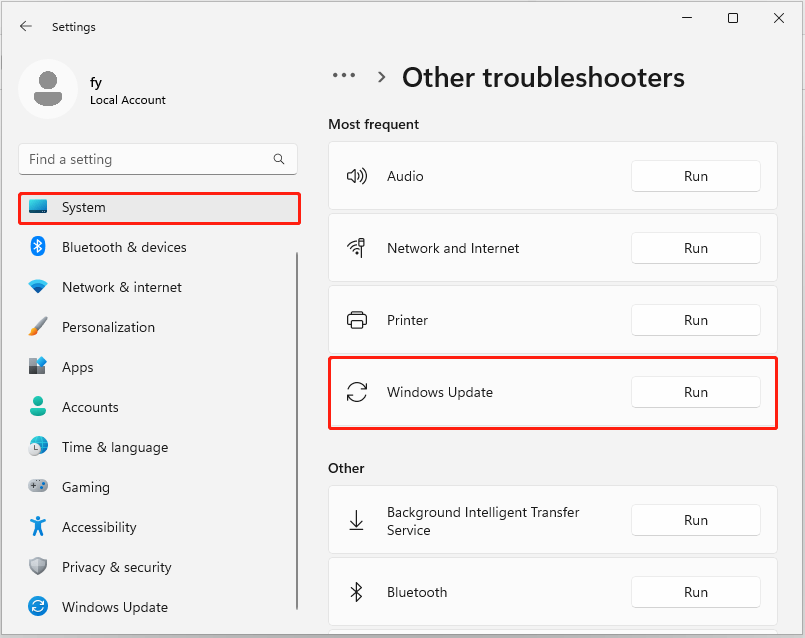
Step 3. Wait for the process to complete, and then re-download and install Windows 11 KB5058502.
Fix 2. Download KB5058502 Manually
In addition to releasing KB5058502 through Windows Update, Microsoft also provides a standalone package via the Microsoft Update Catalog.
You can download the update from there: visit the catalog page for KB5058502, then click the Download button next to the update that matches your system. In the new window, click the blue link to start the download. Once it is done, run the downloaded package file to install KB5058502.
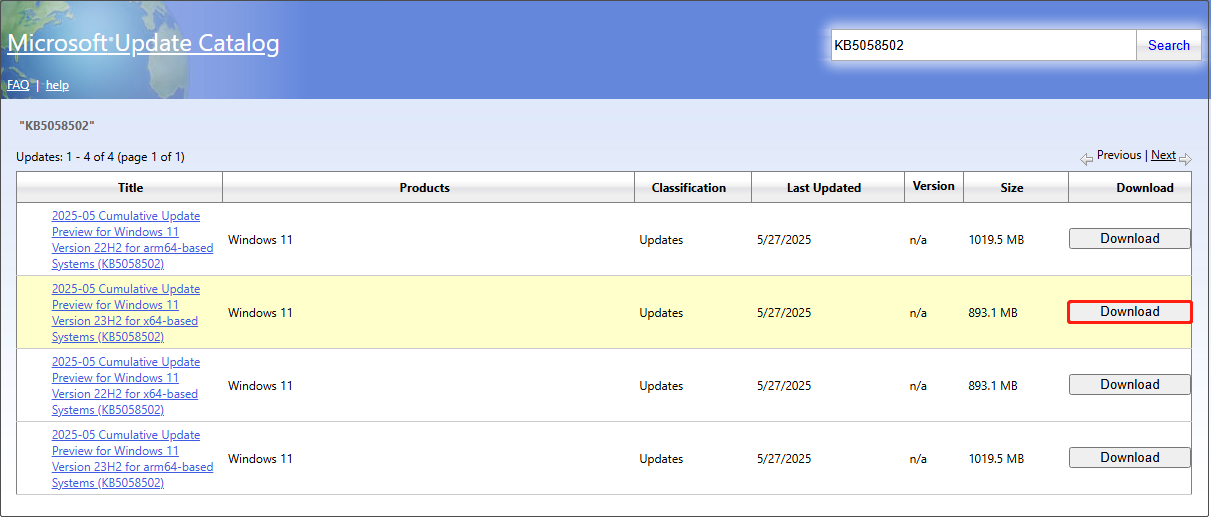
Other Fixes for Windows Update Issues
Apart from running the Windows Update troubleshooter or downloading the update manually, some other methods can fix the KB5058502 not installing issue. You can try them out.
- Reset Windows Update components.
- Open Command Prompt as administrator and execute the sfc /scannow command to detect and repair corrupted system files.
- Disable third-party antivirus temporarily before the update is installed.
- Clean up the C drive using Disk Cleanup, or use MiniTool Partition Wizard to extend the C drive.
MiniTool Partition Wizard FreeClick to Download100%Clean & Safe
Bottom Line
To sum up, this is a comprehensive guide that focuses on Windows 11 KB5058502 download and solutions to install failures. After installing this update, you will be able to experience the new features ahead of other users.
However, if you cannot install this update at the moment, it is not a problem. You can wait for the June Patch Tuesday update.
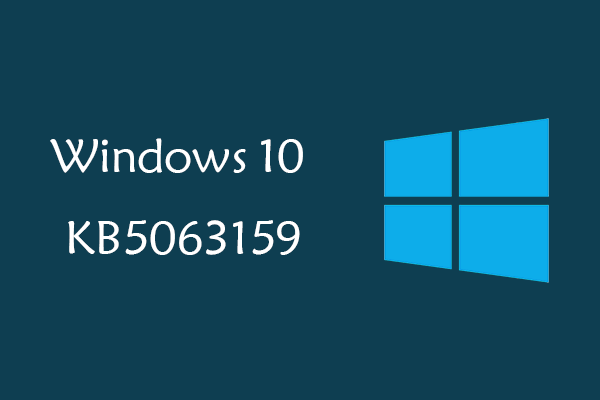
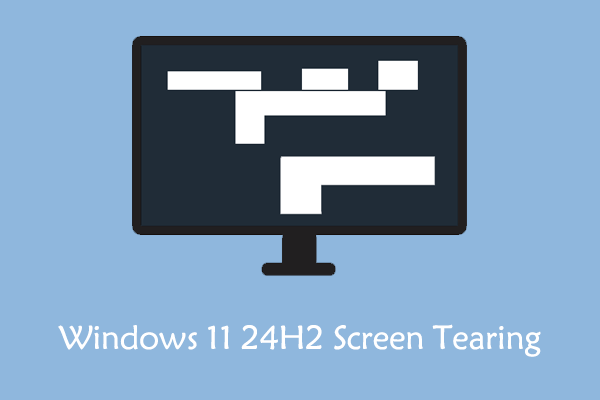
User Comments :