Data loss is an unavoidable problem since it can be caused by many reasons. When it really happens, it will catch you off guard. Thus, it’s an important thing to back up your data on a regular basis. MiniTool Solution provides a wonderful program to help you backup files easily; it’s called ShadowMaker.
It’s easy for you to keep your computers and vehicles against damage and theft. But what about the data saved on devices? In fact, backing up data at fixed periods is a good habit; it can help you avoid the annoyance caused by data loss effectively. But how to backup files efficiently? This is a question that worth pondering.
How to Backup Files Like a Pro
What is backup?
In information technology, a backup, or data backup is a copy of computer data taken and stored elsewhere so that it may be used to restore the original after a data loss event.– according to Wikipedia
Copying files and pasting them to somewhere else is considered as one of the easiest data backup methods.
Why it’s important to backup files?
There are a lot of reasons that will eventually lead to data loss: misoperation, virus attack, system crash, power failure, files corruption, etc. In addition, the drive failure will occur due to the frequent reading and writing of data. A warning won’t be given before the drive fails, so it’s easy to lose data.
How to backup files on Windows 10
In this part, I’ll summarize the most popular ways to backup data on your computer.
One: create a system image.
- Open Control Panel.
- Select System and Security.
- Find Backup and Restore (Windows 7) in the right panel and click it.
- Shift to Create a system image link in the left panel.
- You are advised to select On a hard disk and specify where you want to save the backup image.
- Click on the Next button at the bottom right.
- Click on the Start backup button.
- Wait for the backup to complete.
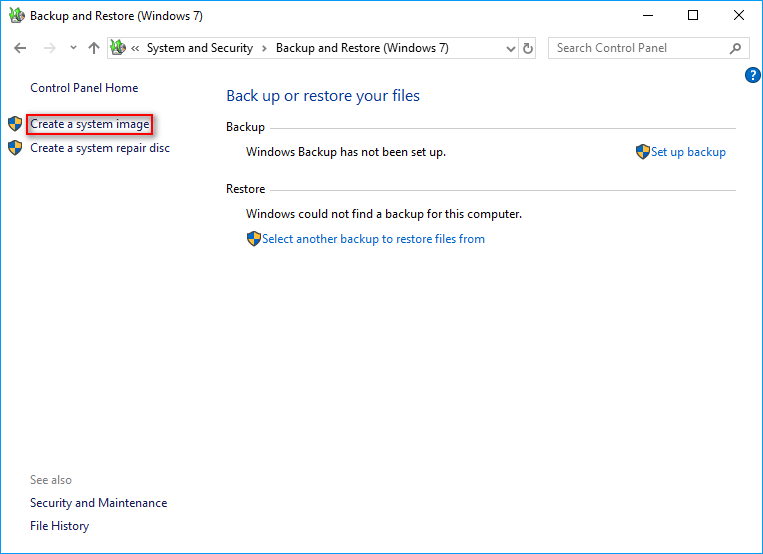
Two: keep the important files in the cloud.
The storage services are a hot trend since they have many advantages. Even the end-to-end encryption is provided by some of the best services to keep data safe. The best part of cloud storage is you can access the files anywhere and anytime you want via a computer/mobile device.
Will Cloud Storage Replace Hard Drives In The Future?
Basically, each cloud storage service will offer some free storage space; when it is going to run out, you’ll be asked to get additional space by paying reasonable fees.
Famous cloud storage services include:
- iCloud
- OneDrive
- Dropbox
- Google Drive
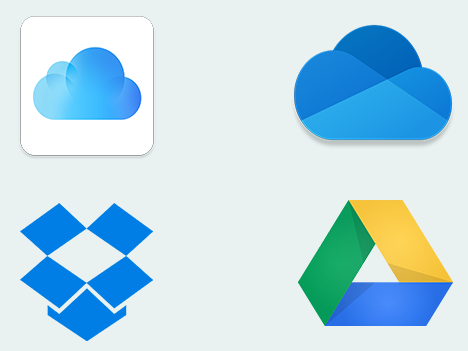
Three: hook up an external hard drive or a USB flash drive.
- You can connect an external hard drive or a flash drive to computer easily via the USB port.
- Then, select the files you need and copy them by right clicking & choosing Copy or pressing Ctrl + C directly.
- After that, access the external hard drive or thumb drive and paste the files you have copied by right clicking & choosing Paste or pressing Ctrl + V directly.
Also, you can use the backup software to make backup of your disk more than just copying files.
Click to know free USB data recovery.
Four: burn the data to a CD, DVD, or Blu-ray disc.
CDs, DVDs, and Blu-ray discs are used much less than before mainly due to two reasons.
- These discs are fragile.
- The capacity of them is small.
Yet, there are still some users have them at hand. There’s still one advantage of backing up important data onto the CD, DVD, or Blu-ray disc: the backup process is quick and painless.
Of course, there are many other data backup methods you can adopt. It is suggested that you follow the 3-2-1 backup rule to backup files: keep three copies of your important data.
- Put two copies on different storage media.
- Keep one copy in an off-site location.
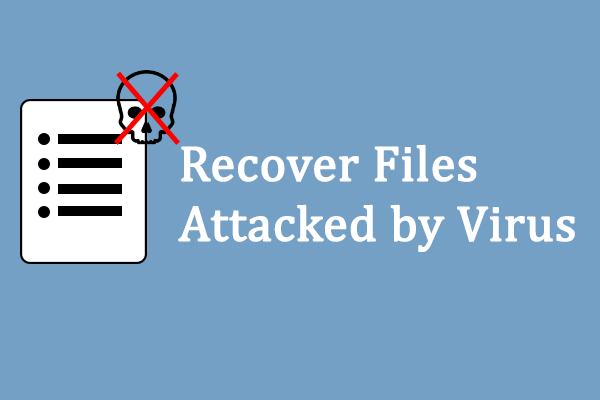
User Comments :