Have you ever encountered the Windows Defender Runtime error code 1297? This troublesome issue may happen when you attempt to run Windows Defender. Now, this article on MiniTool Website will show you a series of fixes to get rid of the issue.
Windows Defender Runtime Error Code 1297
When the Windows Defender Runtime error code 1297 occurs, the Windows Defender will fail to work and your computer will be exposed to any cyber-attack. The hidden reasons that trigger the error code are different, such as outdated Windows systems, corrupted system files, software conflicts, etc.
Some Advice: Back Up Your Data
Windows Defender plays a significant role in safeguarding your system and data security. Therefore, we always stress the importance to keep the feature on so that your computer can be protected against cyber-attacks.
When you encountered the Windows Defender error 1297, the protection will lose efficacy and your data will be put at risk of loss. In this way, you have another channel to avoid that happening – back up your data.
MiniTool ShadowMaker is a good backup assistant, providing various features and functions, such as backup schemes and schedule settings. You can click the following button to have a 30-day free trial. Come to have a try!
MiniTool ShadowMaker TrialClick to Download100%Clean & Safe
Now, we will list some methods to help you get rid of the issue. Please go on with your reading.
Fix the Windows Defender Runtime Error Code 1297
Fix 1: Run SFC and DISM Scans
To check and fix the corrupted system files in your computer, you can run the SFC and DISM scans. Then you can check if the error 1297 persists.
Step 1: Input Command Prompt in Search and open it as an administrator.
Step 2: Type the following commands and press Enter after each one of them.
- sfc /scannow
- DISM /Online /Cleanup-Image /ScanHealth
- DISM /Online /Cleanup-Image /RestoreHealth
Those commands may take a few minutes. When they have done, you can check your issues.
Fix 2: Uninstall Conflicting Programs
If you have installed any third-party antivirus programs, they may be the culprits, causing software conflicts and interfering with Windows Defender. In this way, you need to uninstall those programs.
Step 1: Input Control Panel in Search and open it.
Step 2: Choose Uninstall a program under Programs and right-click on the conflicting program to choose Uninstall.
Then you can restart your computer and try your Windows Defender again.
Fix 3: Update Graphics Drivers
The Windows Defender Runtime error code 1297 may be related to your corrupted or outdated drivers; to fix that, you can follow the next steps.
Step 1: Press the Win + X keys to open the quick menu and choose Device Manager.
Step 2: Expand Display adapters and right-click on the driver to choose Update driver.
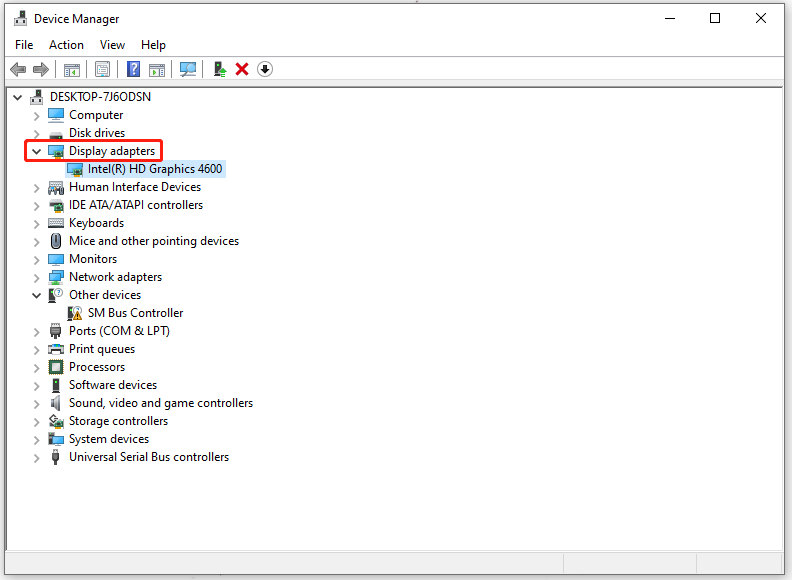
Step 3: Choose Search automatically for drivers and the system will automatically detect the available driver and install it.
Fix 4: Update Windows
The last method to fix the Windows Defender Runtime error code 1297 is to update Windows. Windows updates can help you get rid of some bugs in your system and improve performance.
Step 1: Open Settings by pressing Win + I and choose Update & Security.
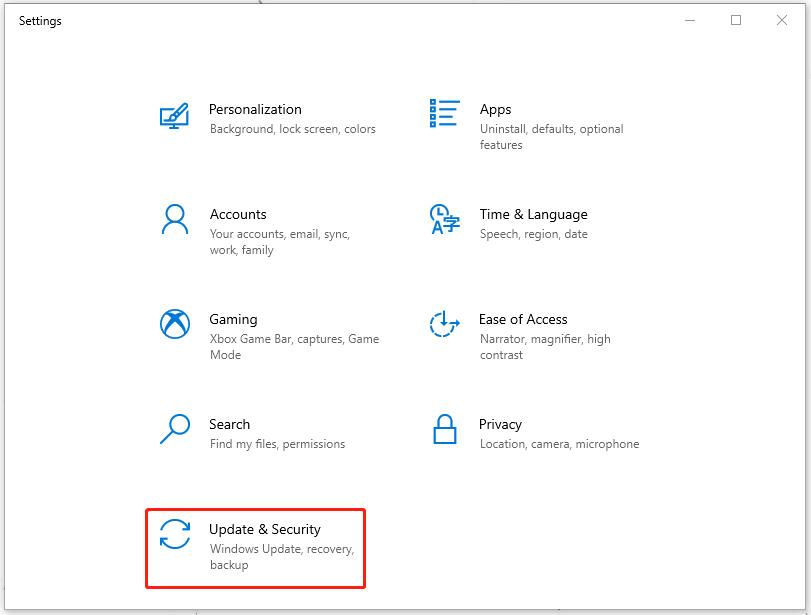
Step 2: In Windows Update, choose Check for Updates and then Windows will automatically download and install the pending update if there is any available.
Bottom Line:
After reading this article about the Windows Defender Runtime error code 1297, you may have fixed your issue. If you have any other questions, welcome to leave a message.
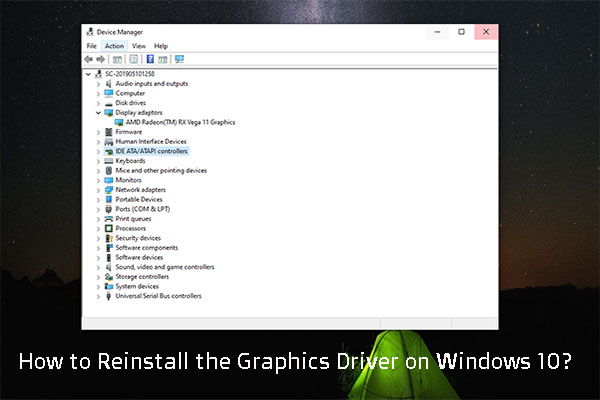
User Comments :