All games are likely to have connection errors. World War Z Aftermath is no exception. In this post from MiniTool, we will list some effective solutions to help you get free from World War Z Aftermath connection error.
World War Z Aftermath Connection Error
Inspired by Pictures’ blockbuster film, World War Z Aftermath is a smashing success due to improved visuals, new content, exciting new modes, and better melee combat. Quite a few players claimed on Reddit that they encountered World War Z Aftermath connection error on Window PCs along with one of the following error messages:
- World War Z Aftermath lost connection: Online features will not be available.
- Connection to WWZ Services failed: Failed to establish connection with WWZ services.
Connection errors in games is not a new thing. Various factors can contribute to this error, including:
- Unstable internet connection.
- Overloaded or down server.
- NAT type conflicts.
- Interference of antivirus software and Windows Firewall.
MiniTool System Booster TrialClick to Download100%Clean & Safe
Solution 1: Check Server Status
You must first determine which end triggers World War Z Aftermath connection error. Go to Downdetector to check if the server is under maintenance or having outage. If the problem is on the server’s end, you can do nothing but wait for the developers to repair it. If the server is not at its downtime, please move to the solutions below.
Solution 2: Restart Your Device
A simple restart might help to fix most game errors by refreshing the game, the network settings and the connection to World War Z servers. Therefore, please close all the running programs and launch the game after rebooting your computer.
Solution 3: Check Internet Connection
Internet connection also plays an important role in the gameplay, so please make sure your internet connection is stable and fast enough. Here’re some tips to boost the connection:
- Restart your modem and router.
- Switch to an Ethernet connection rather than a Wi-Fi network.
- Close other unnecessary programs that use lots of bandwidth.
Solution 4: Reset Internet Connection
When the connection to World War Z Aftermath Services failed, consider resetting your internet connection to clear any temporary glitches or conflicts. Here’s how to do it:
Step 1. Press Win + S to evoke the Windows search bar.
Step 2. Type cmd and right-click on Command Prompt to select Run as administrator.
Step 3. In the command window, type the 5 commands below and hit Enter after each.
ipconfig /flushdns
ipconfig /release
ipconfig /renew
netsh winsock reset
netsh int ip reset
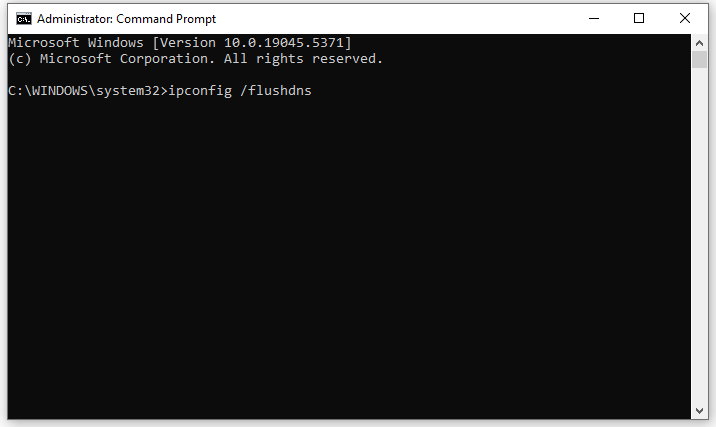
Step 4. After completion, reboot your system to inspect if the connection to WWZ Services failed again.
Solution 5: Disconnect or Connect to a VPN
Chances are that World War Z Aftermath is blocked in your region, so you can try connecting to a VPN server in a different location. If you are already connected to a VPN or Proxy, disabling them might work when World War Z Aftermath lost connection.
Solution 6: Set up Google Public DNS
There might be some problems with your ISP’s DNS, causing World War Z Aftermath connection error or high ping. In this condition, you can switch to Google Public DNS that provides a more reliable and faster connection to game servers. Follow these guidelines:
Step 1. Open Control Panel.
Step 2. Head to Network and Internet > Network and Sharing Center > Change adapter settings.
Step 3. Right-click on the connection you are currently using and select Properties.
Step 4. In the Networking section, click on Internet Protocol Version 4 (TCP/IPv4) and hit Properties.
Step 5. Tick Use the following DNS server addresses and replace the IP address with the following:
- Preferred DNS Server: 8.8.8.8
- Alternate DNS Server: 8.8.4.4
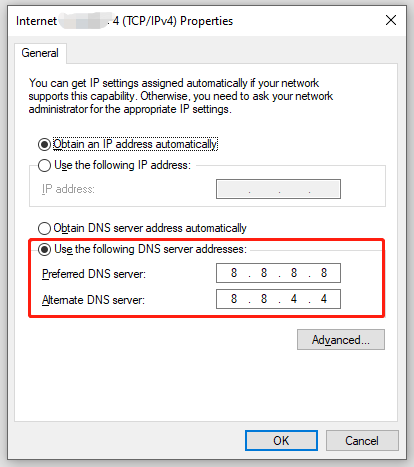
Step 6. Click on OK to save the changes you’ve made.
Solution 7: Check Your NAT Type
Verify your NAT type. The connection might be blocked by your router if it is Type 3 (Strict). Try plugging your cable straight into your console or PC to see if the connections change.
#Other Possible Fixes for WWZ Aftermath Services Not Connecting
- Disable antivirus program temporarily.
- Allow the game through Windows Defender Firewall.
- Verify the game file integrity.
- Play the game during the off peak hours.
- Update or reinstall the game from scratch.
Final Words
World War Z Aftermath Services not connecting is one of the biggest challenges you might meet. Luckily, you can easily overcome it with these solutions above. To enhance your game experience, you can scan your computer with MiniTool System Booster before launching World War Z Aftermath. Best of luck!
MiniTool System Booster TrialClick to Download100%Clean & Safe
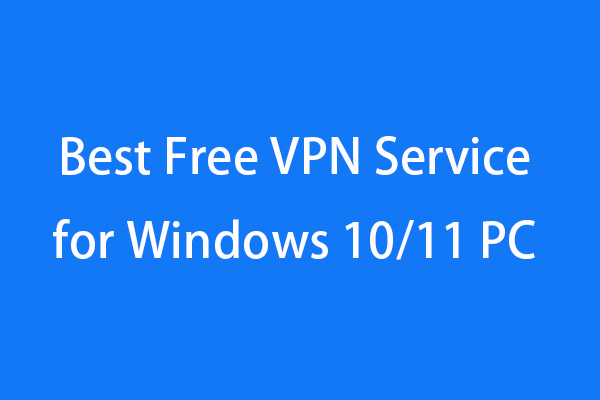
User Comments :