Some gamers reported that: “Xbox app logs me out when I try to log in to this app. And I got error code 0x89235113”. This error will prevent you from connecting to your game profile or launching the game. Don’t worry. Read this MiniTool post and learn some methods to get rid of the Xbox app error code 0x89235113.
Xbox App Error Code 0x89235113 on Windows
Xbox app error code 0x89235113, with the “We couldn’t sign you in to Xbox Live” message, is a common sign-in error that occurs when you try to sign in to the Xbox application or access Xbox Live services on Windows.
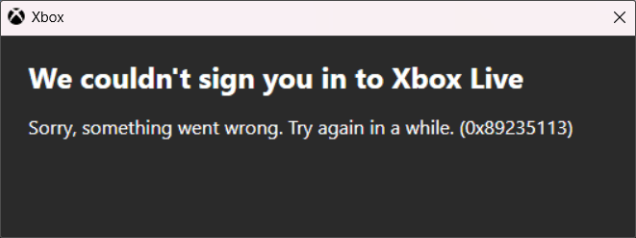
Xbox app error code 0x89235113 usually stems from network configuration issues or corrupted login credentials stored on Windows. As usual, it occurs after updating the Windows system or modifying network configuration. Besides this, the Xbox Live service itself or the Windows system files can lead to this error.
To address this problem, you can restart the Xbox and computer or reset your network settings first. If these simple ways are not working, you can keep reading to get the following advanced fixes.
How to Fix Xbox App Error Code 0x89235113
Method 1: Repair or Reset the Xbox App
Certain changes you made to the Xbox app or a malfunction in the software itself may cause the app to not work properly with the error code 0x89235113. Repairing or resetting the app can fix these malfunctions or restore all software settings to default. Work with the following steps.
Step 1: Open your Settings, and click on Apps > Apps & features.
Step 2: Scroll down the list to find Xbox, click on it, and choose Advanced options.
Step 3: Scroll down the page and click the Repair button to repair the app first without affecting the app’s data.
Step 4: If the error code 0x89235113 persists after the app repair, hit the Reset button to reset Xbox. When a small window pops up, just click on Reset.
Method 2: Start Xbox-related Services
Xbox Live related services stopping running in the background is a major culprit for Xbox app error code 0x89235113 and other issues when signing into Xbox Live. At this point, restarting Xbox related services is a good idea. Here are the steps.
Step 1: Open the Search box, type services in it, and click on it.
Step 2: Scroll through the list to find Xbox-related services, right-click on them one by one, and choose Properties.
Step 3: Click on the Startup type box, choose Automatic, and hit OK.
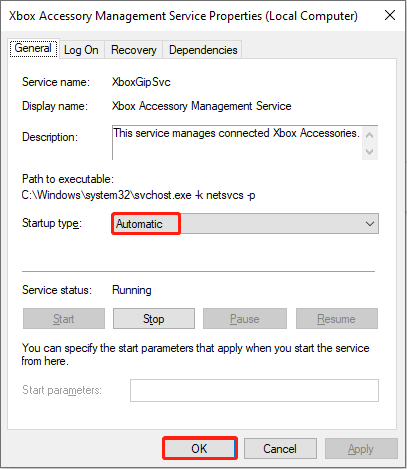
Step 4: After changing the startup type, right-click on each service and choose Start.
Method 3: Run SFC to Repair Corrupted System Files
Corrupted system files can be the biggest threat to applications. It may hinder the app’s running. In this case, repairing system files is the key to fixing the Xbox app error code 0x89235113. Here are the operations to run SFC and DISM to repair them.
Step 1: Click on the Search box and type cmd in it.
Step 2: Right-click on Command Prompt and choose Run as administrator.
Step 3: Type sfc /scannow and press Enter.
Step 4: When Verification 100% complete shows, input the following commands one by one and press Enter each time:
- Dism /Online /Cleanup-Image /CheckHealth
- Dism /Online /Cleanup-Image /ScanHealth
- Dism /Online /Cleanup-Image /RestoreHealth
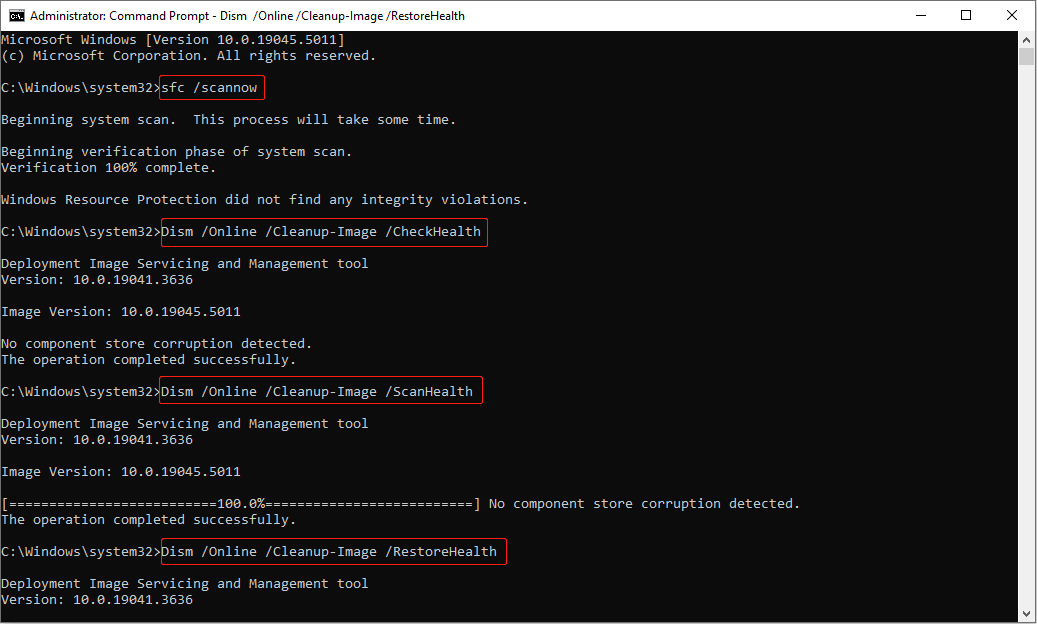
Method 4: Use PowerShell to Re-register Microsoft Store Apps
If the Microsoft Store apps are not working, you can re-register these built-in Windows apps. Here PowerShell can be used to re-register Microsoft Store apps.
Step 1: Right-click on the Start button and choose Windows PowerShell (Admin).
Step 2: Type the following command in the window and press Enter.
Get-AppXPackage *WindowsStore* -AllUsers | Foreach {Add-AppxPackage -DisableDevelopmentMode -Register “$($_.InstallLocation)\AppXManifest.xml”}
Step 3: After finishing, close the window and restart your computer.
Method 5: Uninstall the Latest Windows Update
As mentioned earlier, you may fail to log in to the Xbox app after updating the Windows system. Uninstalling the latest Windows update may help you fix the login issue. The operations are as follows.
Step 1: Open Settings, and click on Update & Security > Windows Update > View update history.
Step 2: Choose Uninstall updates, right-click on the latest Windows update, and choose Uninstall.
MiniTool Power Data Recovery FreeClick to Download100%Clean & Safe
Conclusion
That’s all the information on how to fix Xbox login issue. You are expected to use one way according to your preferences to figure this error 0x89235113 out.
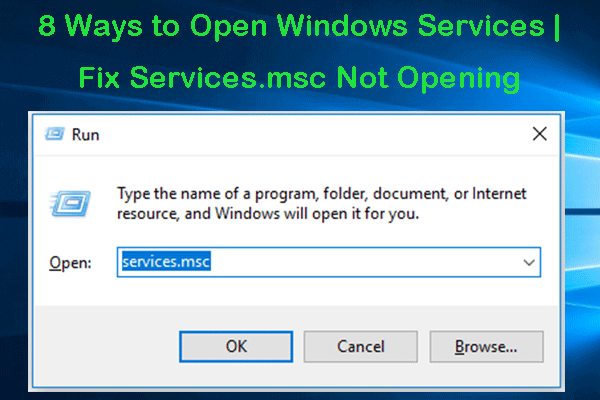
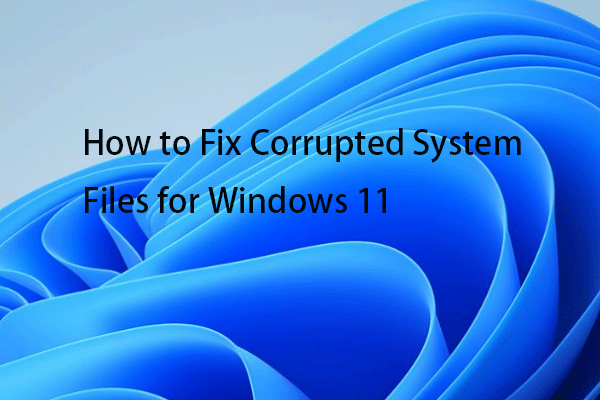
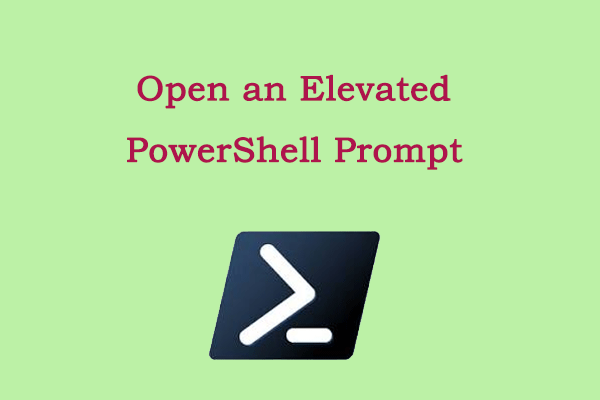
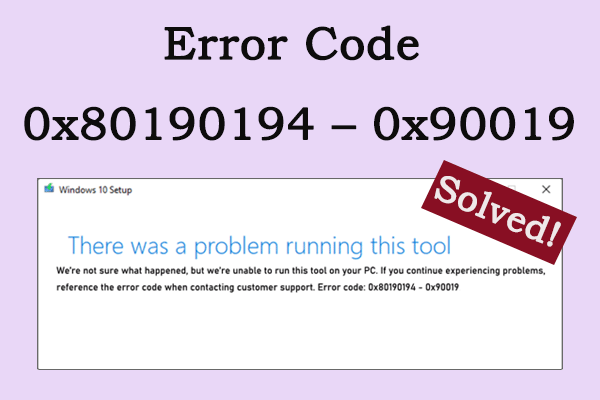
User Comments :