Xbox error code 0x80070424 usually indicates that there is a problem with the Windows Update service. Meanwhile, examples including system file corruption related to the Xbox app and software conflicts might lead to such an error.
You can try the following troubleshooting steps in this text to address your concern. There is always a way to solve the error 0x80070424 in Xbox.
Fix Xbox App Not Opening
1. Reinstall Gaming Services
According to the Microsoft community and Reddit, reinstalling Gaming Services works perfectly for many users. It’s worth to try it. Follow the steps:
Step 1. Right-click on the taskbar and choose Task Manager from the context menu.
Step 2. Head over to the Startup tab and disable Xbox from launching during startup.
Step 3. Then, restart your PC.
Step 4. In the Windows Search bar, type PowerShell and pick Run as Administrator.
Step 5. Copy and paste the following commands to uninstall Gaming Services entirely and reinstall it. Don’t forget to press Enter each time.
get-appxpackage Microsoft.GamingServices | remove-AppxPackage -allusers
start ms-windows-store://pdp/?productid=9MWPM2CQNLHN
Step 6. After that, follow the on-screen instructions to perform the process.
It’s said that Gaming Services might be stuck during the installation process. If you also experience, wait at least 5 minutes. “If it is still stuck, you can fix this by clicking on that same screen (there should be a notification in the top right), then clicking on Gaming Services (installing), and waiting another few seconds.”
Once done, reboot your PC and launch your Xbox app to see if the Xbox error code 0x80070424 still pops up.
2. Try Gaming Service Repair Tool
If Xbox app not opening still exists, you can try to fix it with Gaming Service Repair Tool for PC. Here’s how to work with it:
Step 1. Check your Xbox version.
Open Xbox on your PC, click your Profile picture in the upper left corner and go to Settings.
Choose About and look for the Version number.

If your version is 2311.1001.7.0 or higher, then you can jump to Step 3. If your version is older than that, then you need to update your Xbox app for PC.
Step 2. Update your Xbox.
Go to Microsoft Store and click Library.
Tap on Get Updates > Update or Update All.
Step 3. Run Gaming Service Repair Tool.
Launch Xbox > click your Profile picture > choose Support.
Click Gaming Service Repair Tool > tap on Start Troubleshooting.

Relaunch your Xbox on PC and see if it still throws Xbox error code 0x80070424 while opening or installing any games.
MiniTool ShadowMaker TrialClick to Download100%Clean & Safe
Wrapping Things Up
That’s all the information about how to address Xbox error code 0x80070424. After reading and trying the list of methods in this guide, you should be free from the nasty error. Appreciate your support!
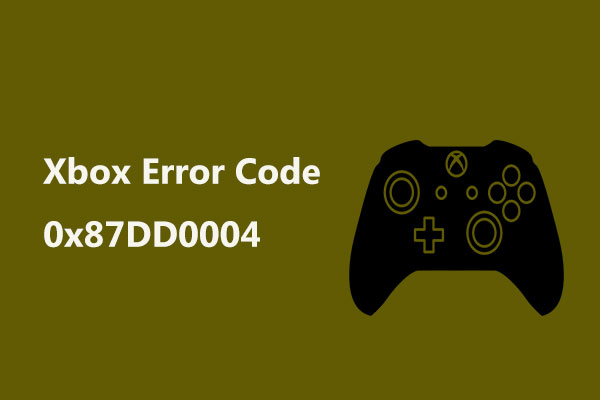


User Comments :