Whether you use iPhone, iPad, or Macbook, you may encounter the “your account has been disabled in the AppStore and iTunes” error. How to fix the issue if you meet it? This post from MiniTool tells you how to get rid of it.
Without a valid Apple ID, you can’t access most of your device’s services. You may find that your iCloud is currently unavailable. Neither apps nor music on iTunes can be downloaded. All in all, when your Apple ID is disabled, your iPhone can barely make and receive calls.
Some iOS users report that they encounter the “your account has been disabled in the AppStore and iTunes” issue. This post offers reasons and solutions for the issue.
Why Is My Account Disabled in the App Store
Why is my account disabled in the App Store? You may ask this question. The following are some possible reasons:
- Your device forgot about you.
- There are billing issues.
- Disputed charges.
- You tried too hard to get in.
- …
Then, let’s see how to get rid of the “your account has been disabled” issue.
How to Fix Your Account Has Been Disabled in the AppStore and iTunes
A common “Your account has been disabled in the App Store and iTunes” fix is to wait. If you’ve been locked out of your App Store account by entering the wrong password multiple times, you should wait 24 hours and try again. In this case, Apple will only lock you temporarily. If it is not working, you can try the following solutions.
Fix 1: Unlock Your Apple ID
If you receive the “your account has been disabled in the AppStore and iTunes” error because you forget your Apple ID password. You need to unblock your Apple ID.
Step 1. Go to the forget Apple ID password page.
Step 2. Enter your Apple ID > Click Continue.
Step 3: Follow the on-screen instructions.
Fix 2: Reset Your Apple ID password
You can also reset your Apple ID password to fix the “account disabled in App Store” error. Follow the guide below:
Step 1. Go to Settings > Tap [your name] > Password & Security > Change Password.
Step 2. Enter the passcode for your device if you are signed in to iCloud and have a passcode enabled.
Step 3. Follow the onscreen steps to update your password.
Fix 3: Check Your Restrictions
Another solution for Apple IDs disabled in App Store and iTunes is to check your restrictions. You may have accidentally turned off in-app purchases. Here is how to check the restrictions.
Step 1: Go to Settings > Screen Time > Tap Continue.
Step 2: Choose This is My iPhone > Tap Content & Privacy Restrictions and enter your restriction passcode to enable it.
Fix 4: Contact Apple Support
If after trying all of the above, your account is still disabled in the App Store and iTunes, you can try to contact Apple Support. You can describe your problem and find a solution to your problem through their customer service. You can go to the Apple official website to find them.
Final Words
How to fix the “your account has been disabled in the AppStore and iTunes” issue? This post has introduced some ways to get rid of the issue. If you come across the same issue, try these solutions. If you have any better ideas to fix this error, you can share them in the comment zone.
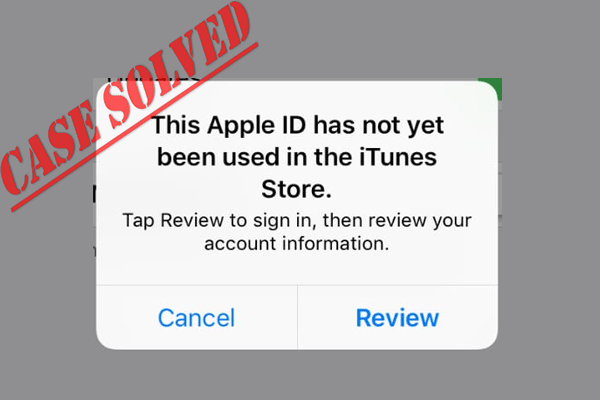
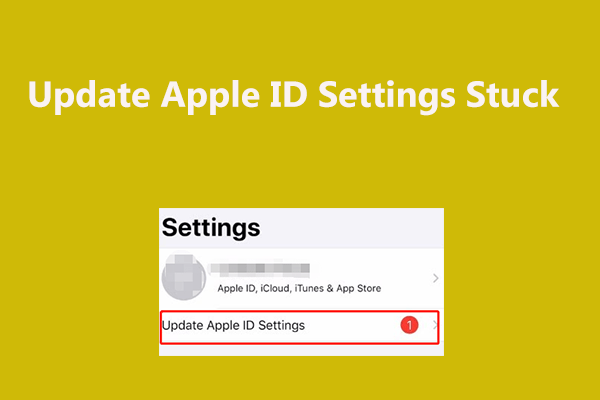
User Comments :