This post talks about several questions related to 512GB SSDs, including “how much is 512GB of storage”, “how much does 512GB hold”, “is 512GB SSD good”, and “is 512GB SSD enough”. Besides, MiniTool also shows you how to migrate OS before upgrading the SSD.
Compared with HDDs, SSDs have some advantages. For instance, SSDs are faster and more reliable. As for gaming, SSDs can load games faster and more smoothly, offering you a better gaming experience. Therefore, a lot of gamers would like to use SSDs to improve performance for those long-loading games.
How much storage should a gaming PC have? Is 512GB SSD enough? Well, this post will explore the answer. Moreover, it also discusses some other FAQs about 512GB SSDs.
How Much Is 512GB of Storage
The memory capacity of the storage device is indicated in the decimal system in accordance with the International System of Units (SI). This standard applies to the packaging, product sheets, and websites of the SSDs.
Nevertheless, computers don’t work with the decimal system. Instead, they work with the binary system. In this system, the unit is the GiB (Gibibyte) and not GB (Gigabyte). How many Bytes in a Gigabyte? You can get different results by using two algorithms to convert a Gigabyte into Bytes.
Decimal system: 1GB=109 Bytes=1,000,000,000 Bytes=1 billion Bytes
Binary system: 1GiB=230 Bytes=1,073,741,824 Bytes
Windows system doesn’t respect the SI standard, so the value of the memory capacities on Windows is displayed in binary (GiB) but the unit of capacity is shown in decimal (GB). How much is 512GB of storage? An SSD labeled with 512GB packaging only has 476GB available space on Windows PCs. It’s about half the size of a full 1TB hard drive.
Is 512GB enough? After learning how much does 512GB hold, you may have the answer. Pay attention to the section below now!
Also read: Fixed: How Long Do Gaming PCs Last & How to Extend Their Lifespan
How Much Does 512GB Hold
This section explains how much does 512GB hold in detail. On a 512GB SSD, you can save one of the following categories.
- 8 to 10 video games at 30-50GB each
- 128,000 pictures at 4MB each
- 4,000 high-definition videos at 128MB each
- 400 applications at 1.2GB each
- 256,000 Microsoft Word files at 2MB each
Now, you can learn how much is 512GB of storage in a real sense. With a 512GB hard drive, you can save so many programs. Is 512GB SSD enough? You may have the answer in your mind now!
You might be interested in this: Slow SSD on Surface Book: Fix the Issue or Replace the SSD
Is 512GB SSD Good
A 512GB SSD is a good starting point for most common storage space needs. It is good enough for gaming and most performance tasks. The average lifespan of a 512GB SSD is between 5 and 10 years. However, the specific time varies depending on the way you use it.
MiniTool Partition Wizard FreeClick to Download100%Clean & Safe
There are several types of 512GB SSDs you can choose from. For instance, you can either pick an M.2 or 2.5-inch SSD based on the drive’s form factor. For the sake of data transmission, you can choose a SATA SSD or an NVMe SSD.
M.2 is a more recent and sleeker build, while the 2.5-inch SSD is chunkier and older. As for SATA, it is older-generation tech like the 2.5-inch form factor. It is said that NVMe can transmit data at a rate that’s 10x faster than the fastest SATA SSD.
You can buy a suitable SSD with 512GB capacity from official or reliable stores. Before deciding on the SSD type to buy, ensure that your PC has the needed port to support the connection. An NVMe SSD connects to the computer via an M.2 port, while a SATA SSD connects via a SATA port. However, both of them can connect via a PCI port available on most PCs.
Also read: Can You Upgrade a Prebuilt PC? How to Upgrade CPU/GPU/Storage?
Is 512GB Enough
The answer depends on the specific situation. The operating system files on your computer will occupy up to 15GB of disk space, which leaves around 461GB for programs and other files. Therefore, a 512GB SSD is enough for users who just conduct office work on a computer or laptop, browse the Internet socially, and play small games on their devices.
However, when you are going to use your computer for gaming, work, video creation, and more, a 512GB SSD may not be enough to keep up with your demands.
Is 512GB SSD enough for gaming? The answer is dependent on the size and number of games you want to install on the SSD. On average, each game will occupy 30GB-50GB of space. A 512GB SSD should be able to install 8 games at least. It means that as long as you do not plan on installing extremely large games or having too many games installed at once, a 512GB SSD will be enough to run your favorite games.
However, many modern games usually take up 50GB to 100GB of storage space. For example, Skull and Bones needs 65GB, Like a Dragon: Infinite Wealth demands 82GB, and Tekken 8 requires 100GB. If you install several so space-consuming games on your SSD, the drive will be filled quickly.
When you find that you are running out of space quickly, delete useless files/folders or uninstall any games that you are not playing to save space. You can also find what’s taking up space on your hard drive and then free up space by using MiniTool Partition Wizard – a free disk space analyzer for Windows PCs.
MiniTool Partition Wizard FreeClick to Download100%Clean & Safe
If freeing up space doesn’t make sense, directly upgrade the SSD to a larger one by yourself. For instance, you can upgrade to a 1TB, 2TB, 3TB, or 4TB SSD. This is the most effective way to increase disk space for computers.
Migrate OS Before Upgrading the SSD
To keep the current OS after the upgrade, you should migrate OS before starting the upgrading process. By doing so, you can upgrade/replace hard drive without reinstalling Windows. For doing that, you need to use a reliable system migration tool.
MiniTool Partition Wizard is such a tool, which is also known as PC cloning software. It is regarded as SSD cloning software, duplicate file finder, USB data recovery software, SSD health checker, SD card formatter, SSD optimizer, etc.
With this comprehensive partition manager, you can partition hard drives, convert MBR to GPT, format SSDs, clone hard drives, merge/split partitions, wipe disks, recover data from hard drives, and so on. Here, use MiniTool Partition Wizard to migrate your OS.
Step 1: Click the button below to download MiniTool Partition Wizard. Then run the setup file and follow the on-screen instructions to install the program.
MiniTool Partition Wizard DemoClick to Download100%Clean & Safe
Step 2: Connect the new SSD to the PC and then launch MiniTool Partition Wizard.
Step 3: In the left panel, click Migrate OS to SSD/HD Wizard.
Step 4: In the prompted wizard, choose a migration option and click Next. In this scenario, we select Option A.
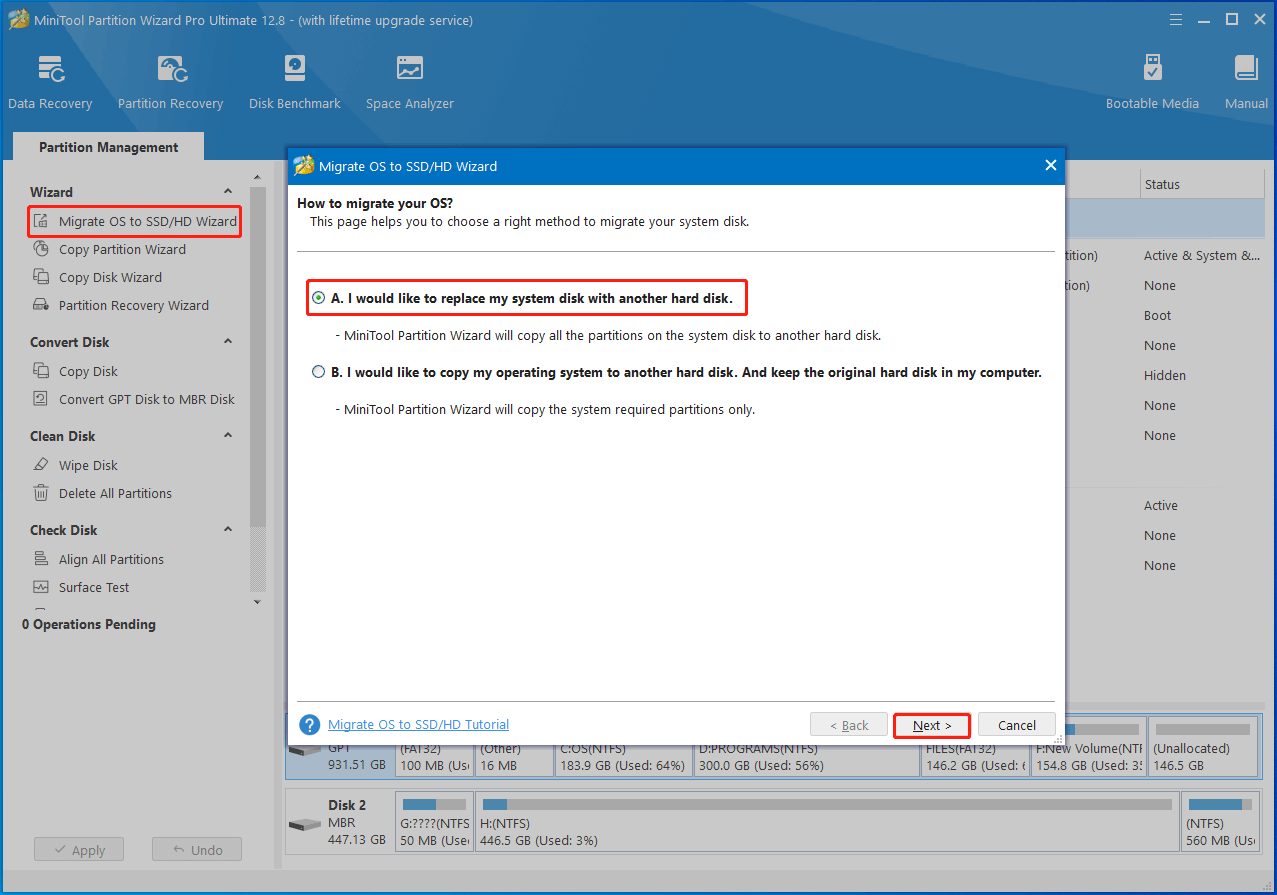
Step 5: Pick a destination disk (the connected new SSD) and tap on the Next button.
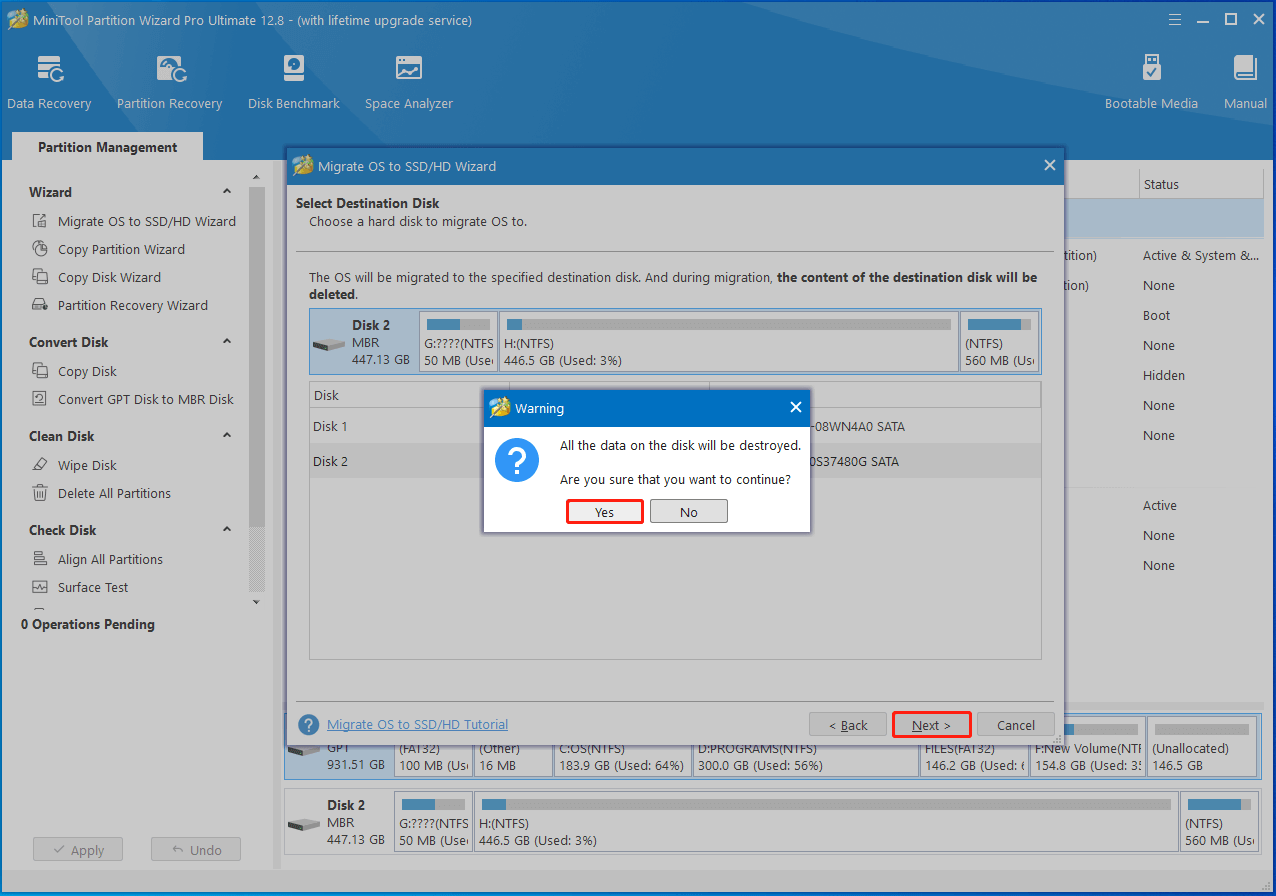
Step 6: Pick copy options based on your demands and click the Next button.
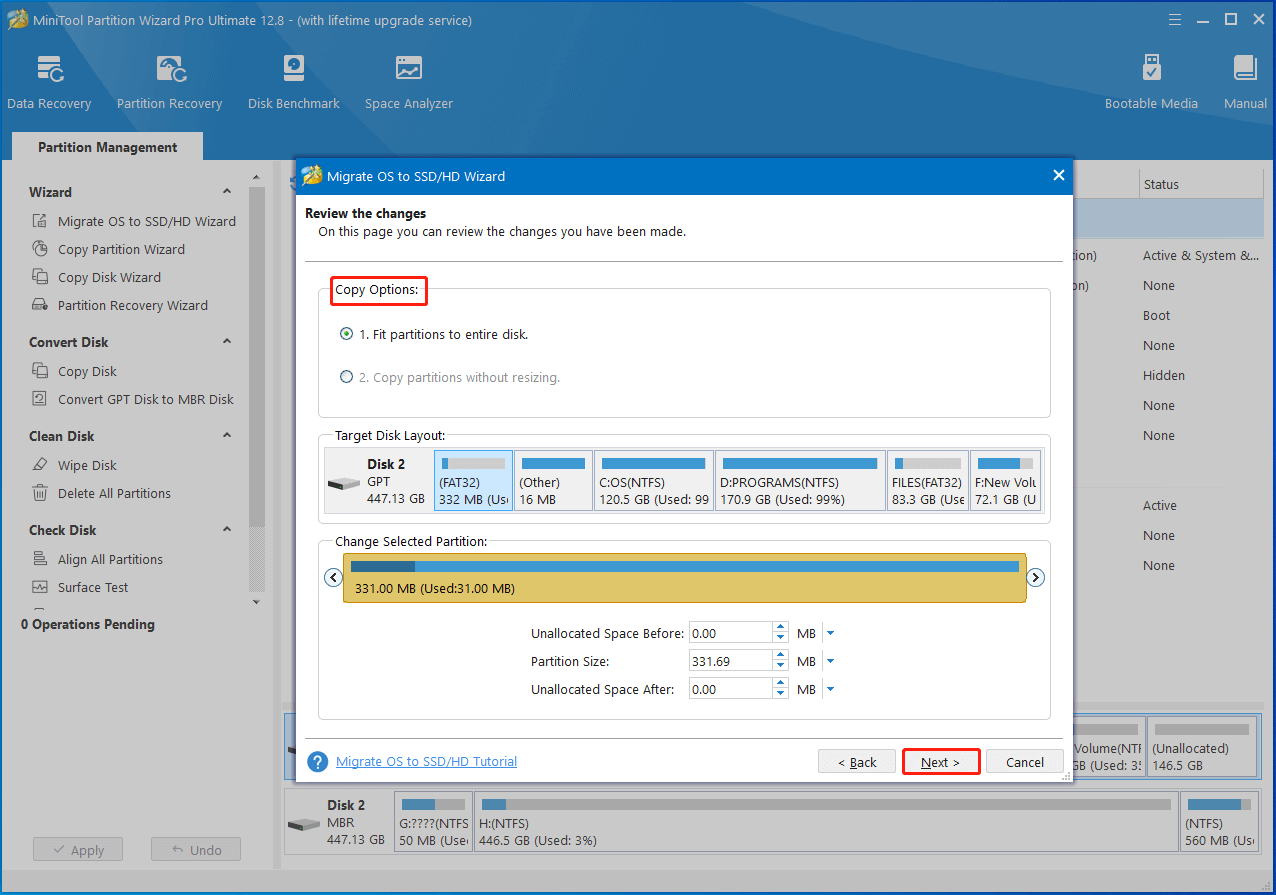
Step 7: Tap on Finish > Apply to carry out the operations.
After the migration process ends, you can start the replacing process. Turn off the computer first and then open the case. Locate the internal hard drive and take out it. Then put the new SSD at that location and screw it. After that, close the PC case and turn on the PC.
Also read: A Comprehensive Guide to Clone HDD to SSD with Different Sizes
Bottom Line
From this post, you can learn how much is 512GB of storage, how much does 512GB hold, is 512GB SSD good, and is 512GB SSD enough for gaming. If you want to know more about 512GB SSDs, leave your words in the following comment area.
For any questions while using MiniTool Partition Wizard, contact us by sending an email to [email protected]. Our support team will get back to you as soon as possible. You can also refer to our FAQ page or Help page to troubleshoot the errors you receive.

User Comments :