Lots of users intend to upgrade to Ultra M.2 SSD for the purpose of improving performance, while they are still confused about whether it is worthy and the difference between M.2 and Ultra M.2. Besides, the storage interfaces, compatibility, and some factors also bother many people.
You may encounter the same confusion as to the user from tom’s hardware forum:
I’ve tried to do my own research on this topic, but I’m unable to find the answer to my specific questions. I want to understand if Ultra M.2 socket uses 4x PCI-E lanes from the CPU. Would it be worth the increased SSD bandwidth to drop my single card down to 8x? What’s the difference between M.2 and Ultra M.2? My gaming is currently 1080P, so no immediate plans to upgrade my CPU to Ultra M.2. Thanks in advance for any help.https://forums.tomshardware.com/threads/is-ultra-m-2-worth-it.2574877/
What Is Ultra M.2
What is Ultra M.2? To figure this question out, it is necessary to have an overall understanding of its history background, pros and cons, and key features.

History Background
The fact is that Ultra M.2 is just a marketing term that’s used by ASRock to distinguish the older 10/Gbps M.2 socket (M.2) and a full 32/Gbps M.2 socket (Ultra M.2). That’s why you can’t search for any detailed information about the Ultra M.2 form factor in Wikipedia.
As you might know, the older M.2 SSDs are not available for the maximum bandwidth, while the bandwidth has a significant impact on the performance of SSD. With the improvement of form factor technology, the Ultra M.2 slot takes advantage of those SSDs that are available for truly extreme bandwidth.
Pros
Based on the older M.2 slot, Asrock developed its own Ultra M.2 slot that can be used to support up to 4GB/s of bandwidth. This is because the Ultra M.2 slot relies on PCIe 3.0 and a more advanced interface. If it’s used on the PCIe 4.0 motherboard interface, the Ultra M2 SSD can even support up to 16GB/s bandwidth.
As the new Ultra M.2 slot provides larger bandwidth, it stimulates a big potential of some modern SSDs such as Samsung. According to the report of ASRock, its Ultra M.2 socket is 46% faster than a typical M.2 socket. Another distinctive feature is that the Ultra M.2 sockets can be connected to the CPU directly without going to the chipset.
Cons
However, the Ultra M2 socket has its own drawbacks. For example, the Ultra M.2 slot on the Intel Z97 platform PCIe 3.0 can only be supported by the microprocessor itself. Besides, it is reported that Ultra M.2 will consume 4 PCIe lanes that are used for GPU X16. So, it won’t make any sense to choose an Ultra M.2 SSD if the slot uses PCIe lanes from the chipset.
If your computer is using a relatively old graphics card or CPU, the graphics processing unit and central process may slow down due to the Ultra M.2 slot. For instance, the 16 PCIe 3.0 lanes of a CPU are used to connect a graphics card in the 16 PCIe 3.0 model or a dual GPU configuration. Once an SSD is plugged into the Ultra M.2 slot, the bandwidth between the graphics processing unit and CPU processing will be cut down by half.
In other words, you have to sacrifice a certain amount of GPU performance to get maximum SSD performance due to the insufficient bandwidth. Well, not all GPU processing will consume a massive amount of PCIe bandwidth. So, if you want to get an excellent graphics performance, Ultra M.2 may not a good option.
According to the above information, I believe that you already have an overall understanding of the Ultra M.2 slot. Let’s further exploring another important topic – M.2 vs M.2 Ultra.
M.2 VS Ultra M.2
What the difference between M.2 vs Ultra M.2? Some users think that Ultra M.2 is exactly the same as M.2. The Ultra M.2 slot is a marketing name used by ASRock to differentiate a full 32/Gbps M.2 slots and the older 10/Gbps M.2 slots.
One of the most distinctive features is that the Ultra M.2 slots equipped with the PCIe 4.0 lanes can be connected to CPU directly without going to the chipset, while the M.2 slots with PCIe 2.0 are connected to CPU through the chipset.
Here we will explore the difference between M.2 vs M.2 Ultra from the following 2 aspects.
#1. Data Speed
According to the user report, the M.2 and Ultra M.2 SSD have the same data speed. Is it true? If you are searching for an M.2 or Ultra M.2 SSD, you will find there’s a slight difference between them. In most cases, Ultra M.2 has faster data speed than the M.2 slot. This is because Ultra M.2 takes advantage of the maximum bandwidth of an SSD, while sometimes it may slow down the CPU and graphics processing.
In reality, the data speed depends on the specific interface and controller of a drive. Do you want to know the real performance of your M.2 SSD? Now, you can use MiniTool Partition Wizard. It can help you test disk performance with ease.
Until now, this trusted software has helped lots of users to make a comparison about disk performance such as RAID 0 vs RAID 1, hardware vs software RAID, SanDisk Extreme vs Extreme Pro, and so forth.
Besides, this utility boasts many powerful features such as convert dynamic disk to basic disk, change cluster size, convert NTFS to FAT without data loss upgrade hard drive, rebuild MBR, etc.
Click on the following button to download MiniTool Partition Wizard and then install it on your computer. Now, let’s see how to perform a disk benchmark using this software.
MiniTool Partition Wizard FreeClick to Download100%Clean & Safe
Step 1. Run MiniTool Partition Wizard to get its main interface and click on the Disk Benchmark feature on the top toolbar.
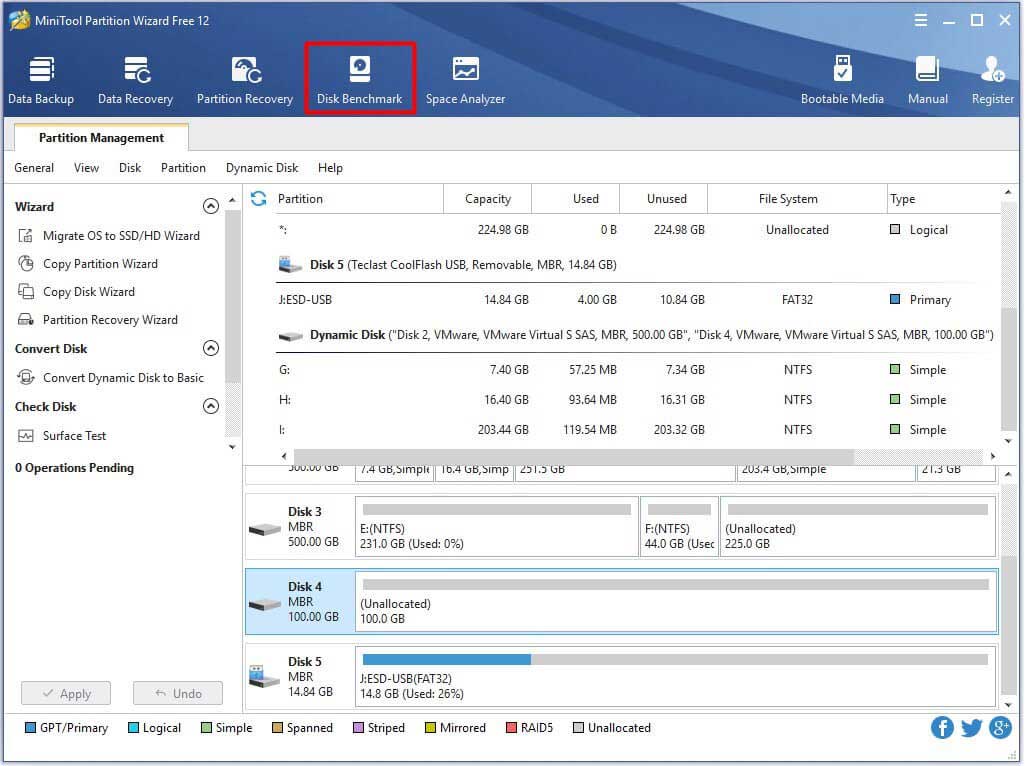
Step 2. Select the drive letter of the SSD that you want to test from the drop-down menu. Here you can further specify the test parameters and click on the Start button.
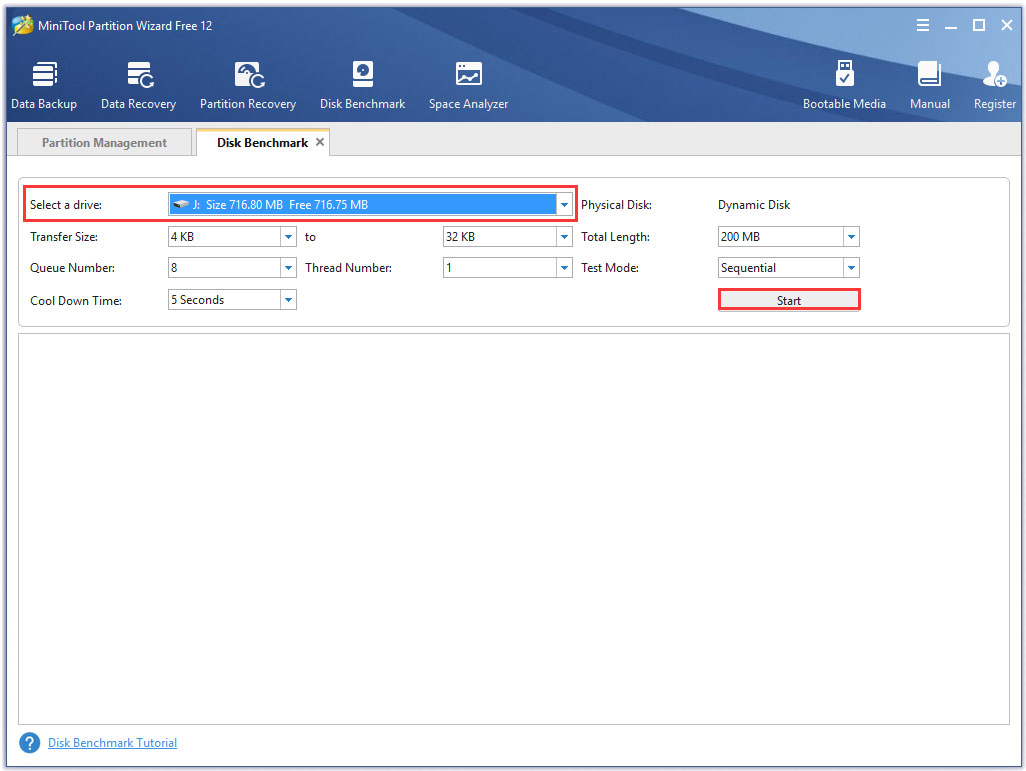
Step 3. Then wait for a few minutes, you will get the disk performance including transfer size, the random/sequential reading and writing speed, etc.
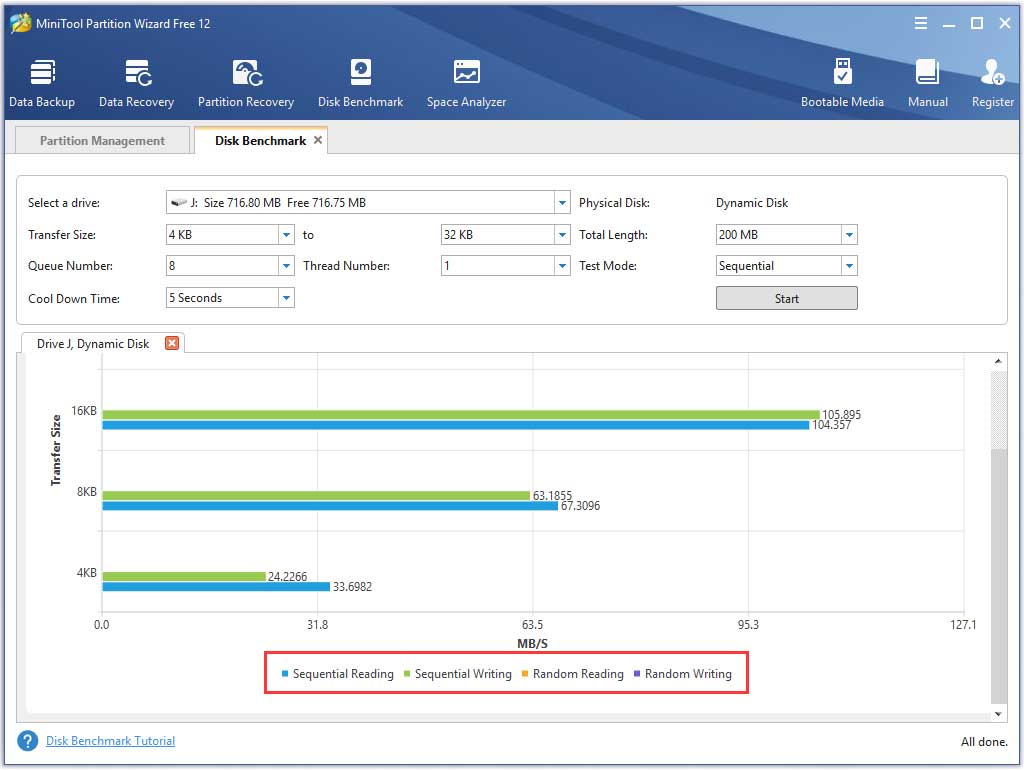
#2. Storage Interfaces
There are 3 major storage interfaces for M.2 storage devices that you can choose one depending on the operating system and motherboard. The Legacy SATA interface is used for SATA SSDs. The PCI Express interface is used for PCIe SSDs through the AHCI driver and PCIe lanes. Another surging storage interface is NVMe that’s used for PCIe SSDs through NVMe driver.
At present, the Ultra M.2 sockets are mainly used for the NVMe PCIe 4.0 SSDs. According to a survey, the Ultra M.2 SSDs mainly come from Samsung 970 EVO series, while the M.2 SSDs come from different brands such as Samsung, Kingston, WD Black, SanDisk, and so on.
Is Ultra M.2 SSD Worthy
Right now, you may be wondering whether it is worth choosing the Ultra M.2 socket. The answer depends on your specific needs. If you want to get a dramatically high disk performance and don’t care about the price, you can consider switching to the Ultra M.2 SSD.
Bear in mind that the data speed depends on the specific storage interface. When choosing an Ultra M.2 SSD, you should check if the storage interface is SATA, NVMe, or PCIe 4.0. Usually, an NVMe SSD is faster than a SATA SSD.
Besides, you should check if your graphics card and CPU match the Ultra M.2 slot. This is because sometimes it will slow down the central processing and graphics card processing. Right now, you may have a deep understanding of M.2 vs M.2 Ultra.
How to Upgrade to SSD Without Reinstalling OS
No matter what you choose M.2 or Ultra M.2, you need to upgrade your previous hard drive. So, how to upgrade your hard disk to SSD without any data loss? MiniTool Partition Wizard is what you need. It not only helps you test the disk benchmark but copy the whole disk to an SSD.
Step 1. Connect the M.2 SSD to your computer and launch the software to get its main interface.
Step 2. Click on Copy Disk Wizard feature at the left pane and click on the Next button in the pop-up window.

Step 3. Select the original hard disk that you want to copy and click on the Next button.
Step 4. Now, select the target disk that you prepare to be stored and click on Next to continue. Then click on Yes to confirm this operation.
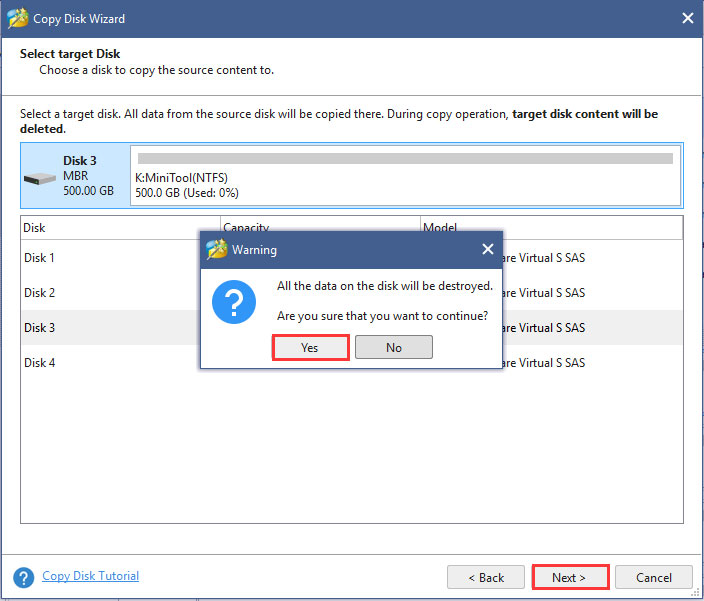
Step 5. Select a copy method based on your needs and click Next to continue.
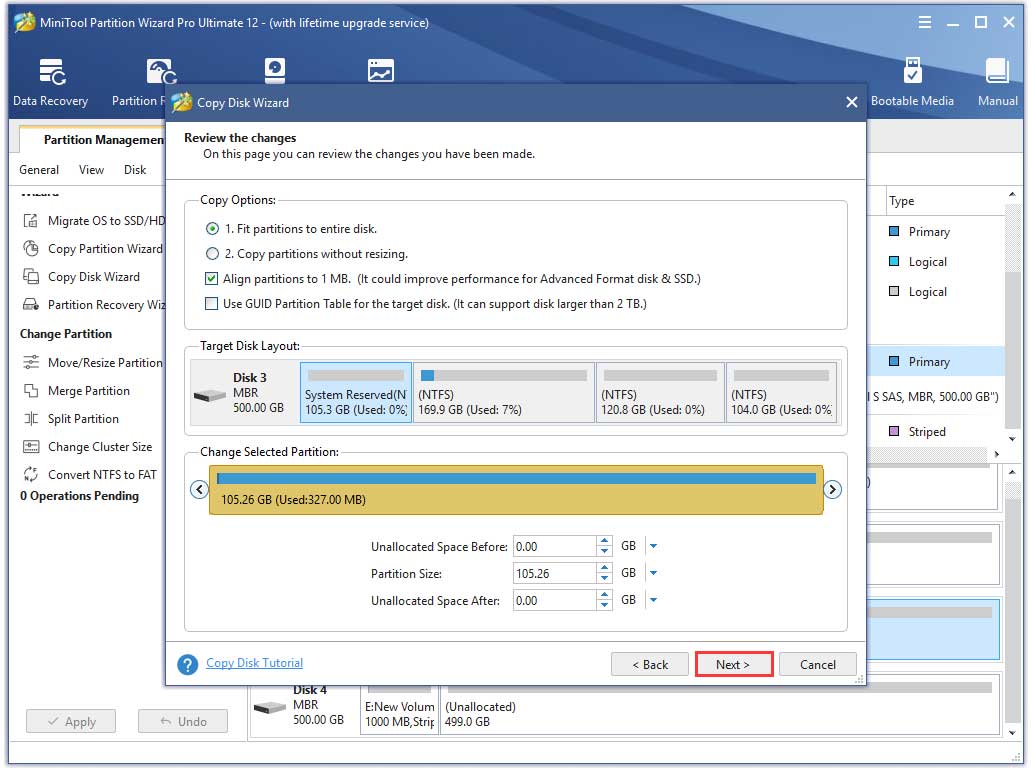
Step 6. Click Finish in the pop-up window and click Apply to execute this operation. Right now, all the data on the previous hard disk have been transferred to the SSD.
What’s Your Opinion
Here comes the end of the post. Have you understood the Ultra M.2? What’s the difference between M.2 and Ultra M.2? I believe that you already have a deep understanding of them. You can use MiniTool Partition Wizard to upgrade to SSD with ease.
If you have any questions, you can send us an e-mail via [email protected]. We also appreciate any opinions about this topic in the comment area.
User Comments :