It’s common to receive the BCCode 9f error code on Windows 7. Don’t worry! This post from MiniTool tells you the reasons for the error code. Besides, feasible solutions are also provided. Now, keep on your reading.
What Is BCCode 9f
BCCode 9f is an error name in Windows 7 caused by the component malfunction. This error consists of a set of numeric codes that indicate the value of the system component that caused the error. BCCode 9f blue screen can cause many types of problems, including data loss, hardware failure, and many other problems.
Causes of BCCode 9f
What causes the BCCode 9f blue screen error code? The possible reasons are as follows:
1. Invalid Entry in the Windows Registry
The Windows Registry is a database of thousands of system settings and keys needed to run operations on Windows. Invalid entries in the registry can cause hardware or software failures, system crashes, and other problems. Thus, the invalid entry can cause the BCCode 9f.
2. Malware Attack
Viruses are harmful programs that harm system software and stored data. These programs can delete or destroy data. Virus attacks are another cause of BCCode 9f and other problems. Maybe you are interested in this post – The Different Types of Malware and Useful Tips to Avoid Them.
3. Driver Issues
When your computer has incompatible or outdated drivers, problems such as BCCode 9f will appear. A faulty driver may interfere with the system settings of the Windows kernel.
The above are the main reasons for BCCode 9f and there are some other reasons including computer errors and malfunctions, issues of power supply, improper installation of software, etc. Next, let’s talk about how to fix BCCode 9f.
How to Fix BCCode 9f
Fix 1: Run Antivirus to Remove Malware
If you encounter BCCode 9f, and want to fix it, you can try to run antivirus to remove malware. It’s recommended to install antivirus software and keep it up to date and run regularly scheduled scans with your antivirus software. You may be interested in this post – Is Antivirus Necessary for Windows 10/8/7? Get the Answer Now!
Fix 2: Run SFC
If running antivirus is not working, you can try to run SFC (System File Checker) to fix the BCCode 9f. It is a useful utility built into Microsoft Windows. This tool allows you to scan corrupted system files and repair them. Here is how to do that:
Step 1: Type cmd in the Search box. Right-click the first result to choose Run as administrator.
Step 2: Type sfc /scannow and press the Enter key.
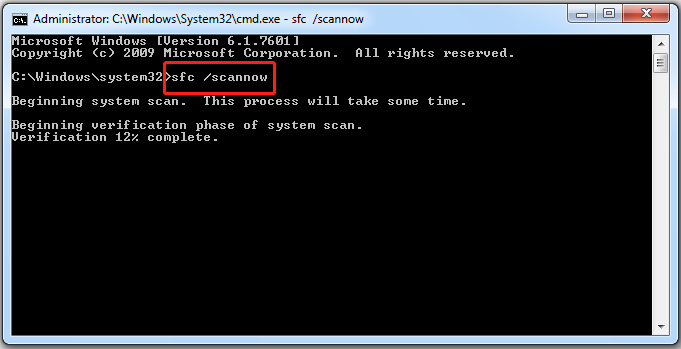
Step 3: Then, the tool will start to detect and fix the Windows issues.
Fix 3: Perform a System Restore
If you have created a system restore point or system image backup with Windows snap-in tools, you can try using the restore point or image file to restore your computer to fix the BCCode 9f blue screen error code. Here are steps for system restore:
Step 1: In the Search menu, input control panel and search for it, then open it.
Step 2: Click Recovery to continue. In the pop-up interface, please choose Open System Restore to continue.
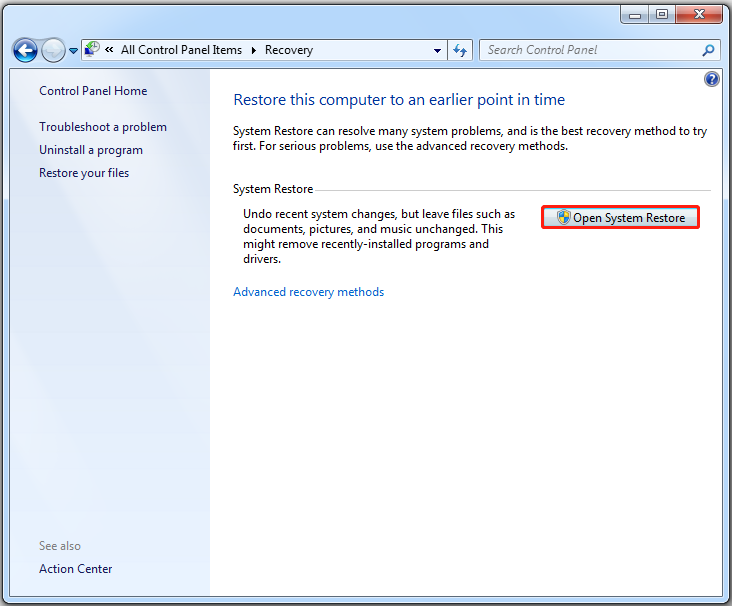
Step 4: In the Restore system files and settings interface, you can click Next to continue.
Step 5: Choose the time to restore your computer to the state that was in the selected event and click Next to continue.
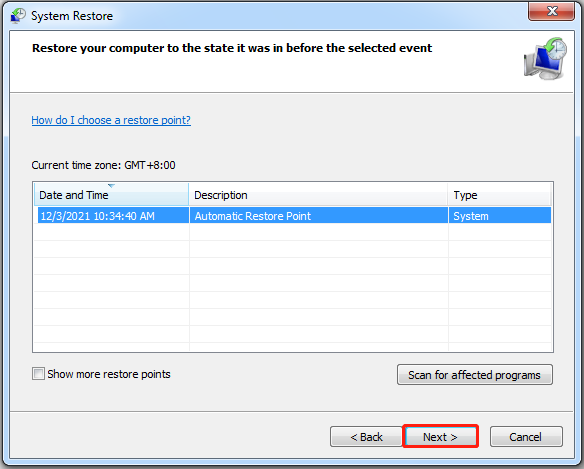
Step 6: You need to confirm the restore point and click Finish. After the system restore is finished, restart your computer.
When the system restore process is finished, you can reverse your computer to a previous state. Then you can check if the BCCode 9f error has gone.
Fix 4: Update and Fix Your Hardware Drivers
A defective hardware driver may also cause BCCode 9f on Windows 7. You can update and fix the hardware driver to solve the problem. Follow the guide below:
Step 1: Type Device Manager in the Search box to open it.
Step 2: The Device Manager window will appear, and you can right-click the hardware device you want to update. Then choose Update Driver Software….
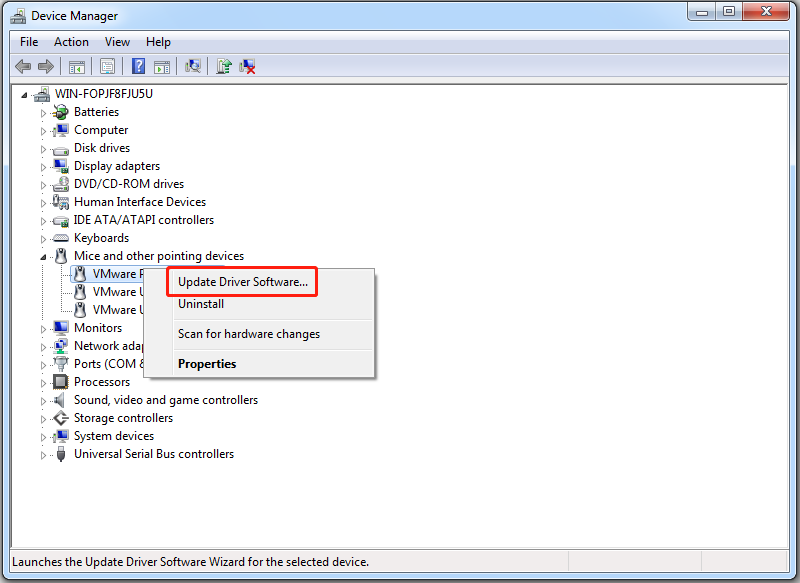
Step 3: After that, you can choose the Search automatically for updated driver software option, and Windows will search your computer and the Internet for the latest driver software for your device. If there is a newer update, it will be downloaded and installed automatically.
Fix 5: Run the Hard Disk Check
If you encounter the BCCode 9f issue, running a hard disk check is also a useful solution.
Step 1: Right-click the Start menu to choose Open Windows Explorer.
Step 2: Right-click Local Disk (C:) to choose Properties. Then, navigate to the Tools tab and click the Check now… option.
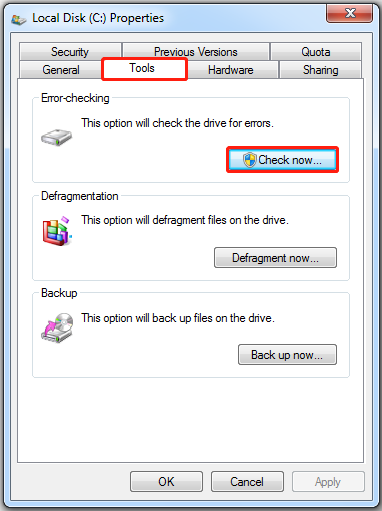
Step 3: Next, check the Automatically fix file system errors box and click Start to begin the process.
Step 4: When the Windows can’t check the disk while it’s in use message pops up, you need to click the Schedule disk check button.
Step 5: Terminate all processes and perform a restart. It will start to check your disk and take some time depending on the size of the disk.
Fix 6: Run Startup Repair
If the above fixes are not working, you can try to run Startup Repair to fix BCCode 9f issue.
Step 1: Restart your computer and Press F8 continuously until you see Advanced Boot Options. (The key may vary depending on different manufactures.)
Step 2: Then click Troubleshoot in the Choose an option page, and then choose Advanced options.
Step 3: Choose Startup Repair on the Advanced options page. Then the Windows 7 Startup Repair tool will automatically diagnose and fix the computer problems.
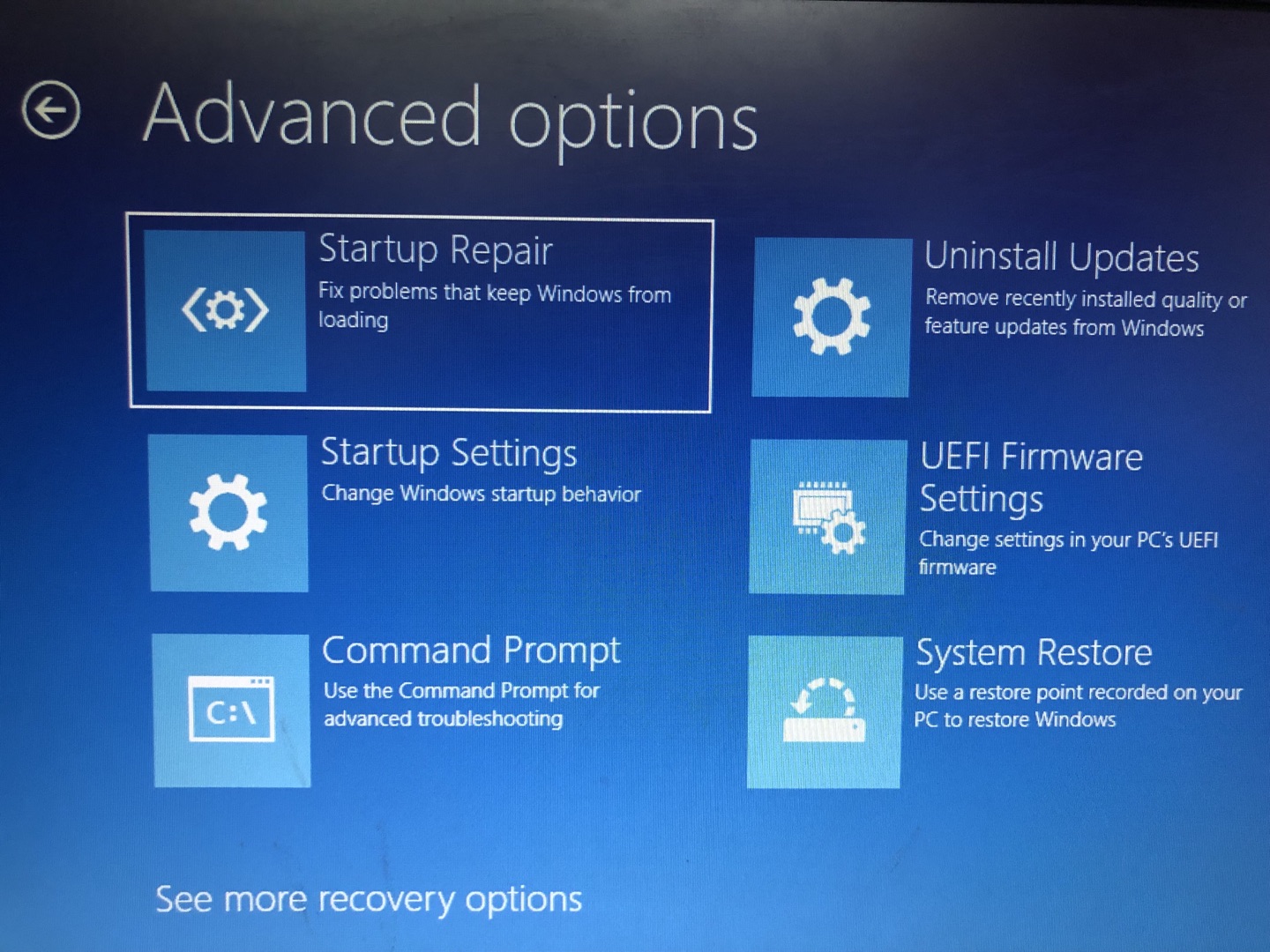
Fix 7: Keep Windows Service Packs Up-to-Date
A service pack is a set of new updates and fixes that can improve the performance of the Windows operating system. Service packs are also called patches. The BCCode 9f error may also occur after updating Windows. You can check for updates to install the latest service pack that contains the fix for this issue.
Step 1: Type control panel in the Search box to open it. Choose the System and Security part.
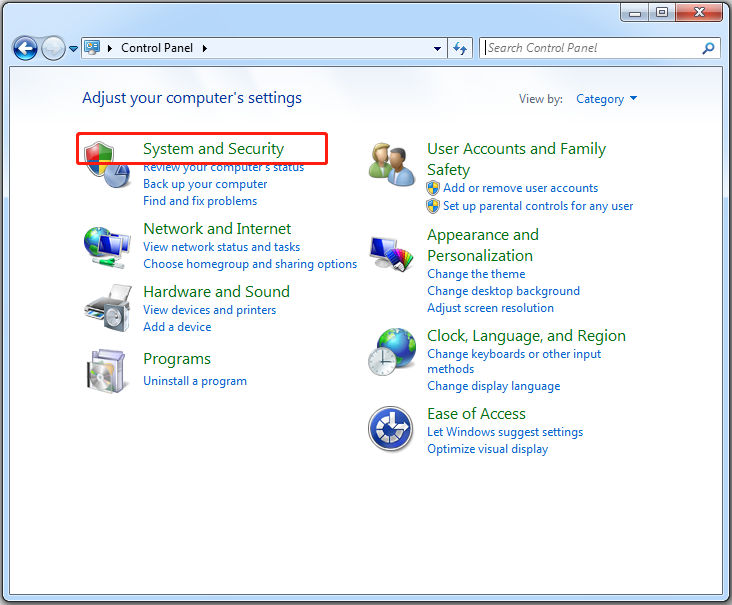
Step 2: Then, click the Windows Update part. On the left side of the window, click Check for update to search for new updates.
Step 3: Select the update that you would like to update and click the OK button.
Step 4: Click the Install updates button to update your windows.
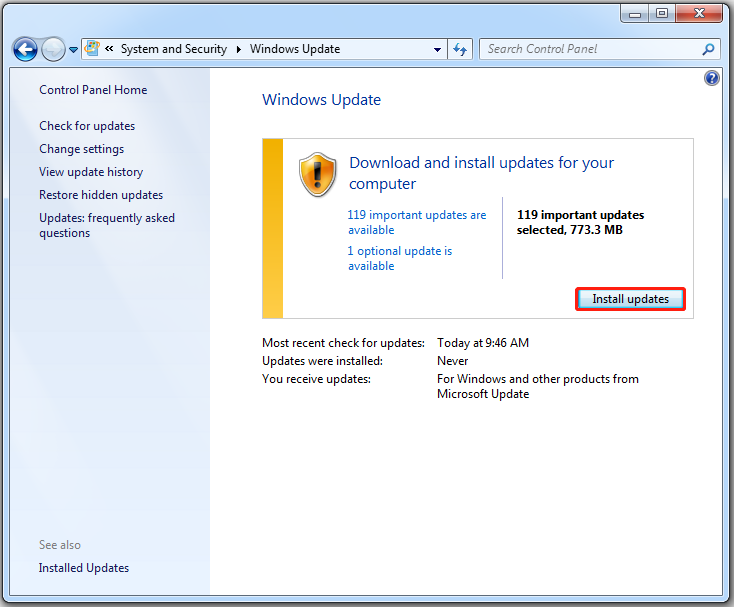
Useful Suggestion
After you fix the BCCode 9f error successfully, I have a suggestion for you. In case of something goes wrong with your system, I suggest you backing up your system in advance. Now, I will introduce a free backup software for you – MiniTool ShadowMaker.
MiniTool ShadowMaker provides a one-click system backup solution. It supports backing up your system drive completely, including system partition, system reserved partition, and EFI system partition.
When the system crashes, you can restore your computer to a normal state. This post – How to Restore Computer to Earlier Date in Windows 10/8/7 (2 Ways) may be the one you are interested in.
Now you can download MiniTool ShadowMaker Trial Edition to back up your system.
MiniTool ShadowMaker TrialClick to Download100%Clean & Safe
Now, I will introduce how to back up the Windows system.
Step 1: Launch MiniTool ShadowMaker
- Download and install MiniTool ShadowMaker.
- Launch MiniTool ShadowMaker and click Keep Trial to enter its main interface.
Step 2: Choose Backup Source
- Go to the Backup page.
- Minitool ShadowMaker selects the system partition and system reserved partition by default.
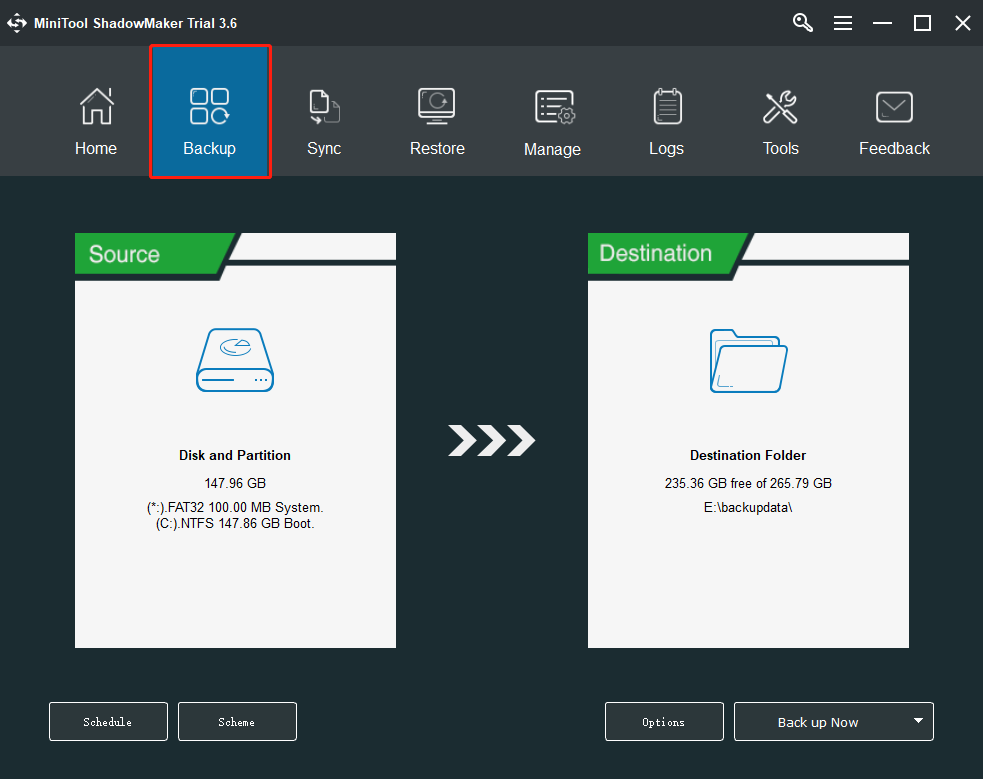
Step 3: Choose a Destination Path to Store Your System image.
- You can back up your system to an external hard drive, USB flash drive, NAS and more.
- Then choose a destination path to store your system image and click OK.
1. Please do not save a image file to the image being backed up.
2. The destination that is used to store the system image must have enough storage space.
Step 4: Start to Back up
- Go back to the following interface.
- You have two options: click Back up Now to start the backup process immediately or click Back up Later to delay the backup process.
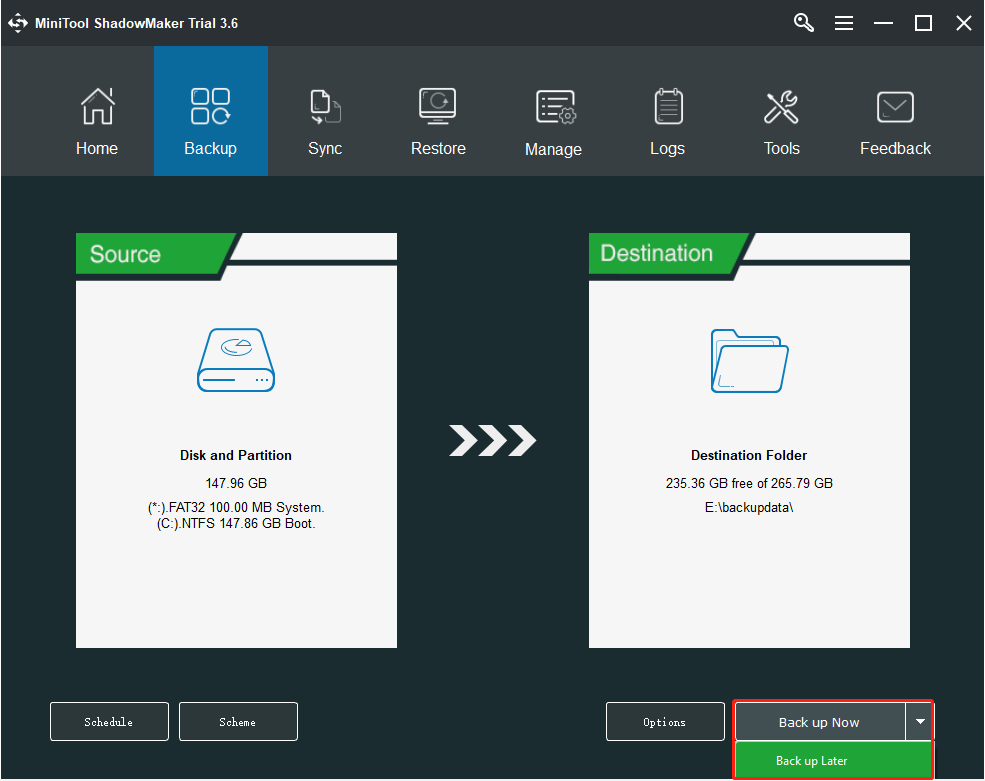
Further Reading: Recover Lost Files Using MiniTool Power Data Recovery
If your data get lost after the BCCode 9f issue and you don’t have a backup, you can try a professional data recovery software like MiniTool Power Data Recovery.
MiniTool Power Data Recovery is designed to recover most kinds of files from different types of data storage devices like computer hard drives, memory cards, SD cards, pen drives, and more. It works on Windows 11, Windows 10, Windows 8.1/8, and Windows 7.
This software has a trial edition. You can use it to scan the drive you want to recover data from. If you can find your needed files from the scan results, you can use a full edition of this software to recover all your needed files without limits.
MiniTool Power Data Recovery TrialClick to Download100%Clean & Safe
Step 1: Download and install MiniTool Power Data Recovery. Launch it.
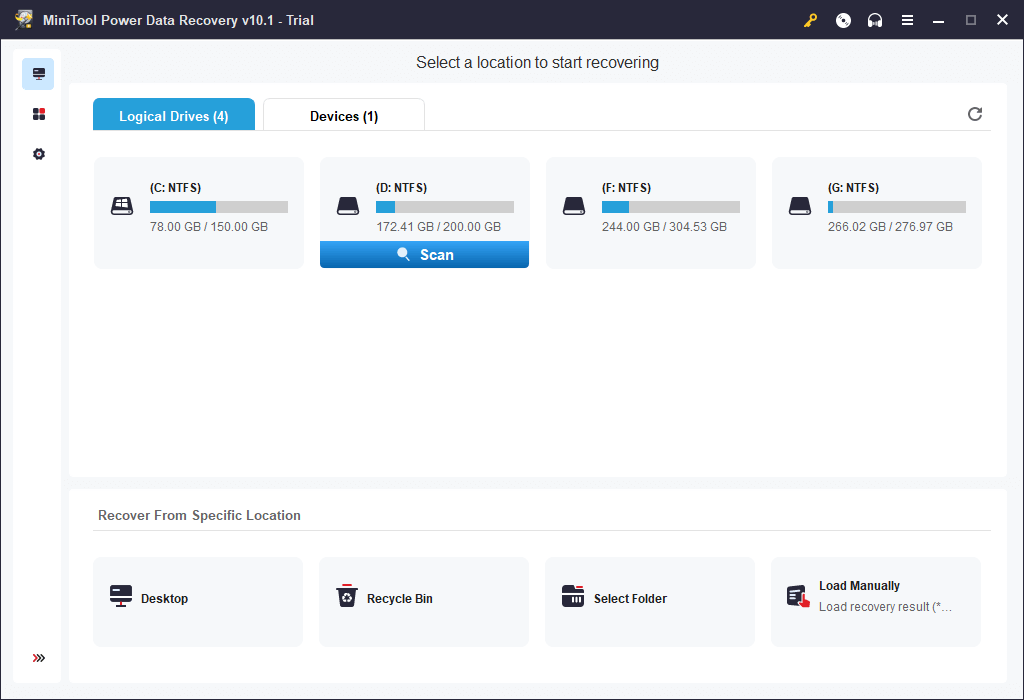
Step 2: Keep This PC selected in the left sidebar and Logical Drives selected in the right panel.
Step 3: Specify the drive on which your deleted files were saved before deletion.
Step 4: Double-click the target drive to start a scan immediately and then wait.
Step 5: Browse the scan results: the deleted items will be kept in the Deleted Files folder.
Step 6: Check the files and folders you want to recover and click on the Save button at the bottom right.
Step 7: Select a storage path for the files waiting to be recovered and click OK to confirm. Wait for the recovery to finish.
Bottom Line
To sum up, you can know how to fix the BCCode 9f error from this post. In addition, If you have any problem with MiniTool software, contact us via the email [email protected] and we will reply to you as soon as possible.

User Comments :