Photos are important for you since they are precious memory, so backing up photos is a necessary thing to keep them safe. How to do this work? In this post on the MiniTool website, you can find what the best way to backup photos is. Just follow the mentioned methods based on your situations.
Photo Backup Is Necessary
Perhaps you may have heard the honor stories about losing photos. The pictures may be your family photos, a project for a client, or a portfolio. Losing them can be devastating. It may be time-consuming and expensive to recover lost photos. This is why you need to backup photos.Tip: Want to recover lost photos in Windows? Here is a related article and MiniTool Power Data Recovery can easily get deleted pictures back – 4 Ways to Recover Deleted Photos on Windows 7/8/10 – Must SEE.
Here is a quick video guide:
The Best Way to Backup Photos on Laptop or Desktop
Backup Pictures to an External Hard Drive
One of the simplest and most convenient ways to backup photos is using an external hard drive.As mentioned above, if you store photos on the computer’s hard disk, you also had better create a backup for them since disk failure happens unexpectedly due to some reasons. An external hard disk is a good choice. Then, you have two backups – one is on the internal hard drive and another is on the external hard drive.So, how to backup photos to an external hard drive? In the following paragraphs, we will show you two options.Tip: If you haven’t purchased an external hard drive, just go to buy one. In our previous post, we show you some recommended hard drives – The Best External Hard Drives For Photographers 2019 Review.
MiniTool ShadowMaker TrialClick to Download100%Clean & Safe
Step 1: Launch MiniTool ShadowMaker and click Back up Now to enter the main interface of this software.Step 2: Navigate to the Backup page, click Source and Folders and Files, then choose pictures that you want to backup. We recommend storing photos to a folder and check the folder to backup.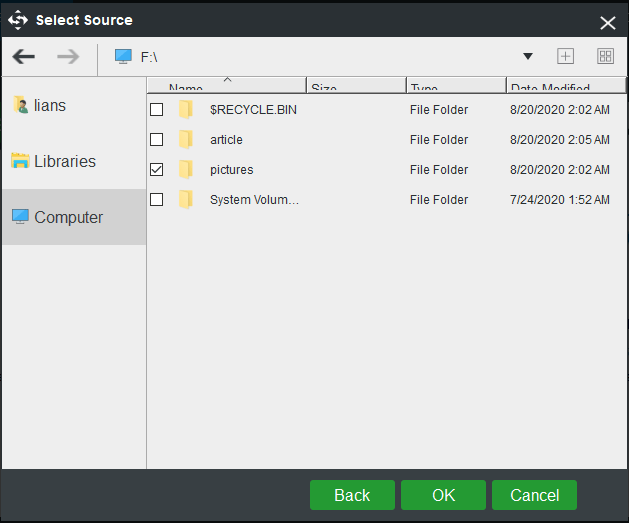 Step 3: Click Destination and then choose your external hard drive as the storage path.
Step 3: Click Destination and then choose your external hard drive as the storage path.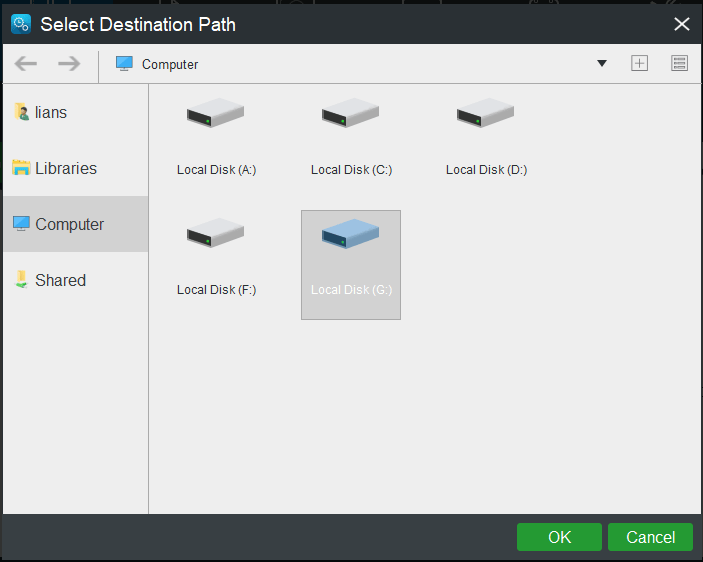 Step 4: To automatically backup photos, you need to set the automatic backup time. Just click Schedule, enable this feature and choose a time point.
Step 4: To automatically backup photos, you need to set the automatic backup time. Just click Schedule, enable this feature and choose a time point.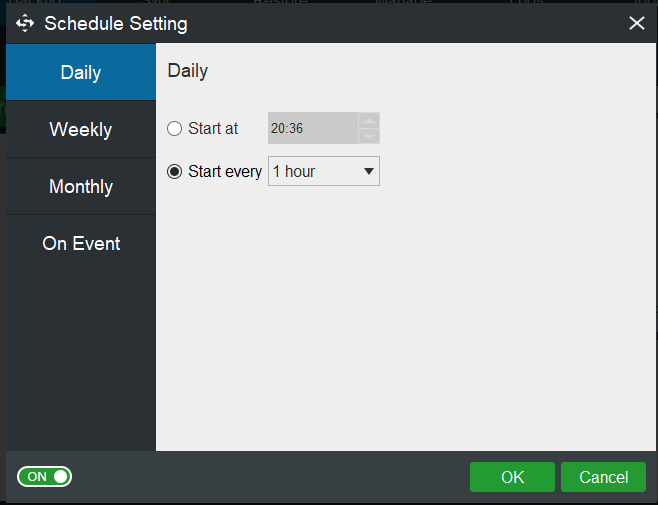 Step 5: Click Back up Now to execute the full backup. At the time point, it will start to automatically backup pictures to your external hard drive.
Step 5: Click Back up Now to execute the full backup. At the time point, it will start to automatically backup pictures to your external hard drive.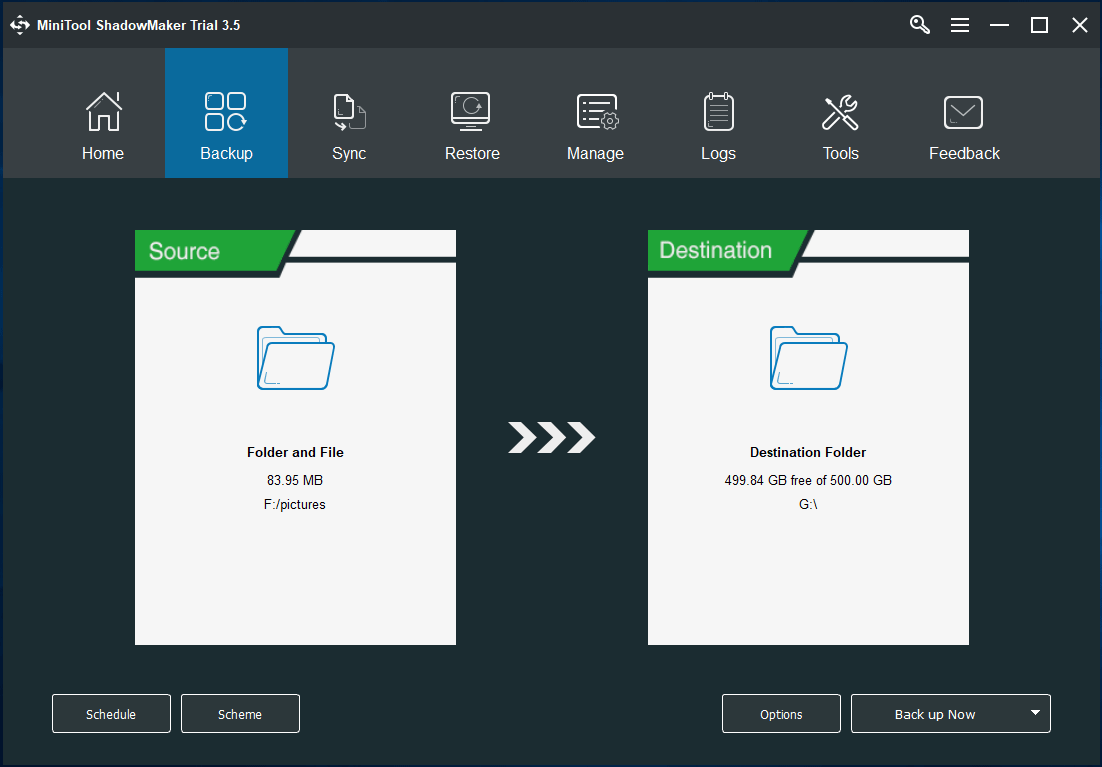
Tip: To only backup the changed or added data, you can take advantage of Scheme to create an incremental or differential backup before clicking Back up Now. Perhaps this post is helpful to you – 3 Types of Backup: Full, Incremental, Differential.
Use a Cloud Storage Device
In the past few years, there have been some big changes in backup solutions. Many persons and businesses move their data online since they think it is safer to keep data in the cloud. You can also try this way.If you backup photos to a cloud device, you can access them from any place at any time. This means your pictures will be protected from theft and environmental damage.Many companies offer cloud-based storage and you can upload your files or photos to their servers, and then download them when you need them.Google Drive and Dropbox are two common cloud storage devices. Just get one and you can use it to backup, enjoy file synchronization and file sharing features. Besides, you can access your photos on any devices including a computer or an Android/iOS device.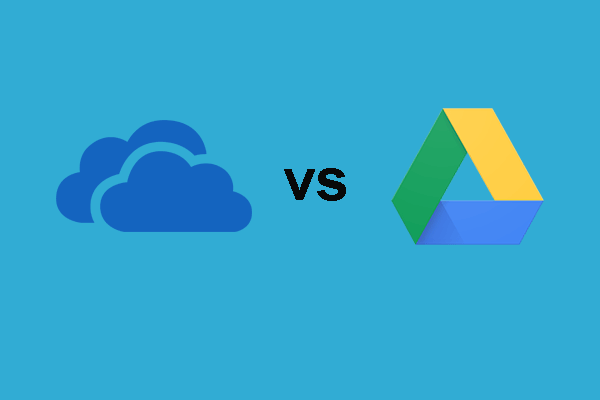
Both OneDrive and Google Drive are the file sync software. This post shows some differences between OneDrive and Google Drive.
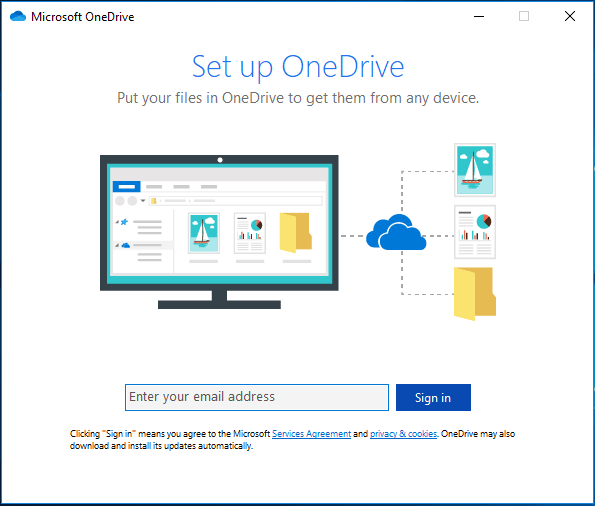 If you have set OneDrive on the PC, go to do these things:
If you have set OneDrive on the PC, go to do these things:- Click the cloud icon from the taskbar and navigate to Help > Settings > Backup > Manage backup.
- Make sure the folders including pictures that you want to back up are selected and then click Start backup.
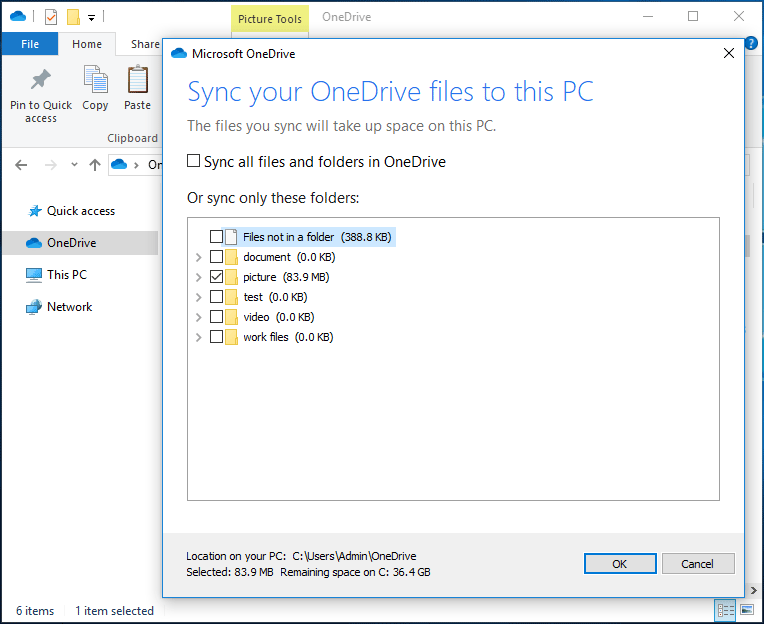
The OneDrive icon may miss in the Taskbar and File Explorer. This post shows how to fix the issue OneDrive icon missing in the Taskbar and File Explorer.
Backup Photos to Optical Discs
Although optical discs are relatively outdated, many persons still use them to backup and share files. You can also have a try.Just transfer your pictures to a CD. This is considered as a good way to keep many files organized. It is a portable backup way but no one can make sure the usage in the foreseeable future since digital media and software is changing so fast.So, in our opinion, it is not the best way to backup photos but a way for photo backup. Whether to choose it depends on you.Use Network Attached Storage (NAS)
NAS, known as Network Attached Storage, can be another way to store photos. It allows you to access files and pictures via the Internet connection from anywhere in the world. It is like having a private cloud. This enables you to remain totally in control and remove the faceless third-party.A NAS device is mainly used by some small businesses. It offers a much better long-term storage. In the beginning, it may cost more but provides long-term accessibility. Compared to cloud storage, you won’t pay a monthly subscription cost to store your photos.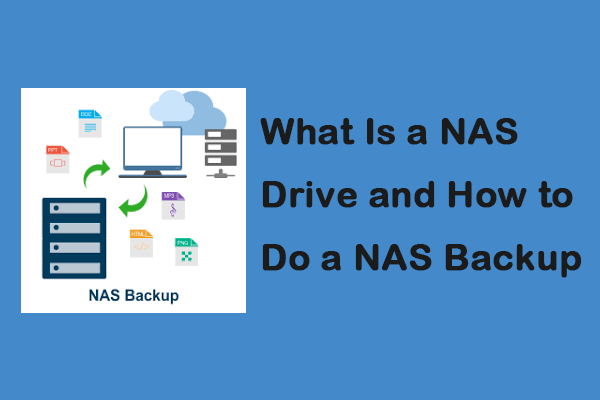
NAS devices enable many computers to share the same backup server at one time. If you want to learn more details of the NAS backup, you can read this post.
Make a Hard Copy
As for important photos, the best way to backup photos is to have them printed and have a hard copy with you. If the worst case happens – you lose the digital pictures, you can get them back quickly by scanning the pictures and turning them into digital images, and then save them to your computer.Conclusion
What is the best way to backup photos? In this post, we show you some useful ways to store photos for backup. Actually, it is hard to say which one the best way is since this depends on your choices. Just choose a proper way to keep your pictures safe based on your actual needs.“How to backup photos on laptop or desktop? Some ways are introduced here and you can choose the best way to store photos based on your needs. Also, share them with you!”Click to tweetFurther Reading: Best Way to Backup Photos on Android or iPhone
When searching for “best way to backup photos” in Google Chrome, you may find the related searching – best way to backup photos on Android or best way to backup photos from iPhone. Today in this part, we will simply introduce them.For Android photo backup, the best way is to use a cloud service, and Google Drive, Dropbox, etc. are your good options. Just download the Android version on your device and use the app to upload your pictures to the cloud for backup.As for iPhone photo backup, you can use iCloud, Dropbox, Google Drive, etc. or download photos to your computer.Tip: This post may be what you need – How to Transfer Photos from iPhone to PC Free.
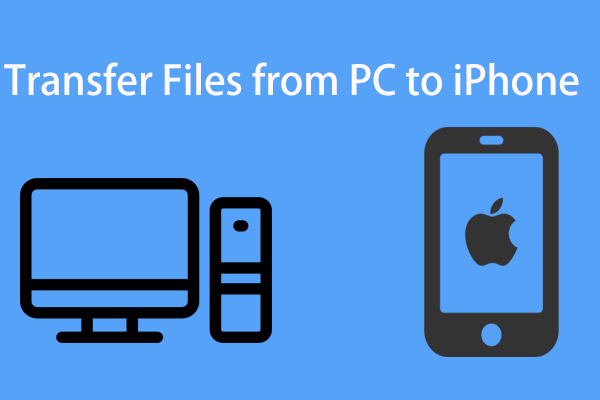
How to transfer files from PC to iPhone? In this post, you can know some useful methods and now let’s go to see them one by one.
Final Words
How to backup photos on laptop or desktop? After reading this post, you know many useful ways to backup your pictures to keep them safe. It is hard to identify what the best way to backup photos is. Just choose a proper one for photo backup based on your actual situations.On the other hand, if you have any suggestions on photo backup, let us know. You can leave your idea in the Comment part below or send an email to [email protected].Best Way to Backup Photos FAQ
What is the best photo storage?
An external hard drive, cloud storage device, optical disc, and NAS devices are the best photo storage locations. Just choose one for photo storage.
What is the best way to store old photos?
When storing old photos, a well-ventilated area with proper temperature is a good place. And you also consider the moisture and lighting.
What should I do with all my old photos?
You can scan pictures, upload images to the cloud, create a collage, make a scrapbook, create your family tree, transform negatives into art, use a service to digitize photos, etc.
How can I save my photos forever?
You can save your photos to an external hard drive, the cloud, a CD/DVD, or print the images and place them to an album.
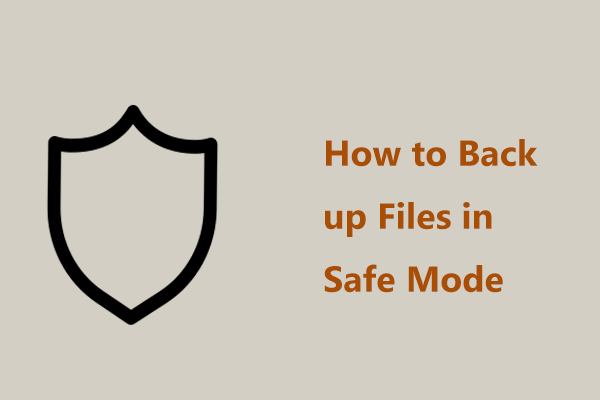
User Comments :