Transferring data from your old hard drive to the new SSD on your HUAWEI laptop is a straightforward process. This comprehensive guide from MiniTool Solution gives detailed demonstrations of its methods and steps.
Is It Needed to Clone HDD to SSD?
As is known to all, an SSD enjoys many advantages such as better performance, favorable reliability, longer lifespan, and so forth. In this case, a majority of computer users would like to upgrade their old hard drive or system to a new SSD. Or transfer their data to the SSD for large space.
After your PC runs on the SSD, you can get rid of slow performance and enjoy larger storage space when playing games or doing editing.
Then how can you achieve this goal? Read on and you will see from the following part how to clone data or migrate OS from HDD to SSD without data loss.
Pre-Upgrade Preparations
Before HUAWEI laptop SSD upgrade, there are something you need to prepare in advance.
- Prepare a suitable SSD that is compatible with your HDD, and make sure that the SSD has enough storage space to accommodate all the data you want to transfer from the HDD.
- If your laptop only has one hard drive slot, you will need to prepare an external case or adapter to connect the SSD to your machine.
- Prepare cloning software to prevent data loss in the cloning process.
- It’s a good idea to create backups for your data saved on the SSD since it will be wiped during the cloning process.
MiniTool ShadowMaker TrialClick to Download100%Clean & Safe
Tips for Potential Problems
While it’s difficult to foresee any unexpected issues that might come up during this cloning process, we’ve put together some helpful tips for you.
- Check whether the cloning software is compatible with your HDD and SSD and whether the SSD will work with your HUAWEI laptop.
- Check all connections to ensure that the SSD is fully connected to your laptop and that the cloning software can recognize it.
- Make sure that your SSD firmware has been updated and installed.
How to Clone HDD to SSD on HUAWEI Laptop
To replace your old drive with a new SSD, some of you may choose to reinstall the operating system with Windows installation media. However, this technique will be much too time-consuming and all the data on your HUAWEI laptop might be removed.
Is there a better way to accomplish HUAWEI laptop SSD upgrade? Of course. The good cloner – MiniTool ShadowMaker can help you transfer all the contents from the old disk to your new one without reinstalling the operating system from scratch. It can satisfy your needs, no matter whether you want to clone HDD to SSD or clone SSD to larger SSD.
As was mentioned earlier, MiniTool ShadowMaker also offers plenty of features like file backup, disk backup, partition backup, system backup, disk clone, data recovery, file sync, and bootable media creation. With the help of this freeware, you can alleviate any concerns regarding potential data loss.
Now, let’s see how to clone HDD to SSD on HUAWEI laptop with this powerful software.
Step 1. Download, install, and launch MiniTool Shadowmaker. Then click on Keep Trial to enter its main interface.
MiniTool ShadowMaker TrialClick to Download100%Clean & Safe
Step 2. Head to the Tools tab and choose Clone Disk.
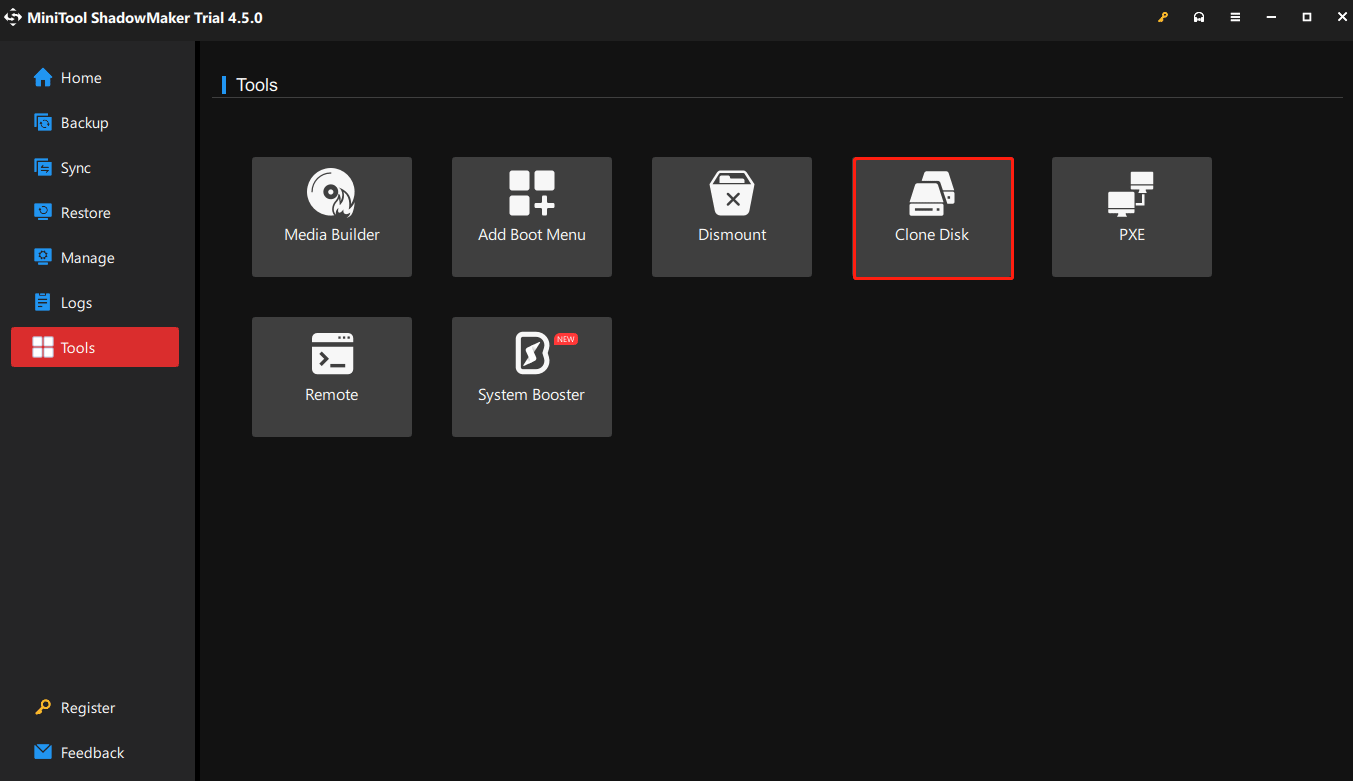
Step 3. In the left bottom, click on the Options button to customize some advanced settings.
Under New disk ID, you can see New disk ID on the right side is the default option since it can avoid disk signature collusion. You can also change to Same disk ID if necessary, but don’t forget to remove either of the disks after the clone is finished, or Windows will make one of them offline.
About Disk clone mode, the two options: Used sector clone and Sector by sector clone, are available. Given that you are cloning your HDD to SSD, either of the modes will do.
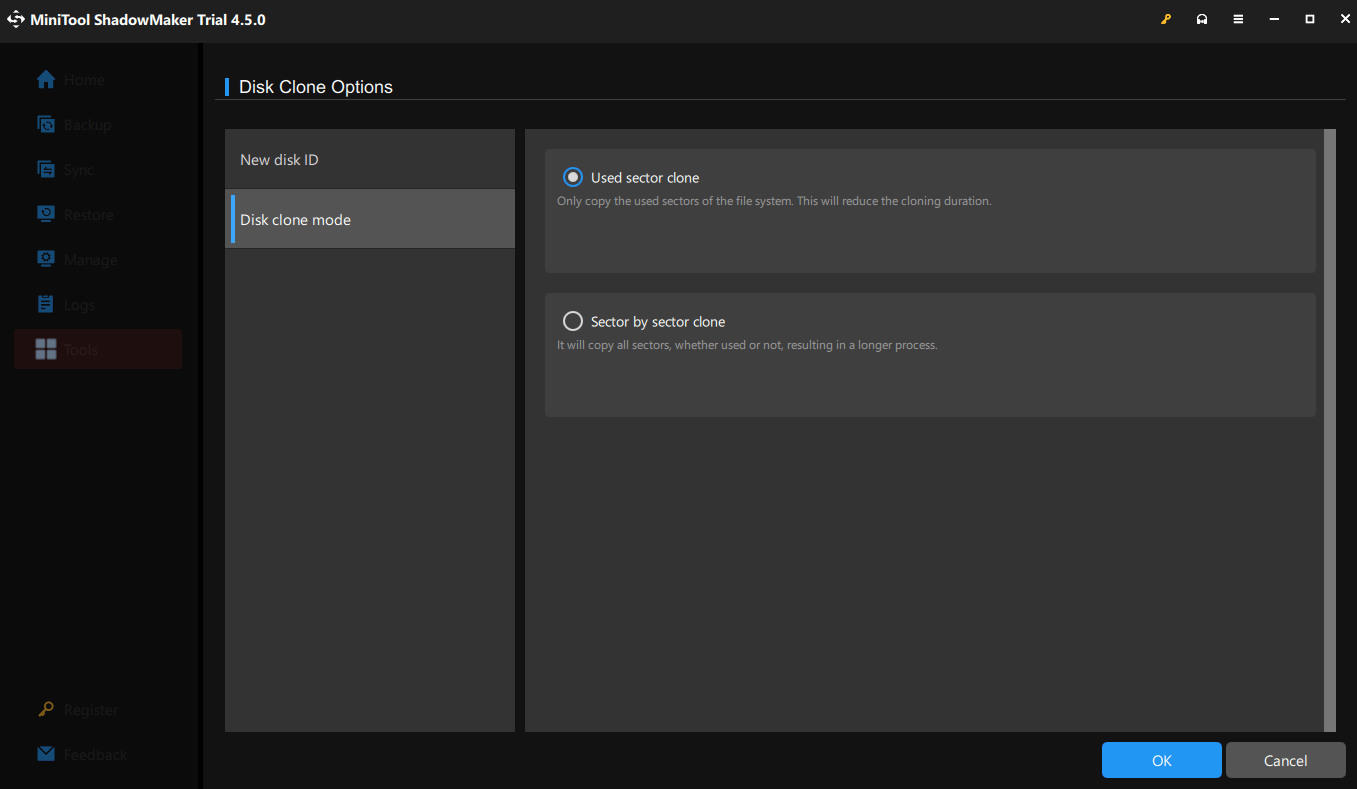
After setting it up, click OK to go on.
Step 4. Select the old disk as the source disk and click Next to switch to choose the new SSD as the target disk. Then click on Start to carry out the cloning process. According to the size of data you transfer, this process might take some time.
Since the clone pertains to the system clone, you will be asked to register MiniTool ShadowMaker and upgrade to the advanced edition.
How to deal with the old hard drive? When the SSD cloning is done, you can remove the old disk from your laptop and then wipe it for reuse.
Also see: What to Do with Old Hard Drives on Your PC? See This Guide!
How to Wipe a Hard Drive Windows 10/8/7? Here Are 3 Ways!
To Wrap Things Up
Overall, it’s a relatively simple process to clone HDD to SSD on HUAWEI laptop, and there is a method you can use to accomplish it. Try using MiniTool ShadowMaker that works best for you and make sure to backup your data on the SSD to ensure that you don’t lose any important files.
To better solve your problems while also helping us improve, please don’t hesitate to share your doubts and suggestions with our support team via suppo[email protected].
Clone HDD to SSD on HUAWEI Laptop FAQ
Scenario 1. If your computer has an additional hard drive cage, you can install the SSD in it.
Scenario 2. If it’s an older computer and has a CD/DVD drive, you can purchase a hard drive cage that installs in the CD/DVD drive’s location. Then you can install another SSD, but it will sacrifice the functionality of the CD/DVD drive.

User Comments :