Manual backup and automated backup are two backup options. Which one should you choose for computer backup? After reading this guide on manual backup vs automated backup from MiniTool, you can learn some differences and make a choice.
Whether for businesses or individuals, data backup is an indispensable part of digital life. Once data loss happens because of server crashes, virus/malware attacks, hard drive failure, accidental deletion, etc., this can be a nightmare. That’s why implementing a robust backup strategy is crucial.
The best backup practices involve the 3-2-1 rule, the combination of full backup and incremental or differential backup, manual backup and automatic backup, and so on. Today, we will delve into manual backup vs automated backup, offering you essential knowledge to choose the right backup solution for data protection.
Automated vs Manual Backup
Automated Backup
Just as its name implies, the automated backup is an automatic backup method. Typically, it is performed via a piece of backup software that can automate the whole backup process. After finishing the setup, your data will be consistently backed up on a schedule, which runs like clockwork. With the automated backup feature, you can even scale your backups to accommodate growing data volumes.
The automated backup method has many advantages:
- It enables you to back up your files, folders, systems, and other data with little to no human intervention. This saves a lot of precious time.
- Essentially, this approach simplifies the backup process for faster recovery. Even though you are less tech-savvy, it is often easy to operate.
- Automatic backup is regular as they are implemented on a fixed schedule, always keeping your data backups up-to-date.
- Automatic backup creates data copies faster and minimizes the risk of human error, for example, forgetting to back up.
Any has two sides. Let’s focus on the cons of automated backup:
- Usually, automatic services come with a higher cost, especially advanced features and cloud-based storage.
- Backups may fail in case of software errors.
- Data may get damaged without proper encryption and security measures.
Manual Backup
Manual backup refers to a hands-on approach, in a way initiated by the user, allowing users to control over their backup. If you make a manual backup, you can decide what to backup, when to backup, and where to store your backup copies.
For businesses or individuals that have unique data management needs, this method is fit. Besides, consider the manual backup model – run a full backup before a major system update.
Advantages of Manual Backup:
- Fully controls over the backup process.
- More cost-effective, no special software or subscription.
- High flexibility.
Disadvantages of Manual Backup:
- Requires consistent effort and time commitment.
- Ease of having human errors, such as overlooking important files, forgetting to back up, etc.
- Increased the risk of data loss without a fixed backup schedule.
Quick Comparison: Manual Backup vs Automated Backup
To learn the differences between automated backup and manual backup, let’s see a quick comparison from a form.
| Feature | Manual Backup | Automated Backup |
| Reliability | Variable (depending on users) | High |
| Flexibility | High | Low |
| Cost | Low upfront, higher labor cost | High upfront, low labor cost |
| Control | Full control over the backup process | Schedule a backup plan |
| Human error | Easy | Hardly |
Automatic Backup vs Manual Backup: Which One to Choose
When choosing between manual backup and automated backup, there is no exact answer. From the part of Automated vs Manual Backup, you have an idea. Usually, the smart choice is combining the best of both.
By regularly creating automated backups for your routine data and making manual backups for specific data, you can easily gain the convenience of automation and the flexibility of manual backup. In this way, your computer data is protected well.
How to Back up Data Automatically
For automatic backup, you should consider using a piece of backup software. MiniTool ShadowMaker stands out from others due to its rich features.
It fully supports Windows 11, 10, 8, & 7 and Windows Server 2022, 2019, 2016, etc. In file backup, folder backup, system backup, partition backup, and disk backup, this backup program works well. Aside from backup, it facilitates file sync and disk cloning, such as cloning HDD to SSD, cloning a smaller SSD to a larger SSD, and moving Windows to another drive.
In terms of data backup, MiniTool ShadowMaker features automatic backup to regularly schedule backups for your files and folders. Also, it creates incremental backups and differential backups for only the changed or new data to save disk space. Get started!
MiniTool ShadowMaker TrialClick to Download100%Clean & Safe
Step 1: Connect a USB or external drive to your PC.
Step 2: After installing MiniTool ShadowMaker, launch it and hit Keep Trial to enjoy almost features within 30 days.
Step 3: Access the Backup tab, then you can notice that this software backs up the current operating system by default. Just go to DESTINATION to choose the connected USB or external drive to save the system image file.
To back up your vital files and folders, go to SOURCE > Folders and Files, browse the computer, locate the files or folders you wish to back up, and click OK to confirm.
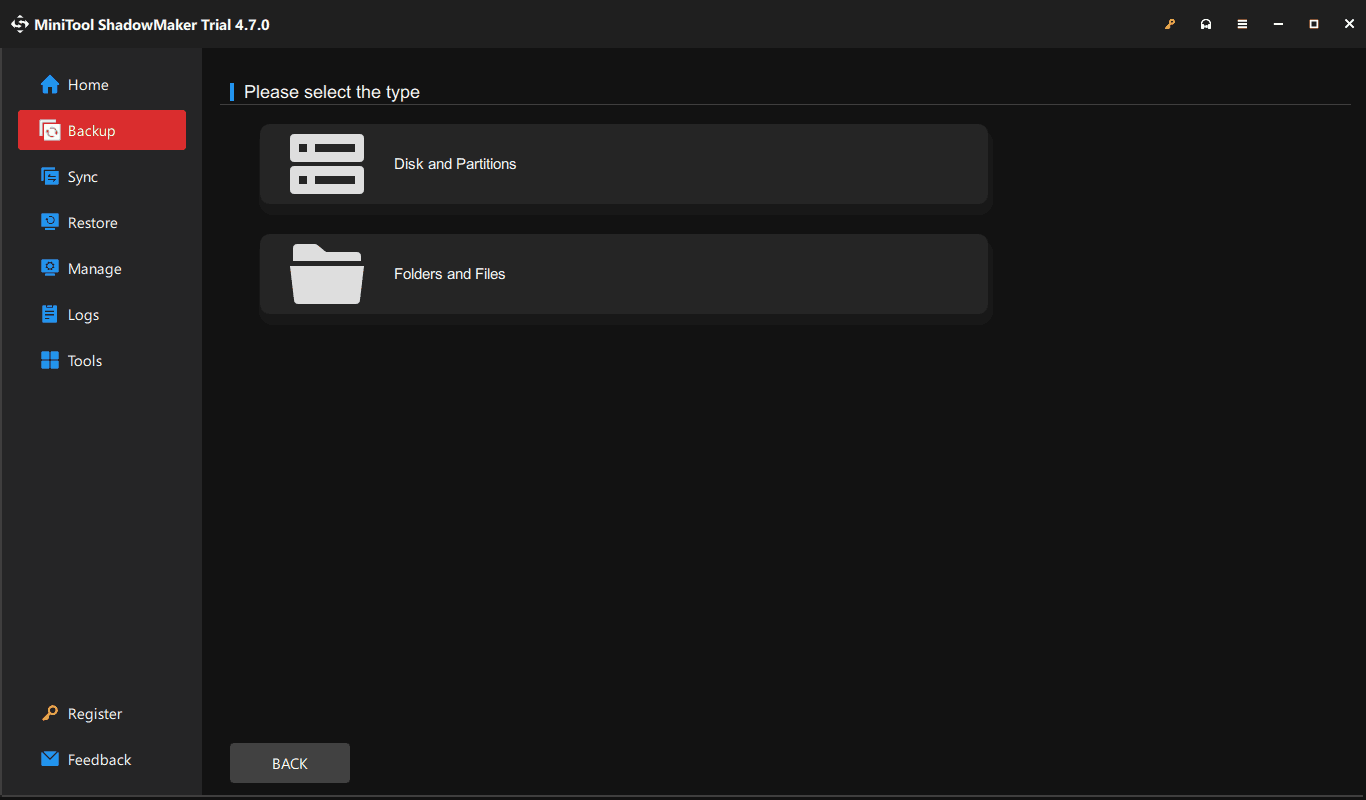
Step 4: In case you need to automatically back up the system or data, navigate to Options > Schedule Settings, enable this feature, and set up a schedule plan as per your needs, such as daily, weekly, monthly, or on an event.

Step 5: Finally, begin the full backup process by hitting Back Up Now.
Final Words
Manual backup and automated backup supplement each other, although you find some differences from the part of manual backup vs automated backup in this guide. Run MiniTool ShadowMaker, the best backup software, to automatically back up your system or important data. We have introduced essential instructions. Besides, take the manual backup method according to your situation.
We believe you can keep your computer data safe via these two methods. By the way, contact us if you have any issues when using our software. We will reply to you as soon as possible. Thank your feedback.
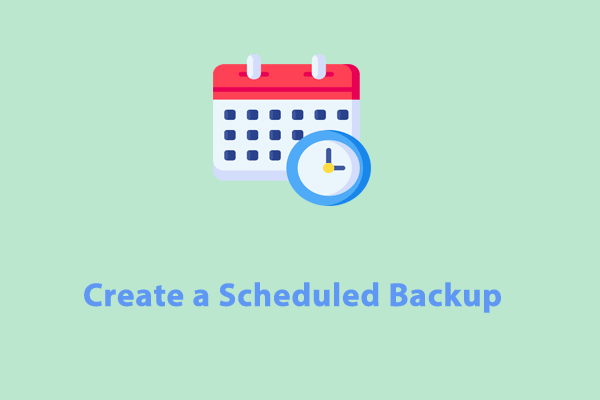
User Comments :