Have you ever encountered the error the handle is invalid when you want to back up system with the Windows snap-in tool? This post will show you 5 solutions to solve error the handle is invalid Windows10 and also will introduce a piece of MiniTool software to help to keep data safe.
What Does the Handle Is Invalid Mean?
Some users have complained that they have met an error when using the Windows snap-in backup tool. And the error message is ‘The handle is invalid.’ Here is a real example from the answer.microsoft.com:
Try to create a system image of new PC using create a system image in Control Panel. I am running Win 7 Professional 64 bit on a Dell Precision T7500 Workstation. The Backup crashes with the error: The handle is invalid. from answer.microsoft.com
In general, creating a system image is a good way to keep PC safe. However, backup may fail due to various reasons, such as the error the handle is invalid Windows 7. And this error often occurs in Windows 7 and Windows 10.
In fact, there are many reasons giving rise to the error Windows 10 the handle is invalid. But, do you know how to solve the error Windows 10 handle issue with ease?
And here, you come to the right place. This post will show you 5 solutions to solve the issue the handle is invalid Windows 10. You just need to keep on your reading.
5 Solutions to ‘The Handle Is Invalid’ Error When Backing Up System
To fix the error code 0x80070578, you can try to take advantage of the following 5 methods. And we will show you the detailed operation methods one by one.
Solution 1. Use Another Professional Backup Software
As a matter of fact, when the Windows snap-in backup tool fails to work, you can use a piece of third-party backup software to assist you in creating a backup image.
And here, the professional Windows backup software – MiniTool ShadowMaker is recommended. With its various powerful features, MiniTool ShadowMaker can help to back up disks and partitions, files and folders, Windows operating system.
Besides the backup feature, MiniTool ShadowMaker is also a piece of file sync software, which can also help to synchronize files and folder to different destinations. What’s more, even it can provide recovery solutions with the created backup image when some accidents happen. For example, it plays an essential role when system restore could not access a file.
With so many powerful and user-friendly features, you can get one to keep your data and PC safe. Firstly, you can get MiniTool ShadowMaker Trial from the following button or choose to purchase an advanced edition. We will show you how to create a system image step by step in the following paragraphs.
MiniTool ShadowMaker TrialClick to Download100%Clean & Safe
Step 1: Install the software, launch it and click Keep Trail to continue. In the popup window, choose Connect in This Computer to enter its main interface.
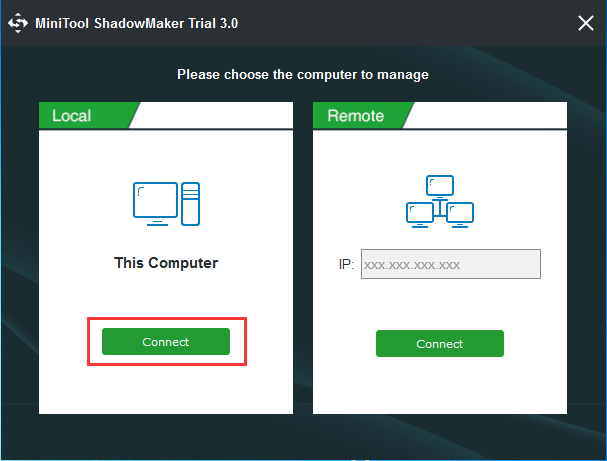
Step 2: Next, MiniTool ShadowMaker will remind you to back up immediately if there is no backup image on your computer. You just need to click SET UP BACKUP to continue. This program will choose the system related partitions by default.
In addition, after entering its main interface, you can go to the Backup tab and choose what you want to back up and decide where you want to save the backup image by clicking Source tab and Destination tab to go on. And here, it is recommended to choose an external hard drive as the destination.
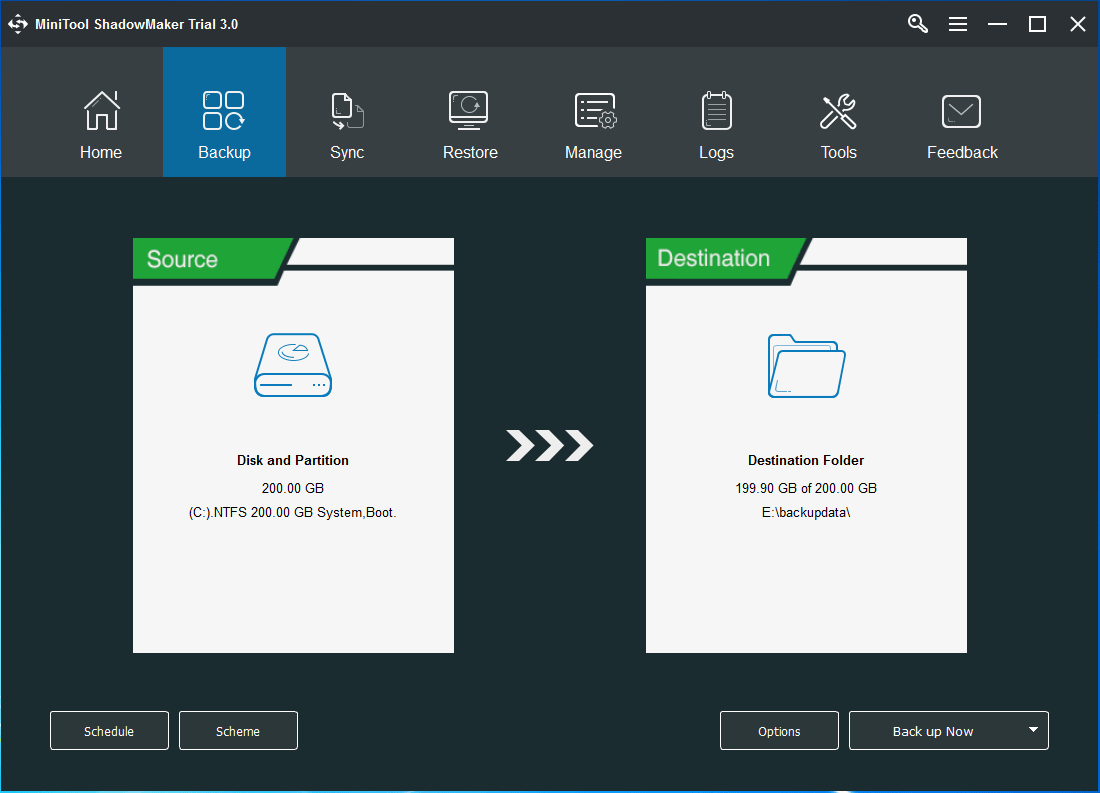
Importance:
- In order to safeguard the computer and data well, you can set the backup tasks on a regular basis through Schedule. Even it can be used to create automatic file backup.
- The Scheme setting offers three different types of backup scheme which can help you to manage disk space by deleting previous backup versions.
- If you want to set some advanced backup parameters, you can click the Options For example, you can encrypt the backup image and data so as to provide further protection for data.
Step 3: After successfully choosing the backup source and destination, you can click Back up Now button to perform the backup task immediately. Or you can choose Back up Later to delay the backup task.

Step 4: After having successfully created the backup image, you had better go to the Tools tab to create a bootable disc or USB drive since you can use it to boot your computer so as to perform some recovery solutions when some accidents happen.
Now, you can see that it is pretty easy to create a backup image with MiniTool ShadowMaker. Thus, if you encounter the error the handle is invalid with the backup error 0x80070578 when you want to create a backup image with Windows snap-in backup tool, use MiniTool ShadowMaker to have a try.
MiniTool ShadowMaker TrialClick to Download100%Clean & Safe
Solution 2. Start Volume Shadow Copy Service and Windows Backup
In order to solve the issue the handle is invalid Windows 7, you can try to check whether the Volume Shadow Copy service and Windows backup are started.
Volume Shadow Copy service is a technology of Windows that allows taking manual or automatic backup copies of computer files or volumes. You can click here to get more information about the Volume Shadow Copy service.
And here, we will show you how to start the Volume Shadow Copy service step by step.
Step 1: Press Windows key and R key together to open the Run dialog. Then type services.msc in the box and click OK or hit Enter to continue.
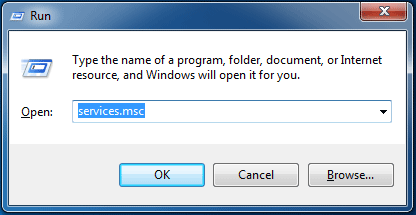
Step 2: In the popup window, find out the Volume Shadow Copy service and double-click it.
Step 3: Then you can see whether the Volume Shadow Copy service is started. If no, click Start button to start it and click OK to continue.
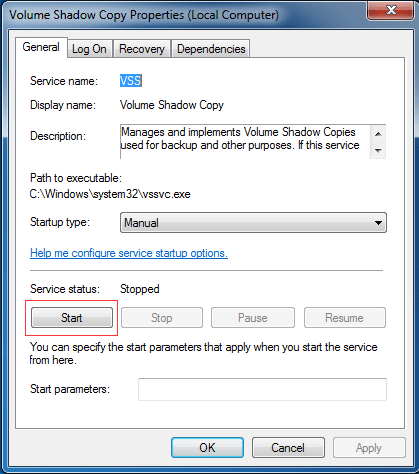
Step 4: Next, find out the Windows Backup service in the same window and also need to double-click it.
Step 5: If the status of this Windows Backup service is stopped, you need to click the Start button and click OK to go on.
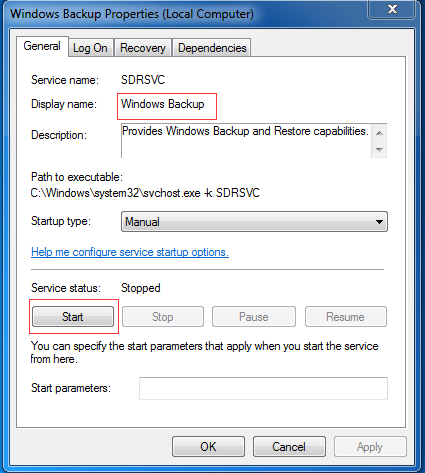
When you have finished all the above steps, you can restart your computer and perform Windows backup again to check whether the error service cannot be started the handle is invalid is solved.
And if this method is not working, you can go to the next method.
Solution 3. Perform a Clean Boot
Sometimes, the backup error handle is invalid Windows 10 may be caused by another program, so you can try to back up the system in a clean boot. And here, the detailed operations are as follows.
Step 1: Press Windows key and R key together to open Run dialog, then type msconfig.exe in the box and click OK or hit Enter to continue.
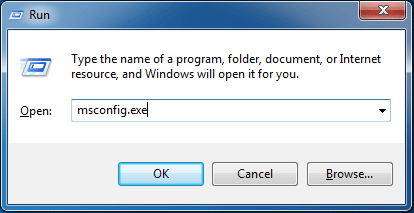
Step 2: Next, go to the General tab and choose the Selective startup option and uncheck the Load startup items to continue.
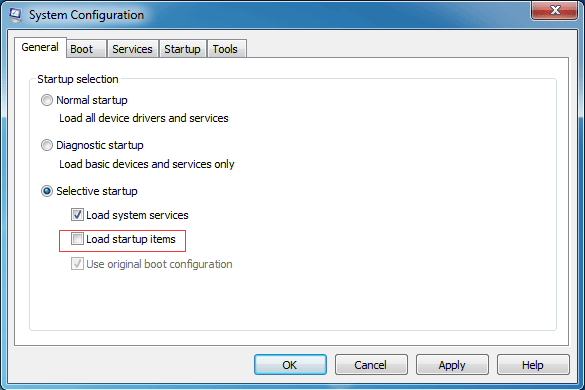
Step 3: Now, you can go to the Service tab and choose Hide all Microsoft services option which is at the bottom of the window. Then click Disable all and click OK to continue.
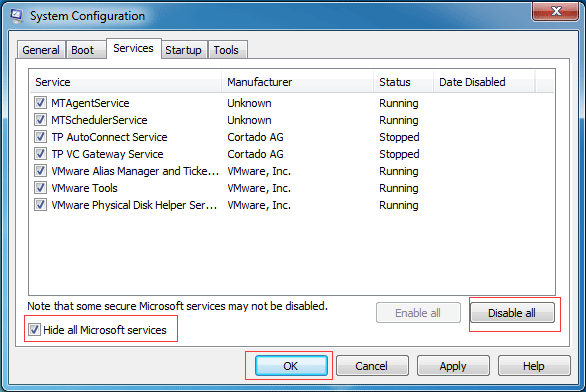
Step 4: Then you will receive a warning message which requires you to restart your computer and you just need to click Restart button to continue. After the computer is rebooted, you can perform the Windows backup tool again to check whether the invalid Windows handle error is solved.
Solution 4. Try to Check Disk
If you encounter the backup error 0x80070578 when wanting to create a system image by using the Windows snap-in backup tool, you can try to check whether there is a bad sector of your hard drive. And we will show you how to check disk step by step.
Step 1: Click Start button of Windows 7 and type cmd in the search box, then right-click it to choose Run as administrator to go on.
Step 2: Type the command chkdsk c: /r in the command line window and hit Enter to continue.
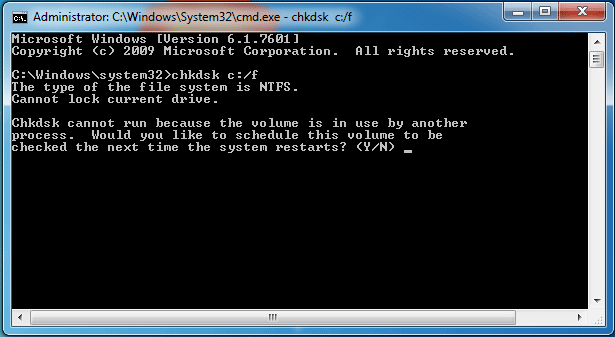
Step 3: Then you will receive a message which tells you that the Chkdsk cannot run because the volume is in use by another process. Would you like to schedule this volume to be checked the next time the system restarts? Thus you need to type Y to continue.
Step 4: Next, close the command line window and restart your computer. When the above steps are completed, you can try to check whether the issue the handle is invalid is solved when you are backing up system with the Windows snap-in tool.
Solution 5. Use System File Checker
The System File Checker is a program in Microsoft Windows which is used to scan and restore corruptions in Windows system files. Therefore, in order to solve the issue the handle is invalid Windows 7, you can try to check whether there is a problem of the system file. And we will show you the detailed operation methods to run System File Checker.
Related article: Quickly Fix – SFC Scannow Not Working (Focus on 2 Cases)
Step 1: Click Start button of Windows 7 and type cmd in the search box. Then choose Run as administrator from the context menu to continue.
Step 2: Type the command sfc /scannow in the command line window and hit Enter to continue.
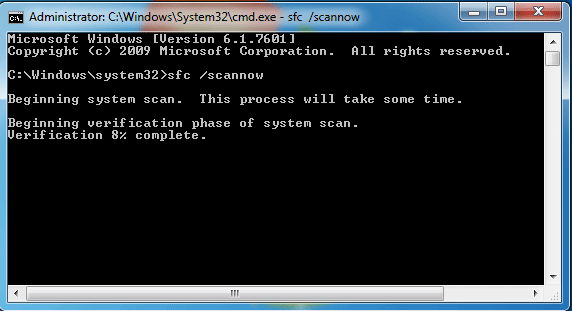
Step 3: Then you need to wait patiently since this process will take some time. When you receive the message verification 100% complete, you can exit the command line and restart your computer to check whether the error handle Windows 10 is solved.
From the above paragraphs, you can know that we have listed 5 methods to solve the issue the handle is invalid Windows 10 or Windows 7. As far as I can see, the first method is more reliable and effective. Thus, you can get MiniTool ShadowMaker Trial to have a try.
And its operation methods are also pretty easy, just needing a few steps. Creating a system image is an effective way to keep system security.
MiniTool ShadowMaker TrialClick to Download100%Clean & Safe
Bottom Line
In conclusion, we have introduced five methods to fix the invalid handle error. If you encounter the issue the handle is invalid, you can take these five methods to have a try.
In addition, if you have any better solution to solve the error the handle is invalid Windows 7 or Windows 10, you can share it on the comment zone.
And if you have any problem of MiniTool ShadowMaker, please feel free to contact us via the email [email protected].
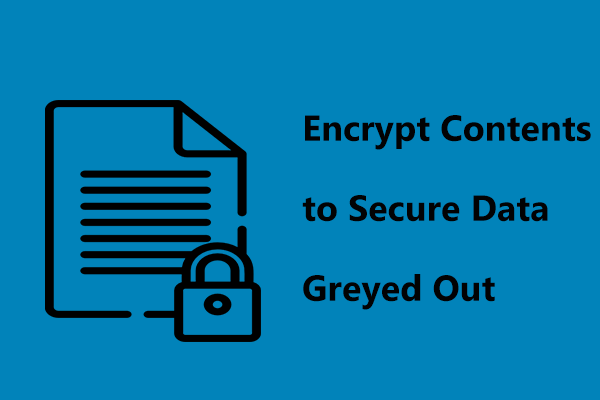
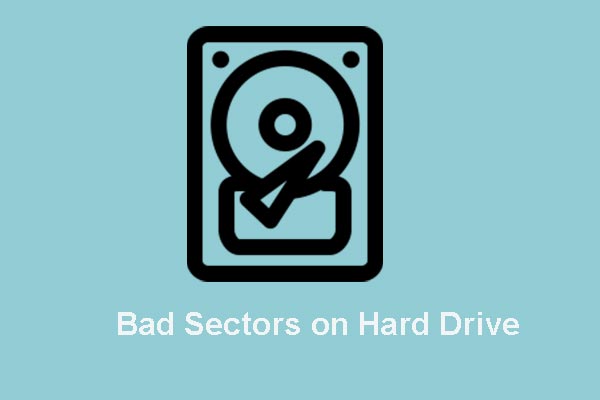
User Comments :