What Is a Bad Sector?
Bad sector is a common problem of the hard disk, which means that a part of the computer storage, such as HDD or any other SSD, is out of order or can’t work normally.
When the drive cannot read data, it will lead to errors when accessing the operating system. What’s worse, bad sectors will directly lead to data integrity risk and data loss.
In most cases, this is a physical defect or damage caused by various factors, such as wear and tear, manufacturing-related problems, or other environmental hazards.
Why Does Bad Sector Arise?
It is normal for a modern hard disk to experience bad sectors during its normal service life. After all, every electronic device is easy to wear after long-term use.
However, when these bad sectors happen on young or healthy drives, or if you often encounter new bad sectors, you should pay attention.
Bad sectors can be caused by many factors. There are some common reasons listed below:
- Wear and Tear: With the passage of time, the memory unit will wear and tear due to continuous reading and writing operations, which is a natural process.
- Physical Damage: The damage of memory cells may be caused by exposure to extreme temperature or humidity, falling, vibration, etc.
- Software and Firmware Problems: Sometimes errors or defects in firmware or software can lead to logically bad sectors.
- Manufacturing Defects: Although this rarely happens, some SSDs may have manufacturing defects, which may be manifested in various forms, affecting quality and reliability.
- Power Problems: Sudden surge, power failure, and even lightning strike may cause damage to the hard disk drive. Therefore, it is very important to have a reliable power supply.
- Other Reasons: Improper shutdown, malware infection, human error, etc., may lead to logical bad sectors.
If there are bad sectors on the drive, more bad sectors will appear. In this way, you should repair or replace them as soon as possible.
What Are the Types of Bad Sectors?
Bad sectors can usually be divided into two types: logical bad sectors and physical bad sectors. This had a significant impact on the repair of the bad sector.
Physical Bad Sectors
Physical damage to sectors is mechanical damage to hard disk components (for example, damage to hard disk heads). Such damage includes scratching or damage to the magnetic material storing data on the disk.
Unfortunately, it is impossible to repair bad sectors in this case. Instead, they are usually marked as unavailable by disk management software to prevent data from being written into them.
Logical Bad Sectors
Logical bad sectors make the disk not work, but it is actually easy to repair. When the operating system tries to read these sectors, they are marked as corrupt, or the codes do not match.
It is usually caused by software errors or data writing problems, such as accidental interference or program errors. These sectors can usually be repaired by utility software.
What Are the Symptoms of Bad Sectors?
Early detection of bad sectors can prevent data loss and maintain system performance. The following are some common symptoms that may indicate bad sectors on the hard disk.
- Strange Noise: You may hear some unusual clicking or grinding noise.
- Slow Performance: A significant slowdown, especially when accessing files or booting.
- Read/Write Errors: You may encounter error messages or warnings that some files or applications cannot be opened or saved.
- Data Corruption: Bad sectors may damage important files or data, resulting in data loss or file corruption.
- Malware Infection: Some malware can be hidden in bad sectors to avoid detection. Subsequently, they can disrupt computer operations or further use the system.
- Data Recovery Failure: It may be a challenge to retrieve and recover data from storage devices with bad sectors due to data loss and other errors.
- System Instability: They are the causes of system crashes and various errors, which will disrupt normal computer operations.
- Frequent Crashes: If your computer crashes frequently during normal operation or when trying to access some files, bad sectors may be the culprit.
- Boot Failure: Bad sectors will prevent the operating system from starting normally, especially when they appear on the computer’s boot drive.
If you are experiencing these signs, it means that there are bad sectors on your hard drive, and your hard drive may stop working at any time.
How to Check and Cope with Bad Sectors?
Self-Repair of Hard Disk
When a drive detects a bad sector, its firmware remaps the sector to a spare one. If the data is still readable, it is copied to the new sector; otherwise, the data is lost.
The drive will find out the bad sector and reassign a spare sector to replace the bad sector. Then the data from the bad sector will be stored in the reallocated sector.
Once the drive runs out of spare sectors, the drive can no longer perform this repair. You will encounter an unrecoverable error in the drive and frequent data loss.
The reallocated sector has a SMART value. When its number starts to increase, you can suspect that the drive will soon fail.
Check/Manage Bad Sectors
You can use these diagnostic tools to identify bad sectors and help you take measures or perform necessary repairs:
CHKDSK (Windows)
The built-in CHKDSK command-line utility can scan the drive for errors and logically bad sectors.
Let me tell you how to check your disk and mark bad sectors through CHKDSK.
Step 1. Type cmd in the search box and click Run as administrator.
Step 2. In the pop-up command window, type chkdsk c:/f /r and hit Enter.
Step 3. Then you’ll receive a message that says Chkdsk cannot run because the volume is in use by another process.
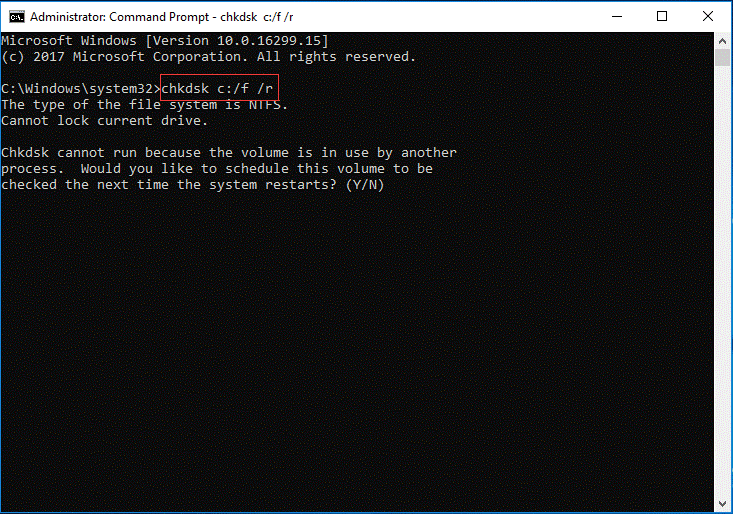
Now, you need to input Y to continue. During the restarting process, the check disk process will be performed.
Step 4. When the disk check process is finished, the bad sectors on a hard drive will be marked as unusable, and the operating system will skip the bad sectors in the future.
Windows Explorer
You can follow these steps to check a hard drive for bad sectors using the Windows built-in error checking utility:
Step 1. Press Win + E to open File Explorer.
Step 2. In File Explorer, right-click on the drive you want to check for errors > right-click on the drive > choose Properties from the context menu.
Step 3. In Properties, go to Tools > click Check from Error checking.
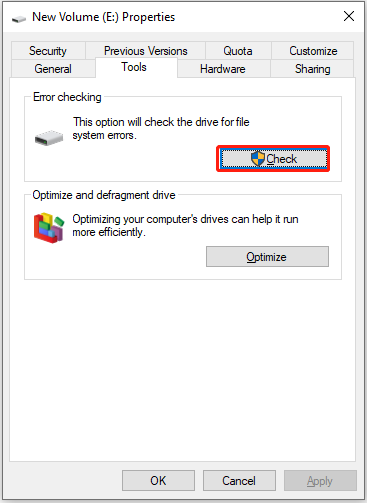
Step 4. Select Scan drive when it prompts. If there are any problems, follow its prompts to fix them.
Use Manufacturer-Specific Tools
The tools to manage and diagnose their SSDs or hard drives may vary according to SSD brands. Here are the general steps you can follow:
Step 1. Identify the brand of your SSD.
Common SSD brands include Samsung, Sabrent, Intel, Seagate, SK Hynix, Crucial, Corsair, Inland, Kingston, and more.
Step 2. Download and install the specific tool on your computer.
Go to the official website of the SSD manufacturer and find the support or download section. Then look for the tools that is compatible with your SSD.
Step 3. Launch and run the tool.
You can perform a scan for your SSD to test if there are bad sectors or other issues on it.
Step 4. Once the scan completes, you can view the detailed report and decide what actions should be taken following recommendations given in the report.
Third-Party software
Various third-party applications provide enhanced scanning services to detect bad sectors, such as HD Tune, CrystalDiskInfo and HDDScan, which provide detailed reports and drive health.
Is It Possible to Repair a Bad Sector?
Up to now, you should know that the bad sectors can’t be repaired directly if it is physical damaged. Recovering a bad sector destroys any data on the disk. In other words, it destroys data on bad sectors or near the bad sectors. Therefore, it is impossible to recover them.
The CHKDSK tool can only mark the bad sectors on hard drive as unusable and the OS will skip the bad blocks in the future.
Can formatting solve the bad sectors problem?
For logical bad sectors:
On one hand, a quick format will only delete the file system information without scanning or repairing any bad sectors.
On the other hand, a full format will conduct a comprehensive scan of the entire drive in an attempt to repair any logical bad sectors. However, it will permanently delete the data on the hard drive.
For physical bad sectors:
They are caused by physical damage or wear and tear of the hard drive. Thus, they can only be solved by reallocating data to a spare block.
In order to keep data safe, you can choose to clone your disk to another one.
There are two effective tools that can help you streamline the cloning process.
1. MiniTool ShadowMaker
To clone your disk, MiniTool ShadowMaker is a good choice for you. As a piece of PC cloner, MiniTool ShadowMaker supports performing a disk cloning. With the Clone Disk feature, you can either clone an HDD to an SSD or clone SSD to larger SSD.
Apart from disk cloning, on the one hand, it is able to back up files, the Windows system, selected partitions, and even the whole disk. On the other hand, in addition to data backup, it also supports creating a bootable ISO file, USB flash drive, USB hard drive, or CD.
Let’s see the step-by-step guide on how to clone a hard drive with this clone tool.
MiniTool ShadowMaker TrialClick to Download100%Clean & Safe
Step 1. Open MiniTool ShadowMaker and hit Keep Trial to enter its main interface.
Step 2. Head to the Tools page and choose Clone Disk.
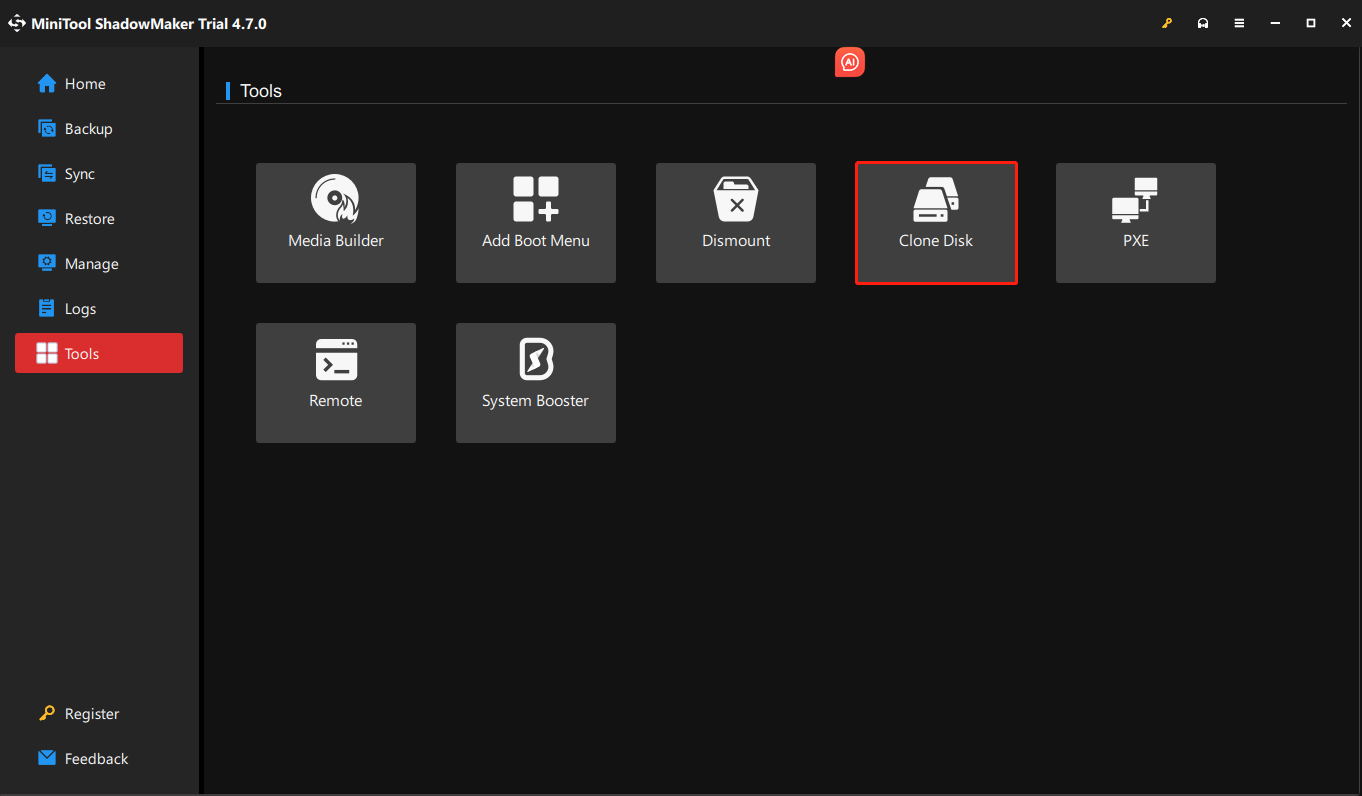
Step 3. Select the source disk and a target disk which should be large enough to save all files of the source one.
Step 4. Hit Start to begin the cloning.
When the disk cloning process is finished, you will receive the following message.
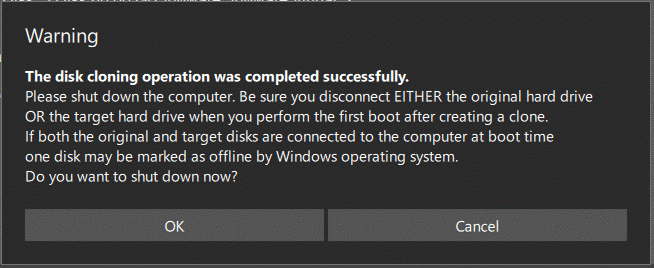
It means that both the source disk and the target disk have the same signature, thus you need to disconnect or remove either of them.
Since your source hard disk has a bad sector, you need to remove the original one and connect the target disk to your computer. In addition, if you need to boot your computer from the target disk, you need to change the BIOS settings.
2. MiniTool Partition Wizard
At the same time, MiniTool also provides another program – MiniTool Partition Wizard. It’s a professional partition manager that is designed to optimize partition and disk use.
It offers two options to clone your hard drive with ease:
- Migrate OS to SSD/HD Wizard: It can help transfer the entire system disk or only migrate the OS to another hard drive.
- Copy Disk Wizard: This feature is designed to clone your hard drive, SD card, USB flash drive, HDD, SSD, etc., to another storage device。
Besides, you are able to check whether there are bad sectors on the hard drive with the Surface Test feature.
Download and install this software to perform a disk cloning.
MiniTool Partition Wizard FreeClick to Download100%Clean & Safe
Step 1. Connect an external hard drive, a new hard drive, SSD, etc., to the PC and launch MiniTool Partition Wizard
Step 2. Click Copy Disk Wizard from the left pane.
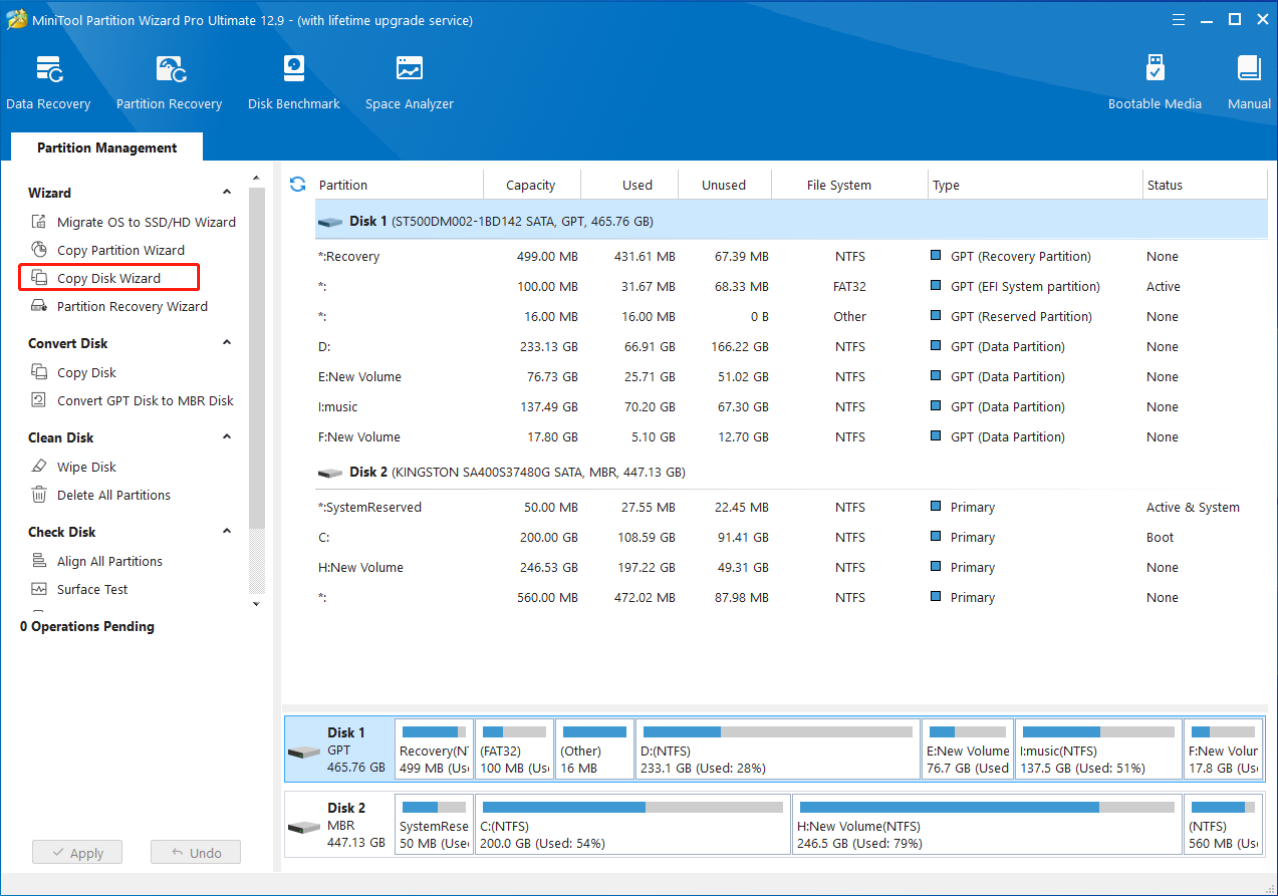
Step 3. Then choose a source disk to copy and click on Next. Here, we choose the system disk.
Step 4. Select the connected storage device as the target disk.
Step 5. Choose Fit partitions to entire disk or Copy partitions without resizing from Copy Options.
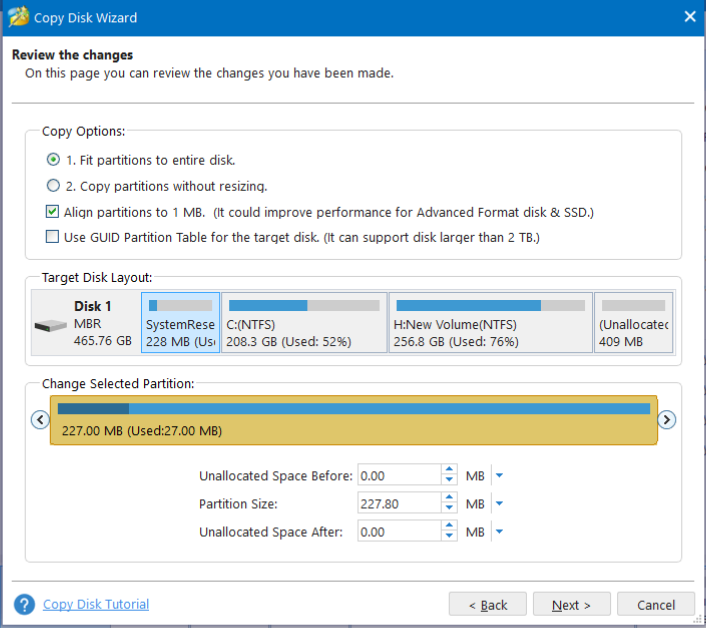
Step 6. Then it will remind you that if you want to boot from the target disk, you need to change the BIOS setting. After it, go back to the main interface and click Apply to execute the hard drive clone process.
When the disk clone process is finished, you need to remove the original hard drive which has a bad block and then connect the new hard drive to your computer. If necessary, change the BIOS settings.
How to Protect Data & Sector on a Hard Drive?
Regular backup
Frequently back up important data to another device or cloud storage, ensuring that you have a secure copy in case of drive failure.
To create backups, MiniTool ShadowMaker is dedicated to providing data protection and disaster recovery solutions for PCs.
Now, let’s see how to create an emergency disk with this tool:
Step 1. Launch MiniTool ShadowMaker Trial Edition and hit Keep Trial to enter its main interface.
MiniTool ShadowMaker TrialClick to Download100%Clean & Safe
Step 2. Go to the Backup page > click SOURCE > Folders and Files > choose the critical items you want to protect.
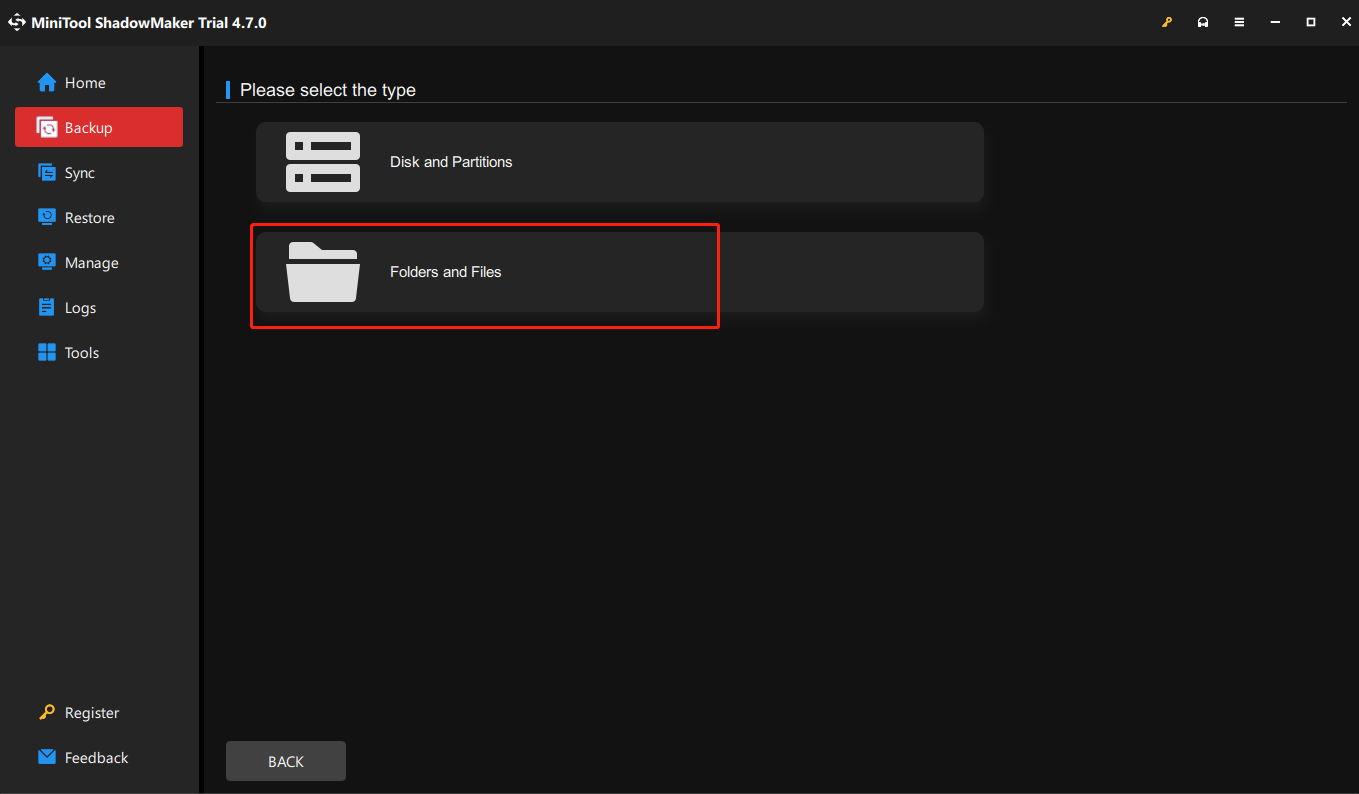
Step 4. After that, turn to DESTINATION to select a storage path where you want to save the backup image. Usually, it’s highly recommended to choose an external hard drive or a USB drive.
Step 5. When making your choices, hit Back Up Now to perform this task immediately.
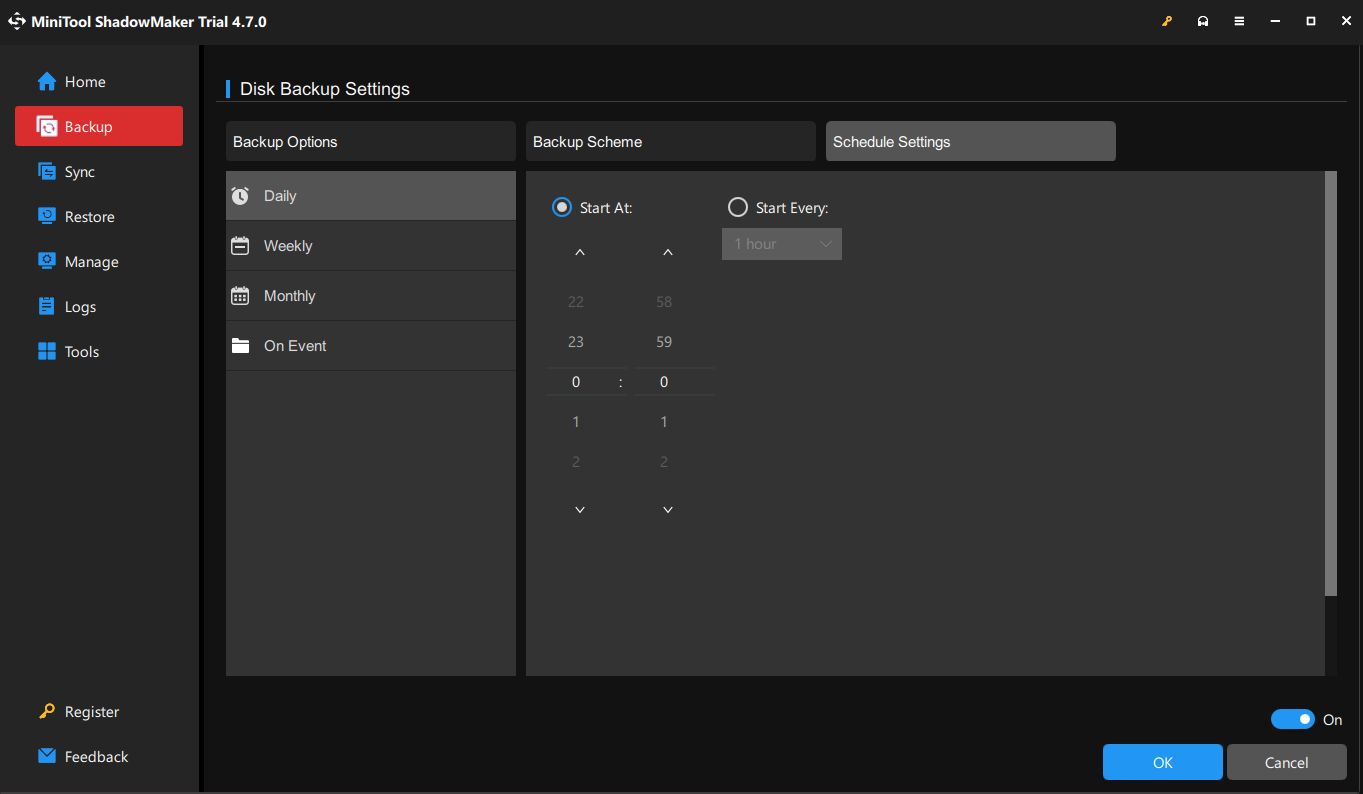
Disk Cleanup
To maintain the storage devices, it is crucial to regularly delete unnecessary files and organize the data on the drive.
Over time, accumulated temporary files, duplicate documents, and unused applications can make the file system messy, resulting in slower access speeds and insufficient storage space.
Performing regular clean-ups can not only help maintain file system integrity but also reduce the risk of logical bad sectors or file corruption. Tools like Windows Disk Cleanup or Space Analyzer of MiniTool Partition Wizard are ideal choices.
Regularly Check Disk
You should regularly check your disk for file system errors and bad sectors. It can prevent data loss and corruption, maintain system performance and stability, and extend the life of your drive.
For instance, in Windows, use the CHKDSK command and its related commands to regularly scan and fix file system errors.
Avoid Overheating
Overheating degrades and damages internal components of the hard disk drive, leading to faster wear, reduced performance, hard failure, and data loss.
Therefore, make sure your computer is well ventilated and avoid exposing the hard disk to high temperatures.
Power Protection
As stated before, a sudden, excessive flow of electricity can overload the hard disk and cause immediate failure. You can use a surge protector to prevent sudden power failures or spikes, which may damage the drive circuit.
Correctly Shutdown
Always shut down your computer correctly to prevent a sudden interruption that may cause damage to logical sectors.
A proper shutdown allows the OS to send signals to running programs, safely close files, and flush any cached data to the disk. It ensures data integrity, preventing potential hard drive damage and data corruption.
Minimize Vibration and Impact
You should always protect the hard disk from falling or physical impact, especially during operation, to prevent mechanical damage. The physical damage to a disk is the most fatal.
Unfortunately, there is no trick to avoid bad sectors. Although you can do your best to reduce the risk of physical damage to the hard disk, for a long-time use, some bad sectors will appear on each hard disk.
In this case, instead of trying to completely avoid bad sectors, the best defense is a consistent and effective data backup.
Final Words
In this guide, we share a detailed introduction about bad sectors on a hard drive with you, including its definition, causes, types, symptoms, and protections. More importantly, two helpful PC cloners are also recommended.
One is MiniTool ShadowMaker, the other is MiniTool Partition Wizard. Which one is suitable for you? If you are not tech-savvy, the former can streamline the cloning process for you. For those who prefer to manage their disks and partitions in a more professional way, the latter is an ideal choice.
For any queries about our products, welcome to share them with us via [email protected]. We will reply to you as soon as possible.
Bad Sectors on Hard Drive FAQ
Therefore, there is no need to panic excessively if a few bad sectors appear. Nevertheless, it is an important warning signal that the hard disk begins to age, reminding you to pay close attention to the health of the hard disk and back up important data in time.
There is no fixed acceptable quantity, and the key depends on the overall health. You should monitor SSD’s health and the available spare space.
2. The Formatting Message Keeps Showing.
3. The Device Does Not Recognize the SSD.
4. Corrupted File System.
5. The SSD Is Read-Only.
6. System Crashes.
7. Disappearing or Corrupted Files.

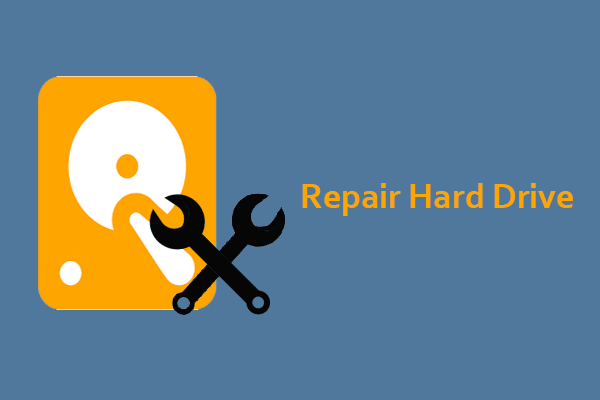

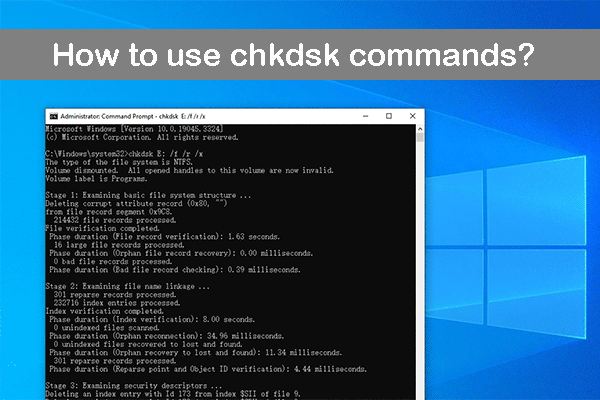
User Comments :