A dash cam can record the view while you are driving on the road. The dash cam videos can be the key evidence in certain situations. But, if the videos are deleted by mistake or overwritten by new files, can you get them back? MiniTool Solution will show you how to recover dash cam videos in different situations.
What Is a Dash Cam?
A dash cam, which is also known as a dashboard camera, car DVR, driving recorder, or event data recorder (EDR), is an onboard camera that can record the view through a vehicle’s front windscreen and sometimes rear or other windows.
Some dash cams even have a camera to record the interior of the car in 360 degrees inside camera. This kind of dash cam is usually in a ball form and it can automatically send pictures and video to the owners using 4G.
What Is a Dash Cam Used for?
The dash cam can provide video evidence in the event of a road accident. On the other hand, when parked, dash cams can capture video and picture evidence if vandalism is detected by a 360° parking monitor and then send it to the owner usually employing 4G.
Like CCTV/DVR, a dash cam records the things happen around your vehicle and provides video evidence when necessary. Nowadays, the dash cam is widely used in the world, playing its role in forensics.
What If Dash Cam Videos/Footage Get Lost?
In daily life, you may always hear that someone’s dash cam videos are missing or deleted by mistake. Why the dash cam videos can get lost? Let’s first start from how a dash cam works and where the dash cam footage is stored?
How a Dash Cam Works?
A dash cam is mounted onto the windscreen and powered via the cigarette lighter cable or can be hardwired into the fuse box. It will automatically start recording when the ignition key is turned on. It works to record on a continuous loop with each clip filmed on a short 3-minute segment onto a micro SD card.
Where the Dash Cam Footage Is Stored?
Yes, you need to insert an SD card into the dash cam and then use it to store the videos captured by the dash cam. When the SD card is full, the dash cam will automatically loop and record over the oldest 3-minute video.
You can transfer the captured videos from the SD card to your computer, phone, and tablet to keep them permanently.
Main Reasons for the Loss of Dash Cam Videos
Since the dash cam videos are originally saved in the inserted SD card, file deletion and corruption will be the main causes of the loss of dash cam footage. Of course, there are some other reasons that may lead to the loss of dash cam videos:
- Virus attack.
- The SD card is corrupted or damaged.
- The device driver is incompatible or outdated.
- Bad blocks on the SD card caused by exceeding the limit of write/erase cycles.
- Improper operations like you remove the SD card while the dash cam is still working.
- And more…
Do you know how to recover dash cam footages if they are missing or deleted unexpectedly? In the following contents, we will walk you through the detailed steps to perform a dash cam video recovery with third-party data recovery software.
How to Recover Dash Cam Videos/Footage?
Through the above introduction, you can know that to recover deleted videos from dash cam actually means to recover deleted videos from an SD card of the dash cam. You can use this free file recovery tool, MiniTool Power Data Recovery, to get your lost dash cam videos back.
This software is a professional data recovery software that can rescue your lost and deleted files from internal/external hard drives, SD cards, memory cards, pen drives, and more. As long as the lost dash cam recordings are not overwritten by new data, you can use this software to get them back.
With the trial edition of this software, you can scan the dash cam SD card to check whether it can find the videos you want to recover. You can press the following button to get this freeware.
MiniTool Power Data Recovery TrialClick to Download100%Clean & Safe
After downloading and installing this software on your computer, you can follow these steps to recover dash cam videos with this MiniTool software:
1. Remove the SD card from the dash cam.
2. Insert the SD card to a card reader and then connect the reader to your computer.
3. Open the software and you will directly enter the This PC
4. Stay at This PC and select the target SD card to scan.
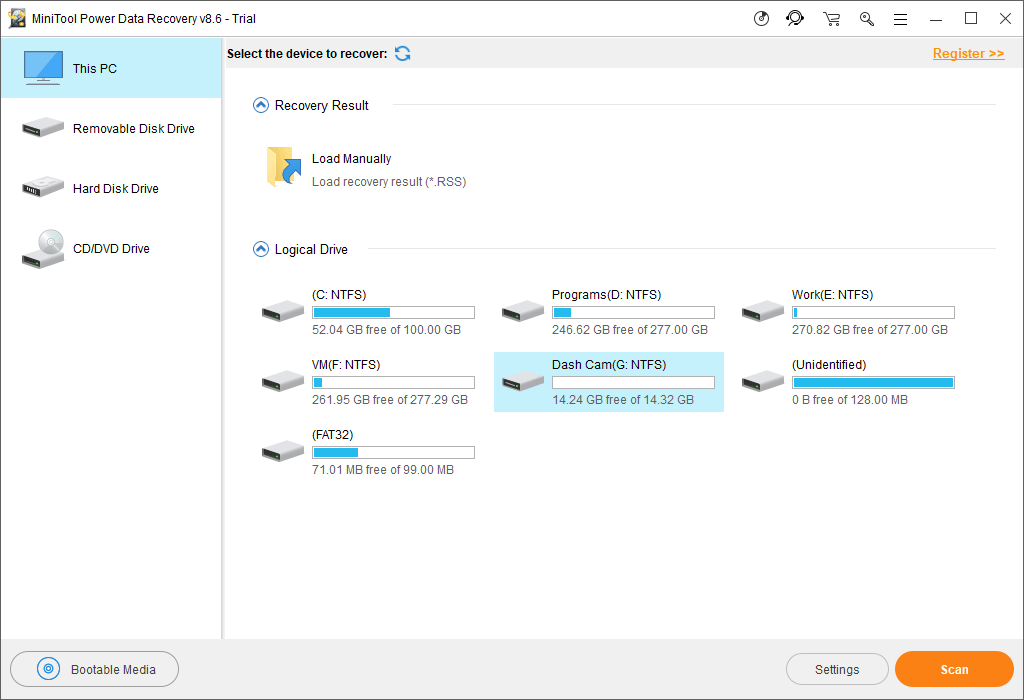
5. To guarantee the data recovery effect, you’d better wait patiently until the whole scanning process ends.
Then, you can see the scan results are listed there by the path. You can open each path to find the dash cam videos you want to restore. You can also click the Type feature that is next to Path to make the software show you the scan results by the type and then you can find your needed files easily and quickly.
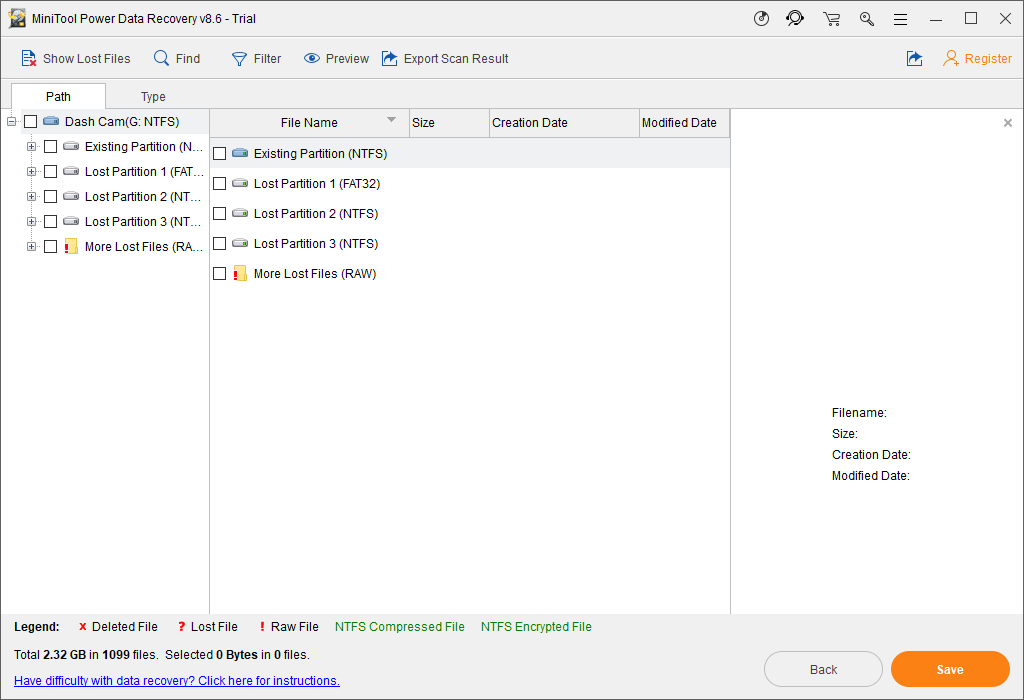
6. Since you can’t use this trial edition to retrieve your lost dash cam videos, you need to upgrade this software to a full edition for further use.
You can go to the MiniTool official store to select an edition. If you are a personal user, the Personal Ultimate Edition can fully satisfy your requirements.
After getting the software license key, you can directly register this software on the scan results interface. Then, you can check the dash cam videos you want to restore and then press the Save button to select a suitable location to save the selected items.
After these steps, you can access the specified storage path to view the recovered dash cam videos/recordings/footage immediately.
How to Recover Overwritten Dash Cam Footage?
As mentioned above, when the dash cam SD card is full, the device will automatically start a new loop and overwrite the oldest 3-minute video. If the dash cam footage you want to view has already been overwritten, do you know how to recover overwritten videos from SD card?
In theory, if the dash cam videos have been overwritten, you will be unable to get them back from the SD card directly even using third-party video recovery software. However, there are still other two situations in which you can recover overwritten dash cam footage:
Situation 1: Recover Overwritten Dash Cam Footage from Backup
If you don’t want the old dash cam videos to be overwritten, you can transfer them to your computer or phone/tablet before overwriting to make a backup. When the recordings in the dash cam SD card are overwritten by new videos, you can use these backed up videos instead.
Situation 2: Recover Overwritten Dash Cam Footage Using Third-Party Software
If the videos on your computer or phone/tablet are also lost or deleted all of a sudden, is it still possible to get the dash cam missing footage back? You still need to ask third-party data recovery software for help.
If the overwritten dash cam videos had been stored on your computer:
You can still use MiniTool Power Data Recovery and the This PC module to recover the overwritten dash cam videos from your computer hard drive.
MiniTool Power Data Recovery TrialClick to Download100%Clean & Safe
Since we have already introduced a step-by-step guide about how to use this recovery module in the above part, we will not repeat the detailed steps here.
If the overwritten dash cam videos had been stored on your iOS device:
You need to use MiniTool Mobile Recovery for iOS to restore videos from an iPhone or iPad. This software has three recovery modules that can help you recover iOS files from the iOS device and iTunes/iCloud backup file easily.
Due to the limitation of Apple, you can’t recover the permanently deleted videos from the device directly. You need to retrieve deleted videos from the available backup file. That is, you need to use Recover from iTunes Backup File and Recover from iCloud Backup File to get your dash cam videos back.
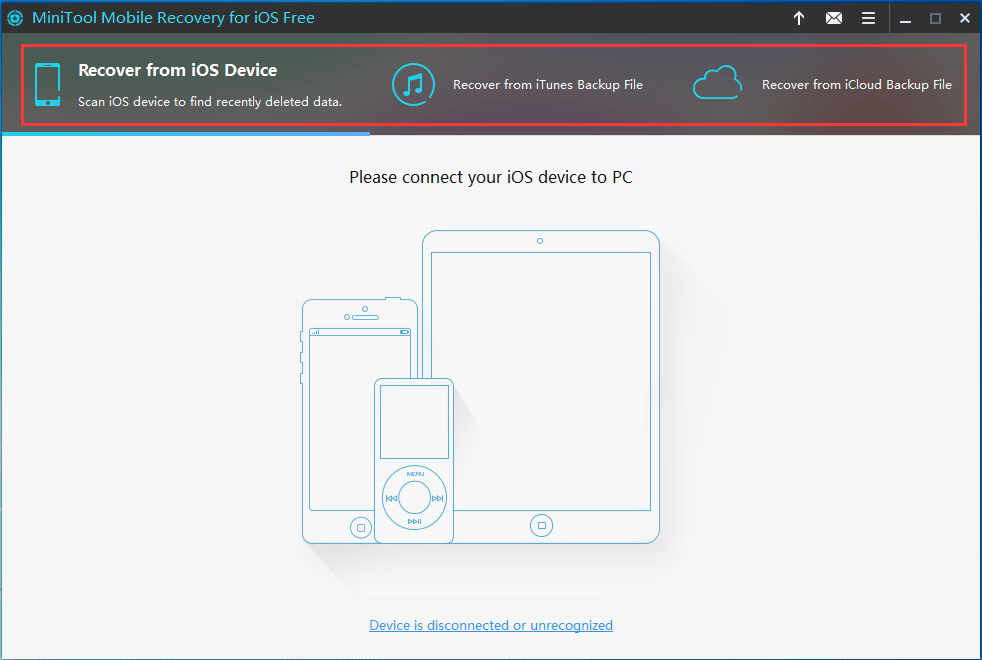
With the free edition of this software, you can recover 2 videos each time. You can press the following download button to download & install this free software on your computer. While a full edition of this software allows you to retrieve your videos from your iOS device limitlessly.
MiniTool iOS Recovery on WindowsClick to Download100%Clean & Safe
Then, you can open the software and select a proper recovery module to rescue your needed dash cam videos.
How to recover dash cam videos with this software? You can get more information from this article: Solved Perfectly – How to Recover Deleted Videos from iPhone.
If the overwritten dash cam videos had been stored on your Android device:
To recover videos from your Android device, you can choose to use MiniTool Mobile Recovery for Android. This software has two recovery modules and they are Recover from Phone (recover files from the Android device directly) and Recover from SD-Card (recover files from the Android SD card).
You can recover 10 videos each time with the free edition of this software. Press the following button to get this free Android recovery software to rescue your dash cam videos.
MiniTool Android Recovery on WindowsClick to Download100%Clean & Safe
While, if you want to use this software to restore your files without limits, you can go to the MiniTool official store to get a full edition of this software to do the job.
This program is also very easy-to-use. You just need to connect your Android phone/tablet/SD card to your computer, open this software, and then select a proper recovery module to scan the device to get the scan results. After that, you can select your needed videos to recover.
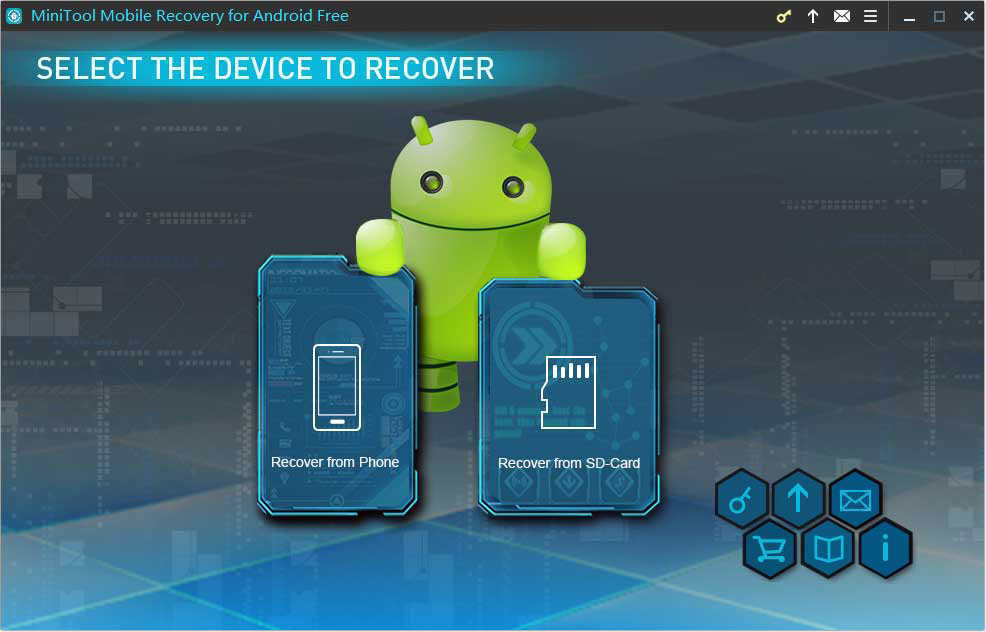
This article: How to Recover Deleted Video on Android Phones and Tablets will tell you how to recover dash cam footage from your Android device.
If the Dash Cam SD Card Is Damaged or Corrupted
If the dash cam SD card is damaged or corrupted, it will be unreadable in the dash cam and you can’t open it on your computer. How to deal with a situation like this?
If the SD card is logically damaged, you can first use MiniTool Power Data Recovery to rescue the data on the SD card and then use MiniTool Partition Wizard to fix the damaged card. But, if the SD card is physically damaged, you will need to replace it with a new one.
Bottom Line
In this article, we show you how to recover dash cam videos/footages/recordings with the MiniTool software in different situations. You can select one solution based on your actual situation.
Should you have any questions when recovering deleted videos from dash cam or other devices, or using MiniTool software, you can contact us via [email protected] or let us know in the comment. You can also share your suggestions with us.

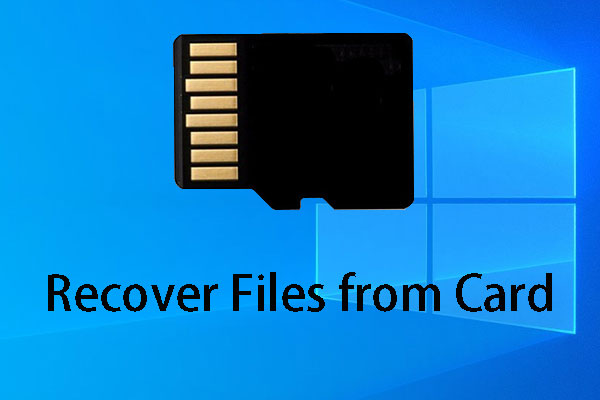
![[SOLVED] How to Recover Deleted Videos from Laptop Effectively](https://images.minitool.com/minitool.com/images/uploads/2018/11/recover-deleted-videos-from-laptop-thumbnail.jpg)
User Comments :