DJI is undoubtedly a leading brand in the realm of action cameras. For those who use the DJI, losing videos or photos on a DJI Osmo Action 4 because of an accident is frustrating. Don’t worry. This article from MiniTool can guide you in performing DJI Osmo Action 4 video.
There may be instances where users encounter file and video issues, including the challenge of performing a DJI Osmo Action 4 video recovery. This article aims to explain the overview of DJI Osmo Action 4, explore potential causes for the loss of videos from the device, and outline the procedures for effective DJI Osmo Action 4 video recovery.
About DJI Osmo Action 4
The DJI Osmo Action 4 represents the latest advancement in action camera technology, gaining popularity among videographers and photographers for its superior image quality and capability to record in 4K resolution. This camera features an advanced stabilization algorithm that captures smooth movements, making it ideal for outdoor activities like skiing shots, mountain biking, etc.
The DJI Osmo Action 4 camera is designed to be waterproof, allowing users to take this device fully submerge to a depth of 59 feet, thus significantly enhancing the camera’s underwater exploration capabilities. Additionally, the camera is equipped with an optimized color temperature sensor that auto-exposure settings and intelligently adjusts the white balance of photographs, ensuring the accurate representation of colors.
>> About the video/photo saving formats
- DJI utilizes H.264 video encoding along with a 10-bit D’Cinelike format.
- DJI cameras use JPEG and DNG RAW formats for photos.
- DJI cameras use MP4 and MOV for video files.
Despite the numerous advantages of DJI Osmo Action 4, users may encounter data loss from their cameras. Data loss is a terrible experience for users, as it indicates they face the risk of permanently losing their precious videos or photos. Fortunately, effective solutions for DJI Osmo Action 4 video recovery are outlined in this article.
Why Are Videos or Photos Lost from the DJI Osmo Action 4?
Even the most sophisticated cameras can experience data loss, and the DJI Action4 is no different. Before exploring DJI Osmo Action 4 video recovery techniques, it’s important to understand the scenarios in which data may be lost to avoid causing additional harm to your data, such as:
- Accidental or improper formatting of the SD card: The process of formatting a drive will wipe all existing data clean. If the formatting procedure is interrupted, resulting in incomplete formatting, this may damage the existing data on the drive and lead to data loss.
- Accidental deletions: Accidental deletion is a common culprit for lost videos or photos on a camera. For instance, one might attempt to free up storage space on a device, inadvertently deleting the video cache associated with the DJI Go application. Consequently, this action may unintentionally remove video or photo files stored on the DJI Osmo Action 4.
- File transfer issues: Transferring files to an unfamiliar device may pose the risk of introducing viruses that can compromise the integrity of your files, potentially resulting in data loss.
- SD card corruption: Corruption may occur due to viruses or interruptions in the read/write process, such as the premature removal of an SD card from a camera while it is actively saving data. Additionally, a worn-out or damaged memory card is likely to corrupt the data on it. SD card corruption can lead to data loss on your DJI Osmo Action 4.
4 Ways to Recover Deleted Videos from DJI Osmo Action 4
The DJI Osmo Action 4 provides an exceptional experience, delivering high-definition videos and photos that surpass the quality captured with traditional photographic equipment. However, this device is immune to file loss. If any videos or photos are lost on your DJI Osmo Action 4, you may need some alternative and practical solutions for DJI Osmo Action 4 video recovery.
The solutions presented herein primarily focus on recovering lost recordings from the DJI Osmo Action 4 and the associated SD card utilized for data storage. The following methods can be employed to recover deleted videos or photos from DJI Osmo Action 4.
Way 1: Recover Deleted Videos or Photos Using MiniTool Power Data Recovery
DJI Osmo Action 4 cameras consistently save videos and photos to the inserted SD card. Consequently, SD card recovery is often a primary consideration in discussions regarding file recovery for DJI devices.
To recover files from an SD card, you can employ a third-party application known as MiniTool Power Data Recovery. This software is designed specifically for performing CD data recovery, DVD data recovery, SSD data recovery, SD card data recovery, hard drive data recovery, etc.
If you’re uncertain about whether this secure data recovery software is right for you, you can test the free version. MiniTool Power Data Recovery Free allows you to scan and view files. It can recover up to 1GB of files without any cost.
MiniTool Power Data Recovery FreeClick to Download100%Clean & Safe
Major steps to recover deleted videos or photos from DJI Osmo Action 4 using MiniTool Power Data Recovery.
Step 1: Connect your DJI Osmo Action 4 SD card to the computer using a card reader and click the MiniTool Power Data Recovery icon on your desktop to enter the main interface.
Step 2: In this concise window, you can see a This PC interface with two sections: Logical Drives and Devices. You can scan the DJI Osmo Action 4 card in the Device section or the target partition in the Logical Drives section by moving the mouse on it and clicking the Scan button. It will take a few minutes to complete the entire scanning process. Wait patiently until the process finishes to get the best results.
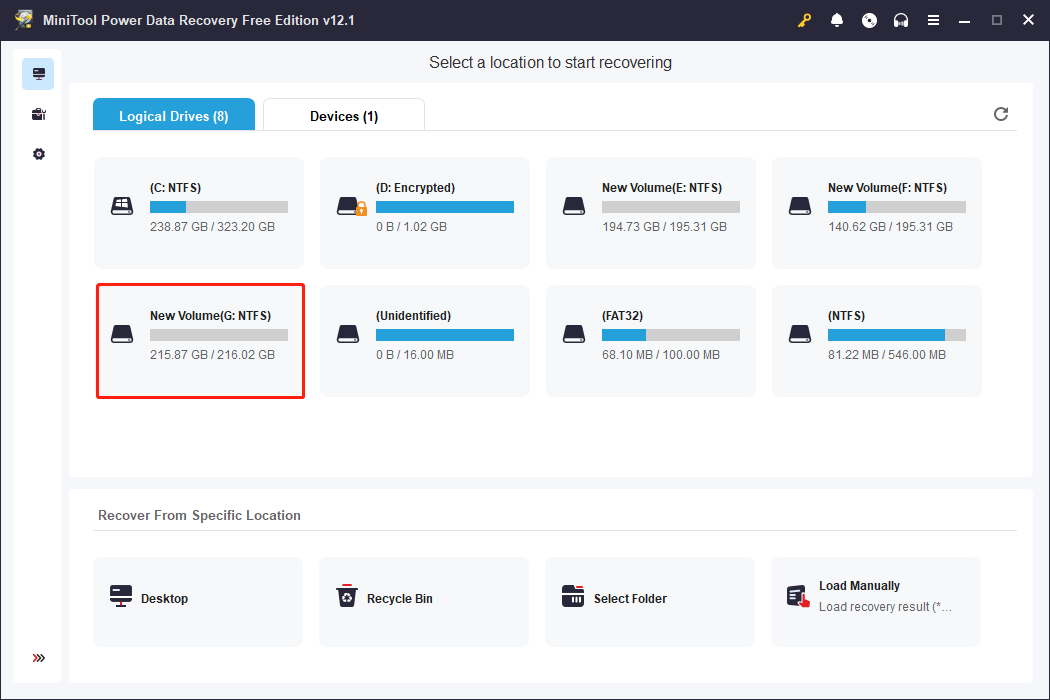
Step 3: By default, files are listed by path on the result page. When there are fewer files, you can directly expand the Lost Files or Deleted Files folder to find the required file.
All found files are listed in a tree structure under the Path section. Since you want to recover JPEG, RAW photos, and MP4, MOV videos, you can switch to the Type category list where all files are organized by file type. Then you can expand the Picture or Video type and focus on the JPEG, RAW, MP4, and MOV files. There will be a bracket to the right of the file type indicating the number of files found.
You can also use other functions to swiftly locate files:
- Filter: To narrow down your file search using specific criteria, click the Filter button to reveal the filtering options. This feature lets you enhance your search according to file type, file size, modification date, and file category, helping you efficiently find files that meet certain conditions.
- Search: Situated in the upper right corner, the Search feature assists in quickly finding specific files. Users can effectively search for files by inputting relevant keywords from the desired file names into the designated search bar and then hitting Enter. Here, you can search MP4 files by typing .mp4 in the box.
- Preview: You can click the Preview button to check whether the chosen file is what you want. This function allows you to preview files, photos, and videos during the scanning process. It ensures data recovery accuracy. It is worth reminding that the previewed videos and audio should not be larger than 2GB.
Step 4: Tick the checkboxes in front of the desired photos, then click the Save button.
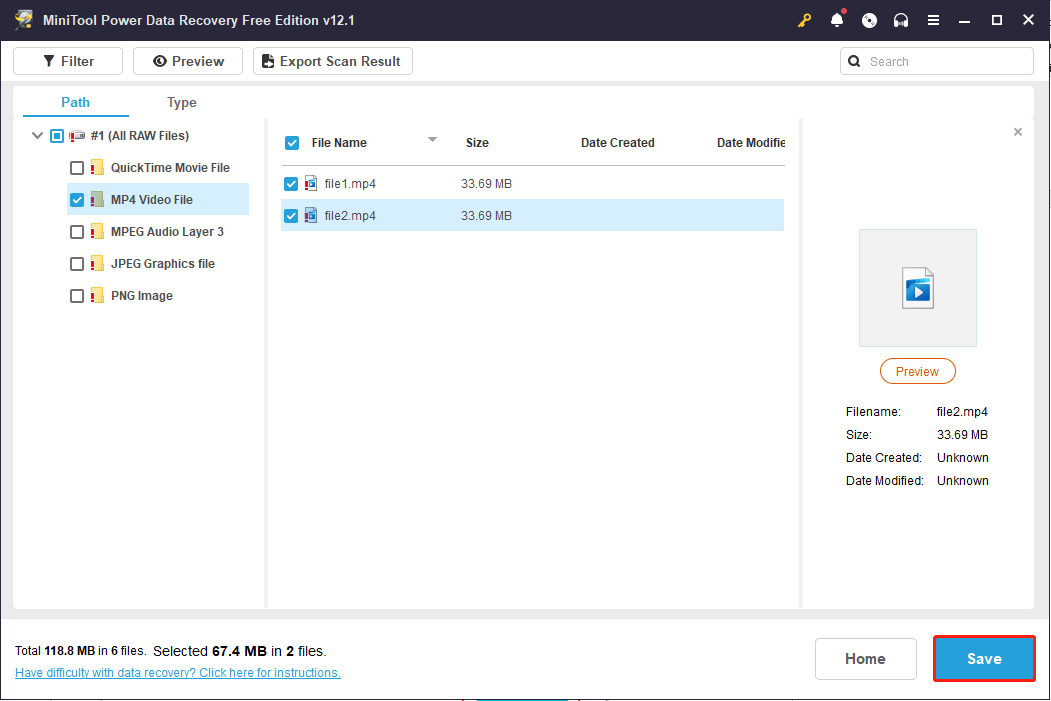
Step 5: In the pop-up interface, you need to choose the correct restoration path for those photos and videos, and then click OK to confirm the action.
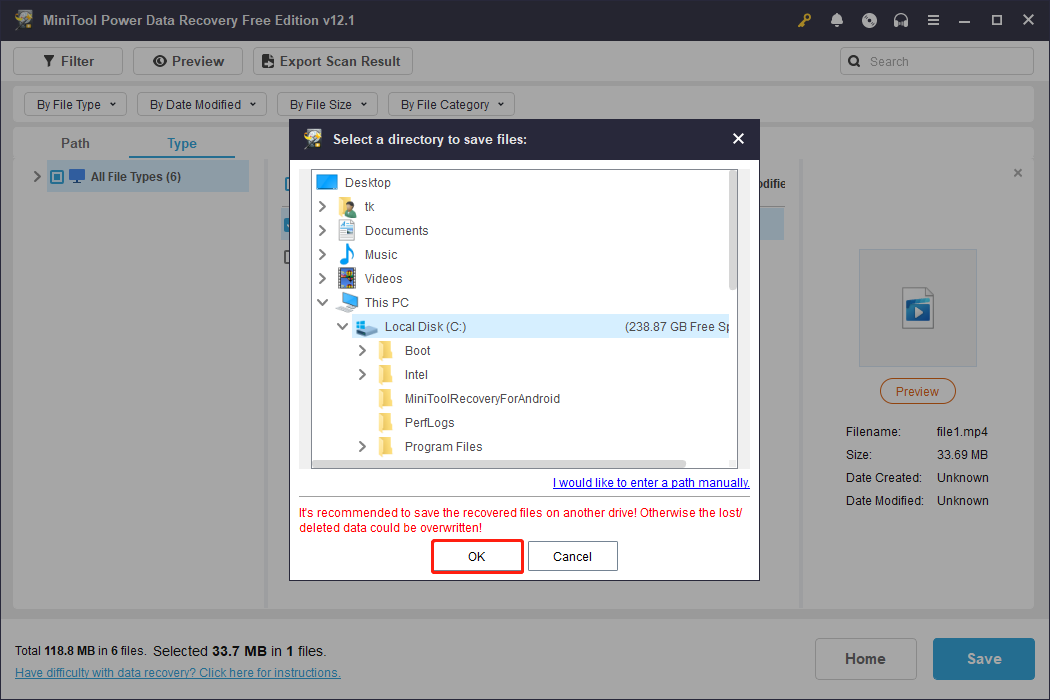
If you choose files larger than 1GB, updating to a premium edition is recommended to accomplish the recovery process.
Way 2: Recover Deleted Videos or Photos Using MiniTool Photo Recovery
Another video recovery software recommended for recovering deleted videos from DJI Osmo Action 4 is MiniTool Photo Recovery.
MiniTool Photo Recovery offers a user-friendly interface, impressive features, and reliable results. It supports DJI Osmo Action 4 camera file formats (JPEG, RAW, MP4, etc.) and can recover multimedia files in all data loss scenarios, including deletion, virus infection, and formatting.
Major steps to recover deleted videos from DJI Osmo Action 4 using MiniTool Photo Recovery.
Step 1: Insert your DJI Osmo Action 4 SD card into your computer with a card reader. Suppose you have downloaded and installed MiniTool Photo Recovery software. Click the MiniTool Photo Recovery button on the desktop to enter the main interface.
Step 2: In the pop-up window, click the Start button to start the DJI Osmo Action 4 video recovery.
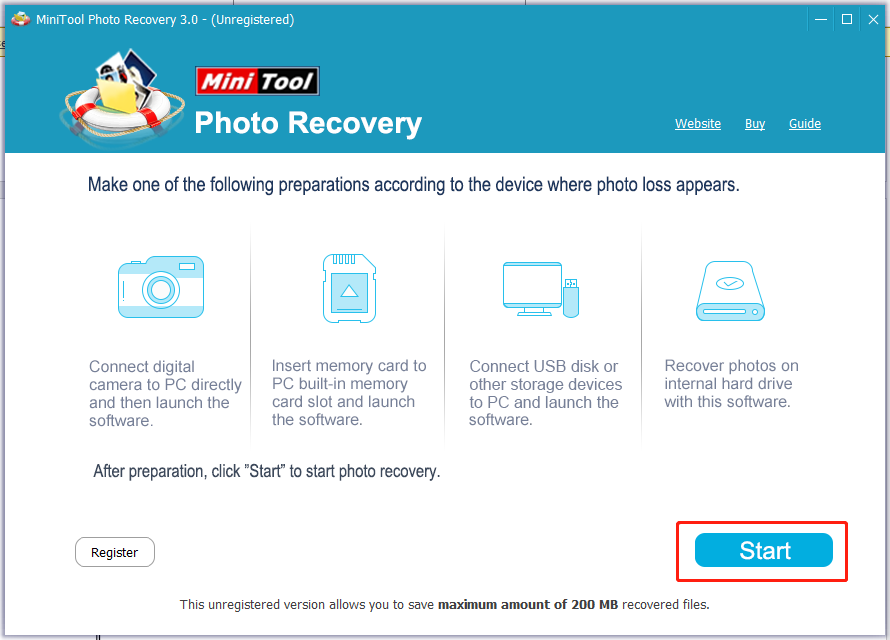
Step 3: Select your DJI Osmo Action 4 SD card and click the Scan button.
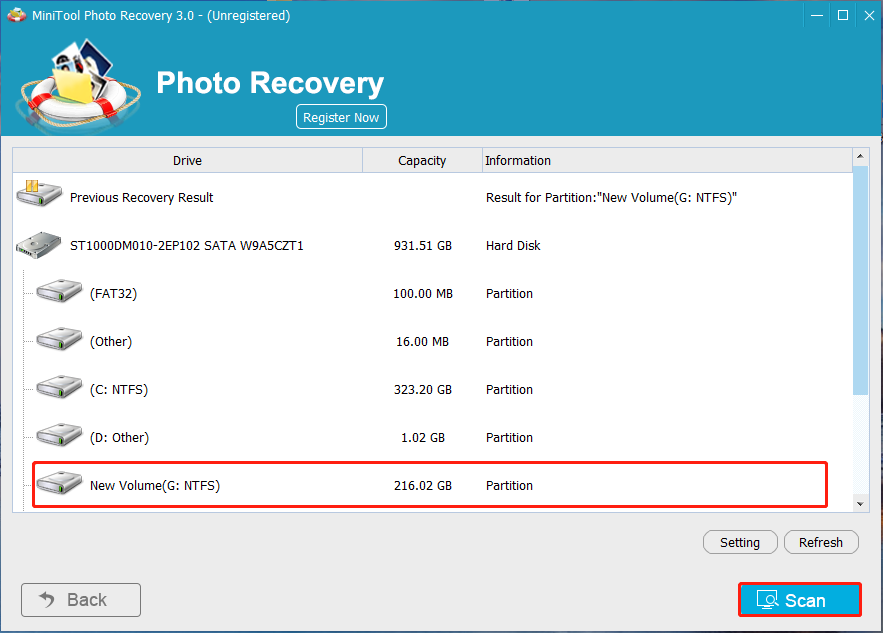
Step 4: After scanning, a list of file types will display all the found files. Review the located files to confirm if they are the ones you need. Here, you can preview JPEG, RAW, MOV, and MP4 files. Afterward, tick the desired photos’ checkboxes and click on Save to store them in a secure location different from the original one.
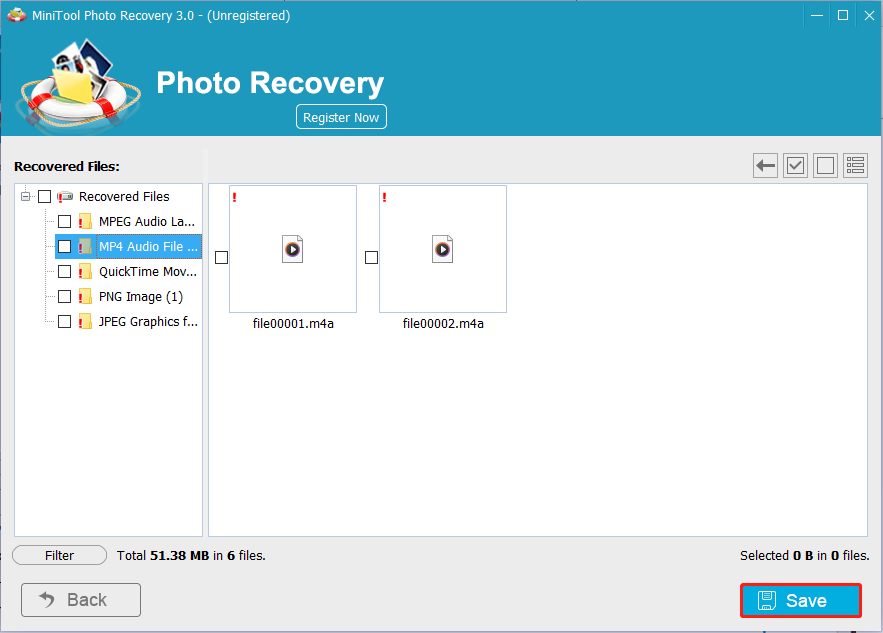
MiniTool Photo Recovery allows for the recovery of files up to 200 MB at no cost. Therefore, to retrieve unlimited photos or videos, you must upgrade to a registered version.
Way 3: Recover Deleted Videos or Photos from the DJI Go App
The DJI Osmo Action 4 cameras are equipped with several integrated features designed to facilitate the DJI Osmo Action 4 video recovery. Notably, the DJI Go application typically includes a video cache that can be accessed and saved. This application is available for Android and iOS devices and may assist users in recovering photos and videos directly through the app.
Step 1: Open the DJI Go app and go to Settings.
Step 2: Click Video Cache.
Step 3: Click Editor located at the bottom of the app’s screen. You will see all your latest videos, and it’s possible to recover any lost videos.
Way 4: Recover Deleted Videos or Photos Using CHKDSK
CHKDSK is a system utility designed to ensure the integrity of the file system on external drives. This utility can assist in repairing SD cards damaged by logical errors and recovering videos and photographs. If the SD card used in your DJI Osmo Action 4 camera displays the notification: “The SD card is broken. Reformat it if you want to,” CHKDSK can be utilized to address the issue and recuperate lost media. The following steps outline the procedure for employing CHKDSK effectively in this context.
Step 1: Connect your DJI Osmo Action 4 camera’s SD card to your PC using a card reader. Type Command Prompt in the Windows search bar, right-click it, and select Run as administrator.
Step 2: In the pop-up window, type the following command and press Enter: chkdsk *: /f /r. Replace * with the letter of your Osmo Action 4 camera.
Verdict
Losing photos or videos from your DJI Osmo Action 4 can be a devastating experience. In this post, we outline four detailed techniques for recovering deleted videos or photos from your DJI Osmo Action 4 camera. Among these solutions, the powerful data recovery software MiniTool Power Data Recovery and MiniTool Photo Recovery stand out as both straightforward and efficient.
MiniTool Power Data Recovery FreeClick to Download100%Clean & Safe
Should you have some questions when doing DJI Osmo Action 4 video recovery or using MiniTool software, you can contact us via [email protected].


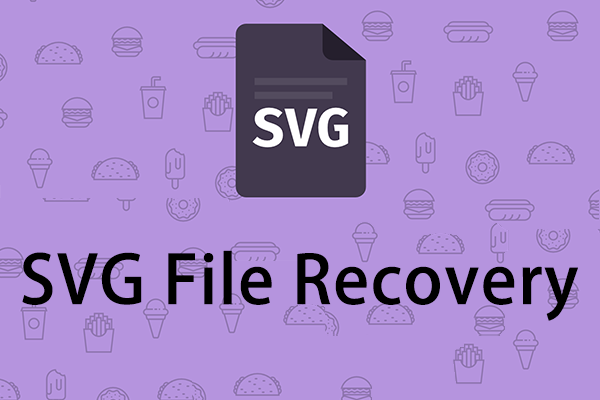
User Comments :