If you want to know better about external hard drive for Mac, maybe this post is your best choice. It will introduce you what external hard drive for Mac is, some major features of it and some great external hard drives for Mac in 2019. Browse the MiniTool website to get more information.
What Is an External Hard Drive for Mac?
An external drive for Mac is a storage device – solid-state drive (SSD) or hard drive (HDD) for Mac that connects to the outside of the Mac rather than inside it.
Another way to think about an external hard drive for Mac is that it is like a normal internal hard drive, which can be removed, covered in a protective casing, and plugged into the Mac from the outside. Internal hard drives can be converted to external hard drives through the hard drive enclosure.
External hard drive for Mac has different storage capacities, and all of these external drives can be connected to a computer by eSATA, FireWire, USB, or wirelessly.
Sometimes, external hard drives are sometimes called removable or portable hard drives.
External hard drives have a higher storage capacity than flash drives and are mainly used for backing up large amounts of computer files or storing shared content as network drives. Users may use external drives for several reasons:
- Most people who do video or audio editing choose to use an external hard drive because media files require high-quality settings, which take up a lot of disk space.
- When the internal drive for Mac has reached its full memory capacity, users can use the external hard drive as a backup of their files on Mac.
- Today’s external hard drives are designed to be portable and lightweight, so they can be stored in a secure location that prevents others from accessing the stored data.
Major Features of an External Hard Drive for Mac
The following part will show you some major features of external hard drive for Mac. Hope it will help you to understand external hard drives better.
Large Capacity: The external hard drives can provide large storage capacity and is a cost-effective mobile storage product. The price of the large-capacity “flash drive” is only initially accepted by users, but the external hard drives can provide users with larger storage capacity within the price range that users can accept.
There are 320GB, 500GB, 600G, 640GB, 900GB, 1000GB (1TB), 1.5TB, 2TB, 2.5TB, 3TB, 3.5TB, 4TB and up to 12TB of capacity available in the market.
The capacity of the external hard drives is also measured in MB, GB, TB. Most of the 1.8-inch mobile hard drives offer 10 GB, 20 GB, 40 GB, 60 GB and 80 GB capacities. The 2.5-inch ones come in 500GB, 750GB, 1TB and 2TB capacities. The 3.5-inch ones also have 500GB, 640GB, 750GB, 1TB, 1.5TB, 2TB, 4TB, 6TB and even 8TB of large capacity, in addition to the desktop type of mobile hard disk, capacity even reached 8TB of super capacity.
With the development of technology, the external hard drive will be larger and larger.
High Speed: Most external hard drives use IEEE1394, USB and eSATA interfaces providing users with high data transmission speed. The data transfer speed of external hard drives is limited by the interface speed to some extent, especially the product of USB1.1 interface specification.
When using the USB1.1 interface to transfer large amounts of data, the transmission speed will be greatly affected. However, when USB2.0, IEEE1394 and eSATA interfaces are used, the transmission speed is relatively less affected. The transmission rate of the USB2.0 interface is 60MB/s, the USB3.0 interface is 625MB/s, and the IEEE1394 interface is 50~100MB/s.
It only takes a few minutes to read large GB-level files while exchanging data with the host, so external hard drive is particularly suitable for video and audio data storage and exchange.
Easy to Use: Most mainstream PCs and Macs are equipped with USB interface. Usually, the motherboard offers 2 ~ 8 USB ports, and some monitors also offer USB adapter. USB has become a necessary interface in PCs and Macs. USB devices are available in most versions of Windows operating systems without the need to install a driver (Windows 98 requires). The wide application of USB makes external hard drive has the characteristic of plug and play. It is flexible and convenient to use.
However, since the rotation speed of the large-capacity hard disk above 160G is as high as 7200rpm (most laptops are under 5400rpm), the power supply of USB is insufficient, so external power supply is needed. Some laptops offer enhanced power design, with a single USB port providing up to 1A current.
Safe and Reliable: Mobile storage users have been most concerned about data security, which is also an important standard for people to measure the performance of this kind of products. The external hard drive is popular for its large capacity, high speed and convenience, and its greater advantage lies in the security and reliability of its data storage.
This kind of hard disk is mostly made of silica disc, which is more durable than aluminum and magnetic disc, and has larger storage capacity and better reliability, improving data integrity.
At the same time, this kind of hard disk has a smoother disk surface, effectively reducing the number of irregular disks, which may affect the reliability and integrity of the data, and has a higher disk hardness, making USB hard disk with high reliability. In addition, this type of hard disk also has a shock-proof function, which automatically stops the disk in the case of severe vibration and resets the magnetic head to a safe zone to prevent damage to the disk.
Best External Hard Drive for Mac in 2019
The following section will introduce you some excellent hard drives for Mac in 2019, which is a good reference when you’re looking to buy the best external hard drive for Mac.
1.Western Digital My Passport 4TB External Hard Drive

Western Digital My Passport 4TB external hard drive has 4TB storage space and a USB 3.0 interface, which is a brilliant external hard drive for Mac.
This is the latest generation external hard drive of the Western Digital My Passport, ranging in capacity from 1 TB to 4 TB, and you can use cloud storage, Western Digital backup software, and 256-AES encryption.
Although the transmission speed of Western Digital My Passport 4TB external hard drive is not the fastest, it provides a good balance between price, capacity and speed.
2.Buffalo MiniStation Thunderbolt External Hard Drive

When designing the Buffalo MiniStation Thunderbolt, the case for using it with a Mac is also considered. It has a Thunderbolt interface. If you want to take advantage of your Mac’s Thunderbolt port, Buffalo MiniStation Thunderbolt is a good choice.
It offers twice the speed of a standard USB 3.0 drive. In addition, the Buffalo MiniStation Thunderbolt even works perfectly on old USB 2.0 computers. Buffalo MiniStation Thunderbolt also has a USB 3.0 port, and computers that don’t have Thunderbolt port can also access to Buffalo MiniStation Thunderbolt via USB 3.0.
Buffalo MiniStation Thunderbolt is pre-formatted for Mac, so you can use it directly. It is a traditional hard drive instead of an SSD, which means it’s not as fast, but it keeps the price low while providing users with a lot of capacity.
If the external hard drive for Mac and PC is not formatted, you can read this post – Quickly Format an External Hard Drive for Mac and Windows PC to find solutions.
Maybe you are also interested in this post: How to Format External Hard Drive for PS4 Safely.
3.Buffalo MiniStation Extreme NFC External Hard Drive

The Buffalo MiniStation Extreme NFC is flexible enough because it is compatible with both Mac and Windows. The capacity of it is 2TB and it has USB 3.0 interface. It comes with a strong casing, dust and water-resistant, so it is the most durable drive on this list. It also has 256-bit AES security function and NFC function.
Buffalo MiniStation Extreme NFC is a great external hard drive for your Mac to keep your data safe and secure.
4.G-Technology G-Drive USB 3.0 External Hard Drive

G-Technology G-Drive is one of the fastest external hard drives for Mac, because it connects via a very fast USB 3.0 interface, with much less data transfer time and response time. Meanwhile, the all-aluminum enclosure protects the drive from bumps and drops.
Besides, the capacity of it is 4TB.If you want to experience fast file transfer speed on a Mac, it’s your best choice.
5.Samsung T5 SSD

Samsung T5 SSD is a solid-state disk instead of a traditional hard drive. In general, SSDs read and write much faster than traditional hard disks.
The Samsung T5 SSD is no exception, offering a read-write speed of up to 540 MB/s, which is fast enough even for demanding software applications and modern games. Samsung T5 SSD enables users to run software and games directly from an external hard drive, freeing up a lot of extra storage on the computer.
With USB 3.0 and USB-C cables, Samsung T5 SSD is compatible with Android, Mac and Windows computers. Samsung T5 SSD also offers AES 256-bit hardware encryption to protect data security.
If you are looking for a wonderful SSD with very fast read-write speed, Samsung T5 SSD is the best SSD external hard drive for Mac
If you are unlucky to encounter Mac is failing or already failed. This post will help you. 4 Useful Methods For Getting Files Off Failing Hard Drive On Mac
External Hard Drive Data Recovery Mac
If you unexpectedly lost data on your Mac’s external hard drive, what would you do? Don’t worry. A powerful data recovery program for Mac – MiniTool Mac Data Recovery can help you.
MiniTool Mac Data Recovery Free Edition can only recover data up to 1MB for free. If you want to recover more data, visit here to purchase an advanced one.
It offers 4 functional modules for users – Undelete Recovery, Damaged Partition Recovery, Lost Partition Recovery and Digital Media Recovery.
Undelete Recovery module works only with files and folders that were accidentally deleted and can’t be found in Trash.
Damaged Partition Recovery module focuses on recovering deleted files and folders from damaged, crashed or formatted partition.
Lost Partition Recovery function is specially designed to recover data from deleted or lost partition from different kinds of storage devices, such as hard disk, USB flash drive, and SD card.
Digital Media Recovery module helps to recover deleted or lost photos, music and video from various digital media storage devices.

Take the Undelete Recovery module as an example, the following part will show you how to recover external hard drive data step by step.
Step 1: Launch MiniTool Mac Data Recovery and then you will see the main interface of it.
Step 2: Choose a suitable module to recover data according to your actual needs. Now you need to select the Undelete Recovery module to recover data from deleted files and folders.
Step 3: Right now, you need to choose a partition which you want to recover data from and then click the Scan button to continue.
Step 4: Check all files you want to recover and click the Save button.
Step 5: Click Browse… to view all available places and then choose a target destination where you want to save the recovered files. Click the OK button to execute all pending changes.
After you complete all the steps above, you can successfully recover data on your Mac’s external hard drive.
To get more information about external hard drive recovery, read this post – All You Need to Know for External Hard Drive Recovery.
If your external hard drive is not showing up, hope you can find the solutions from this post – 10 Situations Where External Hard Drive not Showing up & Solutions.
Conclusion
This post has shown you external hard drive for Mac from multiple aspects and introduced you some great external hard drive for Mac in 2019. It also teaches you how to recover data on your Mac’s external hard drive.
If you have any problem or suggestion when reading this post, feel free to contact us via [email protected].

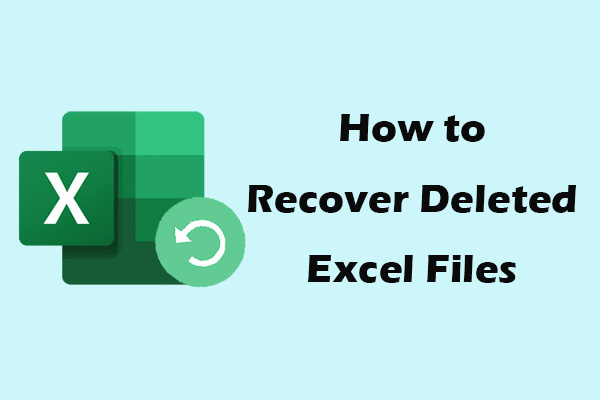
User Comments :