Dash Cam Says Memory Card / SD Card Is Full
Users who use the dash cam may encounter an issue: dash cam memory card is full or dash cam SD card is full. This issue is strange because a dash cam always has a “loop recording” function, which will delete the oldest recording when the memory card is full.
Main Reasons for Dash Cam Memory Card Is Full / Dash Cam SD Card Is Full
When your dash cam says the memory card is full, you may face one of the following problems:
- The old videos are not correctly overwritten.
- The memory card or SD card is corrupt or damaged.
- The memory card or SD card is not supported by your dash cam.
Focusing on these possible reasons, we collect some easy methods you can try.
Fix 1: Shorten the Loop Recording Time
The dash cam can delete videos when the memory card is full. So, you’d better not manually delete videos to guarantee its normal running. But to avoid the dash cam memory card full issue, you can shorten the loop recording time. For example, you can set the loop record time from 3-5 minutes to 1-3 minutes.
Fix 2: Reduce the Sensitivity of the G-Sensor
Some users solve the problem by reducing the sensitivity of the G-sensor because consistent filling and protection of the SD card data are associated with the G-sensor’s high sensitivity. You can change the sensitivity under G Sensor Setting.
Fix 3: Format the SD Card or Memory Card to Normal
You can format the SD card or memory card if the above methods don’t work for you. This can repair the card in case it is damaged or corrupt. But if you still want to use the footage in the card, you can use free data recovery software to recover videos before you format it to normal.
You can try MiniTool Power Data Recovery, which can recover all kinds of files from storage devices including memory cards and SD cards. You can try the free edition of this software and see if it can find your needed recordings.
MiniTool Power Data Recovery FreeClick to Download100%Clean & Safe
Step 1: Remove the card from your dash cam and connect the card to your PC via a card reader.
Step 2: Download and install this MiniTool data recovery software on your PC. Then, launch it to enter its main interface.
Step 3: The card will be displayed under Logical Drives. Then, hover over the card and click the Scan button to start scanning that drive.
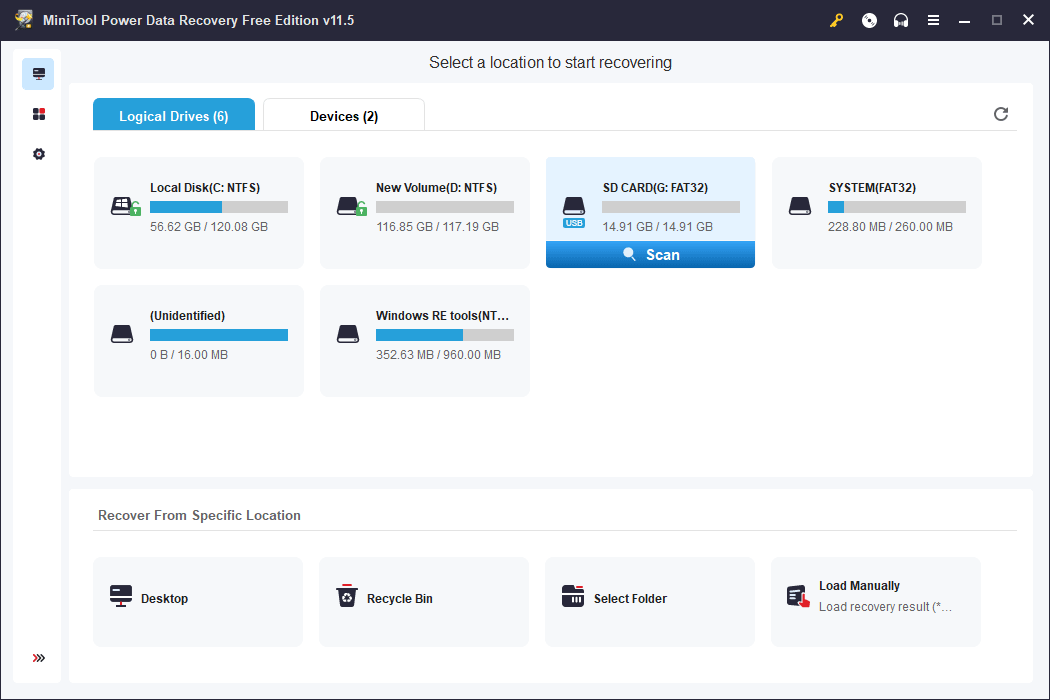
Step 4: When the scanning process ends, you will see the scan results that are listed by path by default. You can open the paths to find your needed recordings.
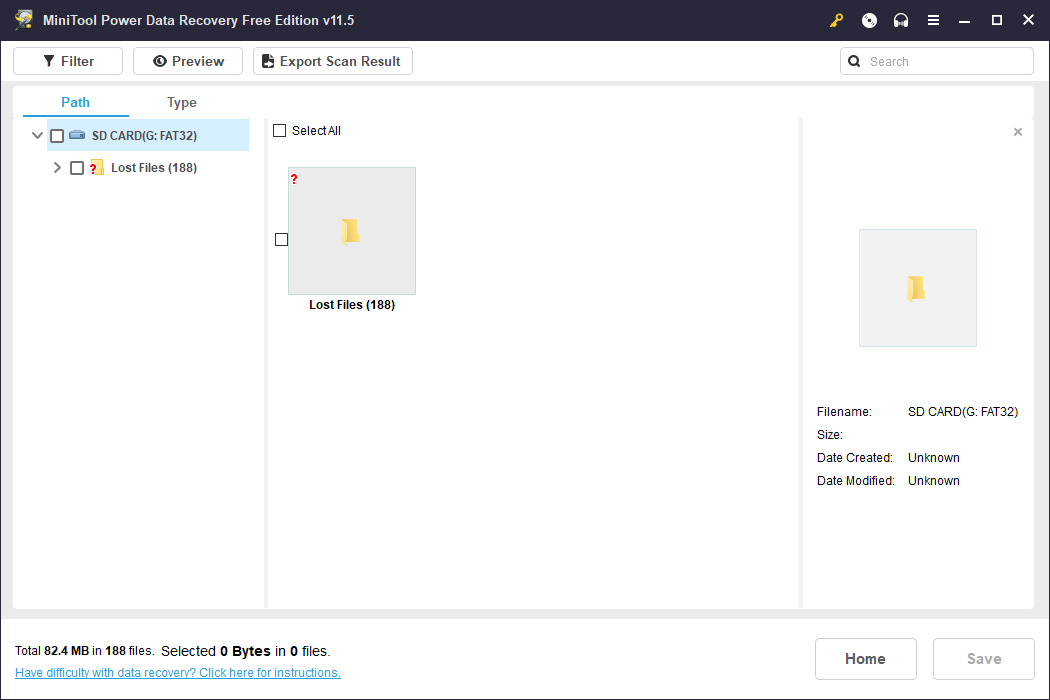
Step 5: Select the files you want to recover. You can select all your needed files from different paths at the same time. Then, click the Save button and select a suitable location to save these recordings. Of course, you should not save the recovered videos to the original card because you will format it later.
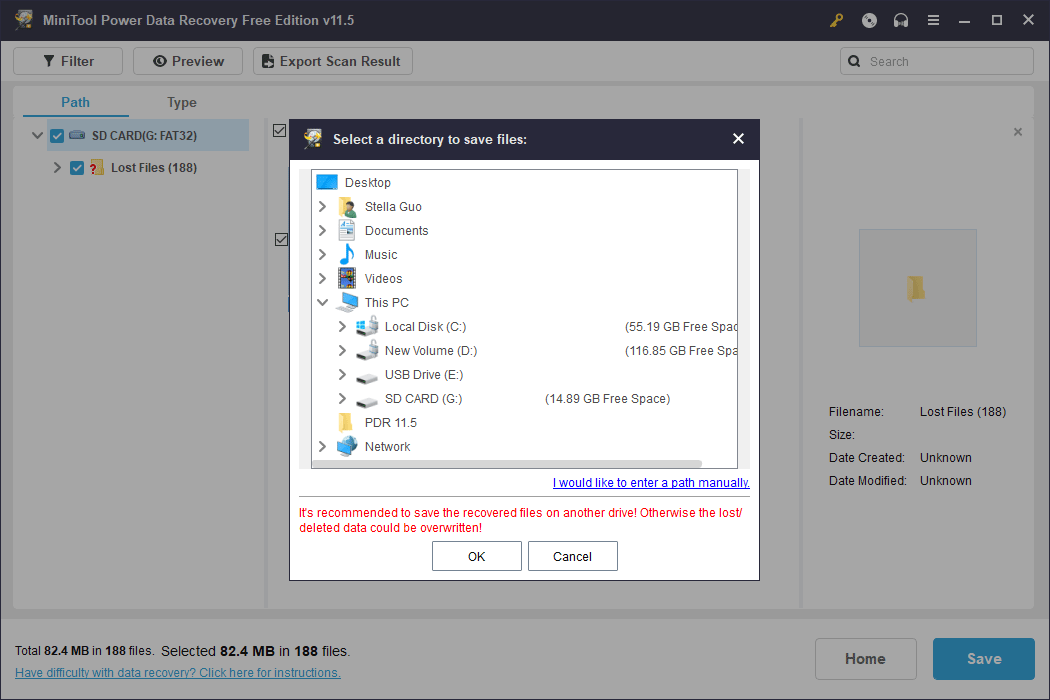
If you want to use this software to recover more than 1GB of files, you need to use a full edition. You can select a suitable edition from MiniTool’s official store.
You can also use this data restore tool to recover files from SSDs, hard drives, RAID drives, and more.
Fix 4: Use a Supported SD Card or Memory Card
Perhaps, the memory card or SD card you use is not supported by the dash cam. You can read the user manual and check if the dash cam has special requirements for the memory card or SD card.
>> See how to choose the best card for your dash cam.
Bottom Line
Don’t be panic when your dash cam says the memory card or SD card is full. The fixes in this post should help you solve the problem. Besides, when you want to recover data from card, you can just try MiniTool Power Data Recovery.
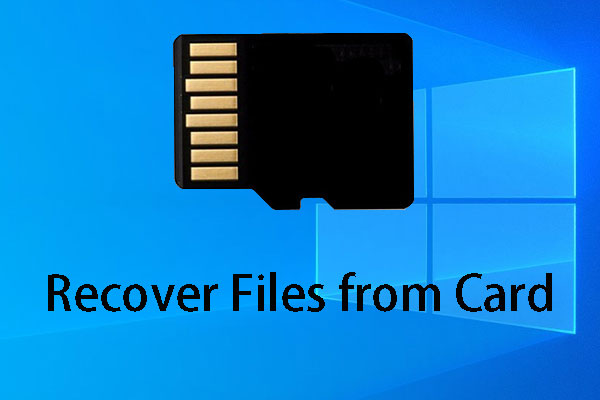
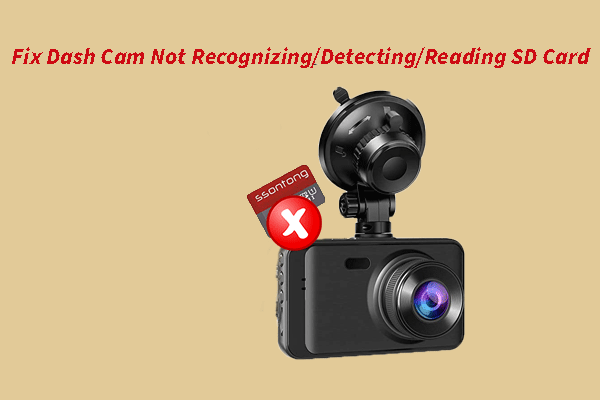
User Comments :