Do not worry if your AVI video files are corrupted or accidentally deleted. This guide from MiniTool Software will walk you through easy and effective steps to repair and recover deleted AVI videos on both Windows and Mac.
What Is AVI File Format
AVI (Audio Video Interleave) is a video file format introduced by Microsoft in 1992. It has high compatibility and can be played smoothly on Windows using popular media players such as Windows Media Player and VLC Media Player. However, since AVI files typically use low-compression or even uncompressed encoding methods, they tend to have larger file sizes compared to more modern formats.
AVI is no longer a mainstream video format and is gradually being replaced by MP4, which offers better compression and broader compatibility. Nevertheless, it is still used in specific scenarios, especially in professional or legacy environments.
Sometimes, users may encounter issues such as accidental deletion or loss of AVI files, or they might need to repair corrupted AVI videos. Are you one of them? This article provides a comprehensive guide on how to recover deleted AVI videos and repair corrupted AVI files effectively.
How to Recover Deleted AVI Videos on Windows/Mac
Recover Deleted AVI Videos on Windows
If you did not back up your AVI video files to another disk, the only options for AVI video file recovery are restoring them from the Recycle Bin or using data recovery software. In this section, I will introduce both methods with step-by-step instructions to help you recover your lost AVI files effectively.
Check the Recycle Bin
The Recycle Bin is a temporary storage location for files deleted from your PC. When you delete an AVI video or other file, it is typically moved to the Recycle Bin instead of being permanently removed from your disk. It gives you a second chance to recover files you may have deleted by mistake.
Here you can see how to recover deleted AVI videos from the Recycle Bin:
Step 1. Double-click the Recycle Bin icon on your desktop to open it.
Step 2. Locate the deleted AVI videos. Hold down the Ctrl key on your keyboard to select multiple files if needed. Then, right-click them and choose Restore to recover them to their original locations.
Alternatively, you can drag and drop these files to any folder you prefer.
If you are having trouble finding the files, use the search bar in the top-right corner to search your files by file name or file extension (.avi).
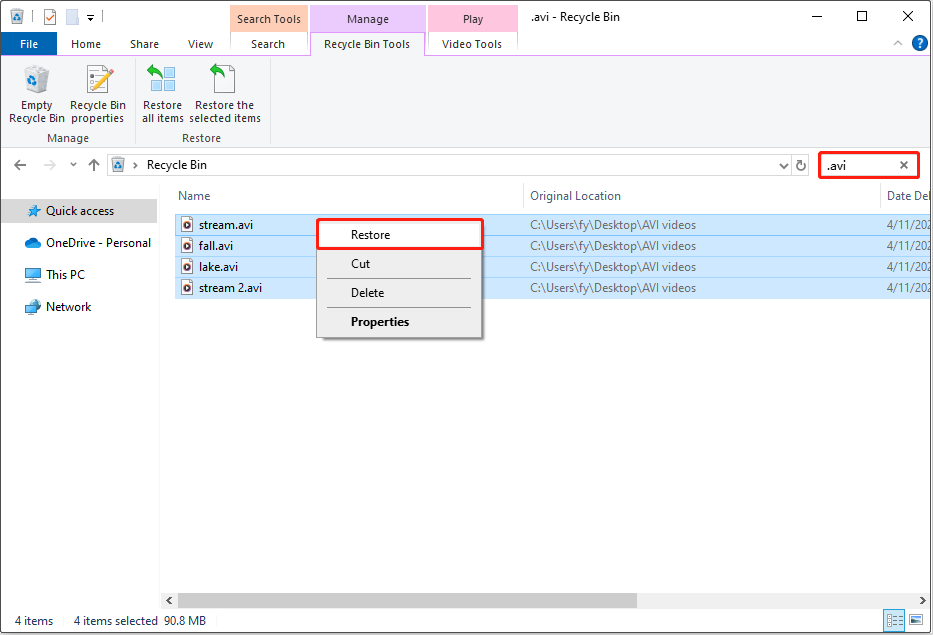
Important: The following types of deleted files bypass the Recycle Bin and cannot be restored using this method:
- Files are deleted using the Shift + Delete key combination.
- Files deleted from USB flash drives or other external/removable drives.
- Files removed by Disk Cleanup or other file cleaning tools.
Use MiniTool Power Data Recovery
If the AVI videos you want are not found in the Recycle Bin, you need to turn to reliable and free data recovery software for assistance. If you search on Google, you will find many options for online and desktop recovery tools. Among them, MiniTool Power Data Recovery stands out as a top choice due to its comprehensive data recovery features, high compatibility, and user-friendly operation.
To be specific, this tool supports a wide range of file storage media. This means that whether your AVI videos were stored on an HDD, SSD, USB flash drive, SD card, or even CD/DVD, it can deeply scan your storage device and find them. It also supports various file systems, including FAT12, FAT16, FAT32, exFAT, NTFS, Joliet, UDF, etc.
In terms of system compatibility, this software is fully compatible with popular Windows operating systems, including Windows 11, Windows 10, Windows 8.1, and Windows 8. Typically, you will not need to update or downgrade your system to download and install this tool.
The software features a simple and intuitive main interface, with each functional area clearly marked with both icons and text. Moreover, the disk scanning process is straightforward and transparent, the file preview feature is quick, and the recovery process is direct and easy to follow. This makes it an excellent choice for everyone, even for users with no technical background.
Now, download and install MiniTool Power Data Recovery Free and use it to recover 1 GB of AVI video files for free.
MiniTool Power Data Recovery FreeClick to Download100%Clean & Safe
Step 1. Launch this MiniTool file restore tool to get its main interface. Here, you will have three data scanning options:
- Logical Drives: Under this section, you will see all existing and lost partitions on your computer disks. Typically, the partitions are displayed along with their file system, partition size, drive letter, and other information, and the devices connected via a USB cable will be marked with a USB icon. What you should do is hover over the target partition and click Scan.
- Devices: Instead of showing individual partitions, this module displays the entire internal and external disks connected to your computer. It is suitable when you need to recover files from multiple partitions on a disk or you are not sure where the lost files should exist.
- Recover From Specific Location: This section provides you with quick data scanning and recovery options. You can scan the desktop, the Recycle Bin, or a specific folder individually to save time.
In this step, I use the Select Folder feature to scan the folder where my AVI videos were stored.
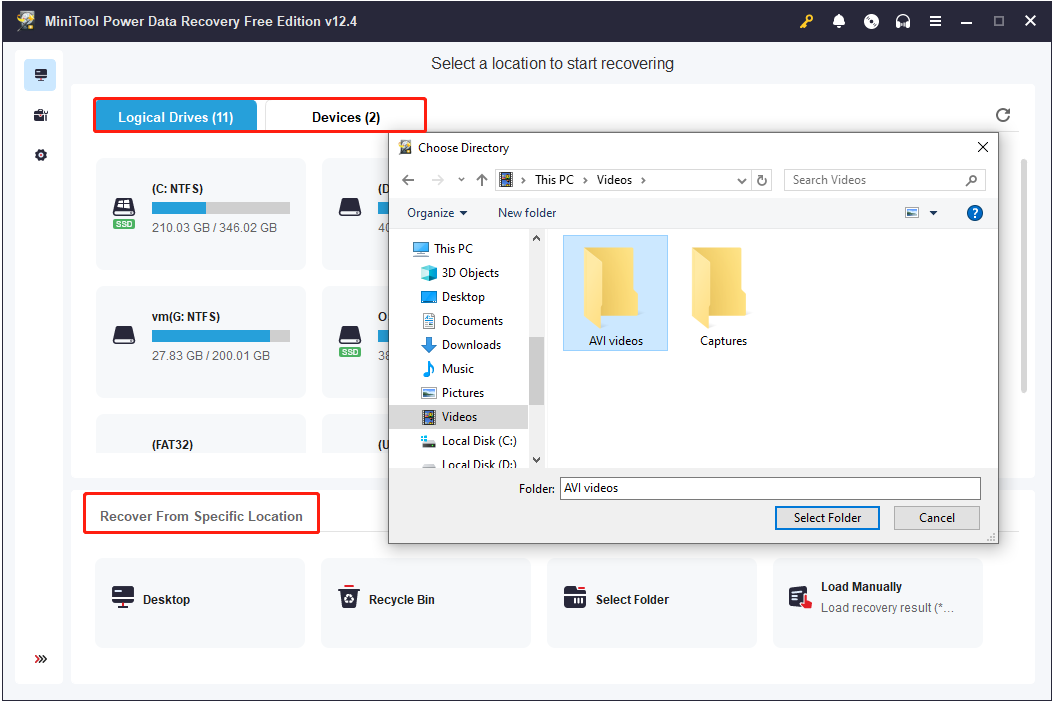
Step 2. After scanning, it is time to find and tick the files you want to recover. If you prefer to recover your AVI videos with their original folder structure, simply expand each folder under Path. But sometimes the file structure has been corrupted. Alternatively, you can go to the Type tab and expand All File Types > Audio & Video to locate the AVI videos.
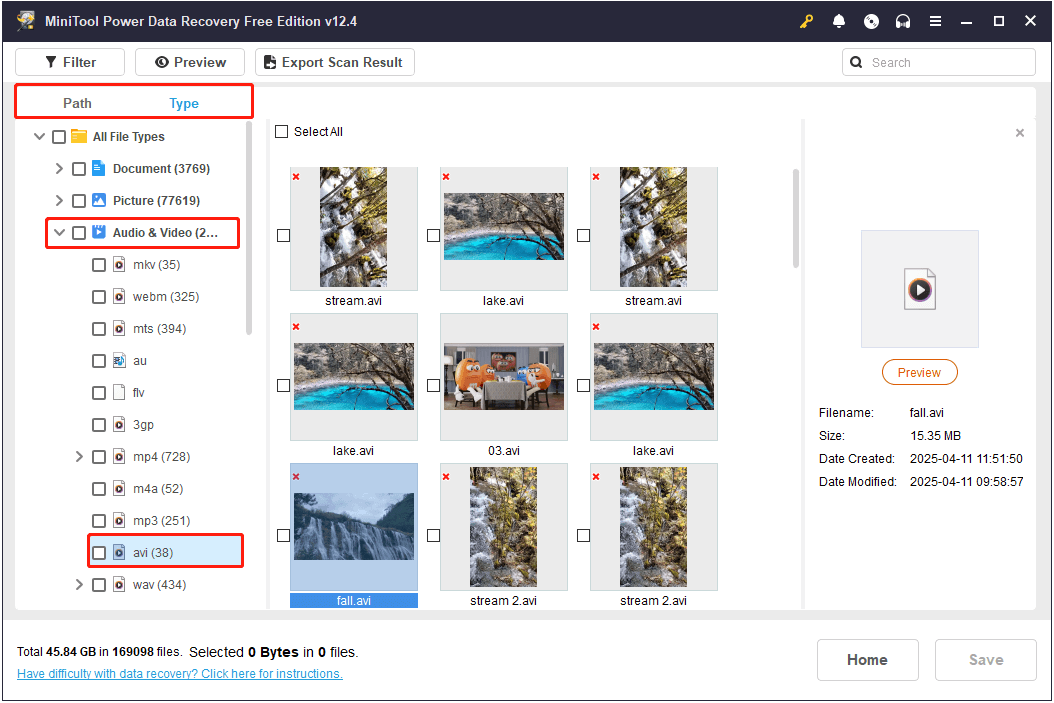
Additionally, the Filter feature can also help you narrow down the scanning results to display only video files. You can also apply other filtering criteria such as file size, modification date, and file category. Simply click the Filter button and customize the settings to locate your desired files more efficiently.
If you are searching for a specific AVI video, just input its full or partial file name in the search box and press Enter to quickly find it.
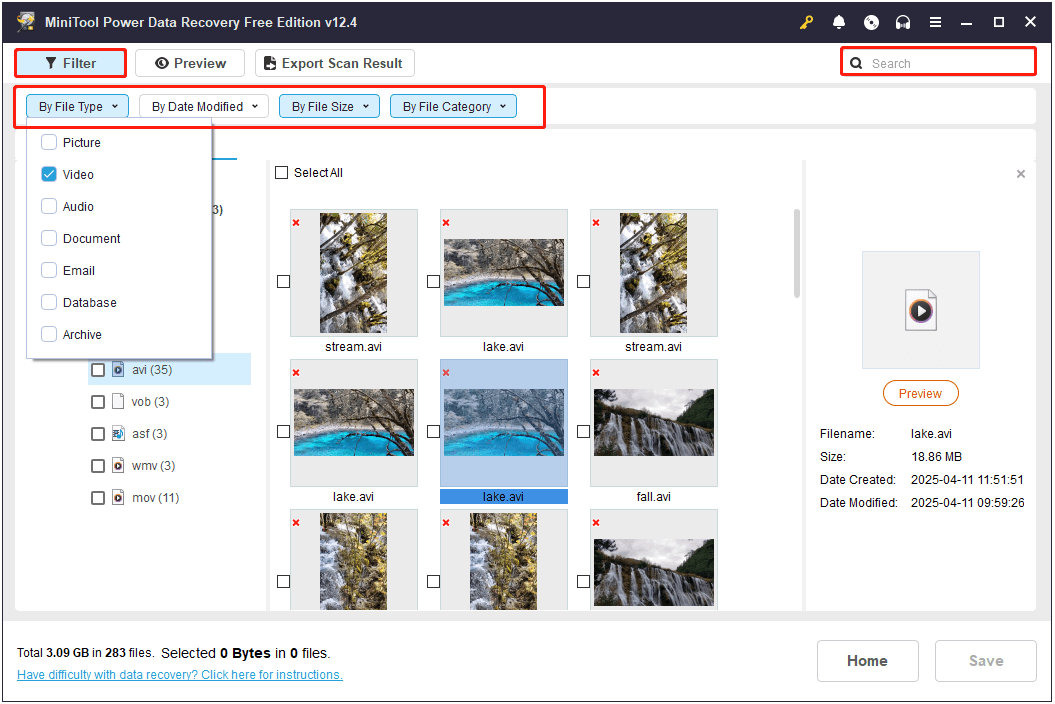
Step 3. Double-click on each video to preview them for confirmation. Finally, click the Save button in the lower right corner. Then you will be asked to select a directory to store the recovered files. Select one separate from the original location to avoid data overwriting, and click OK.
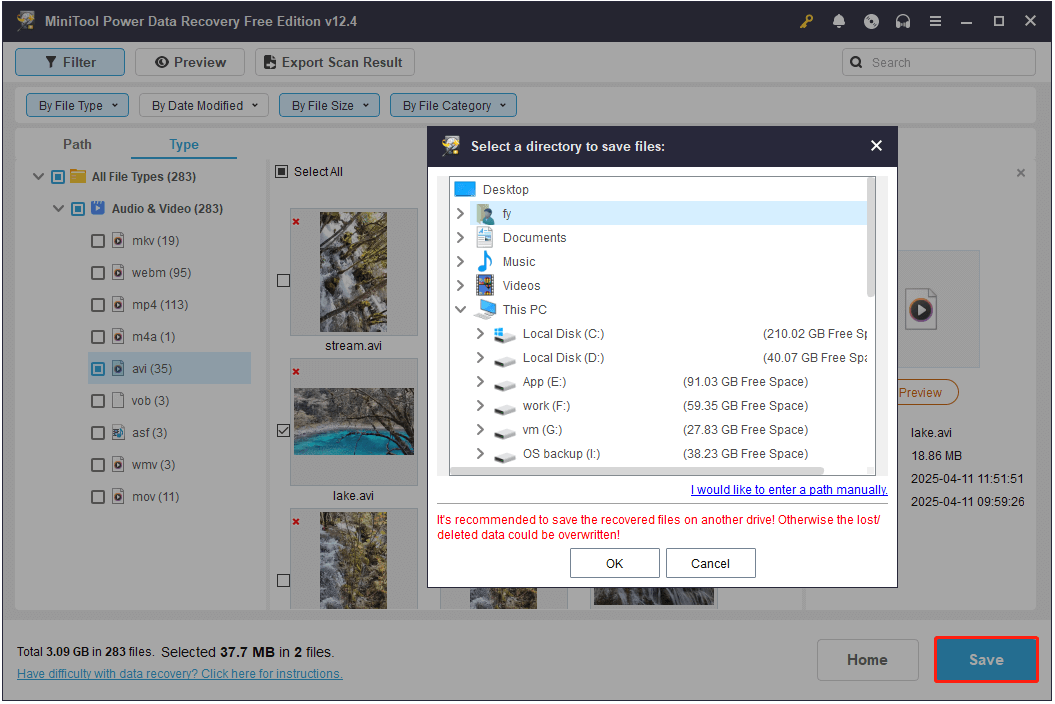
Recover Deleted AVI Videos on Mac
On a Mac, there is also a folder similar to the Recycle Bin on Windows, which temporarily stores deleted files. This folder is called the Trash. You can open the Trash to check whether the files you want are there. If they are not, you will need to use data recovery software to retrieve them.
Check the Trash Folder
Here is how to recover AVI videos from Trash without backup files:
Open the Trash Bin icon on your desktop, and you can see all the deleted files there.
Find the AVI videos you want to recover and drag and drop them to a preferred location. Or, right-click on them and select the Put Back option to restore them to their original paths.
Use Stellar Data Recovery for Mac
Stellar Data Recovery for Mac is a powerful file restore tool designed for Mac users to recover permanently deleted photos, videos, audio, emails, etc. Supported video formats include AVI, MP4, MKV, 3GP, MPEG, WMV, and so on.
Also, it supports recovering files from a diversity of file storage devices, such as HDDs, SSDs, USB drives, memory cards, digital cameras, and so on.
Keep in mind that Stellar Data Recovery for Mac only allows you to scan for deleted or lost files for free, but it does not let you recover them unless you upgrade to a paid edition. You can download the software to check whether it detects the videos you need, and if it does, you can upgrade to a full edition to recover them.
Data Recovery for MacClick to Download100%Clean & Safe
How to Repair Corrupted AVI Files
Now that you should know how to recover deleted AVI videos on PC and Mac, the next step is to learn how to repair corrupted AVI files.
Common Reasons for AVI File Corruption
Knowing the reasons why AVI files get corrupted can help choose the right repair method and prevent secondary damage in the future. Here are some of the most common reasons:
- Interrupted video transfer, download, and play: Unplugging the drive or shutting down the computer while transferring or downloading AVI files can result in incomplete or unreadable videos. Moreover, even suddenly turning off the computer while playing an AVI file can damage its file header or structure.
- Virus or malware attack: If your disk is infected by viruses or malware, the AVI files stored on it may become inaccessible or even be deleted.
- Bad sectors on storage devices: If the hard drive, SD card, or USB drive where you store your AVI videos has bad sectors, it can lead to partial or complete corruption of the file.
- File format conversion errors: Using an unreliable video converter can damage the integrity of the file during the file format conversion process.
Repair AVI File With Stellar Repair for Video
Occasionally, AVI video files can be repaired simply by converting them to another format such as MP4 (See convert AVI to MP4). This works when the file structure is intact, but only the encoding is not supported by the media player, or when the AVI file header is damaged while the video data remains unaffected. However, if the video data itself is corrupted, you will need to use video file repair software to fix the file.
I recommend you use Stellar Repair for Video to repair AVI video files. It is a professional and green video repair tool that is able to repair out-of-sync, choppy, jerky, truncated, grainy, frozen, blurred, and other video issues. It provides a fast and efficient solution for repairing multiple damaged video files while preserving their original structure, quality, and integrity.
It offers both Windows and Mac versions, meeting your needs without any system compatibility concerns. I will take the Windows version to show you how to use it to repair corrupted AVI video items.
Step 1. Click the button below to download and install Stellar Repair for Video, and then launch it.
Stellar Repair for VideoClick to Download100%Clean & Safe
Step 2. Click the Add File icon to select the file(s) you want to repair and click Open.
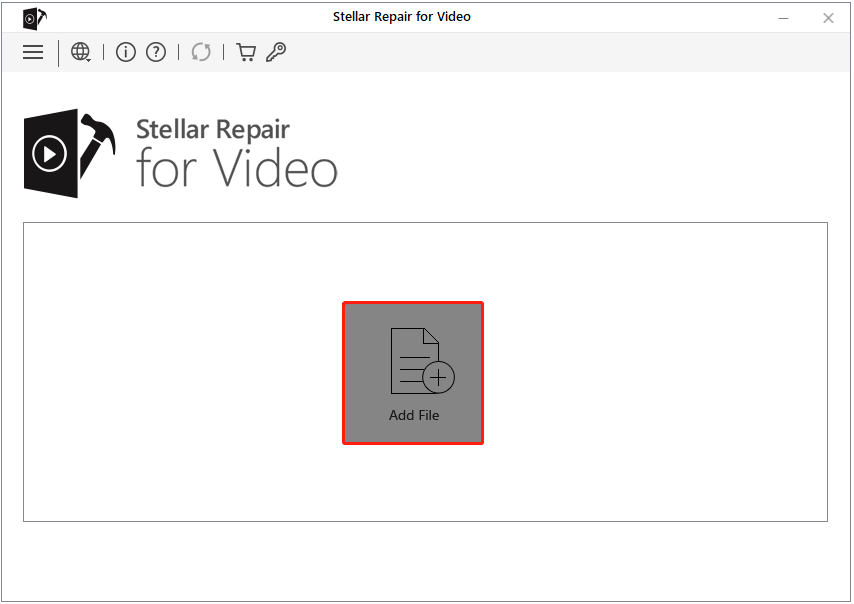
Step 3. Once all the files you want to repair are added, click the Repair button to start the video repair process.
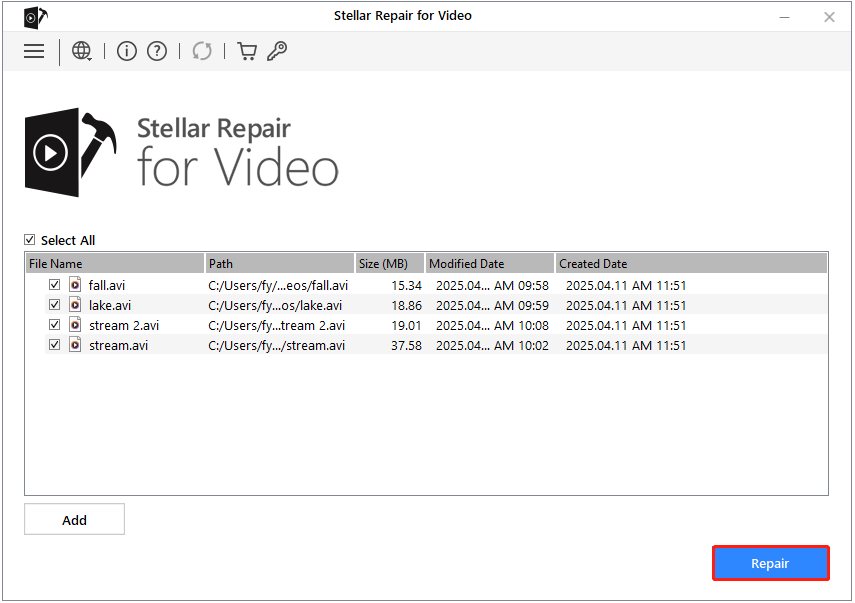
Step 4. Once it is done, click the Save Repaired Files button to save them.
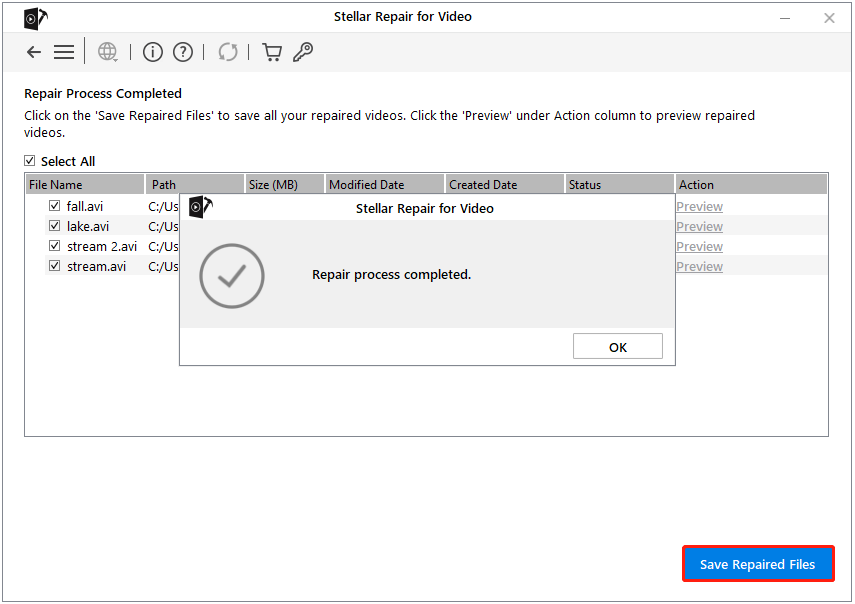
Read More:
Since AVI video files (and other file types) are prone to loss or corruption, it is important to back them up regularly. Transferring files to a reliable and durable external hard drive or uploading them to cloud storage are both effective backup methods. However, these options may require more manual effort and significant cloud storage space.
For a more convenient and cost-effective video backup solution, you can use MiniTool ShadowMaker. It is a lightweight Windows backup tool that offers automatic backup options and helps optimize disk space usage with various customizable backup schemes.
You can download its trial edition and use it to back up and restore files for free within 30 days.
MiniTool ShadowMaker TrialClick to Download100%Clean & Safe
Bottom Line
Now you should have a clear understanding of what the AVI file format is, how to recover deleted AVI videos, and how to repair corrupted AVI files.
For video recovery, MiniTool Power Data Recovery and Stellar Data Recovery for Mac are reliable options. When it comes to repairing damaged video files, Stellar Repair for Video is a powerful tool worth trying.
If you need any assistance with MiniTool products, please do not hesitate to contact the support team via [email protected].
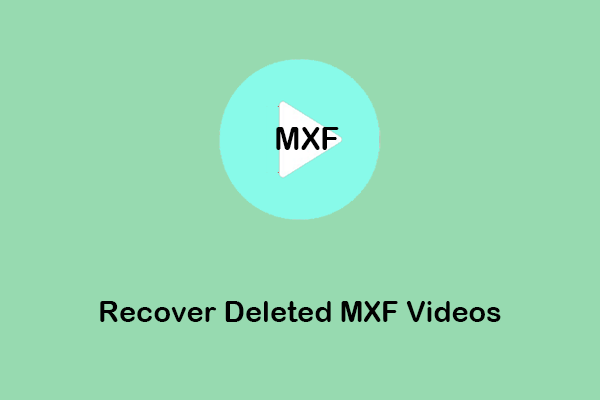

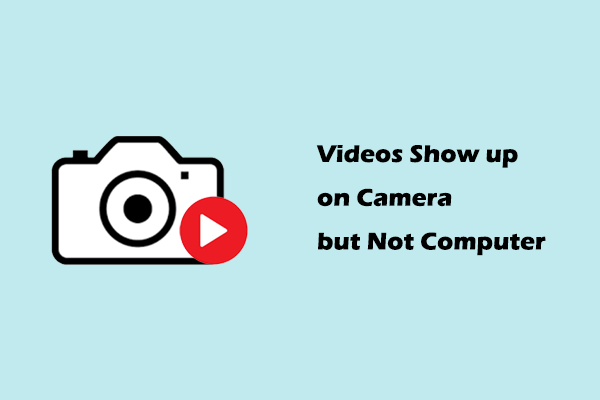
User Comments :