- How to dispose of old computers safely?
- Where to recycle old computers for cash?
If you want to change to a new computer and attempt to dispose of the old one, deleting all data on the hard drive is not enough, there are some essential steps you should take to prevent your data from leaking and keep your data safe.
Check what you should do before you dispose or sell your old computer.
How to Dispose of Old Computers Safely
- Backup All Needed Files Before Disposal
- Recover Lost Data before Disposing of Old Computers (Optional)
- How to Dispose of Old Computers Safely – Wipe Hard Drive
- Where to Dispose of or Recycle Old Computers
Step 1. Backup All Needed Files Before Disposal
Before you dispose of the old computer, you should firstly backup all needed important files to an external hard drive, cloud services, or other storage devices.
MiniTool ShadowMaker is a professional free PC backup software. You can use this tool to easily backup any files, folders, partitions or entire disk data to external hard drive, USB, network drive, etc. Check what this free backup software can do for you.
- Select and backup any files and folders to USB, external hard drive, etc.
- Select and backup specific partitions or the whole disk content to external hard drive, etc.
- Backup Windows system-related partitions to external hard drive, etc. and easily restore system to a previous state with the system backup image.
- File sync feature is also included. You can synchronize files to other locations or devices to keep your data safe.
- Support automatic schedule backup, and incremental backup.
- Even if your computer won’t turn on, you can use MiniTool ShadowMaker to create a bootable USB or disk drive to boot your computer, and backup files from your computer to other devices.
Free download and install MiniTool ShadowMaker on your Windows 10 computer, and check how to use it to backup files and data at fast speed before disposing of old computers.
MiniTool ShadowMaker TrialClick to Download100%Clean & Safe
1. Launch MiniTool ShadowMaker and click Keep Trial button. It offers 30 days free trial.
Next you can click Connect button under This Computer to get ready to manage the local computer.
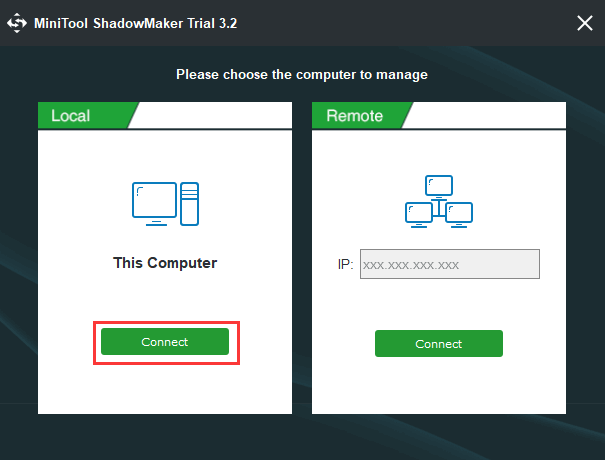
2. Click Backup button at the toolbar, and click Source section. Then click Folders and Files option if you want to select and backup some files and folders in your computer. If you want to backup particular partition, you can click Partitions and Disks option to choose the partitions.
If you don’t know what files to backup in your Windows computer, you can check: What to Backup on PC.
After you choose the source files, you can click Destination section to continue choose a destination device and path to store the backups. If you try to backup files to external hard drive, you should connect it to your computer beforehand.
3. At last, you can click Back up Now button, and this free file backup software will start backing up selected data at fast speed.
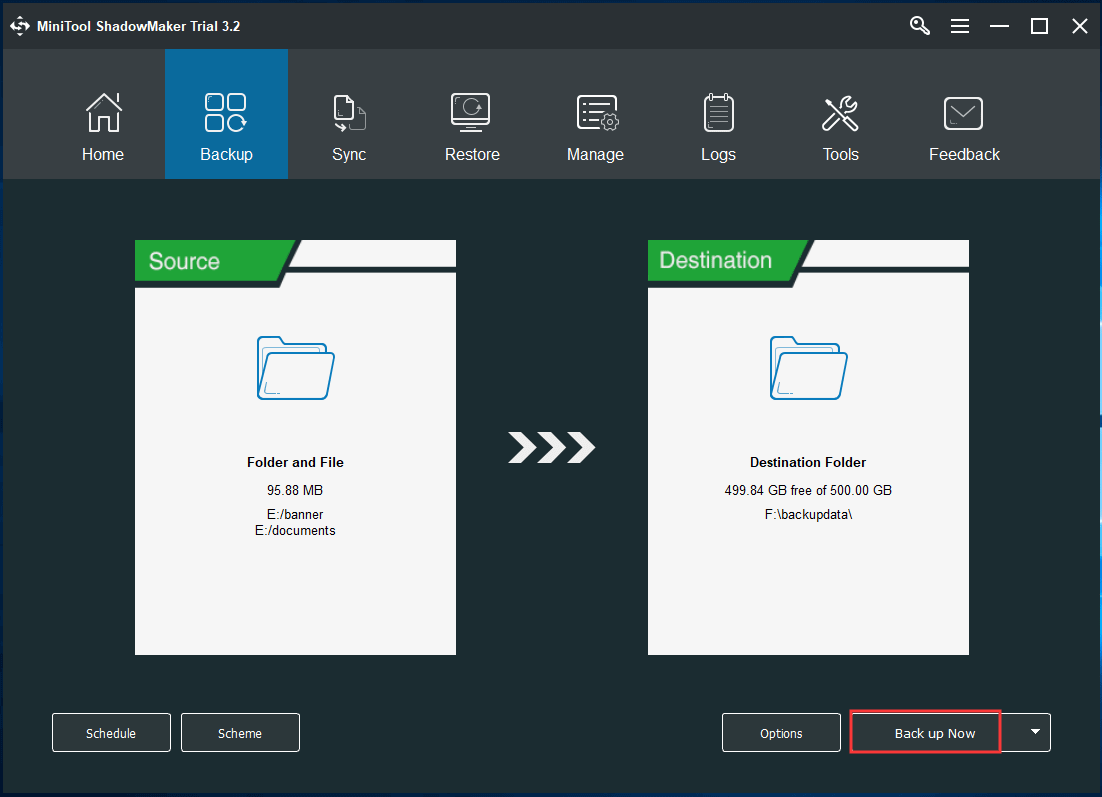
Alternatively, if you want to backup files to a cloud service before disposing of old computers, you can check the free cloud storage services to choose one to backup your files, photos, videos, etc. Many cloud storage services offer some storage for free, e.g. Google Drive offers 15GB free storage, OneDrive offers 5GB free storage.
After you backup your files to cloud service, you can access them from other devices and easily transfer them to your new computer if you have an Internet connection.
However, if the free cloud storage is not enough to store your files, it’s still suggested that you use the first way to backup your files, programs, partitions or whole disk content to an external hard drive.
If you want to transfer everything from old computer to new computer, you can check this post: Transfer Files from Old PC to New PC (10 Free Ways).
Step 2. Recover Lost Data before Disposing of Old Computers (Optional)
If your old computer has some problems or is broken, and you lost some important data, you can try to use the best data recovery software to recover lost data before you dispose of old computer. After that, follow Step 1 to backup the files, photos, etc. from your old computer to other devices.
MiniTool Power Data Recovery is a professional and user-friendly data recovery software program compatible with Windows 10/8/7.
You can use MiniTool Power Data Recovery to easily recover any deleted files or lost data from computer hard drive, external hard drive, SSD, USB, SD card, and more.
MiniTool Power Data Recovery helps you tackle data loss due to mistaken file deletion, system crash or other computer problems, malware/virus infection, hard drive failure, etc.
Its free edition allows you to recover up to 1GB data totally for free. But if your old computer can’t start, then you should use its advanced edition which contains a bootable media builder feature.
Download the 100% clean data recovery software – MiniTool Power Data Recovery – on your Windows 10 computer, and check the easy steps below for how to recover data from Windows 10 computer.
MiniTool Power Data Recovery TrialClick to Download100%Clean & Safe
1. Launch MiniTool Power Data Recovery to enter into its main interface.
2. Then click This PC from the left column, and choose the specific partition from the right Window where you’d like to recover data from. And click Scan button.
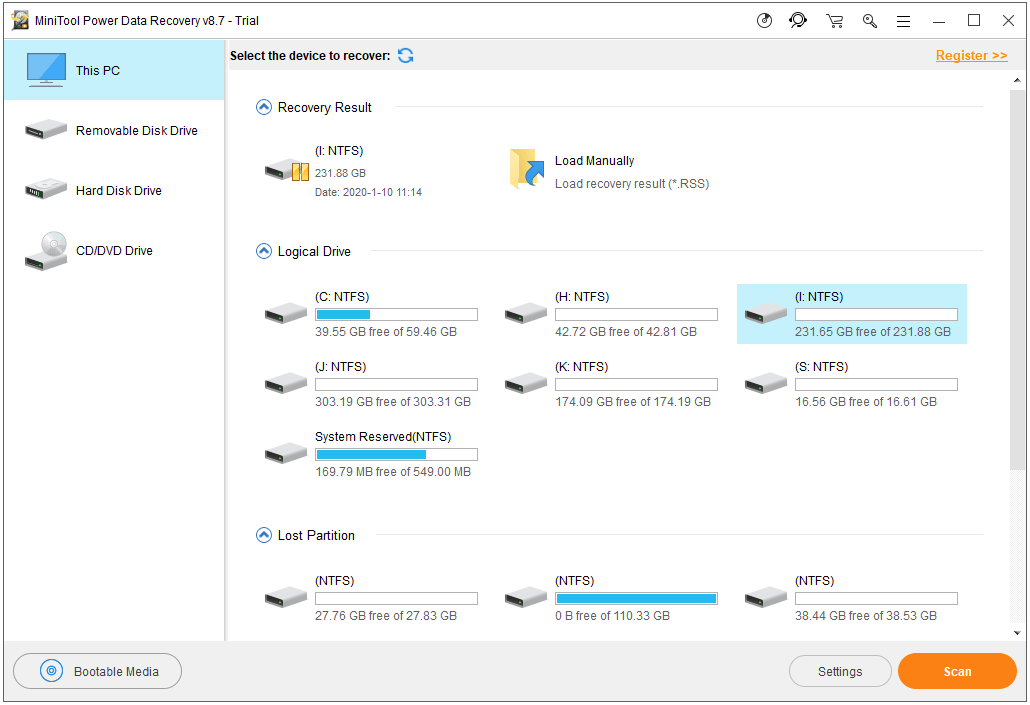
3. After the software finishes the data scan, you can check the scan result to find needed files. Check the needed files and click Save button to specify a new device (like a connected external hard drive or USB) to store the recovered files.
Step 3. How to Dispose of Old Computers Safely – Wipe Hard Drive
As for how to get rid of old computers securely, if you only delete all files in the old computer, it’s not enough and is not effective. The deleted files can still be retrieved, for instance, using a data recovery software like MiniTool Power Data Recovery.
The right way is to wipe hard drive permanently and overwrite the hard drive, then data on it can’t be recovered. This can prevent your personal data from leaking when you dispose off your old computer.
To realize this, you can utilize a top free hard drive wipe software.
MiniTool Partition Wizard is a professional hard drive partition manager for Windows. You can use it to easily wipe the computer hard disk and overwrite the hard drive, thus, to keep your data from leaking after you dispose the old computer.
Aside from wiping/erasing the hard drive (incl. external hard drive, USB), MiniTool Partition Wizard allows you to create/resize/extend/format the partition, clone disk, migrate OS to SSD, convert hard drive format, etc.
Free download and install the 100% clean free disk wipe software – MiniTool Partition Wizard – on your new Windows 10 computer or friend’s computer, and follow the simple operation below to wipe the hard drive of your old computer to erase all information on it.
MiniTool Partition Wizard FreeClick to Download100%Clean & Safe
1. Connect the hard disk of your old computer to another computer, and launch MiniTool Partition Wizard on another computer, and it will automatically load all detected drives and partitions.
Select your old computer hard disk, right-click it, and choose Wipe Disk option.
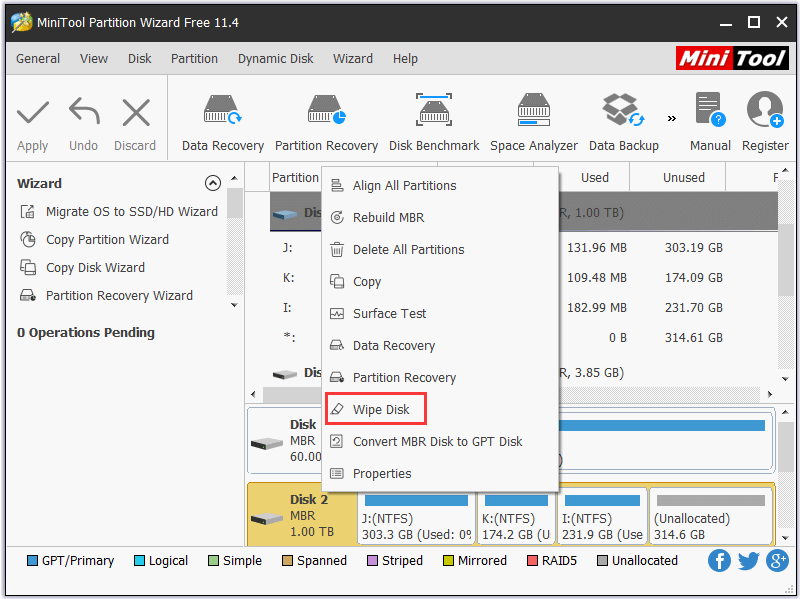
2. Next you can select a disk wiping method in the pop-up window and click OK. MiniTool Partition Wizard provides 5 wiping method for you. You can choose a preferred one.
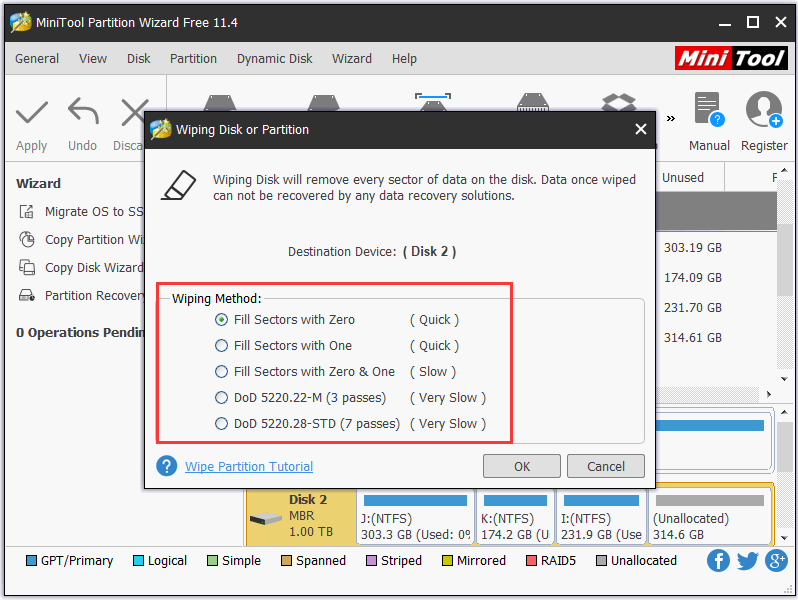
3. Then you can click Apply button at the upper-left to start wiping all data from the old computer.
After you erase the old computer hard drive, then you can safely dispose of old computer.
If your old computer runs slow, you can check how to speed up Windows 10 computer.
Step 4. Where to Dispose of or Recycle Old Computers
After your computer is clean, you can trade in your old computer, recycle old computer for cash, or throw it away if it’s totally useless.
As for where to recycle old computers, you can search in Google Chrome browser to find some computer recycling centers near you. You can also send it to some computer repair and resell services, they may recycle old computers.
If your computer still works, you can list it on eBay, Best Buy or alike sites to sell your old computer for some cash.
If your computer can’t work at all, you can also sell the computer parts, or send it to metal and electronic recycling services, or send it to professional computer shredding services to damage the old computer. Remember that it’s not good to randomly throw away old computers into landfills.
Verdict
This post analyzes how to dispose of old computers safely with several steps. You should backup all important files and totally wipe the old computer hard disk information before you get rid of the old computer. The free data backup and disk wipe methods are included in this post.
Should you have other questions about how to use MiniTool software, please contact [email protected].
User Comments :