Voice recordings are always important files and they can be saved on different devices like computers, Android phones, or iPhones. If you’ve unintentionally deleted crucial voice recordings, you can use the methods mentioned in this MiniTool post to get them back.
This post focuses on recovering deleted voice recordings from Windows and phones, including the following parts:
- How to restore deleted voice recordings on Windows?
- How to retrieve deleted voice recordings on Android?
- How to recover deleted voice recordings on an iPhone?
What Is a Voice Recording?
A voice recording is an audio recording of spoken words, sounds, or any other audible information. It involves using a device or software to capture and store audio data, typically in a digital format.
Voice recordings can be made for various purposes, such as taking notes, creating audio messages, recording interviews, or preserving important conversations. They are commonly used in fields like journalism, music, education, and personal documentation. Voice recordings can be stored in various file formats, such as MP3, WAV, or AAC, depending on the recording device or software used.
Voice recordings are always stored on a smartphone or transferred to a computer. If some important voice recordings are deleted unexpectedly, is it possible to get them back?
Of course, yes. In this post, we will show you how to recover deleted voice recordings on a Windows computer or a smartphone like an Android phone or iPhone.
How to Restore Deleted Voice Recordings on Windows?
Way 1: Restore from the Recycle Bin
Files deleted on a Windows computer will be moved to the Recycle Bin. You can go to Recycle Bin to check if you can find the desired deleted voice recordings. If you can, you will need to select them, then right-click them and select Restore from the context menu. This will restore these selected files to their original location(s). Besides, you can select and drag the voice recordings to a specified location.
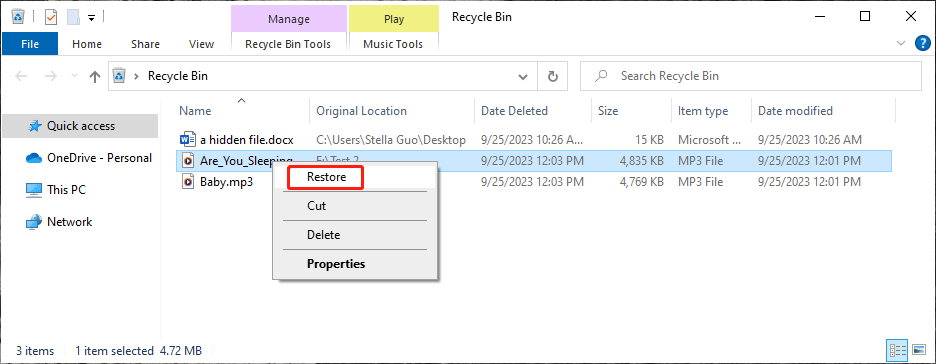
Way 2: Recover the Deleted Voice Recordings Using MiniTool Power Data Recovery
If the voice recordings have been permanently deleted (which means that you cannot find them in the Recycle Bin), you can use MiniTool Power Data Recovery, the best free data recovery software for Windows, to recover them.
MiniTool Power Data Recovery can recover all kinds of files like voice recordings from storage devices like hard drives, SSDs, USB flash drives, memory cards, SD cards, and more. If the deleted voice recordings are not overwritten by new data, you can use this software to rescue them easily.
To recover deleted voice recordings on Windows using this data restore tool, you can use these steps:
1. Download and install MiniTool Power Data Recovery Free Edition on your Windows computer.
MiniTool Power Data Recovery FreeClick to Download100%Clean & Safe
2. Open the software to enter its main interface.
3. Position your mouse cursor over the drive where the deleted voice recordings were stored, then click the Scan button to continue. However, if you don’t know which is the target drive, you can switch to the Devices tab and select the whole c to scan.
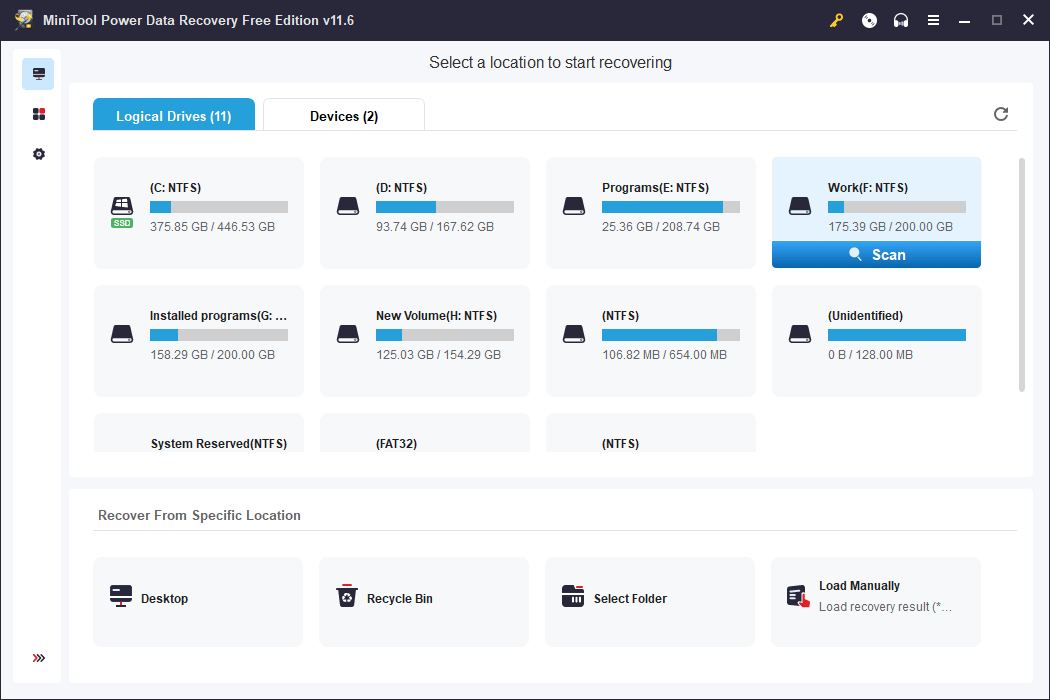
4. After scanning, you can see all the found files. These files are listed by path by default. You can open each path to find your needed files. You can also switch to the Type tab to find your needed files by type. Additionally, if you still remember the name of the voice recording you want to recover, you can just type the filename into the search box and press Enter to locate that file by its name.
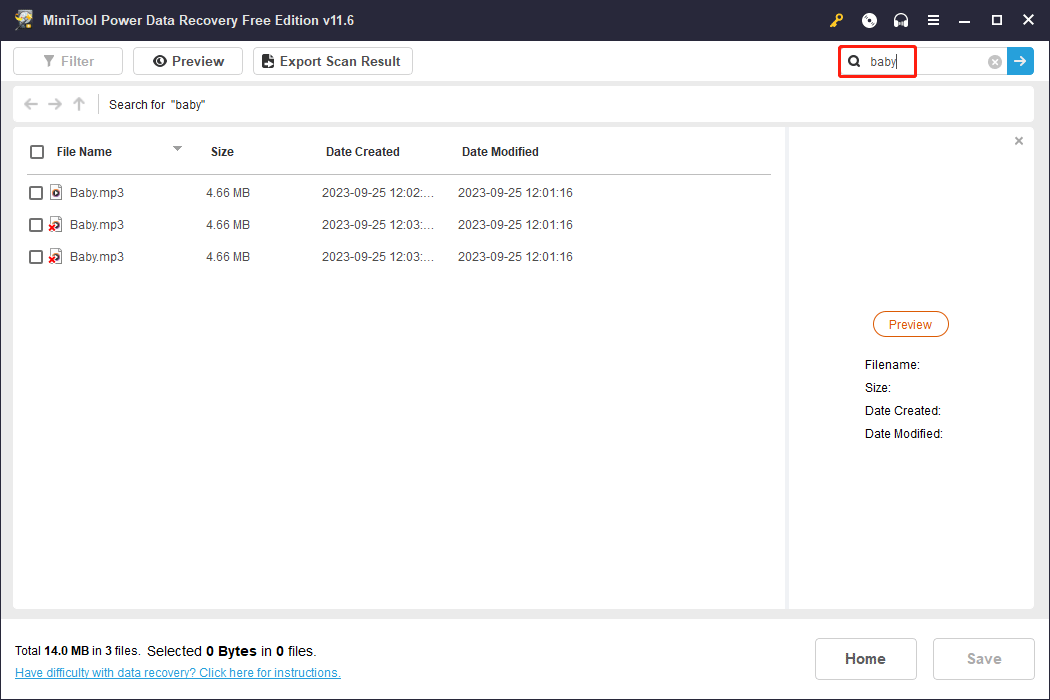
5. Select the voice recordings you want to recover, then click the Save button to choose a suitable location to save these files.
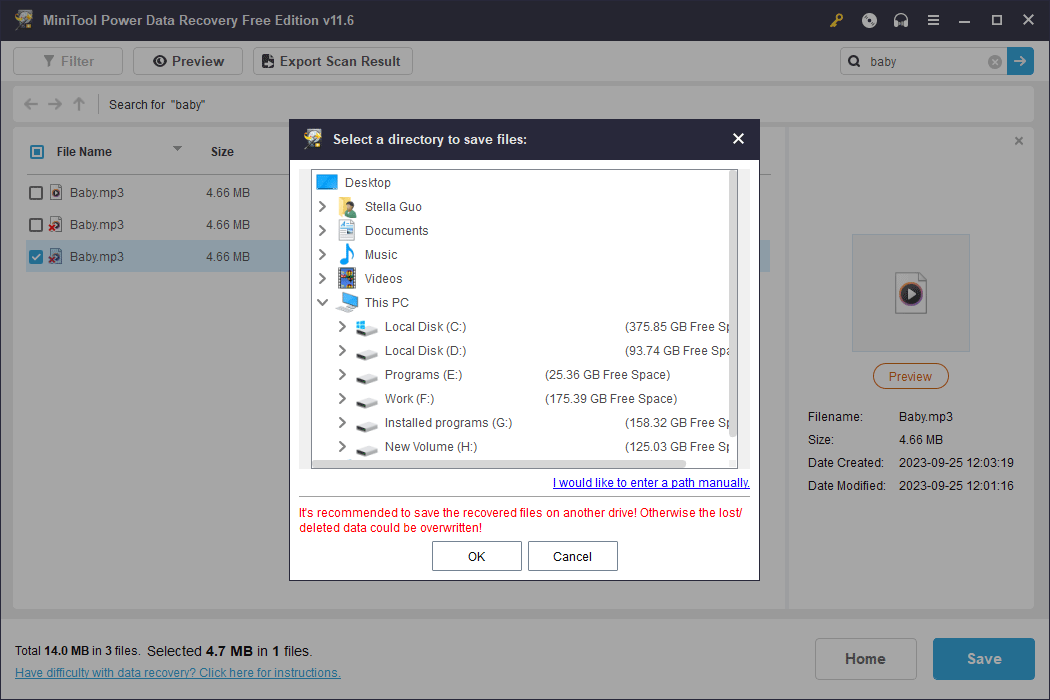
If you want to use this software to recover more than 1GB of files, you need to use a full edition. For personal users, the Personal Ultimate edition should be the best choice because it supplies a lifetime free upgrade and you can use the license key on 3 different PCs.
How to Retrieve Deleted Voice Recordings on Android?
We will also introduce two easy ways to help you retrieve deleted voice recordings on an Android phone.
Way 1: Restore from Your Previous Backup
If you have backed up your Android phone before deleting the voice recordings, you can directly restore the deleted voice recordings from the backup. Different backup software has different restore methods. You can do it by yourself.
Way 2: Use MiniTool Mobile Recovery for Android
MiniTool Mobile Recovery for Android can recover lost and deleted files from an Android device like an Android phone or tablet. You can also use it to recover deleted voice recordings from Android.
You can try the free edition of this software to see if it can find your needed voice recordings. If you want to recover them without limits, you can use an advanced edition.
MiniTool Android Recovery on WindowsClick to Download100%Clean & Safe
See how to recover deleted files on Android using MiniTool Mobile Recovery for Android.
How to Recover Deleted Voice Recordings on iPhone?
You can find three ways to recover deleted voice recordings on an iPhone in this part:
Way 1: Restore from the Recently Deleted Folder
Like Android, there is also a Recently Deleted folder on an iPhone to save the deleted files. You can access this folder to find the recently deleted voice recordings.
Step 1: Tap the Recently Deleted folder on your iPhone, then tap the voice recording you want to recover.
Step 2: Tap Recover to restore it to the original location.
Way 2: Restore from the Previous Backup
If you regularly back up your iPhone to iCloud or iTunes, deleted voice recordings may be recoverable.
See how to recover deleted files from an iPhone using backup.
Way 3: Use MiniTool Mobile Recovery for iOS
If you have permanently deleted the voice recordings but there is no available backup file, you can use MiniTool Mobile Recovery for iOS to recover deleted voice recordings.
MiniTool iOS Recovery on WindowsClick to Download100%Clean & Safe
See how to recover deleted voice memos on iPhone.
Bottom Line
Losing important voice recordings can be distressing, but with the right tools and methods, you can often recover them successfully. Whether you’re using an Android phone, iPhone, or Windows PC, following the steps outlined in this guide can help you retrieve those valuable voice recordings and keep your memories and important information intact. Remember to act promptly and avoid overwriting deleted data to maximize your chances of successful recovery.
If you encounter issues when using MiniTool software, you can contact us via [email protected].
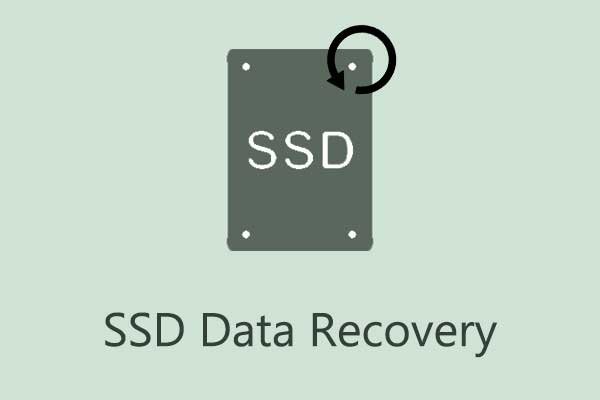
User Comments :