Have you inadvertently deleted the HWP files, whether by accident or permanently, and been bothered a lot because you don’t have any idea about how to recover deleted HWP files on a PC for free? In this MiniTool post, we list several feasible ways with detailed steps to perform a HWP file recovery.
If you’re working with South Korean businesses or delving into South Korean history, you might come across .hwp files. But what do you do if you accidentally delete an HWP file from your Windows or Mac computer? Perhaps you didn’t realize the HWP file was gone and went ahead to empty your Recycle Bin/trash. Or maybe you accidentally deleted your HWP files along with other unneeded files, permanently removing them from your Mac or PC instead of sending them to the trash. Whatever the scenario, it is still possible to carry out a HWP file recovery.
Before we dig into the instructions for HWP file recovery, you may want to learn some basic information about the HWP file format. Just follow!
The Overview of the HWP File Format
A document with the HWP file extension is created by Hancom, a company based in South Korea. Regarding features and compatibility, an HWP word processor can include text, formatting, and graphics.
It resembles the DOCX format used by Microsoft Word, but it also supports the Korean language, making it a standard document format utilized by the South Korean government. Additionally, HWP can refer to unrelated terms such as Hewlett-Packard Company, which used the old stock symbol before it became HPQ, and a health and welfare plan.
At times, users may face problems like unintentional deletion or loss of HWP files. Do you find yourself in this situation? This article offers a detailed guide on effectively recovering deleted HWP files.
Common HWP File Recovery Scenarios
In this part, you can see three common situations of HWP file recovery we have listed to check whether your deleted or lost HWP files are recoverable:
- Recover deleted HWP files: You have unintentionally removed a HWP document or the directory where it was saved. The file might not show up in the Recycle Bin or Trash due to being permanently deleted or automatically emptied. It is possible to recover deleted HWP files using professional data recovery software.
- Recover lost HWP files: Due to system crashes, virus attacks, hard drive failure, incorrect formatting, and other cases, your HWP files may be lost from your computer. It is also possible to recover lost HWP files under such data loss scenarios.
- Recover unsaved HWP files: Your progress in a HWP document was compromised due to an unfortunate incident such as an application failure, an unexpected system shutdown, a computer restart, or synchronization problems. In essence, you were editing a document that was not saved correctly. In this case, you cannot recover the unsaved content of your HWP files, but get back the older version of this file with saved content.
How to Recover Lost HWP Files on Windows
In this section, we will introduce both methods with step-by-step instructions to help you perform a HWP file recovery on your Windows PC.
#1. Check the Recycle Bin
The Recycle Bin serves as a temporary storage location for files that have been removed from your computer. When you delete a HWP file or a similar file, it is generally transferred to the Recycle Bin rather than being permanently deleted from your hard drive. This feature offers a chance to recover files that you might have accidentally deleted.
It is worth noting that the cases of deleted files listed below skip the Recycle Bin and cannot be recovered through this method:
- Files are removed by the Shift + Delete key combination.
- Files are deleted from USB flash drives or other external or removable storage devices.
- Files are deleted by Disk Cleanup or third-party file-cleaning applications.
- The file exceeded the maximum size limit for the Recycle Bin.
- Files are deleted using the Command Prompt.
Below, you can see a detailed breakdown on how to recover deleted HWP files from the Recycle Bin:
Step 1. To begin, double-click on the Recycle Bin icon located on your desktop to access it.
Step 2. Find the deleted HWP files. If you need to select several files, hold down the Ctrl key on your keyboard to select the files you want one by one at a time. Then, right-click on them and choose Restore to bring them back to their original locations. Alternatively, you can simply drag and drop these files into any folder of your choice.
If you’re having difficulty locating the files, utilize the search bar in the upper-right corner to search for them by file name or by the file extension (.hwp).
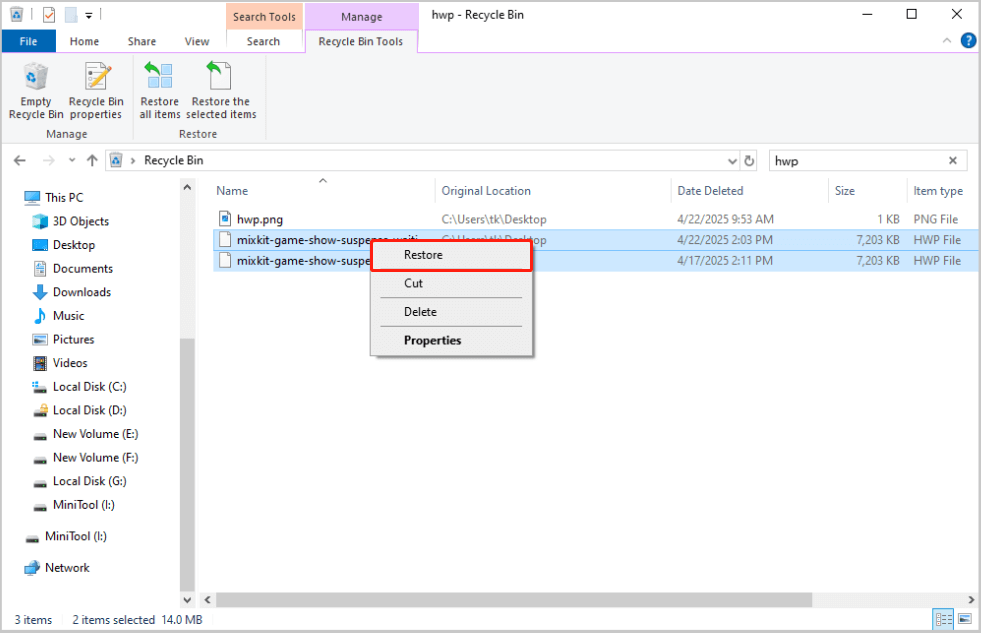
#2. From Windows File History
If you have backed up your HWP files, such as using third-party backup software, cloud storage, an external hard drive, or File History, you can recover the files from them. Here, I will introduce how to recover HWP files from Windows File History:
Step 1. Press the Win + S keys simultaneously to bring up the Search window, type file history in the search bar, and select Restore your files with File History from the results.
Step 2. In the File History pop-up window, navigate to the folder containing your HWP files and click the Previous Version button to locate the backup version that holds the HWP files you wish to recover.
Step 3. Choose all the HWP files you want to restore and click the Restore button.
#3. Use HWP File Recovery Software
If the HWP files you’re looking for aren’t in the Recycle Bin and you don’t have any backup, you’ll need to utilize trustworthy and free data recovery software for help. A quick search on Google will reveal numerous options for both online and data recovery tools. Among these, MiniTool Power Data Recovery is a standout option because of its extensive data recovery capabilities, strong compatibility, and user-friendly interface.
Specifically, this tool is compatible with a variety of file storage devices, which means that regardless of whether your HWP files were saved on an HDD, SSD, USB flash drive, SD card, or even a CD/DVD, this tool can perform a deep scan of your storage media to locate them. It also accommodates various file systems, including FAT12, FAT16, FAT32, exFAT, NTFS, and more.
Concerning system compatibility, this software works seamlessly with popular Windows operating systems, such as Windows 11, Windows 10, Windows 8.1, and Windows 8. Generally, you won’t need to adjust your system to download and install this software.
The software features a straightforward and intuitive main interface, with each functional area clearly marked by both icons and text. Furthermore, the disk scanning process is simple and transparent, the file preview feature is fast, and the recovery process is clear and easy to navigate. This makes it a great option for all users, even those without any technical knowledge.
Now, download and install MiniTool Power Data Recovery Free to recover up to 1 GB of HWP files at no cost.
MiniTool Power Data Recovery FreeClick to Download100%Clean & Safe
Step 1. Open the MiniTool file recovery tool to access its main interface. Here, you will find three options for data scanning:
- Logical Drives: This section displays all existing and lost partitions on your computer drives. Typically, partitions are shown along with their file systems, sizes, drive letters, and other details, while devices connected via USB will have a USB icon.
- Devices: This module shows all internal or external disks on your computer instead of individual partitions. It is useful when you need to recover files from several partitions on a single disk or when you’re unsure where the lost files might be located.
- Recover From Specific Location: This section offers quick data scanning and recovery options, allowing you to scan the desktop, the Recycle Bin, or a specific folder individually to save time.
Choose a target partition or specific file location where your HWP files are stored, hover your mouse over it, and then click the Scan button.
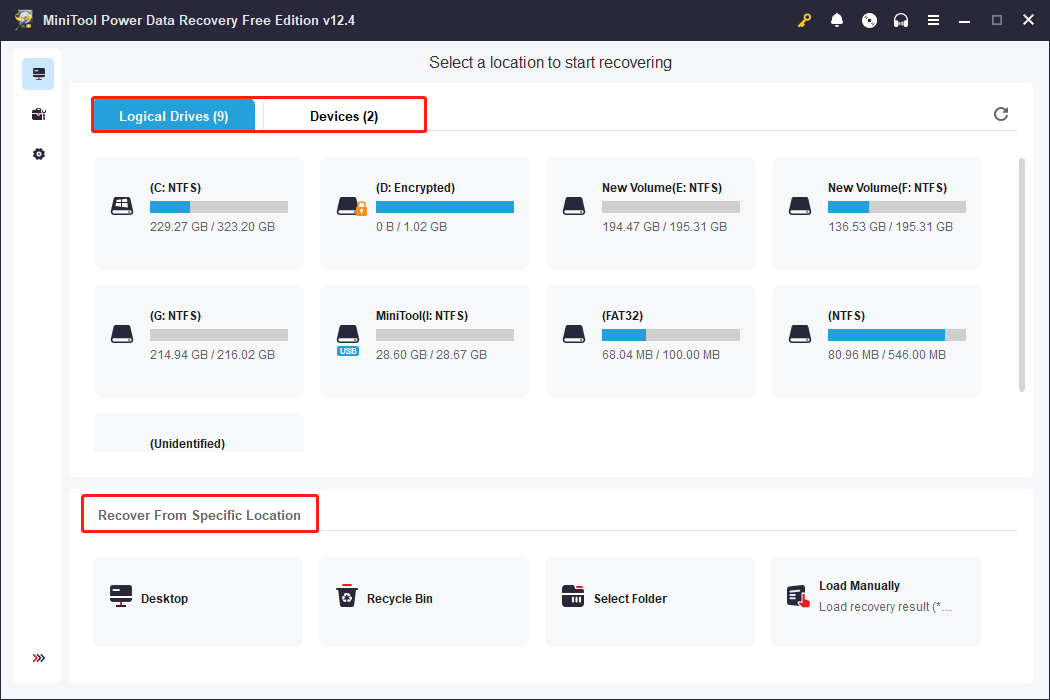
Step 2. After the scan, it’s time to select and check the files you wish to recover. To locate HWP files, there are two features in MiniTool Power Data Recovery that you can use:
- Path: Under this section, the found files maintain their original file location by default. You can simply expand each folder to locate your files under the Path. In this tab, you can expand the Deleted Files folder and the Lost Files Folder
- Search: Type hwp in the search box located in the top-right corner and press Enter. The software will list all found results.
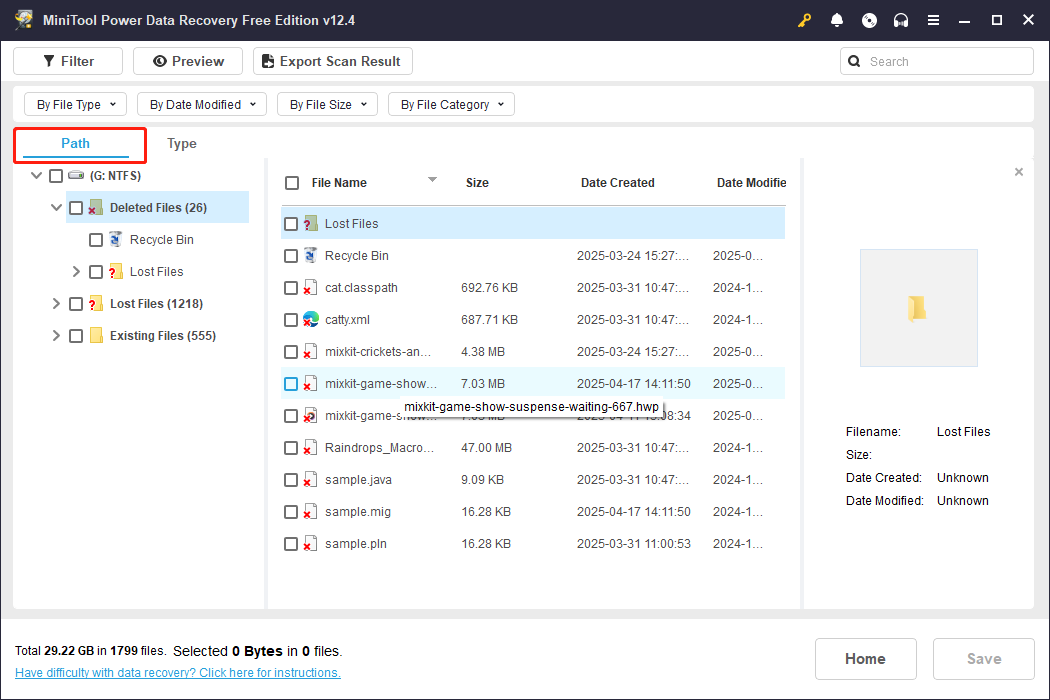
Step 3. Finally, click the Save button in the bottom right corner. You will then be prompted to choose a directory to store the recovered files. Select a location that is different from the original to prevent data overwriting and click OK.
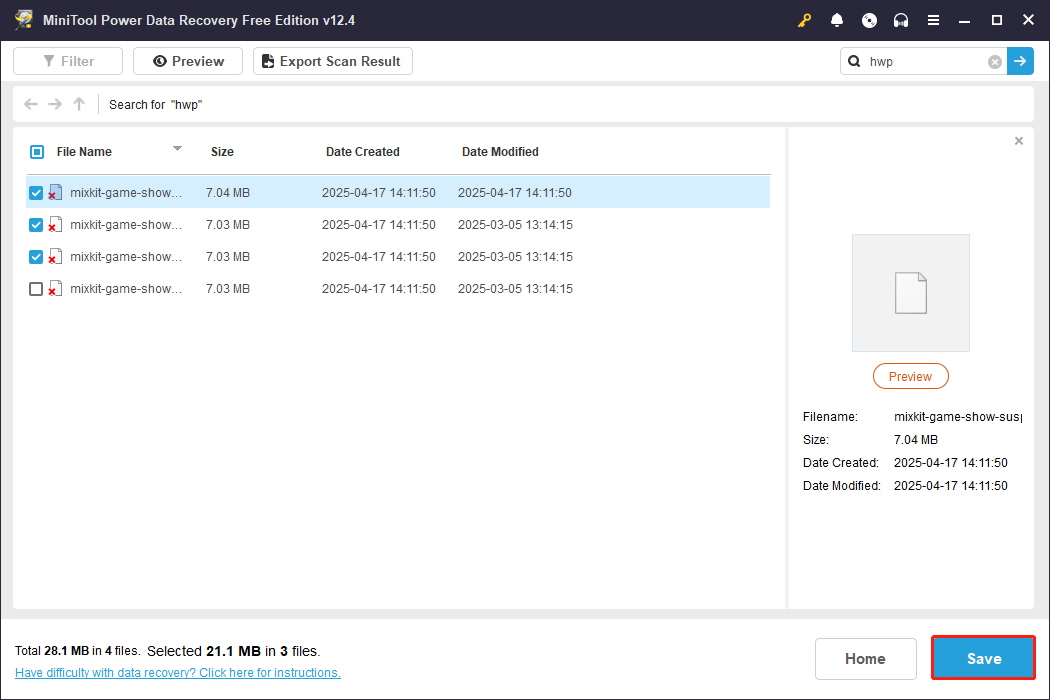
If you want to recover files more than 1 GB, you need to upgrade to the advanced version of MiniTool Power Data Recovery.
How to Recover Deleted or Lost HWP Files on Mac
In this part, you can learn how to carry out a HWP file recovery on a Mac. Now, follow the detailed instructions carefully.
#1. Check the Trash Folder
On a Mac, there is a folder that functions similarly to the Recycle Bin on Windows, which holds deleted files temporarily. This folder is known as the Trash. You can access the Trash to see if the files you need are present.
Here’s how to recover deleted HWP files from the Trash:
Step 1. Double-click the Trash Bin icon on your desktop, and you will find all the files that have been deleted.
Step 2. Locate the HWP files you wish to retrieve and either drag and drop them to your desired location or right-click on them and choose the Put Back option to return them to their original locations.
#2. Use Time Machine
If you have previously created backups of the deleted HWP files using Time Machine, you can conveniently restore earlier versions by yourself.
Here’s how to recover deleted HWP files on a Mac using Time Machine:
Step 1. Navigate to the partition or folder where the deleted HWP files were initially stored.
Step 2. Click the Time Machine menu and select Enter Time Machine from the dropdown options.
Step 3. Use the arrows to navigate back and forth between snapshots, or utilize the timeline on the right side to jump directly to the backups you need. You can also use the search bar to locate specific files within the snapshots.
Step 4. Double-click a file to open it and check if it is the one you require.
Step 5. Highlight all the files you wish to recover and click on Restore to return them to their original location.
#3. Use Third-party Data Recovery Software
Stellar Data Recovery for Mac is a robust tool created for Mac users to recover permanently deleted files such as photos, videos, audio files, emails, and more. The application supports various video formats, including HWP, MP4, MKV, 3GP, MPEG, and WMV, among others.
Additionally, it is capable of recovering files from an array of storage devices, including HDDs, SSDs, USB drives, memory cards, digital cameras, etc. Please note that Stellar Data Recovery for Mac only offers a free scan for deleted or lost files, but you won’t be able to recover them unless you purchase a paid version.
You can download the software to verify if it identifies the files you are looking for, and if it does, you can choose to upgrade to the full edition to retrieve them.
Data Recovery for MacClick to Download100%Clean & Safe
Here are the steps to recover HWP files on Mac using Stellar Data Recovery for Mac:
Step 1. Open the program and select the types of files you wish to recover. You can either choose Recover Everything or manually select specific file types, then click the Next button.
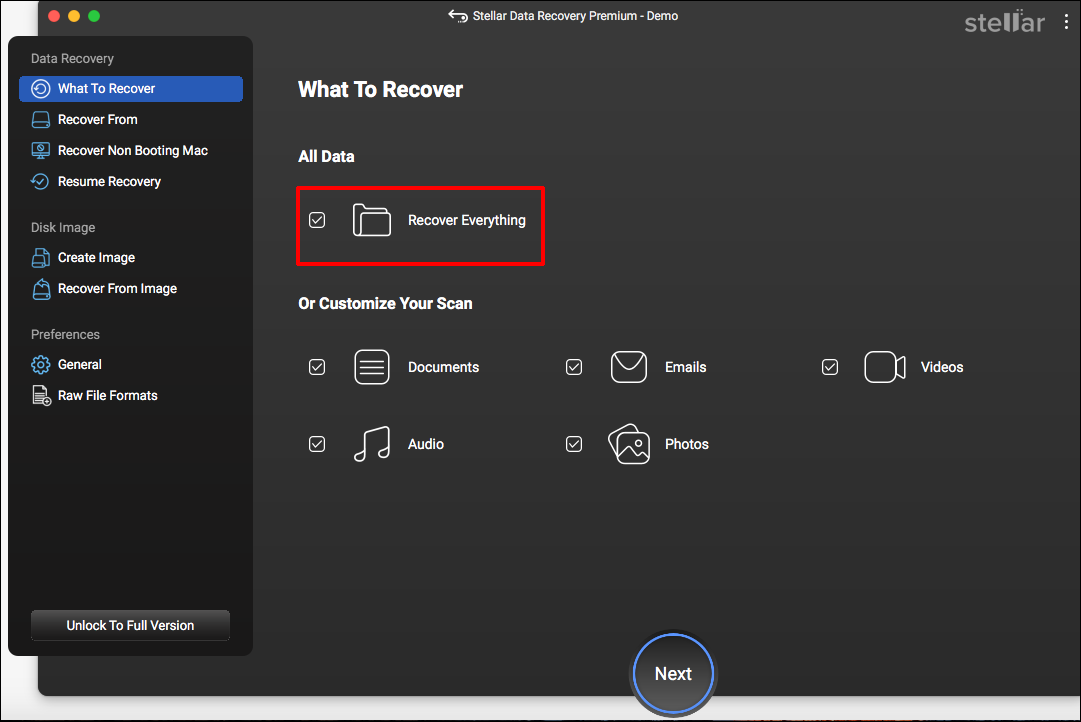
Step 2. Choose the drive that has the HWP files you want to recover from your Mac and click the Scan button in the bottom right corner.
Step 3. Review the recovered data and pick the HWP files you want to restore.
Step 4. Click the Recover button and specify the location where you want to save the files.
Step 5: Click the Save button to confirm your selection and wait for the recovery process to complete on your Mac.
Wrapping Things Up
Now, you must know how to carry out a HWP file recovery on Windows or Mac. With MiniTool Power Data Recovery at hand, you can recover your lost files with 100% safety if you encounter the data loss situation again.
By the way, to prevent data loss due to such a situation in the future, it is recommended to back up your files regularly with the Windows backup tool, MiniTool ShadowMaker, which can be used for free within 30 days.
MiniTool ShadowMaker TrialClick to Download100%Clean & Safe
Should you encounter any issues or have any questions about MiniTool products, please send an email to the support team via [email protected].
User Comments :