Accidentally formatted your SD card and lost important files? You're not alone. In this comprehensive MiniTool guide, we’ll walk you through several secure and effective solutions to recover formatted SD card data on both Windows and Mac using reliable data restore tools.
The SD card’s strong portability and compatibility make it a popular storage solution for cameras, smartphones, dashcams, and more. It is frequently used to save photos, videos, and various other data types.
Unfortunately, after reading many forum discussions, some users are experiencing misfortune — the SD card accidentally gets formatted, rendering the files stored on it lost. What causes it to be formatted? How can I recover formatted SD card data? Keep reading to find out.
Frequently Asked: Can I Recover Data from a Formatted SD Card?
You may wonder: Is it possible to recover data from a formatted SD card? And what happens when formatting an SD card? All right, the formatting option you select will affect your chances of formatted SD data recovery.
Formatting an SD card will remove the previous file system and replace it with a new one that is better compatible with the device. However, many operating systems and devices provide the choice between Quick format and Full format:
- Quick Format: A Quick format overlays a new file system on the SD card without physically erasing the data. While it may seem like all data is deleted, actually, it just removes logical links to files and folders, making the previous data inaccessible. In this situation, the data remains intact and is recoverable.
- Full Format: As the name indicates, the full format will remove all data from an SD card and overwrite it with zeros or random data. After this point, it is harder to recover a formatted SD card.
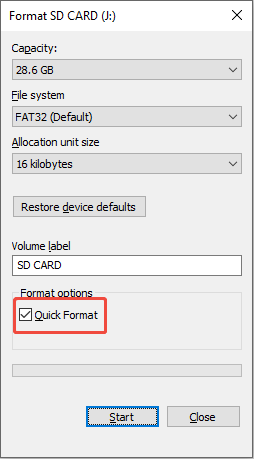
In a nutshell, it’s possible to recover formatted SD card data if you use a quick format until new data overwrites it.
Causes & Situation: Everything You Need to Know About a Formatted SD Card
In this part, you can learn what causes the SD card to be formatted, and some situations where SD card data can be recovered.
Potential Reasons for a Formatted SD Card
After learning the types of formatting, below are some possible factors of SD card formatting and data loss:
- Accidentally formatting the SD card: It’s simple to become distracted, particularly when managing multiple SD cards.
- File system corruption: In addition to inadvertently formatting the card by hand, the SD card might become inaccessible due to sudden corruption, necessitating a format.
- I/O errors: If your computer has an I/O device error, a hardware issue, it will prompt troubleshooting steps such as verifying connections, updating drivers, and formatting SD cards.
- Malware or viruses: Malicious software can secretly format the SD card without the user’s knowledge or consent.
- Digital cameras formatting the SD card: Some cameras and camcorders can easily and automatically format a newly inserted SD card.
- …
Successful/Unsuccessful SD Card Data Recovery Scenarios
As you can see, there are so many causes of an SD card formatting, but under what circumstances can the formatted SD card data be restored?
Situation 1. Use a quick format and do not write new data to the SD card.
In this case, you can recover formatted SD card data. Generally, if you use a quick format to format your SD card, the first step is to stop using the SD card. In essence, the card looks empty, but the files underneath remain until it is overwritten by new content.
Situation 2. The SD card is formatted with a full or secure format.
If you use a full or secure erase to format your SD card, in this case, data recovery is no longer possible. You can seek help from a professional data recovery service.
Situation 3. Use third-party formatting software to format an SD card.
If you utilize specific third-party formatting tools, it is likely that they will shred data and render it unrecoverable, much like a full format does.
Situation 4. The formatted SD card is physically damaged.
An SD card can be physically damaged from drops, water immersion, or other accidents. In such cases, carrying out an SD card data recovery isn’t possible until the card is repaired.
Therefore, whether you formatted your normal SD card by mistake or due to a corruption, what really matters is the format type you used. That determines whether formatted SD data recovery is possible.
Worth Noting: Can CMD Really Help You Recover a Formatted SD Card?
If you’re looking for ways to recover data from formatted SD cards, you’ll find many posts that suggest using CMD tools like CHKDSK and ATTRIB, which are impossible solutions. Both tools are part of Windows and developed by Microsoft. The functions are different:
- CHKDSK checks for errors, but is not a true file recovery solution.
- ATTRIB changes file attributes but doesn’t restore them.
Neither of them can help recover data from a formatted SD card. If you rely on CHKDSK or ATTRIB, you might decrease your chances of successful recovery. Now, you can follow the methods provided below to rescue your data immediately.
3 Options: How to Recover Formatted SD Card Data on Windows
After having a basic understanding of what a formatted SD card is and its causes, you can start to recover formatted SD card data on Windows.
Option 1. Recover SD Card Data Using MiniTool Power Data Recovery
To recover lost files from a formatted SD card, you will need to use professional data recovery software. You can find many data recovery tools, and these applications can thoroughly scan your storage device and recover lost files even after they have been formatted or in other complicated scenarios.
Next, I will present professional data recovery software – MiniTool Power Data Recovery, and provide a step-by-step guide on the recovery process.
Does MiniTool Power Data Recovery support the SD card?
Yes, this free data recovery tool can scan a diverse array of file storage devices, including SD cards, internal HDDs, SSDs, external hard drives, USB flash drives, and more.
Can MiniTool Power Data Recovery recover data from an SD card after formatting?
This versatile file recovery tool can restore files lost for various reasons, including disk formatting, accidental deletion, missing partitions, drive corruption, virus attacks, or even system crashes.
What file formats can MiniTool Power Data Recovery recover?
This software can recover numerous file formats such as videos, audio, photos, documents, and archives. If the deleted or lost files haven’t been overwritten by new data, this software can help you recover them.
Is MiniTool Power Data Recovery available for free?
This software comes with different editions, and the free version allows you to recover up to 1 GB of data at no charge. For those requiring the recovery of more data or access to advanced features, Personal or Business editions are available.
Now, click the button below to download the free version of this software.
MiniTool Power Data Recovery FreeClick to Download100%Clean & Safe
Step 1: Connect your SD card using an SD card reader to your PC and open MiniTool Power Data Recovery. By default, it will display with a USB icon under the Logical Drives tab. If it doesn’t show up, click the Refresh button to update the disk information or try reconnecting the card. Hover your cursor over the SD card and select Scan.
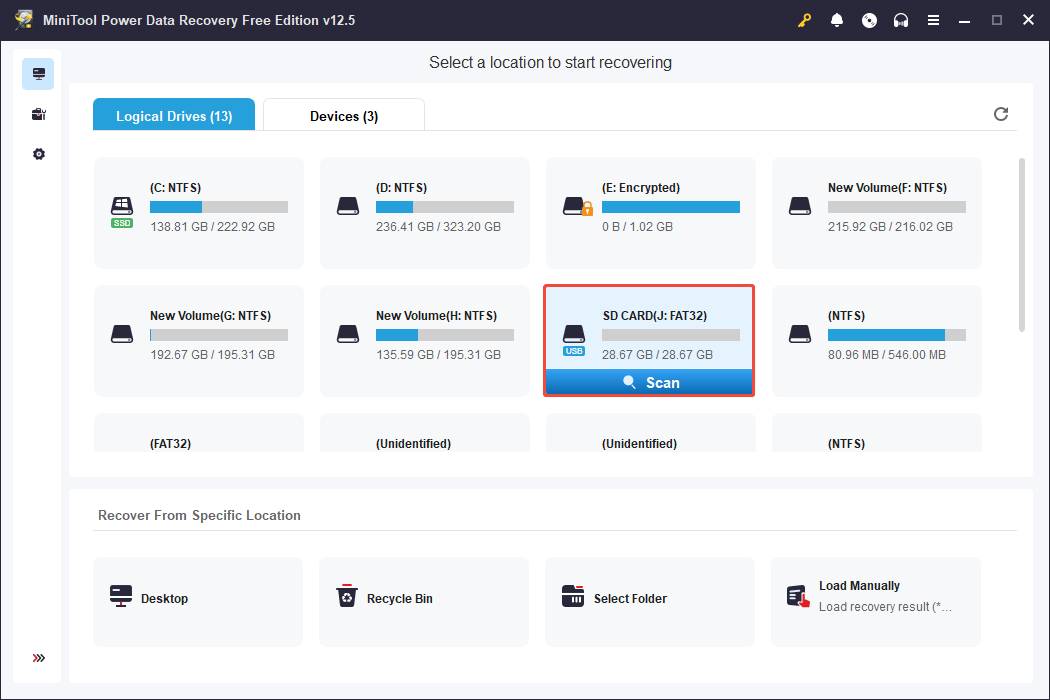
Once the scan starts, found files will be listed gradually, and the scan percentage and estimated remaining time will be displayed in the lower left corner. It’s best to wait for the scan to finish for complete results.
Step 2: Once done, you can expand folders under the Path section to find files in their original structure. The Type section categorizes files by type, which is useful for locating specific formats such as photos or videos.
- Use the Filter feature to refine results based on criteria like file type, modification date, or size, making it easier to find specific files.
- The Search function allows you to find files by typing keywords or extensions.
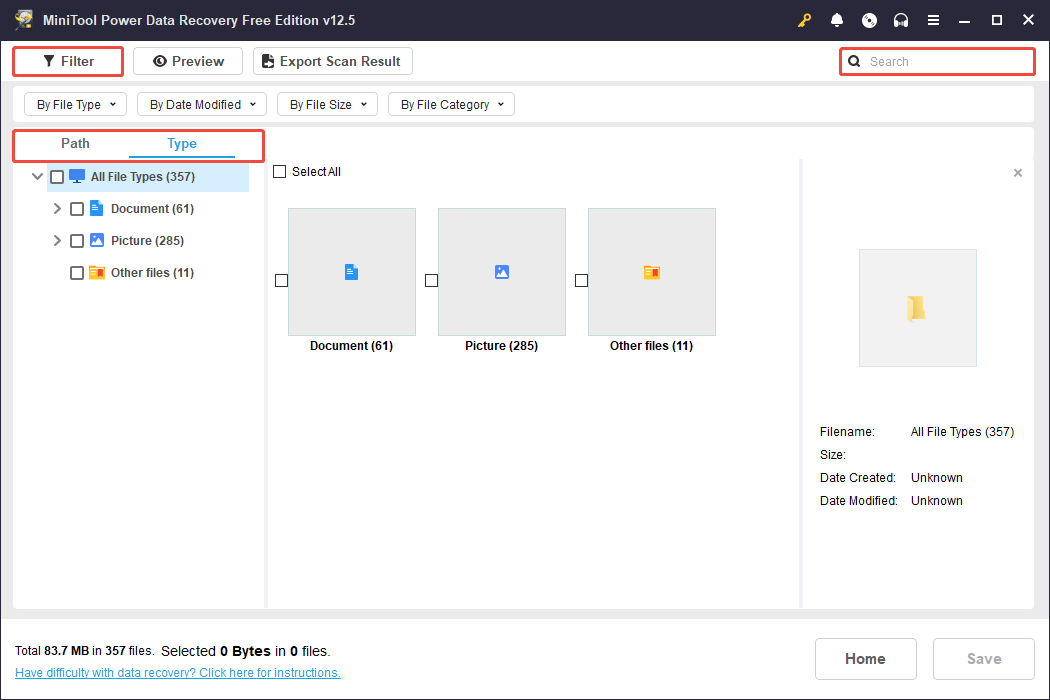
Step 3: The Preview feature ensures files are needed before recovery, allowing selective recovery and helping you use your free recovery capacity wisely. Most data types can be previewed, with a limit of 100 MB for some files. To preview, double-click the file.
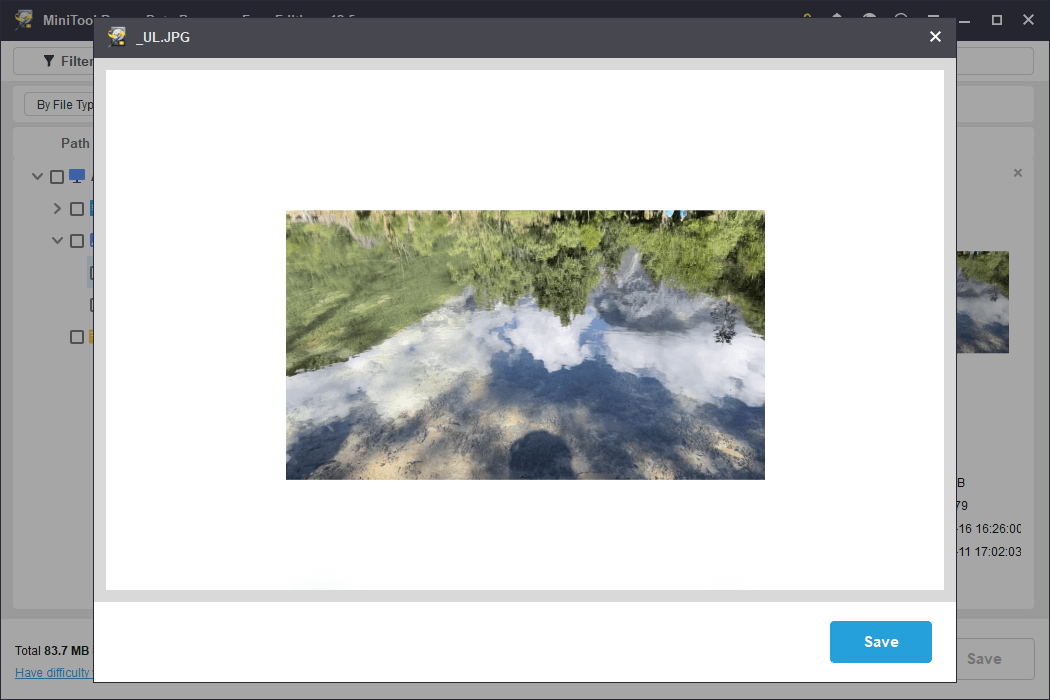
Step 4: After selecting the desired files, click Save and choose a directory other than the original SD card for recovery.
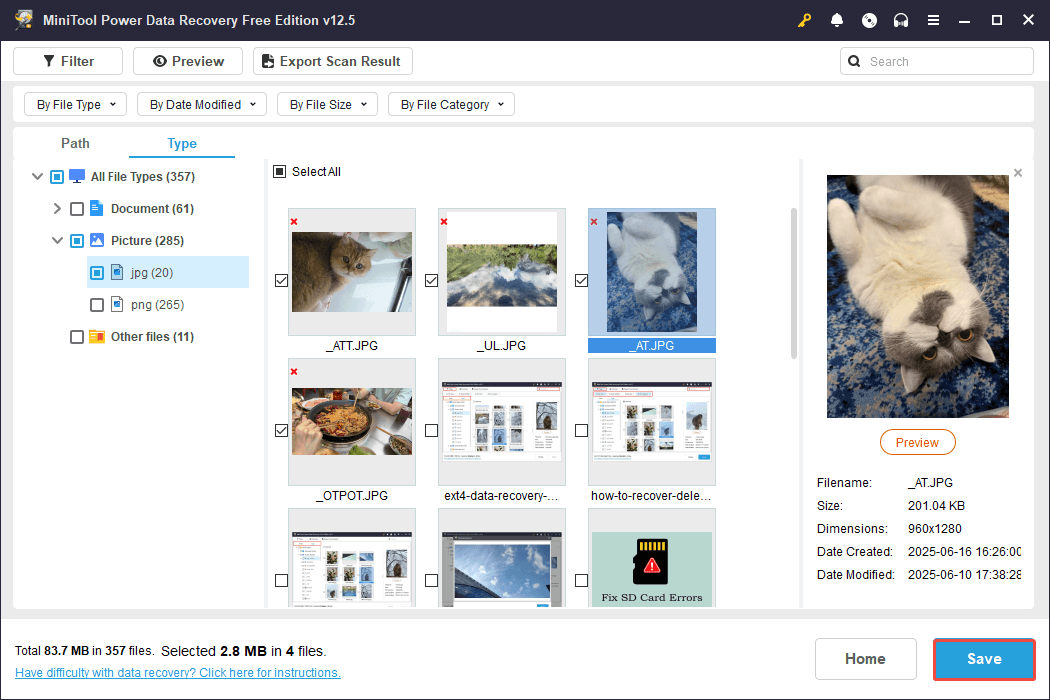
Option 2. Recover Photos from SD Card Using MiniTool Photo Recovery
If you want to recover photos from a formatted SD card, you can also choose MiniTool Photo Recovery, a 100% secure and professional photo recovery tool. It offers user-friendly interfaces and simple wizards that guide you in easily recovering lost photos without difficulty.
Additionally, this professional photo recovery software is available for both Mac and Windows users, allowing you to retrieve lost photos for free. Simply click the button to get it!
MiniTool Windows Photo RecoveryClick to Download100%Clean & Safe
Step 1. Plug your SD card using a card reader into your computer and launch MiniTool Photo Recovery to enter its main interface. Next, click the Start button.
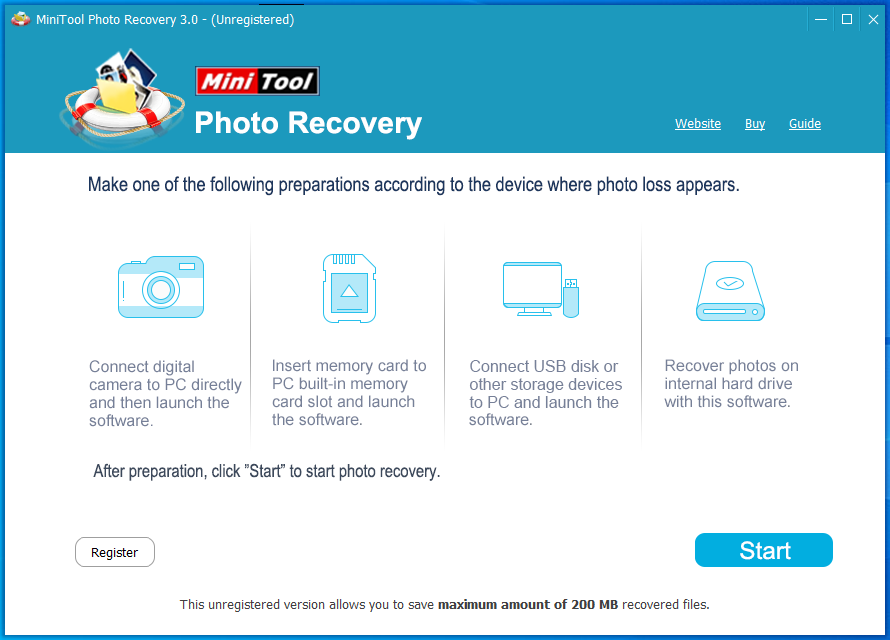
Step 2: Select the formatted SD card and click the Scan button in the lower right corner.
Step 3: Preview the found photos, select the ones you need, then click Save and choose a different drive to store them.
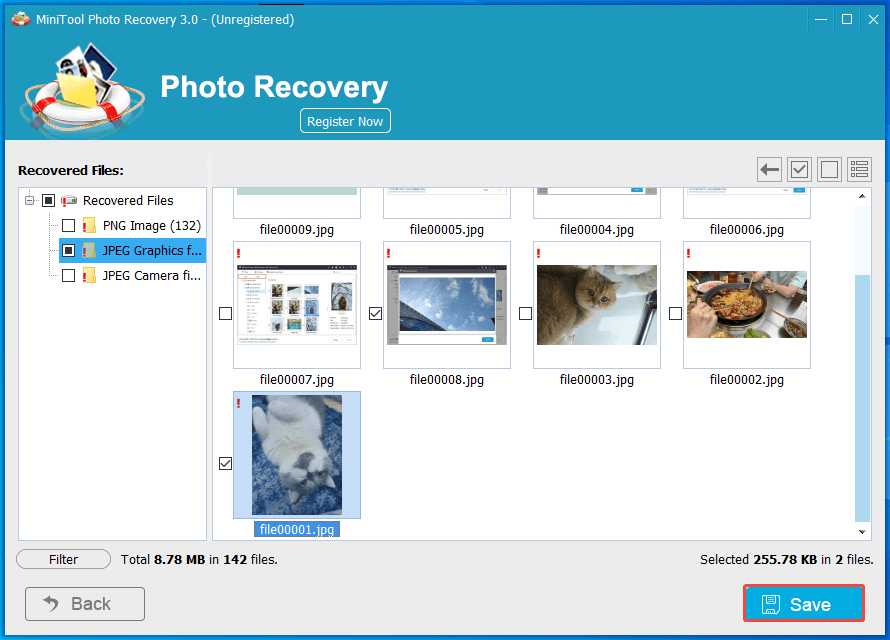
Option 3. Recover Formatted SD Card Data Using Windows File Recovery
Windows File Recovery is a free command-line utility provided by Microsoft. It has three operational modes: Default, Segment, and Signature, each meant to recover various file types. You can look for specific file formats, perform multiple searches for different types, or compile groups of file types to locate. Here’s a guide on how to utilize Windows File Recovery in Segment Mode:
Step 1: Connect your formatted SD card to your computer. Download the Windows File Recovery application from the Microsoft Store, then launch it through Windows Search.
Step 2: For example, to locate formatted “.jpg” files, type the following command and press Enter:
winfr J: F: /r /n *.jpg (This command searches for all formatted .jpg files on drive J and retrieves them to drive F.) You can replace J with your formatted SD card’s drive letter.
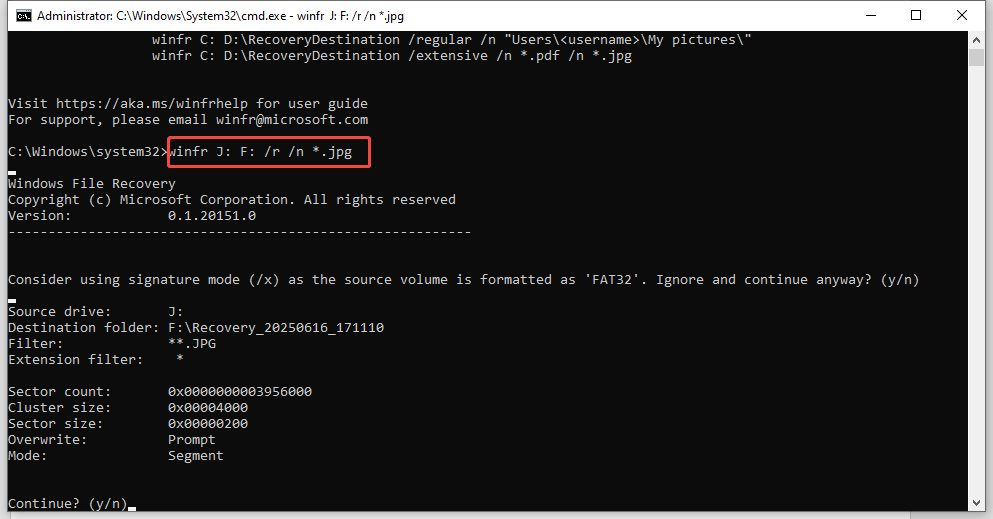
Step 3. Confirm each command by pressing the Y button.
Step 4. Access the recovered files in a “Recovery_[date and time]” directory on the designated drive.
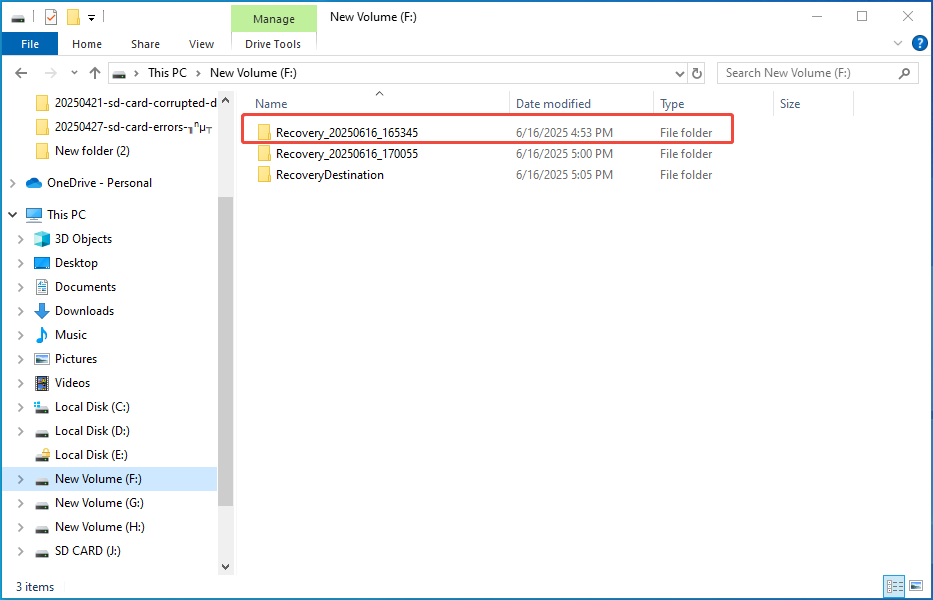
If using the Windows File Recovery’s Segment mode does not recover your wanted files, you can switch to other modes. Learn more from this post: how to use Microsoft’s Windows Files Recovery tool.
2 Ways: How to Recover Formatted SD Card Data on Mac
In this part, you can use the following solutions to recover data from a formatted SD card on a Mac with some easy steps.
Way 1. Recover Data Using Stellar Data Recovery for Mac
If you want to recover lost files from a formatted SD card on Mac with software, you can use Stellar Data Recovery for Mac. It is a user-friendly program designed to retrieve lost files from formatted, corrupted, damaged, or even virus-infected SD cards.
Meanwhile, Stellar Data Recovery for Mac supports a wide range of file types, including documents, audio and video files, emails, images, graphics, archives, and more. Please click the button below to acquire Stellar Data Recovery for Mac.
Data Recovery for MacClick to Download100%Clean & Safe
Step 1. Insert the SD card into your computer using a card reader.
Step 2. Open the software and go to the Recover From tab.
Step 3. Select your SD card under the Volumes or Disks section and then click the Scan button to search for lost files.
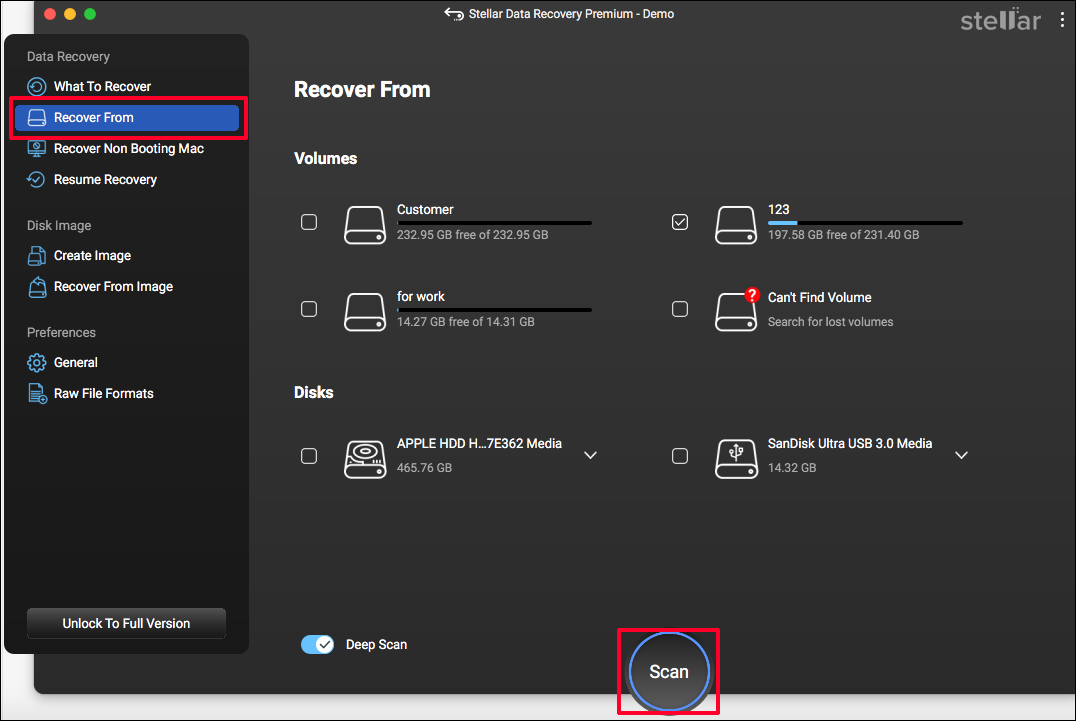
Step 4. After the scanning completes, you can view the deleted files from the SD card.
Step 5. Choose the files you wish to recover from the preview screen, and then click Recover. You can also specify where to save the recovered files.
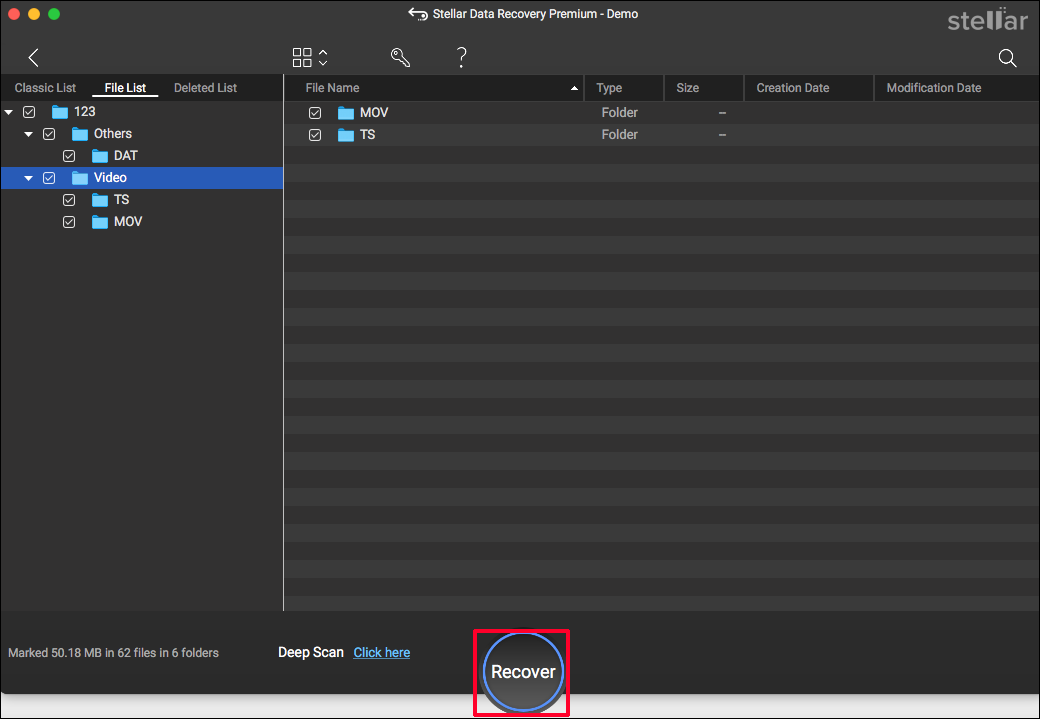
Way 2. Recover Data Using Terminal
There is an interactive method to recover your images from a formatted SD card on a Mac – Photorec in the Terminal application. It is a free open-source recovery tool. Follow the breakdown to recover your photos:
Step 1. Search for the Terminal application in your Mac’s Utilities folder.
Step 2. Enter the cd command in the Terminal and locate your SD card.
Step 3. Next, type mv filename ../ substituting filename with the name of the SD card you wish to recover, and then hit Return.
Step 4. Type Quit to close the Terminal application.
Step 5. Inspect your SD card to see if your photos have been successfully restored.
Alternatively, you can try running another command to recover photos from your formatted SD card by using the following steps:
Step 1. Open Terminal.
Step 2. Type sudo photorec and hit the Return key.
Step 3. Select the SD card you want to target and hit Return to continue.
Step 4. Choose the correct file system.
Step 5. Pick a location to save the files that you recover from the formatted SD cards.
Step 6. After that, you can begin the recovery by pressing the Return key to proceed.
Conclusion
To sum up, this article introduces several methods to recover formatted SD card data on Windows/Mac, including using the MiniTool data recovery software, the Windows File Recovery tool for Windows, Stellar Data Recovery for Mac, and the Terminal app for mac OS.
If you encounter any issues or have any questions when using MiniTool’s products, please do not hesitate to send an email to the support team via [email protected].
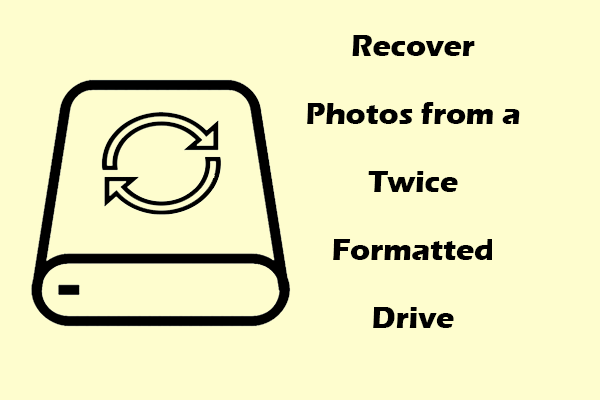
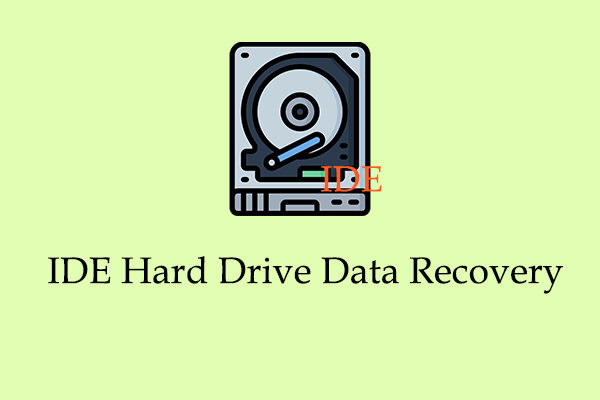

User Comments :