This post teaches you how to download and use Microsoft Support and Recovery Assistant (SaRA) tool to diagnose and troubleshoot Microsoft Office (365), Outlook, and other Windows problems. You can find more computer tutorials and a free data recovery tool for Windows on the official MiniTool Software website.
What Is Microsoft Support and Recovery Assistant (SaRA)?
Microsoft Support and Recovery Assistant, also known as Microsoft SaRA, is a free diagnostic tool provided by Microsoft. This Microsoft SaRA tool uses advanced diagnostics to run tests with Microsoft Windows and Office. It helps figure out and fix problems with your Windows OS, Microsoft Office, Office 365, Microsoft 365, Outlook, and Teams app. It provides the best solution for the detected problems.
Also read: Learn about the common causes of hard drive data loss and the steps you can take to recover data from hard drive.
What Can Microsoft Support and Recovery Assistant Do?
The Microsoft Support and Recovery Assistant tool can resolve various problems with Microsoft Windows, Office, Outlook, Teams, etc.
- It helps identify and fix Windows problems.
- It offers solutions for Office uninstall, install, setup, activation, sign-in, etc.
- It helps you deal with Outlook setup, won’t start, freezing, can’t send or receive emails, password, disconnection, and over 10 different problems.
- Fix sign-in or startup problems with Outlook on the web.
- Fix Office 365 problems on Mac computers.
- It can fix problems with the Teams Meeting add-in for Outlook and user presence.
- Fix sync and setup issues with OneDrive for Business.
- Fix issues preventing you from signing in to Skype for Business.
- Get help with Outlook client integration.
- Get help with password or sync issues with your mobile devices.
- Create reports to help analyze Outlook, Office, and Exchange Online issues.
- And more…
Download and Install Microsoft Support and Recovery Assistant (SaRA)
Step 1. To download the Microsoft SaRA tool for Windows 10/11, you can go to the official Microsoft Download Center in your browser and go to Microsoft Support and Recovery Assistant download page. You can click the red Download button to download and save the SaRA package to your computer.
Alternatively, you can also go to Microsoft Support and Recovery Assistant official website and click the Download button under Installing Microsoft Support and Recovery Assistant section to download this tool.
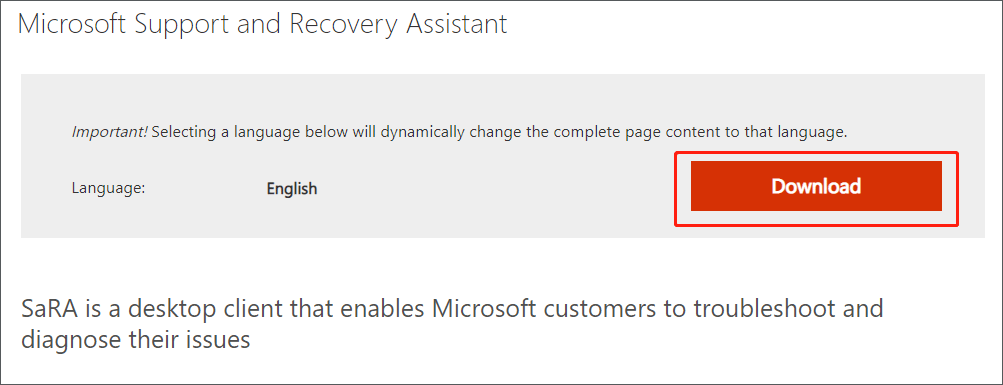
Step 2. For the first download resource, you need to unzip the SaRA file and you should see the SaraSetup application. Double-click this setup file to install Microsoft Support and Recovery Assistant tool on your PC. If you download SaRA tool using the second option, you can directly click the SaraSetup.exe file to install it. In the Setup window, you can click the Install button to follow the instructions to install the SaRA tool on your Windows 10/11 computer.
System Requirements of SaRA:
- The supported operating systems are Windows 11/10/8/8.1/7.
- If you are running any edition of Windows 7, you must also have .NET Framework 4.5 installed. Windows 8 and later versions of Windows include at least .NET Framework 4.5.
- Outlook in any of the following Office versions can be scanned: Microsoft Office 365/2019/2016/2013/2010.
How to Use Microsoft Support and Recovery Assistant (SaRA)
- Launch Microsoft Support and Recovery Assistant tool on your PC to access its main UI.
- Next, you are asked which app you are having problems with. You can select the relevant application or option and click Next.
- Then you are asked to select the problem you are having. Select your problem and click Next.
- The Microsoft SaRA tool will start checking problems with the option you choose. If it finds some issues, it will try to fix the issues automatically. If it doesn’t find any issues, it will also give you feedback.
- In the feedback window, you can tick the “Open the log file folder after clicking Submit” option. Click Submit You can check the SaRA log files in AppData -> Local folder of your user account.
How to Uninstall Microsoft Support and Recovery Assistant
If you don’t want to use the Support and Recovery Assistant tool anymore or it has problems, you can uninstall the SaRA tool, download and reinstall it. Check how to uninstall Microsoft Support and Recovery Assistant below.
- Open Control Panel on Windows computer. You can press Windows + R, type control panel, and press Enter to quickly open it.
- Click Uninstall a program under Programs.
- Find and right-click Microsoft Support and Recovery Assistant. Select Uninstall/Change and choose Remove the application from this computer. Click OK to uninstall the SaRA tool from your computer.
- If you want to install this tool again, you can follow the Microsoft Support and Recovery Assistant download guide above to download it.
How to Recover Data from Windows 10/11 Computer
If you have problems with your Windows operating system, Microsoft Office, Outlook, etc., and lost some important files, you can try a free data recovery program to recover the lost data.
MiniTool Power Data Recovery is a professional data recovery program for Windows. You can use it to easily recover deleted or lost data from a Windows computer. It also lets you recover data from external devices like USB flash drives, external hard drives, memory cards, SSDs, etc. It can recover any type of file.
This top data recovery program can help you tackle various data loss situations, e.g. mistaken file deletion, hard disk corruption and other disk errors, computer system crash and other software problems, malware or virus infection, etc.
If Microsoft Support and Recovery Assistant tool doesn’t help you fix Windows problems and some of your data is lost, you can download MiniTool Power Data Recovery and use it to recover data. Check how to do it below.
MiniTool Power Data Recovery FreeClick to Download100%Clean & Safe
- Run MiniTool Power Data Recovery after you install it.
- On the main UI, choose the target drive under Logical Drives or choose the whole disk by clicking the Devices Click Scan after selection.
- Let the software finish the scan and it will display all files including deleted/lost files on your PC.
- Check the scan result to find if your needed files are displayed, if so, check them and click the Save Then you need to choose a new device or location to store the recovered files to avoid data overwriting.
If your Windows computer can’t boot normally, you can check how to recover data when the PC won’t boot.
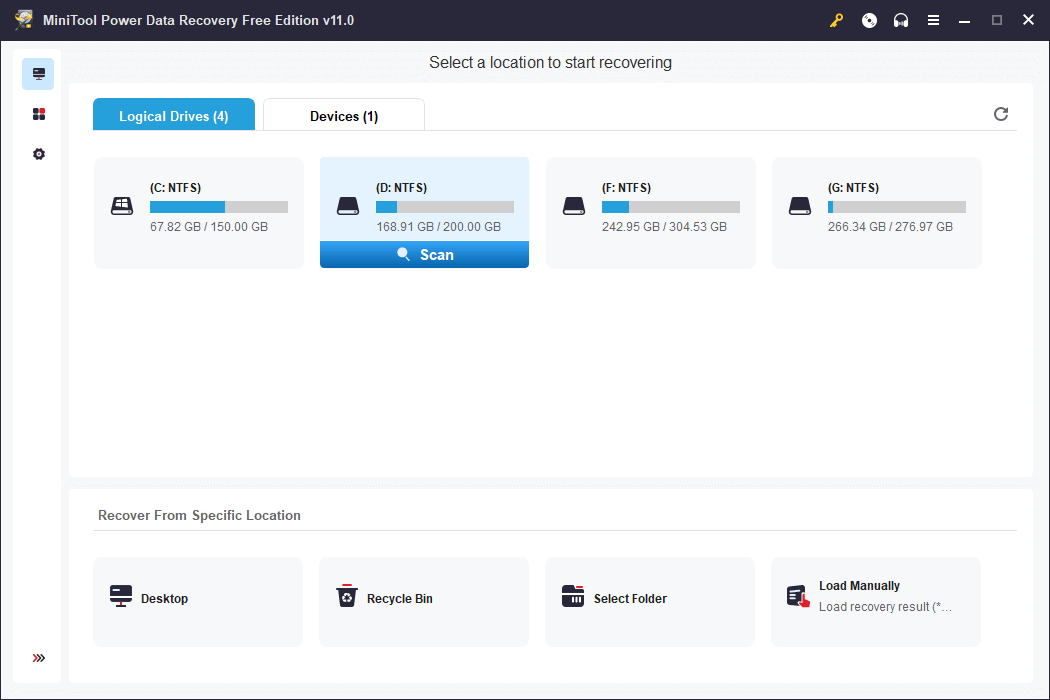
Back up Your System and Data with a Professional PC Backup Program
In case your computer has severe problems and encounters huge data loss, it’s highly recommended you make a regular backup of your Windows system and important data on it.
To back up Windows OS and files, you can use MinTool ShadowMaker – a professional free PC backup application.
You can directly copy and paste files to a USB or external hard drive to make a backup. But for large files, it may take quite a long time. With MiniTool ShadowMaker, you can back up large files to USB/HDD at a fast speed.
You can freely select files and folders on your computer, select a whole partition or several partitions, or select the whole disk to back up.
Aside from backup, you can also use the File Sync feature to sync selected data to the target device.
To regularly back up the selected data to the backup device, you can set a schedule for automatic backup.
To save space on the target device, you can use the incremental scheme to only keep the latest backup.
MiniTool ShadowMaker also supports Windows system backup and restore.
Though you can use Microsoft Support and Recovery Assistant to troubleshoot problems with your Windows computer, data loss may occur. You can form a good habit of always having a backup of important files.
MiniTool ShadowMaker TrialClick to Download100%Clean & Safe
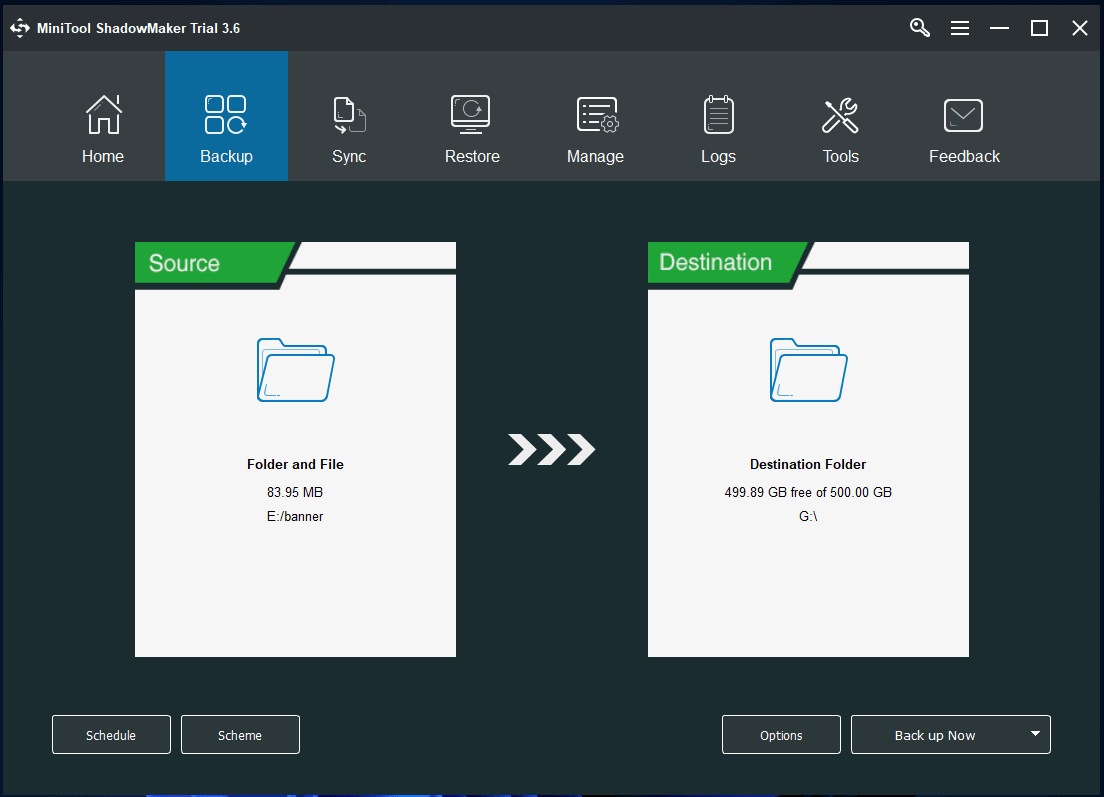
Free Disk Partition Manager for Windows 10/11
If you have issues with your Windows hard disk, you may use a professional free disk partition manager to manage your hard drives by yourself.
MiniTool Partition Wizard is a popular disk management tool for Windows. It offers all the disk management features you may need. With this tool, you can easily do operations to the disk/partition.
For partition management, it allows you to create, delete, extend, resize, split, merge, copy, align, format, wipe partitions, convert partition between NTFS and FAT, check file system errors, etc.
For disk management, it lets you copy disk, convert disk between MBR and GPT, wipe disk, partition recovery, rebuild MBR, etc.
You can also use MiniTool Partition Wizard to migrate OS to SSD/HD, test hard drive speed, analyze hard drive space, and more.
If your computer has problems, you can use Microsoft Support and Recovery Assistant (SaRA) tool for Windows 10/11 to diagnose and fix the problems. If you need to repartition the disk, you can use MiniTool Partition Wizard.
MiniTool Partition Wizard FreeClick to Download100%Clean & Safe
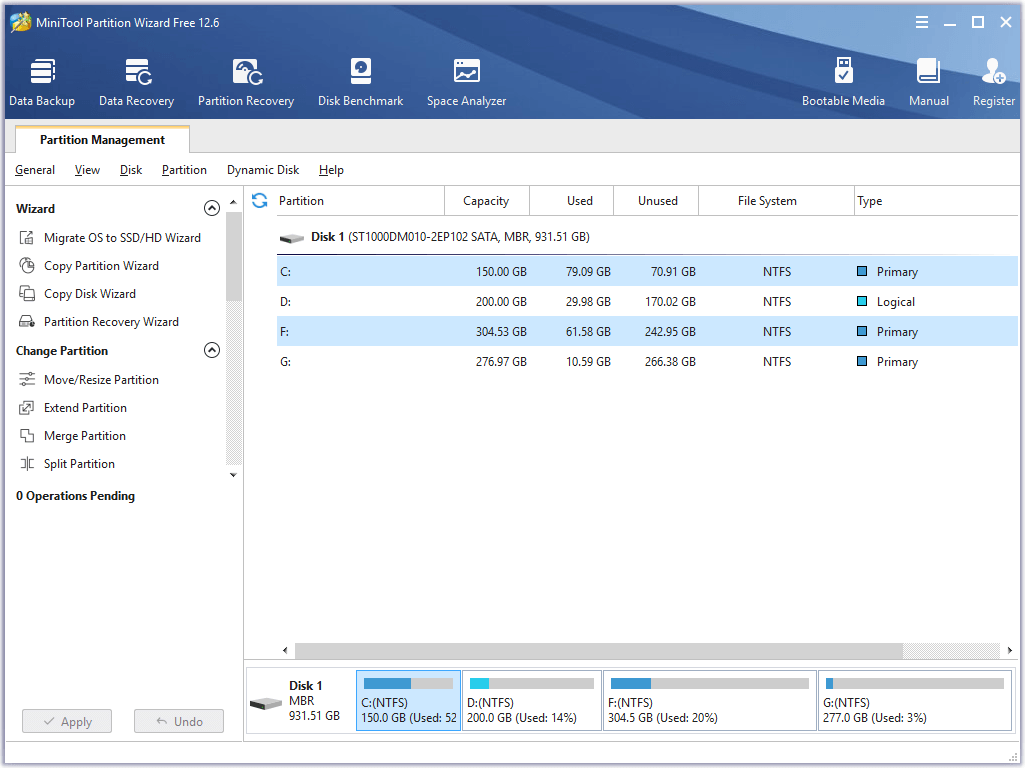
Bottom Line
This post introduces the Microsoft Support and Recovery Assistant tool and teaches you how to download and use it to troubleshoot your Windows 10/11 computer issues.
Some useful free computer software programs from MiniTool Company are also provided for you. With these tools, you can keep your data safe and make your computer work efficiently.
MiniTool also offers many other free software applications that are easy to use. Some of them are listed below.
MiniTool MovieMaker is a free video editor and movie maker for Windows. You can use it to trim videos, add effects to videos, add music or subtitles to videos, etc. You can export the video in HD MP4 for uploading to social media platforms later.
MiniTool Video Converter is a free video converter program for Windows. You can use it to convert any video or audio file to your preferred format, download YouTube videos for offline playback, record computer screen and audio, etc.
MiniTool Video Repair is a 100% clean and free video repair tool that helps you repair corrupted MP4/MOV videos.
If you have any issues with using MiniTool Software products, you can contact [email protected].
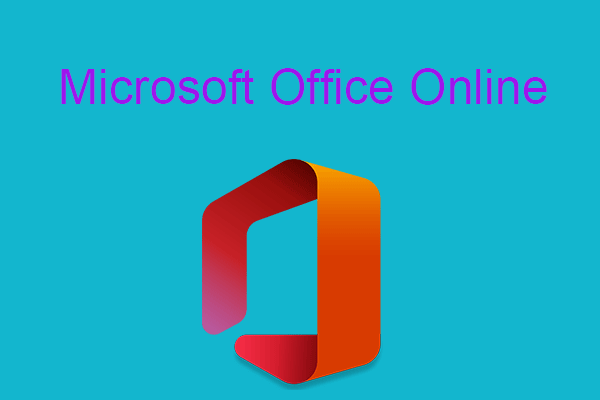
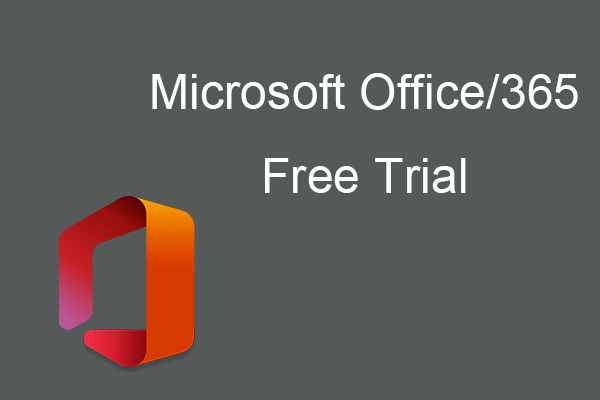
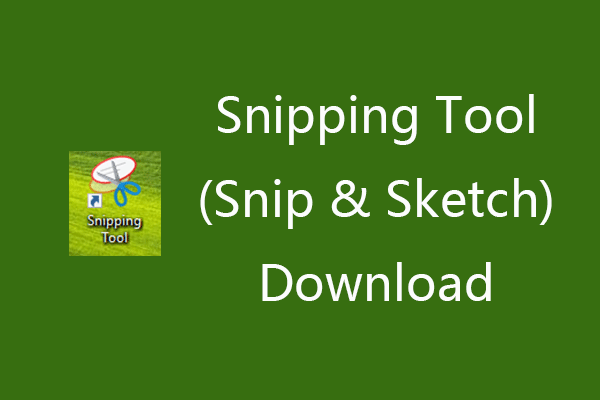
User Comments :