Files Get Lost or Inaccessible on Sabrent Rocket SSD
Sabrent is an American computer peripherals and hardware company, which was founded in 1998 in Pittsburgh, PA. The products mainly include Sabrent Rocket SSDs, RAM, SD cards, CFexpress cards, and more. The SSD sales started in 2018 and now it is one of the largest SSD vendors.
However, no matter which SSD you are using, you may encounter different kinds of data loss problems.
For example, you may delete some of your important files on the SSD. But there is no Recycle Bin for an external hard drive. This means you can’t retrieve deleted files from Recycle Bin. Or perhaps, your Sabrent Rocket SSD becomes RAW or inaccessible due to some other reasons like a corrupt file system, then you can’t use files on the drive. Or even worse, your Sabrent Rocket SSD is not detected or showing up on your computer after you plug it in.
Sabrent doesn’t have data recovery software itself. You need to use third-party data recovery software to recover files from Sabrent Rocket SSD or rescue files from the SSD if can’t be opened or recognized.
When you choose data recovery software, you need to consider the software’s security, reliability, and effectiveness. MiniTool Power Data Recovery is an option worth considering.
How to Recover Data from Sabrent Rocket SSD?
MiniTool Power Data Recovery is a professional data restore tool that can work on all versions of Windows, including the latest Windows 11. This software is designed and developed by MiniTool Software. It has more than 10-year’s history and is trusted by millions of users all over the world.
With this software, you can recover files like images, videos, documents, and more from computer internal hard drives, external hard drives, SSDs, USB flash drives, memory cards, SD cards, or other types of data storage drives. Thus, it fully meets your need to recover files from Sabrent Rocket SSD.
This software can scan your SSD for deleted, lost, and existing files. This can help you find your files in different situations. If you are not sure if this tool can find and recover your files, you can first try the free edition. With MiniTool Power Data Recovery Free Edition, you can scan your Sabrent SSD to find files in it and recover up to 1 GB of files without paying any cent.
MiniTool Power Data Recovery is an ad-free and 100% green file recovery tool. To guarantee the safety of your computer, you should download it from MiniTool’s official download center. Or you can directly click the following download button to get this software.
MiniTool Power Data Recovery FreeClick to Download100%Clean & Safe
After downloading and installing this MiniTool data recovery software on your device, you can follow this guide to perform Sabrent SSD data recovery.
Step 1: To recover deleted files from Sabrent Rocket SSD, you need to make sure the drive is connected to your PC.
Step 2: Open the software to enter its main interface.
Step 3: This software will list all drives (including internal hard drives, external hard drives, and USB flash drives) under Logical Drives. You can find the drive you want to recover data from, hover over it, and click the Scan button to start scanning it.
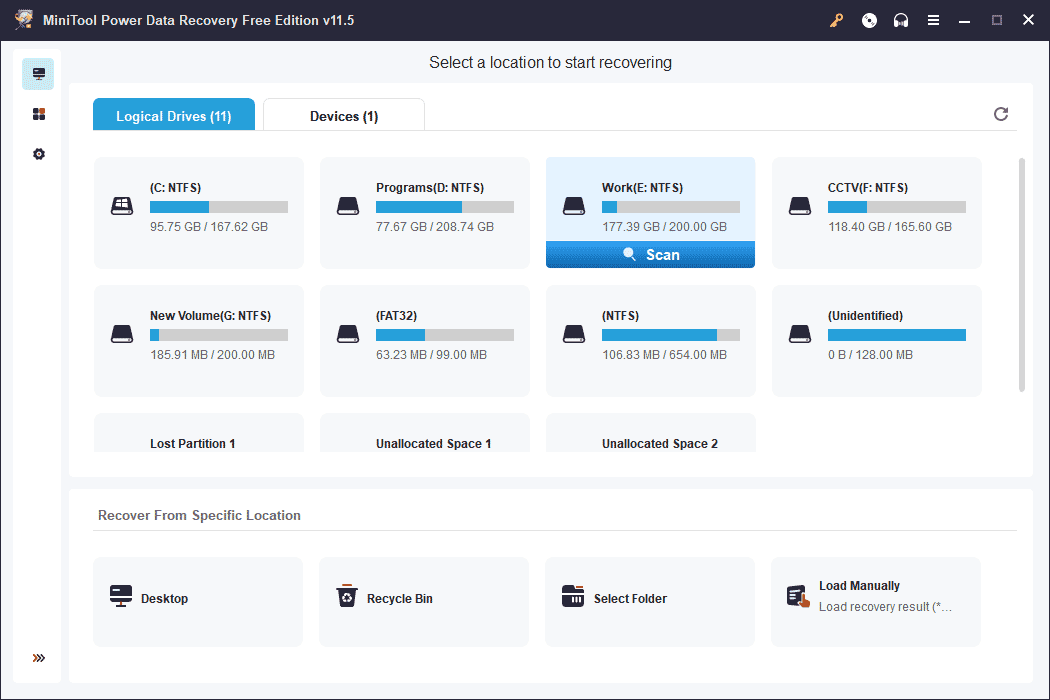
If you have partitioned the SSD and you want to scan the whole disk, or you forget which partition the deleted or lost files were previously saved, you can switch to the Devices tab and select the whole disk to scan.
Step 4: The whole scanning process will last a few minutes. You should wait patiently until the whole process ends to guarantee you can get the best data recovery effect. After scanning, the scanned results are listed in three categories Deleted Files, Lost Files, and Existing Files.
- If you want to recover deleted files from Sabrent Rocket SSD, you can open the Deleted Files folder to find your needed files.
- If you want to recover lost files from Sabrent SSD, you can go to the Lost Files folder to check if you can find the files you want to restore.
- If your Sabrent SSD becomes inaccessible due to some reason, you can find the existing files in the Existing Files folder.
It might be difficult to find your needed files if there are so many files. Then you can use these tricks to make things easy:
- Type: If you switch to the Type tab, this software will list all files by type. Then, you can find your files by type. This should save some time for you.
- Filter: The Filter option allows you to filter files by file type, by date modified, by file size, and by file category.
- Search: If you still remember the name of the file you want to recover, you can click the search box on the top-right corner and type the file’s name to directly locate it.
- Preview: At times, you are not sure if the selected file is the file you want to recover. Then, you can make full use of the Preview feature to confirm. You can preview 70 types of files. If you use this feature for the first time in the free edition, you need to first download the package of the previewer.
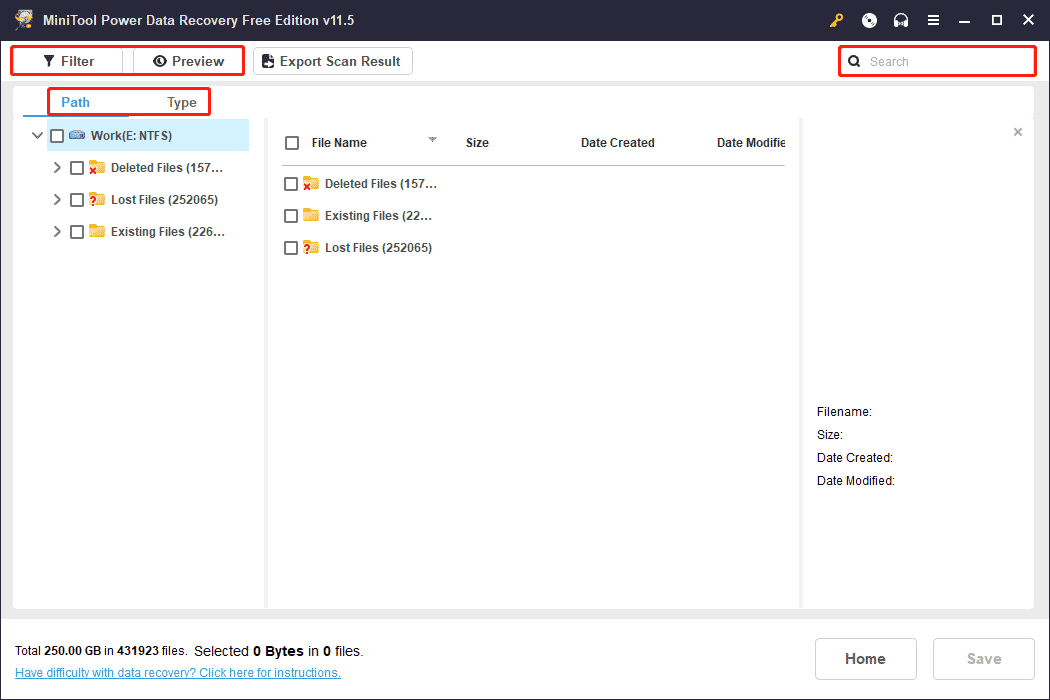
Step 5: Select the files you want to recover. You can select files from different folders once. Then, click the Save button. Next, select a suitable directory to save files on the pop-up interface. You should not save files to the original Sabrent Rocket SSD. This can avoid deleted and lost data from being overwritten.
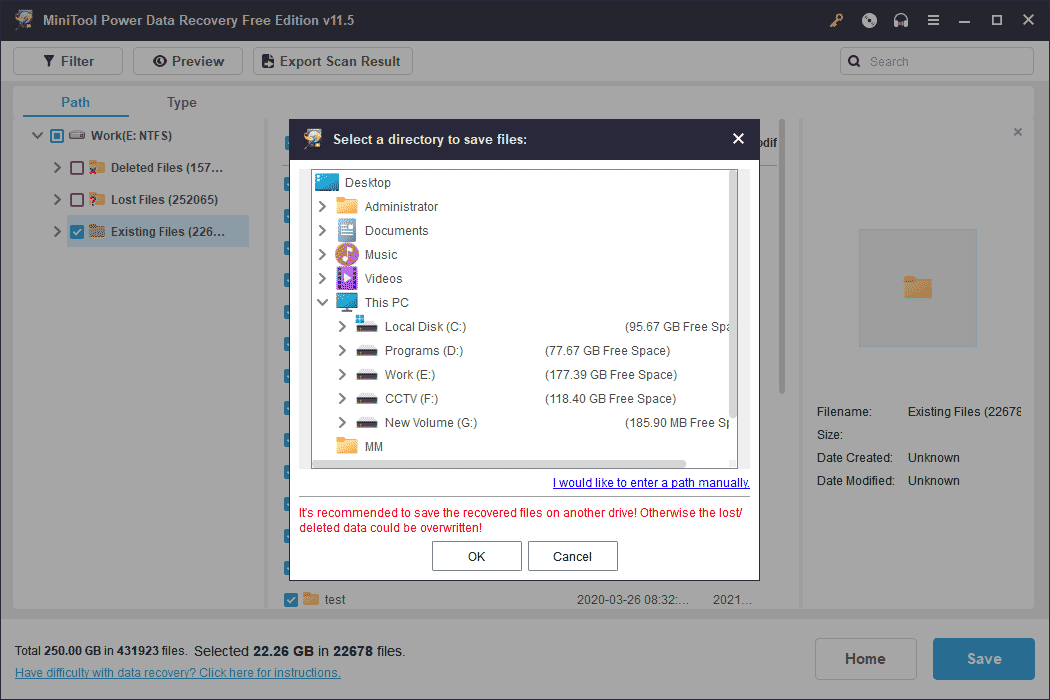
Step 6: Click OK to save files to the specified folder.
If you want to use this MiniTool software to save more files, you need to use a full edition. You can go to MiniTool Store and select a suitable edition according to your requirements.
Tip: Back up Data on Sabrent SSD
To protect your data on Sabrent Rocket SSD, you can back up data on it regularly. You can MiniTool ShadowMaker to do such a job.
This software is a professional Windows data backup software. You can use it to back up files, folders, partitions, disks, and systems. You can also use it to sync files and folders. It supports schedule and event trigger backup, as well as differential and incrementable backup schemes.
It has a trial edition, which allows you to experience all features for free within 30 days.
MiniTool ShadowMaker TrialClick to Download100%Clean & Safe
Wrapping Things up
Want to recover data from Sabrent SSD? Why not try MiniTool Power Data Recovery? You can quickly find and recover your needed files with some simple clicks. Every ordinary user can easily get started with it. If you encounter issues when using this MiniTool data recovery software, you can contact [email protected] for further information.
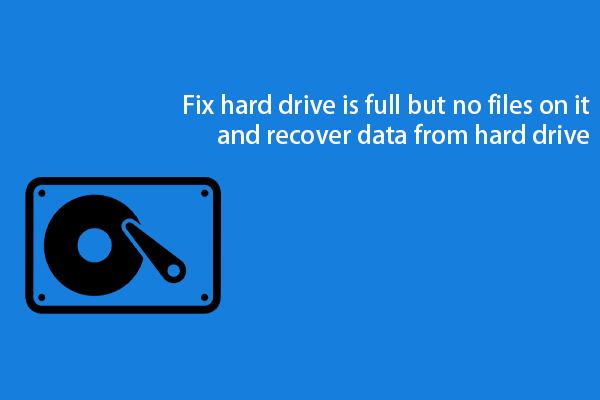

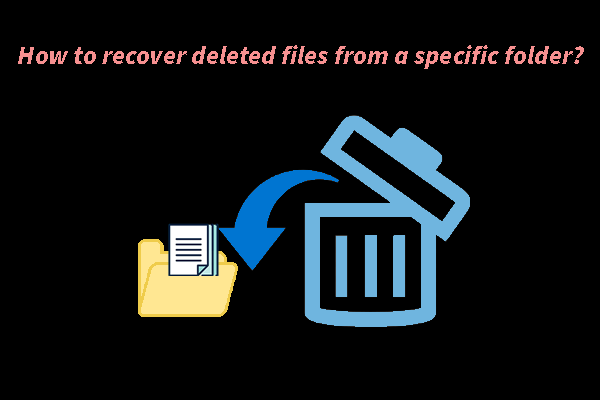
User Comments :