Problem: Data Loss After Accidental/Incorrect Repartitioning
What is a partition? A basic definition of a partition is a separation of mass storage and memory into distinct sections. Dividing hard drive storage into distinct areas is known as disk partitioning. In the partitioning process, data is vulnerable to loss. So, why do we need to do disk partitioning?
What Are the Key Needs for Disk Partitioning & Repartitioning?
Disk partitioning serves several important purposes in modern computing, ranging from organization efficiency to system functionality. Here’s a breakdown of the key needs:
- Organize data and logical separation.
- Run multiple operating systems.
- Optimize computer performance and disk efficiency.
- Improve system stability and security.
- Enhance data integrity and management.
- …
Now, you might be wondering that if partitions are available for data storage, what is the purpose of repartitioning? Here are the primary targets driving this need:
- Resizing, merging, or creating partitions for space management.
- Changing partition layout/alignment.
- Converting partition table schemes.
- Fixing partition errors.
- Partition arrangement optimization.
- …
What Problems May Occur During the Repartitioning Process
We divide a hard drive into partitions either by formatting or resizing. However, repartitioning the hard drive is generally not recommended. It can be quite risky, as it poses a risk of data loss.
Furthermore, repartitioning may lead to the hard drive becoming inaccessible due to corruption of the Master Boot Record or the Partition Table. In addition, there are other issues that may occur:
- Accidental removal of current partitions.
- Mistaken allocation of partition sizes.
- File system damage during the partitioning process.
- Compatibility problems between various operating systems.
What Causes the Data Loss After Repartitioning a Hard Drive
Data loss after repartitioning a hard drive occurs due to fundamental changes in disk structures and operational risks. Here are some key causes below:
- Human Error
- Power Outages
- Accidental Partition Deletion
- Partition Resizing or Moving Errors
- File System Formatting or Corruption
- Tool or Software Failures
- Partition Table Corruption/Overwrite
- Operating System Crashes
- Malware Infections
- Unallocated Space Reuse
Is It Possible to Recover Lost Data After Repartitioning a Hard Drive
Data loss that occurs after repartitioning a disk is typically logical rather than physical. The data persists on the storage device until it is eventually overwritten by new information.
Data recovery after repartition is possible under certain conditions, including:
- If the storage drive is promptly disconnected from the power source or computer system immediately after the repartitioning process.
- If no new files or information are written to the disk, thereby preventing the original data from being overwritten.
- If specialized recovery tools, like MiniTool Power Data Recovery, are employed to perform deep scans of the raw sectors of the drive to locate remnants of the original files.
Therefore, to enhance the chances of recovering data after repartition, immediately stop using the drive and utilize a reputable and dependable data recovery software to recover your information.
How to Recover Data from a Partitioned Hard Drive
When you need to recover data after repartition, there are multiple techniques that you can attempt. We will discuss three well-known methods for recovering data from a partitioned hard drive.
The first method is from the backup, the second method utilizes the Command Prompt, while the third involves employing specialized data recovery software.
Solution 1. Data Recovery After Repartition via Backup
First of all, the simplest way to recover lost data after repartitioning a hard drive is to check the backup. If you have saved your files using options such as File History, a cloud backup service, or third-party backup solutions, you can recover data directly from your backup.
Option 1. Recover data from a cloud backup service.
To access platforms like Google Drive, OneDrive, or similar services, you need to log in to your account and download the required files from the cloud.
Option 2. Recover data from backup software.
If you are using a professional data backup program, launch the software and utilize its built-in recovery feature to restore the backup files.
Option 3. Recover data from Windows Backup.
If you have enabled File History and backed up your important files with it, you can retrieve them from there.
- To reach File History, navigate to Settings > Update & Security > File backup > then click More options under Back up using File History.
- Scroll down and select Restore files from a current backup. In the subsequent window, choose the files you wish to recover and click the green Restore button.
Solution 2. Data Recovery After Repartition Using Data Recovery Tool
What to do if you don’t have any backup? When it comes to hard drive recovery after repartitioning on Windows, MiniTool Power Data Recovery is worth recommending.
Whatever data loss scenario a partitioned hard drive causes, you can conveniently rescue your data after repartitioning a hard drive using this free data recovery software. Additionally, it allows you to recover 1GB of files for free.
Now, click the button below to download and install MiniTool Power Data Recovery to recover lost data after repartitioning a hard drive.
MiniTool Power Data Recovery FreeClick to Download100%Clean & Safe
Step 1. Launch the data recovery tool to enter its main interface by clicking the icon on your desktop. This program provides two modules for data recovery. In the Logical Drives section, you can view all disk partitions, including existing partitions, lost partitions, or even unallocated space. In the Devices section, you’ll find all internal and external drives that are linked to your computer.
Choose the target partition or disk from which you want to retrieve files and click Scan to start the file scanning process.
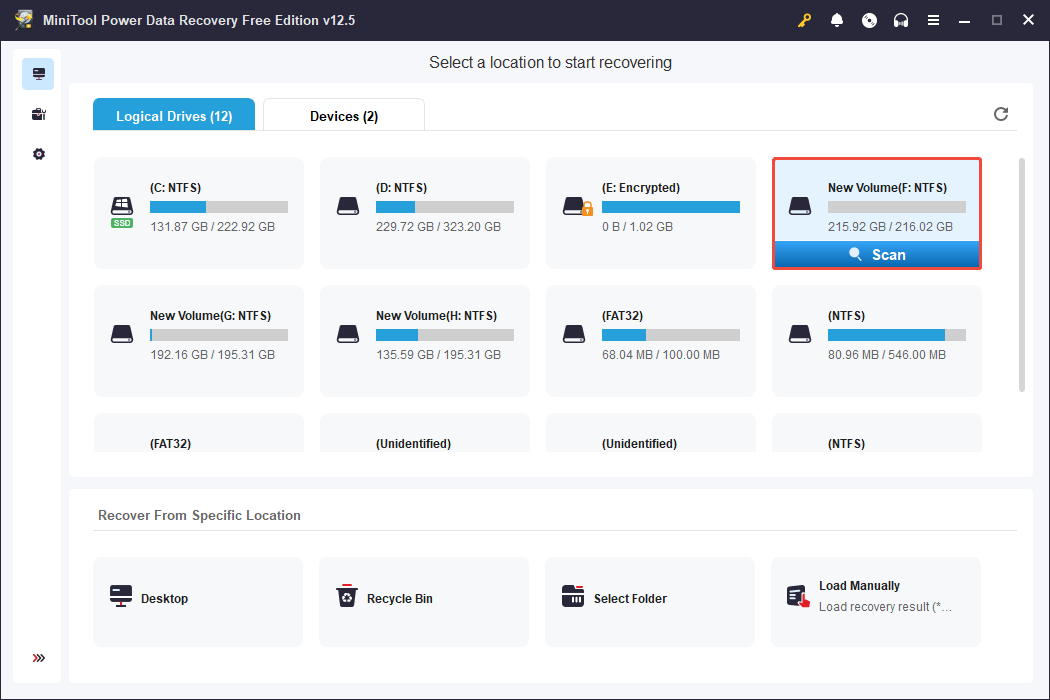
Step 2. After scanning, it is time to find the files you want to recover. By default, you will be located in the Path category list. You will find directories for Deleted Files, Lost Files, and Existing Files in this tab.
To locate the files you need more effectively, you can also utilize these features:
- Type: In this section, all files are categorized by their type and format instead of their original arrangement. This organization is helpful if you want to recover a specific kind of file, such as images, documents, videos, etc.
- Filter: This function allows you to filter out unwanted files based on criteria like file type, last modified date, file size, and file category. You can apply multiple filtering options at the same time.
- Search: It allows you to perform a targeted search. Simply type a full or partial file name into the search bar located in the upper right corner and press Enter. This function will yield precise search results.
- Preview: Choose a file and click Preview to check if it is the one you want. This feature enables you to view files, photos, and videos during the scanning process for accurate recovery.
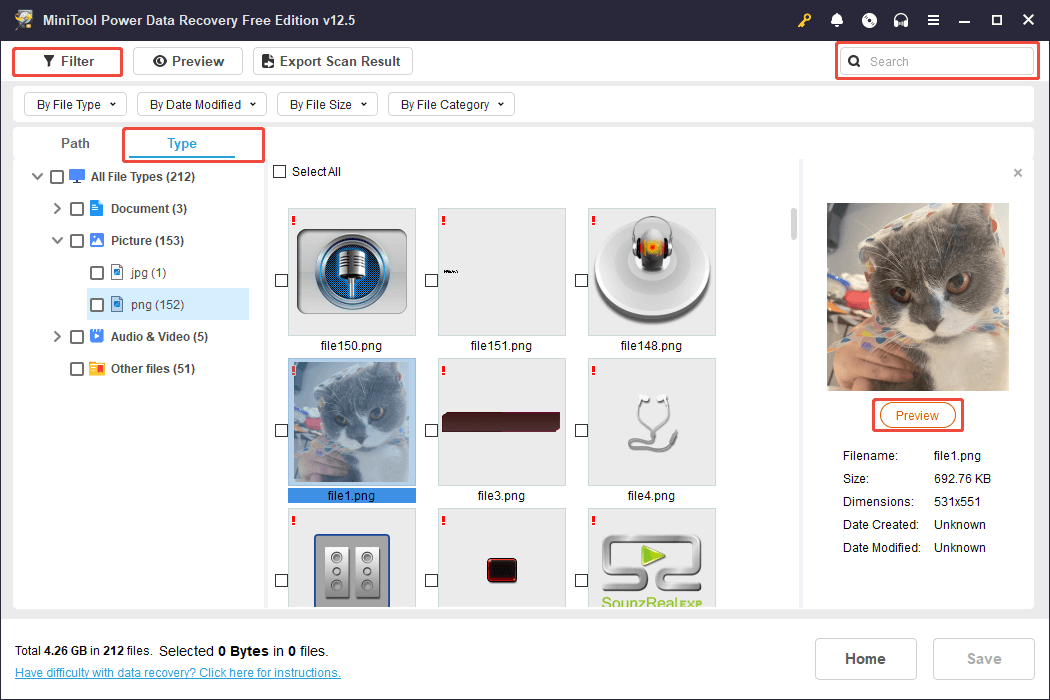
Step 3. Tick all the files you want to recover, and then click the Save button. In the new window, choose a location to store the recovered files. Please avoid saving the recovered files to the same drive in case of data overwriting.
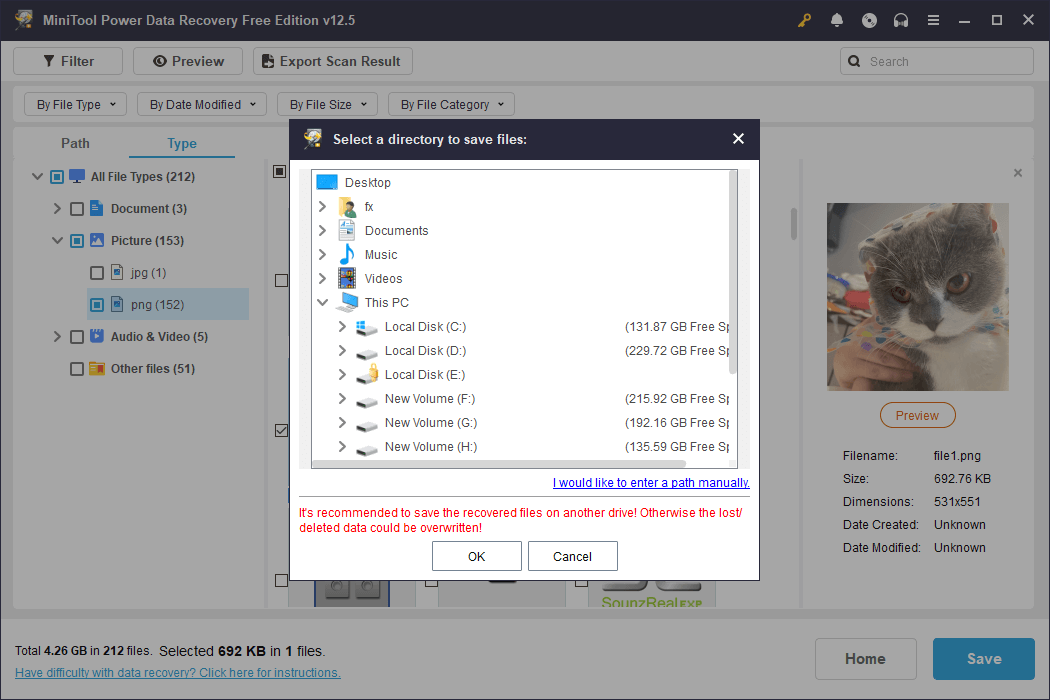
If the total size of the selected files exceeds 1 GB, you will be required to upgrade the software to a full edition to recover the remaining data.
More about MiniTool Power Data Recovery:
- Comprehensive data recovery features: It assists in restoring files that have been lost or deleted, whether unintentionally or intentionally, from both internal and external hard drives of the computer. The software supports a vast array of file types, including documents, photos, videos, audio files, emails, archives, and more.
- User-friendly recovery operations: The application boasts a straightforward interface with clearly labeled text, allowing for quick and easy disk scanning and file recovery.
- Manageable data recovery process: You can pause or stop the disk scanning at any moment. Once scanning is complete, there is an option to filter out unnecessary files, preview recovered items, and save only the files you need.
- Read-only feature: This software has a read-only mode, which enables it to scan your hard drive for deleted files without altering the original data. This ensures secure data recovery.
- Extensive compatibility with Windows versions and languages: The software is fully compatible with Windows 11, 10, 8.1, and 8. Furthermore, you can switch the software interface language from English to another option.
Other data loss scenarios wherein MiniTool Power Data Recovery comes in handy:
- Recover files after formatting your hard drive or any storage device without a backup of your data.
- Rescue lost data due to Operating System failures.
- Retrieve antivirusdeleted files in the case of file system damage that follows a severe virus attack.
- Recover data from unexpected system shutdowns during the processes of partitioning or reformatting a drive.
- Recover files after unintentionally deleting files with Shift + Delete or empty the recycle bin.
- Restoring data post Operating System reinstallation, OS upgrades, and system restorations.
How to Recover a Lost or Deleted Partition After Repartitioning (If Possible)
You can utilize professional partition recovery software like MiniTool Partition Wizard, which assists in recovering deleted partitions and retrieving lost data.
MiniTool Partition Wizard FreeClick to Download100%Clean & Safe
Here’s a guide on how to restore lost partitions using MiniTool Partition Wizard.
Step 1. Open MiniTool Partition Wizard. Right-click on the disk that contains the deleted partition and select Partition Recovery.
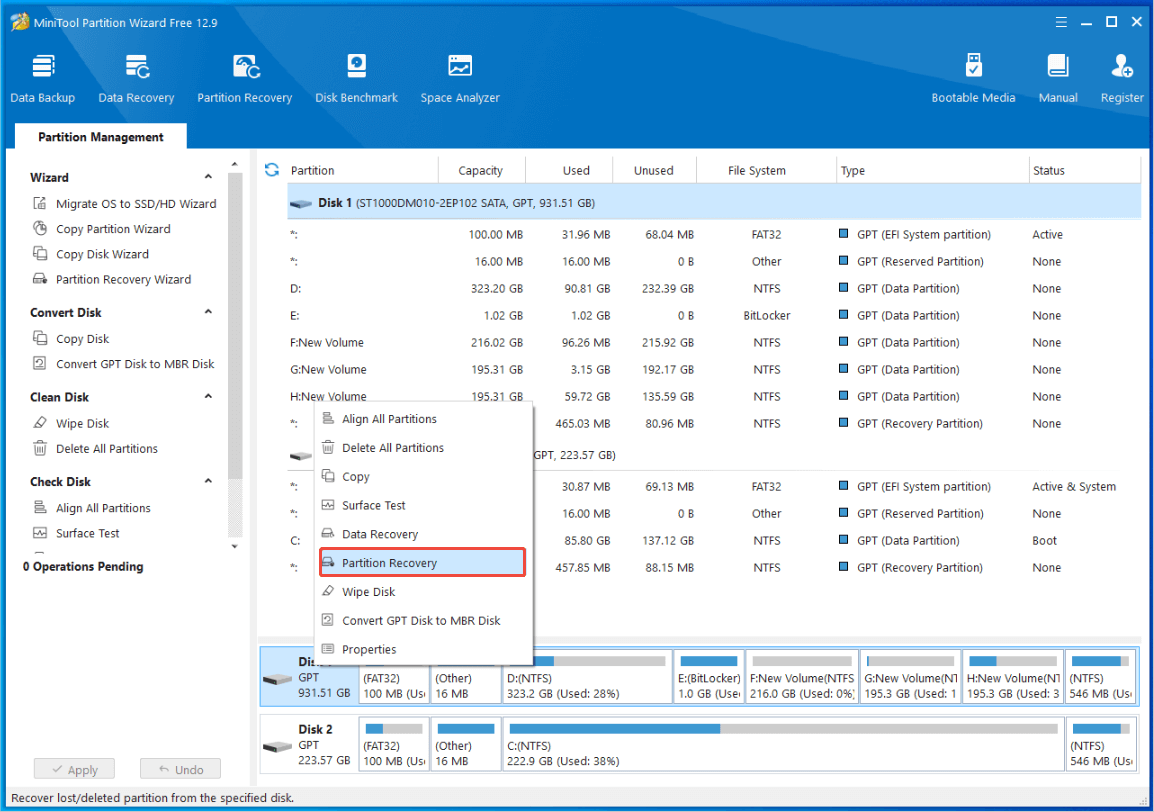
Step 2. Choose the scanning range: Full Disk, Unallocated Space, or Specified Range, and then click Next.
- Full Disk: This option is advisable when you’re unsure of the lost partition’s location.
- Unallocated Space: Use this option if you have not created any new partitions after the original one was lost.
- Specified Range: This option scans the chosen sectors.
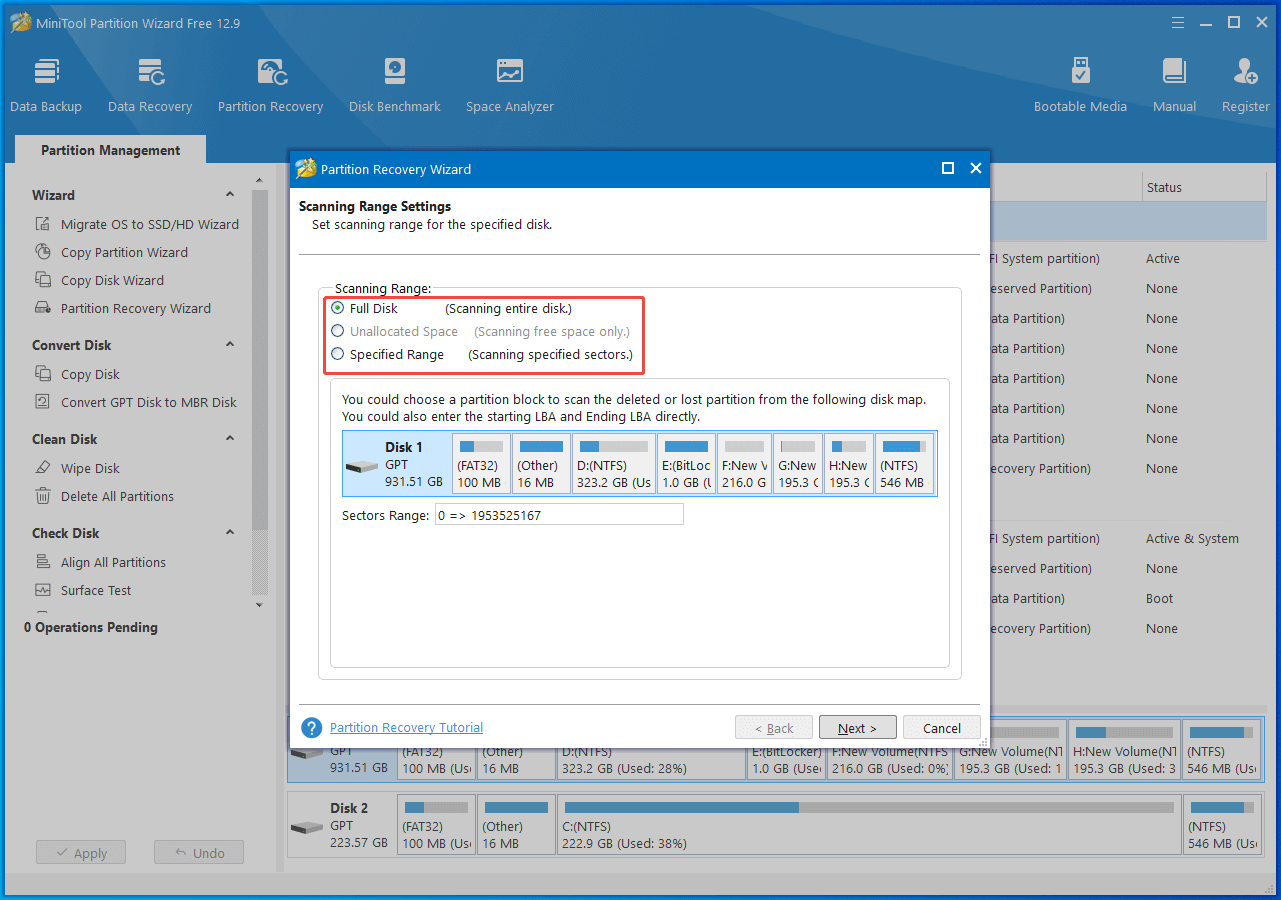
Step 3. Select the scanning method: Quick Scan or Full Scan, and then click Next.
- Quick Scan: This method is intended for recovering lost or deleted contiguous partitions. When the program locates a lost or deleted partition, it skips to the end of that partition to continue scanning for other lost or deleted partitions.
- Full Scan: This method will scan every sector within the specified scan range.
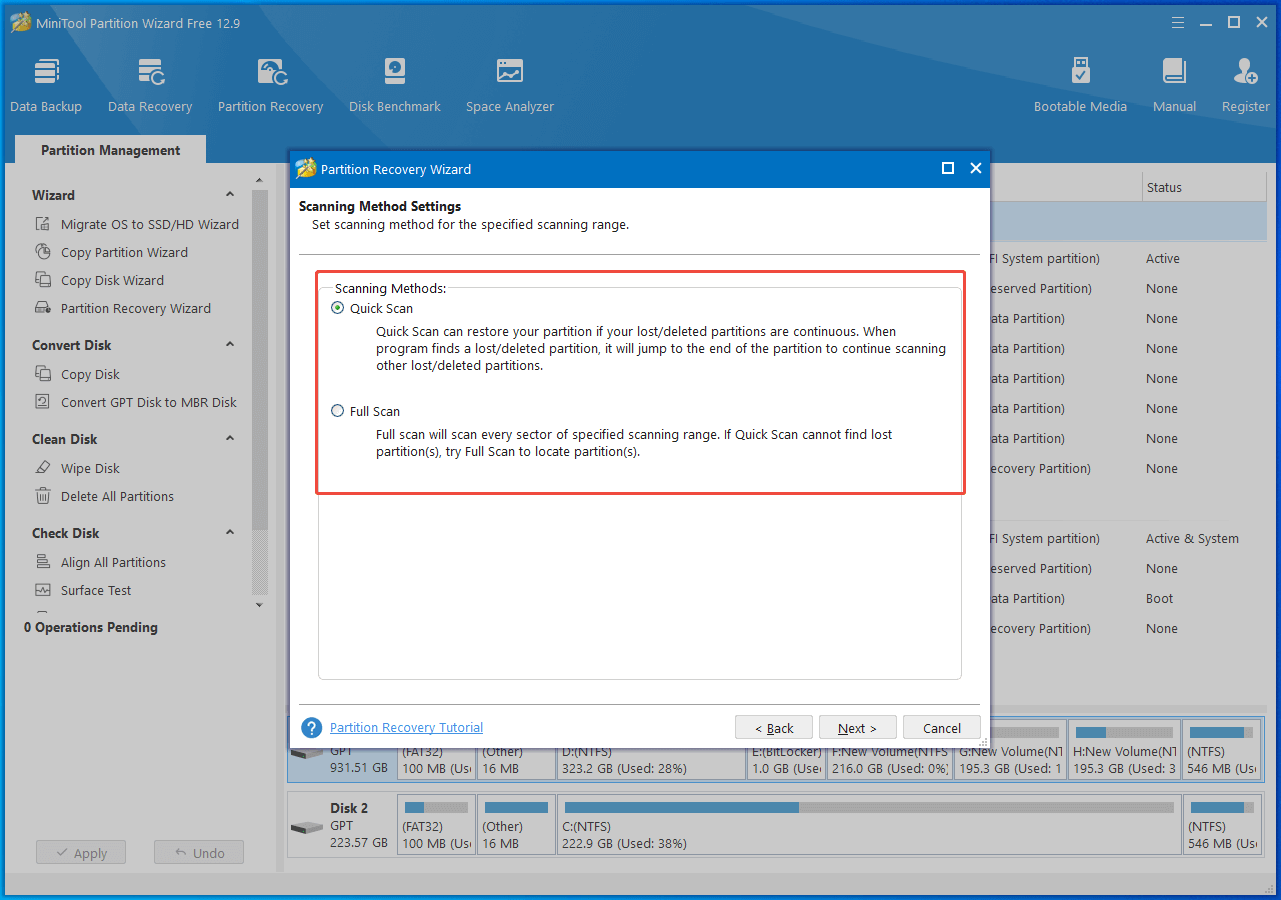
Step 4. Once the scanning process is finished, select all the required partitions, including both existing and deleted ones, and then click Finish.
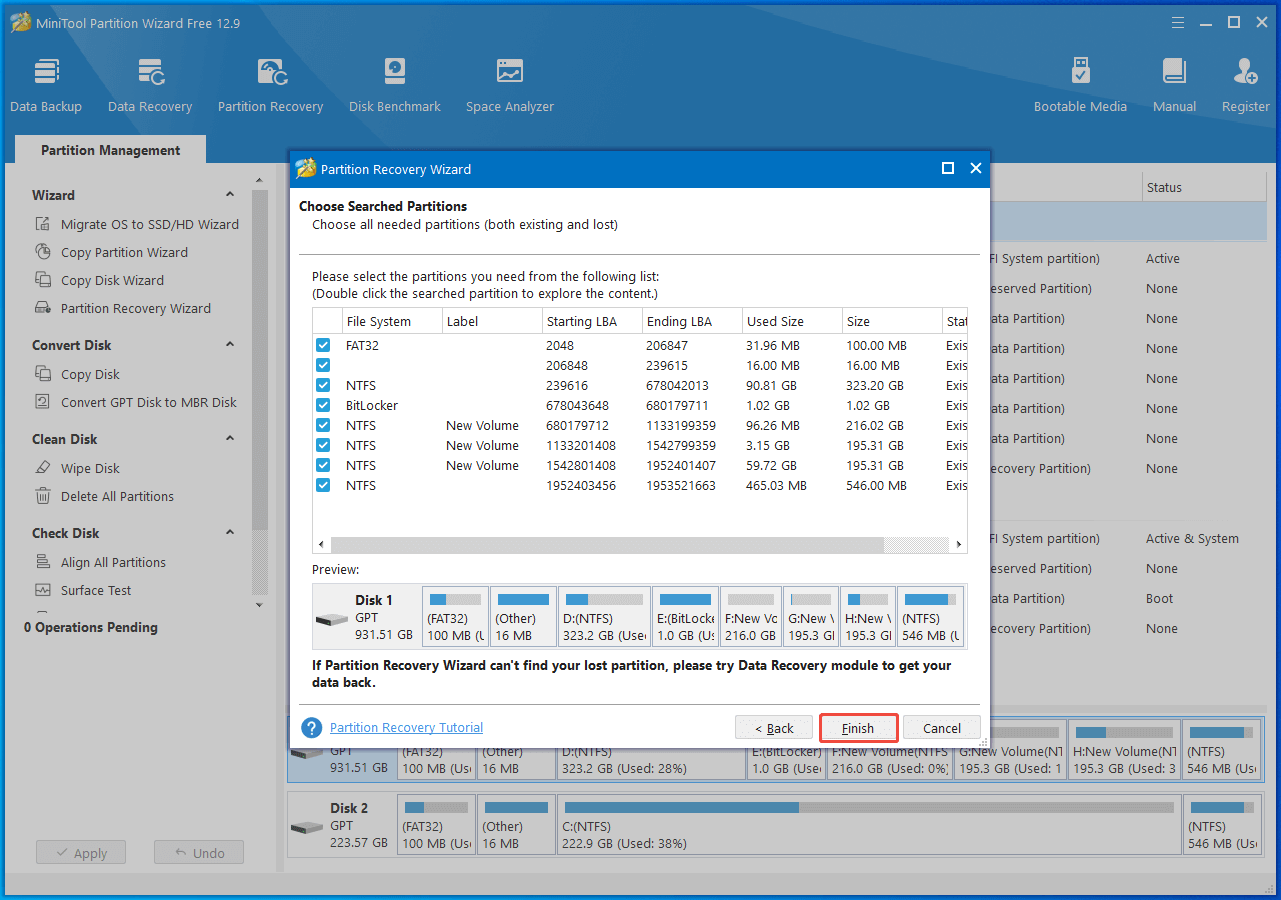
Step 5. The deleted partition should now be restored. You may notice that the recovered partition lacks a drive letter; you will need to assign one to it. Simply right-click on the recovered partition and choose Change Letter.
Step 6. In the pop-up box, select a drive letter. Then click OK > Apply to assign a drive letter, allowing it to show up in Windows File Explorer.
A Simple Troubleshooting Step: Hard Drive Repair Using CHKDSK
The Check Disk (CHKDSK) tool is a built-in Windows application that assists in fixing file system errors and damaged sectors on your hard drive. Although it may not directly restore lost partitions, it can occasionally resolve issues that render partitions unreachable.
Here’s how to execute the CHKDSK command and repair your hard drive:
Step 1. Press Win + R to open the Run dialog, type cmd in the box, and press Enter to launch Command Prompt.
Step 2. Type chkdsk X: /f /r and press Enter to repair the drive. Here, replace X with the drive letter of your problematic partition.
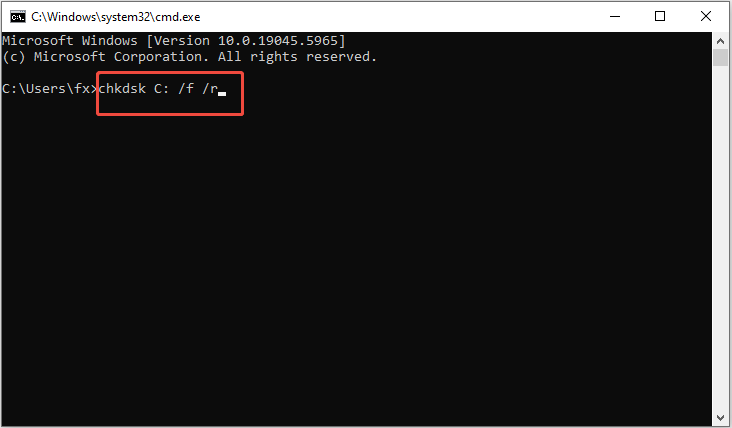
Bonus Tips: Back Up Your Important Data Regularly
Relying on a single backup method can pose certain risks. Utilizing multiple backup strategies can help mitigate these risks and safeguard the integrity and security of your data. MiniTool ShadowMaker is a highly recommended alternative for data backup solutions.
It allows you to back up not only files and folders but also to perform a complete backup of the entire system. This all-encompassing backup approach guarantees the full restoration of the operating system, applications, settings, and more.
Additionally, this software provides a trial version that allows free access to most features for 30 days. You can download the trial version free of charge and initiate a backup of your files or system.
MiniTool ShadowMaker TrialClick to Download100%Clean & Safe
Step 1. Open MiniTool ShadowMaker and click on Keep Trial to proceed.
Step 2. Once you reach the main interface of this backup tool, navigate to the Backup section using the left menu bar.
- SOURCE indicates the origin of the files, folders, partitions, or disks you wish to back up. You can click on Folders and Files to choose specific files or entire folders, or click on Disk and Partitions to select partitions or disks for backup.
- DESTINATION identifies where you plan to save the backup. You can opt for another local disk, an external hard drive, or shared folders located on the same network as the backup destination.
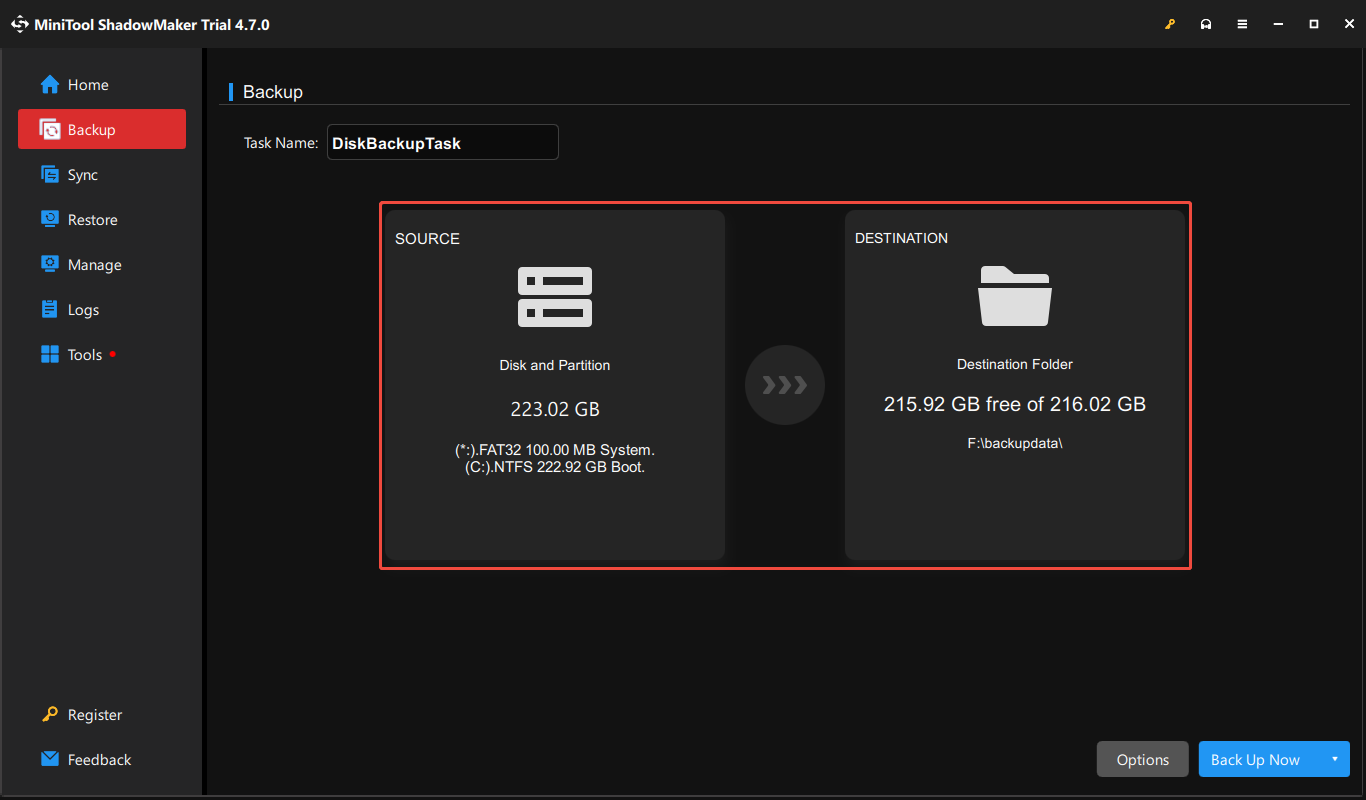
Step 3. Click the Options button in the bottom right corner to enable and configure the Backup Scheme and Schedule Settings. You can set up a full backup, incremental backup, or differential backup.
Step 4. Click Back Up Now to start the backup.
Final Thoughts
Data loss after repartitioning a hard drive can be frustrating. But there is no need to worry too much. This guide introduces how to recover lost data after repartitioning a hard drive. If needed, you can also use the powerful partition recovery tool to get your lost partition back.
In addition, this post also discusses an easy way to deal with a corrupted hard drive and how to back up your data. Hope the information above can help you get everything back on track.
If you need any help with MiniTool’s products, please send an email to the support team via [email protected].
User Comments :