Is your Adobe Audition file lost accidentally? Are you seeking solutions to recover a deleted SESX session file on your computer? Don’t worry. This post from MiniTool is the right place for you to find file recovery solutions.
Adobe Audition is an audio workstation that supports multitrack, mix, create, or other operations to edit audio files. Though the software contains several powerful functions, it may still have diverse errors, such as software crashing, not working, etc. Those unexpected errors probably lead to file loss. If you are looking for ways to recover a deleted SESX session file, the following content is appropriate for you.
Way 1. Recover from the Recycle Bin
If you mistakenly delete the SESX file from your computer, you can easily recover it from the Recycle Bin, where the computer keeps deleted files for days.
Open the Recycle Bin on your computer to look through all the deleted files. You can directly type the file name into the search box to filter out unwanted files. Once locating the target file, select and right-click on it to choose Restore. This operation will recover SESX files to the original file path.
Way 2. Recover from the Adobe Audition Autosave Folder
If you experience the SESX file disappearing because of the Adobe Audition crashing suddenly, this method is right for you. Adobe Audition has an autosave feature that will save the current editing file periodically at set intervals. With this feature, you can restore the file with less loss.
Step 1. Press Win + E to open File Explorer.
Step 2. Head to the target folder via this file path:
C:\Users\username\Documents\Adobe\Audition\ [version number]
Browse the file list to find the autosaved SESX file and then open it using Adobe Audition. Afterward, you can continue your editing or save it manually.
Way 3. Recover with MiniTool Power Data Recovery
The last way to recover Adobe Audition files is by using the professional data recovery tool. MiniTool Power Data Recovery supports recovering types of files that are in diverse situations. As long as the lost files are not overwritten by new data, they have a chance to be found and recovered successfully.
You can get this free edition to deep scan the target location and recover a deleted SESX session file once found.
MiniTool Power Data Recovery FreeClick to Download100%Clean & Safe
Step 1. Open the software and choose the partition or a specific folder to scan in the main interface. If you lost the SESX file from a specific folder, click the Select Folder button to locate and scan it, which can shorten the scan duration largely.
Step 2. Wait for the scan process to complete. You can browse the result page during this process, but, for the best data recovery results, do not interrupt the process.
On the result page, you can find the SESX file by expanding the folders listed according to the file structure or directly typing the file name into the search box at the top right and pressing Enter to quickly locate it.
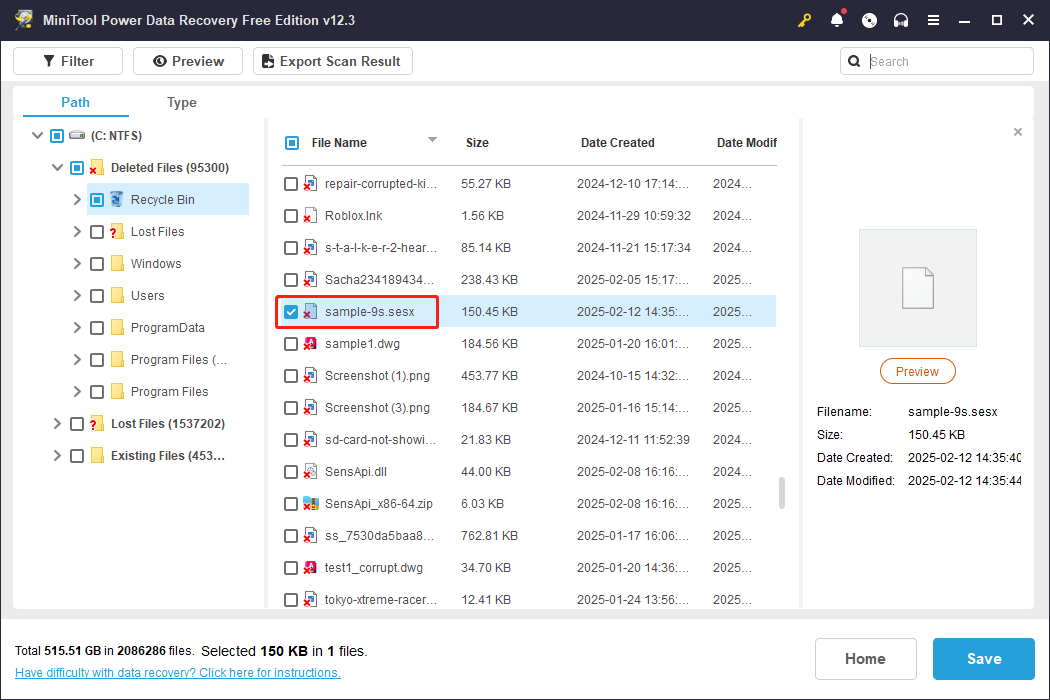
Step 3. Tick the file and click the Save button. In the prompt window, you should choose a new destination instead of the original one to avoid data overwriting.
When the data recovery process is complete, you can copy and paste the file to the original file path.
Bonus Tip: Protect SESX Files from File Loss
Compared with recovering files, taking precautionary actions is easier. MiniTool ShadowMaker can be your ideal assistance when backing up files. This software allows you to back up files, folders, partitions, and systems automatically according to your configuration. Additionally, this tool provides three backup types, which can effectively avoid duplicate files.
Get the trial edition of this software to back up your files for free within 30 days.
MiniTool ShadowMaker TrialClick to Download100%Clean & Safe
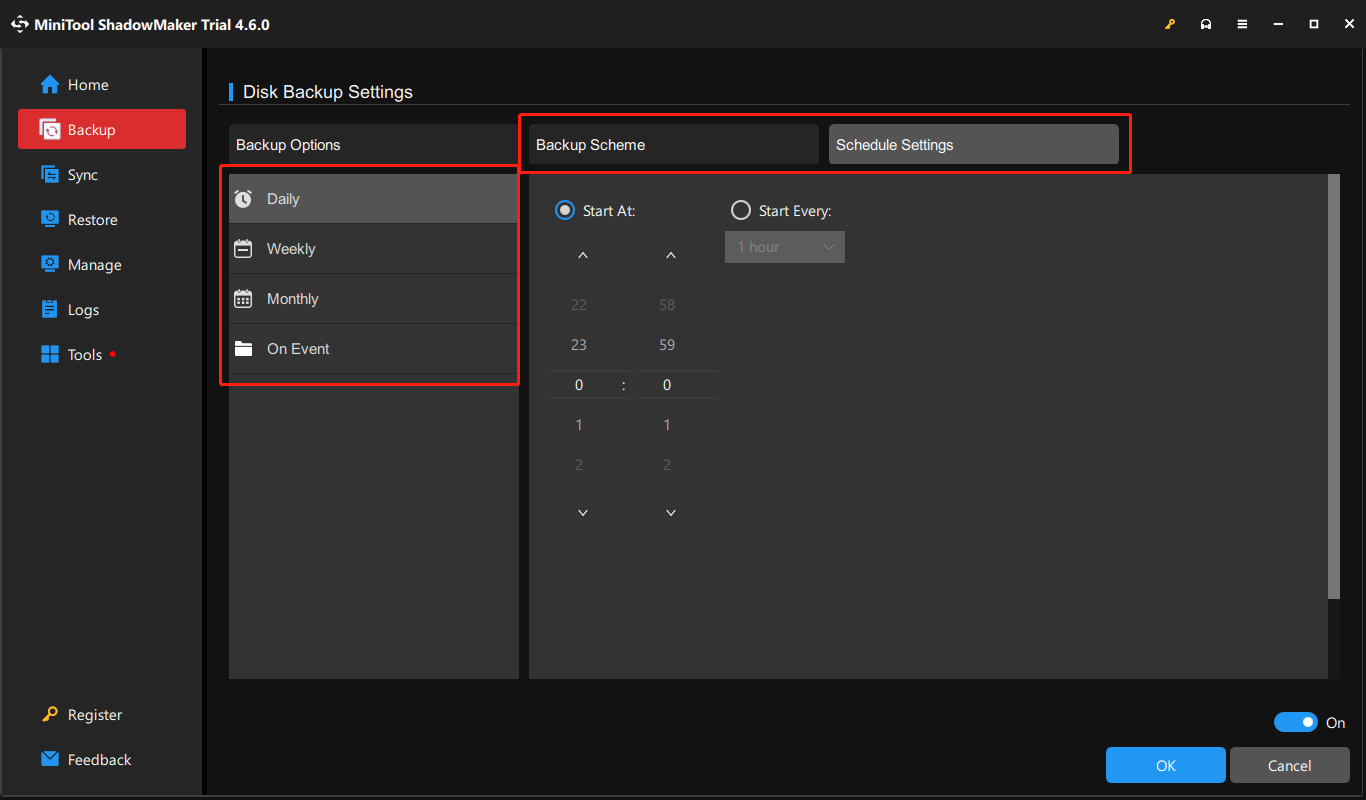
Final Words
You can get three feasible ways to recover a deleted SESX session file after reading this post. Try them to find one that is practical in your case. Though file recovery is possible, please remember to take care of your files before they are lost.
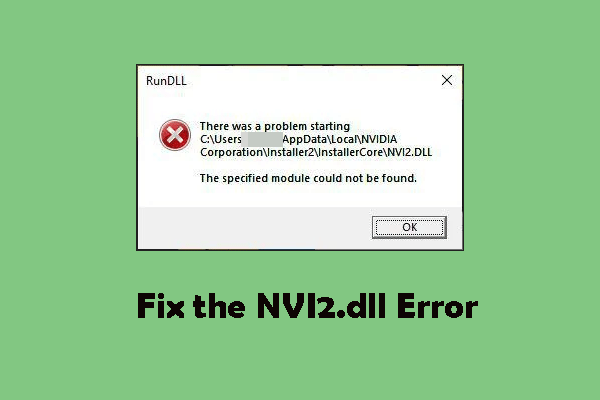

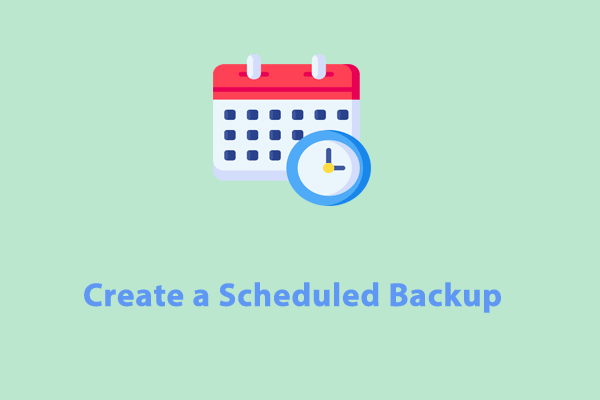
User Comments :