It is common for you to come across the Blue Screen of Death when booting the computer. You may encounter the error 0x00000133. This post from MiniTool shows how to fix the bugcheck 0x00000133 error.
What Is the Error 0x00000133?
When booting the computer, it is common for you to come across the Blue Screen of Death error 0x00000133. The error code 0x00000133 may also be known as the DPS_WATCHDOG_VIOLATION.
In general, this 0x00000133 blue screen error is caused by hardware problems and driver issues. So, in the following section, we will show you how to solve the bugcheck 0x00000133 error.
5 Solutions to Blue Screen of Death Error 0x00000133
In this part, we will show you how to solve the error 0x00000133. To fix this blue screen of death error, you can try restarting the computer. Usually, restarting is able to enter system normally. If restarting is also not successful, you can boot your computer into Safe Mode and try the following solutions.
Way 1. Change SATA AHCI Controller Driver
To fix the error that the bugcheck was: 0x00000133, you can choose to change SATA AHCI Controller Driver.
Now, here is the tutorial.
1. Press Windows key and R key together to open Run dialog.
2. Then type msc in the box and click OK to continue.
3. In the Device Manager window, expand the IDE ATA/ATAPI Controllers and select SATA AHCI Controller.
4. Right-click it and choose Update Driver to continue.
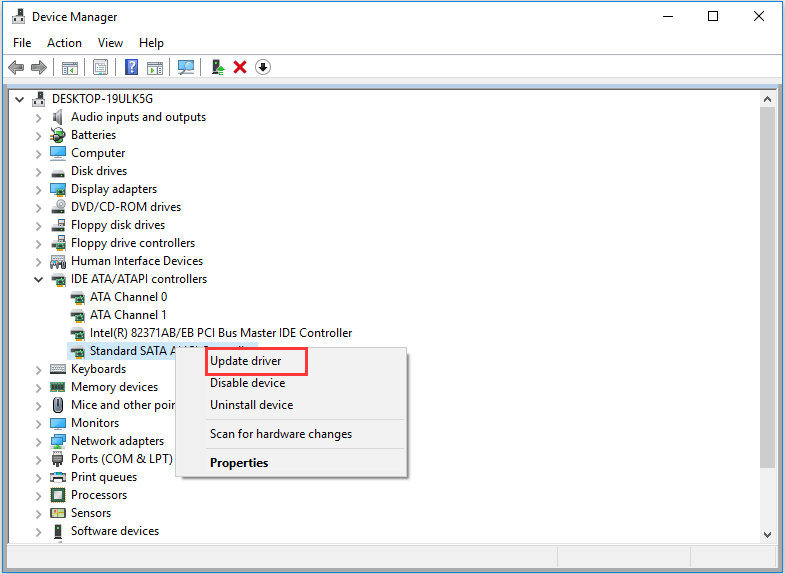
5. Then choose Search automatically for updated driver software.
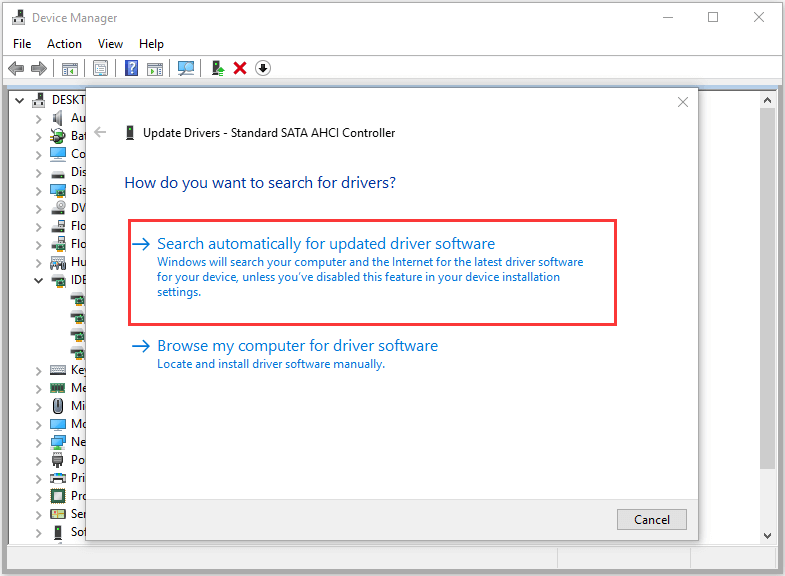
After that, you can follow the on-screen prompt to finish the whole process. When it is finished, reboot your computer and check whether the error 0x00000133 is solved.
Way 2. Roll Back Your Driver
When you meet the Blue Screen of Death error 0x00000133, you need to check your drivers and whether they have already updated to the latest version. If it is, you have to make sure they are compatible with your system. If the latest version of device driver does not work properly on your system, you may encounter the error bugcheck 0x00000133. So, in order to fix this issue, you can try to roll back your driver.
Now, here is the tutorial.
- Open the Device Manager as the way listed above.
- In the pop-up window, click Display adapters.
- Right-click it and choose Properties.
- In the pop-up window, switch to the Driver tab.
- Then choose Roll Back Driver to continue.
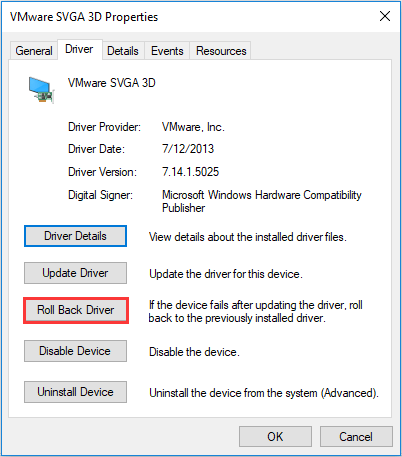
When the whole process is finished, reboot your computer and check whether the error code 0x00000133 is solved.
Way 3. Repair System Files
If there are corrupt system files on your computer, you may also come across the error 0x00000133. In this situation, you can check and repair the corrupt system files.
Now, here is the tutorial.
- Open Command Prompt as administrator.
- In the Command Line window, type the command sfc /scannow and hit Enter to continue.
- Please do not close the command line window until you see the message verification 100% complete.
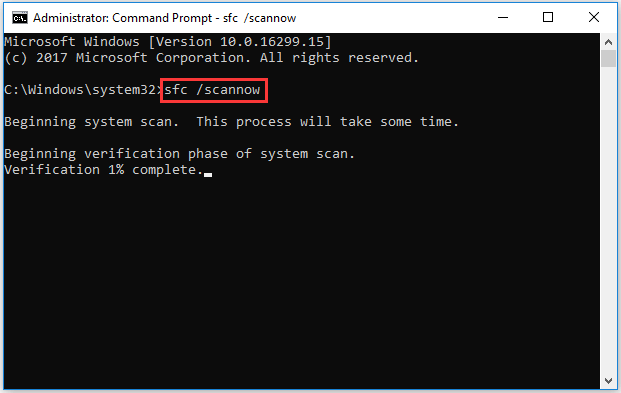
When the process is finished, reboot your computer and check whether the error 0x00000133 is fixed.
Way 4. Repair Hard Drive
The error 0x00000133 may also be caused by the hard drive corruption. So, in order to fix this blue screen of death error, you can try to repair hard drive.
Now, here is the tutorial.
- Open Command Prompt as administrator.
- In the pop-up window, type the command chkdsk x: /f and hit Enter to continue. (X means the drive that you want to scan and repair)
- Then type Y to continue.
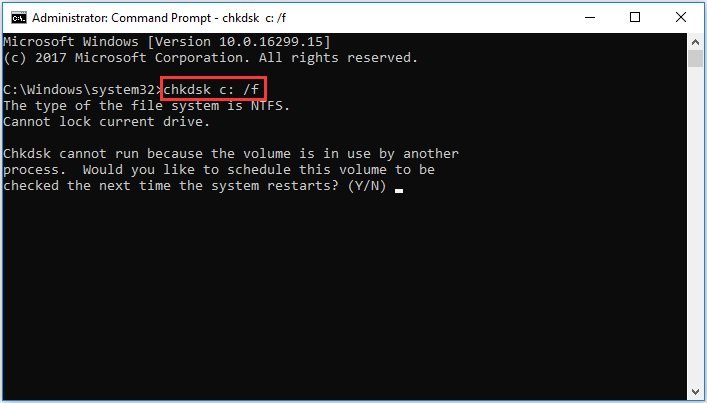
When it is finished, reboot your computer and check whether the error 0x00000103 is solved.
Related article: Top 4 Free Hard Drive Test Tools Every Windows User Must Know
Way 4. Run System Restore
There is an optional way for you to fix the error 0x00000133. If you have created a system restore point before, you can choose to run system restore and restore your computer to a normal state. If you do not have a restore point, you need to try other solutions.
Final Words
In conclusion, this post introduced what the error bugcheck 0x00000133 is and 5 solutions to fix it. If you come across the same error, try these solutions. If you have any better idea to fix it, you can share it in the comment zone.
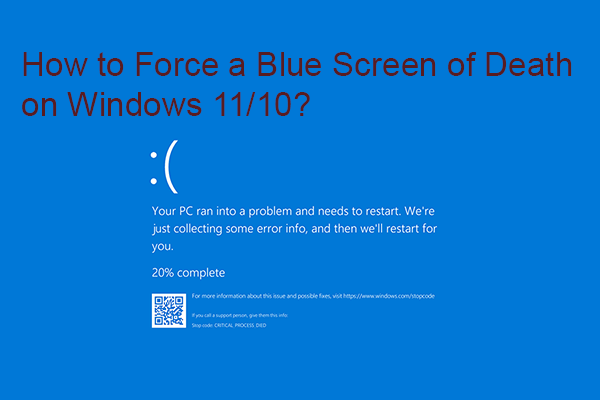
User Comments :