The 0x8007045A error code is also accompanied with the message ERROR_DLL_INIT_FAILED. This is one of the most common Windows issues and sometimes it will trigger Blue Screen of Death. So, it is necessary to fix it up once you see the error warning. Please read this post on MiniTool to get the methods.
Why Does 0x8007045A Happen?
This 0x8007045A error code with ERROR_DLL_INIT_FAILED can happen on many situations. According to what information we collected, some people receive this 0x8007045A error code when they use Windows Update; or just when they are browsing on the PC.
When the error message happens on users’ system, the system will start running slow or even go crash with BSOD issues. So, you need to react as soon as possible to find the reason and solution for this error.
In most cases, the issue happens because of corrupted MSXML DLL files in your Windows system. So, there are some methods to fix this damaged file.
How to Fix the 0x8007045A Error?
Fix 1: Use SFC and DISM scans
To fix a damaged or missing system file, you can try to use SFC and DISM scans. If you wonder about the differences between them both, you can refer to this post: CHKDSK vs ScanDisk vs SFC vs DISM Windows 10 [Differences].
Step 1: Input Command Prompt in Search and run the program as an administrator.
Step 2: When the window pops up, please input sfc /scannow and press Enter to scan for and repair system files.
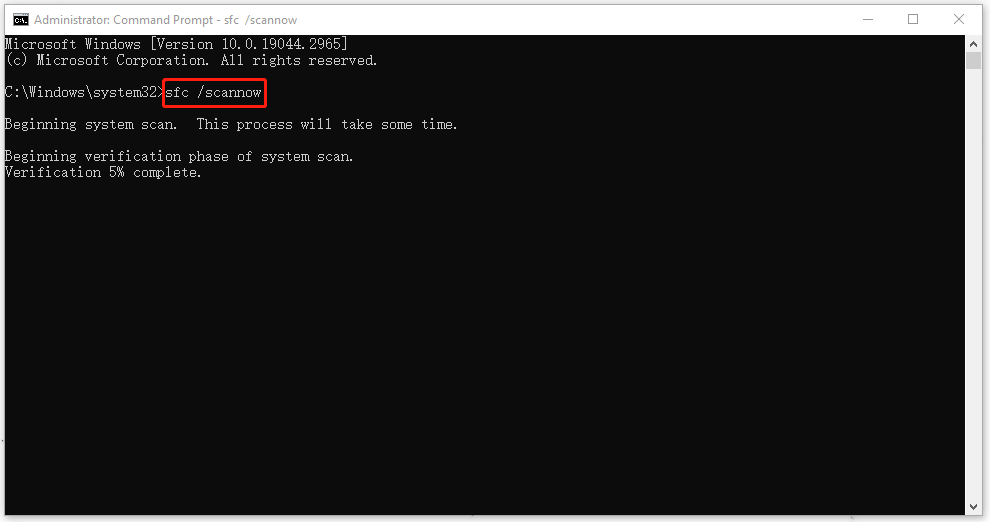
Step 3: When the verification finishes, please enter and execute this command – DISM /Online /Cleanup-Image /RestoreHealth.
After that, you can check if the 0x8007045A error will happen again, or you can go on the next move.
Fix 2: Download the Microsoft XML Parser
Since the 0x8007045A error code is triggered by corrupted MSXML DLL files and Microsoft provides several different XML parsers included in the Msxml.dll file, you can try to download the latest version of Microsoft XML Parser from the official source to gain a new MSXML DLL file.
Fix 3: Re-register DLL Files
To fix ERROR_DLL_INIT_FAILED with the error code 0x8007045A, you can re-register DDL files. Then, here is the way.
Step 1: Run Command Prompt as an administrator.
Step 2: Copy and paste the following commands and press Enter to execute them one by one.
- regsvr32 C:\Windows\System32\msxml3.dll
- regsvr32 C:\Windows\System32\msxml3a.dll
- regsvr32 C:\Windows\System32\msxml3r.dll
- regsvr32 C:\Windows\System32\msxml6.dll
- regsvr32 C:\Windows\System32\msxml6r.dll
After all of the commands have been executed, you can close the window and restart your system to check if the error has been gone.
Related post: 14 Useful Command Prompt Commands You Should Try
Suggestion: Back Up Your Data
This error code 0x8007045A, sometimes, can trigger system crashes, such as the blue screen issues. Besides, this error code can keeps popping up to annoying you that the system needs to restart. Even though you have followed the instruction, it still appears to stop your work next time.
Thanks to this situation, you’d better back up your important data to an external hard drive in case the system crash makes data loss. Also, a system backup can be a better choice for you.
MiniTool ShadowMaker – free backup software can provide you with an excellent backup plan. It offers a one-click system solution and allows you to use NAS and external hard drive devices as a backup destination.
Download and install the program and enjoy this 30-day free trial version.
MiniTool ShadowMaker TrialClick to Download100%Clean & Safe
Step 1: Connect your hard drive to the computer and open the program to click Keep Trial.
Step 2: In the Backup tab where your backup source has been set as your system by default so you don’t need to change it. Or you can choose other backup source, such as folders & files and partitions & disks.
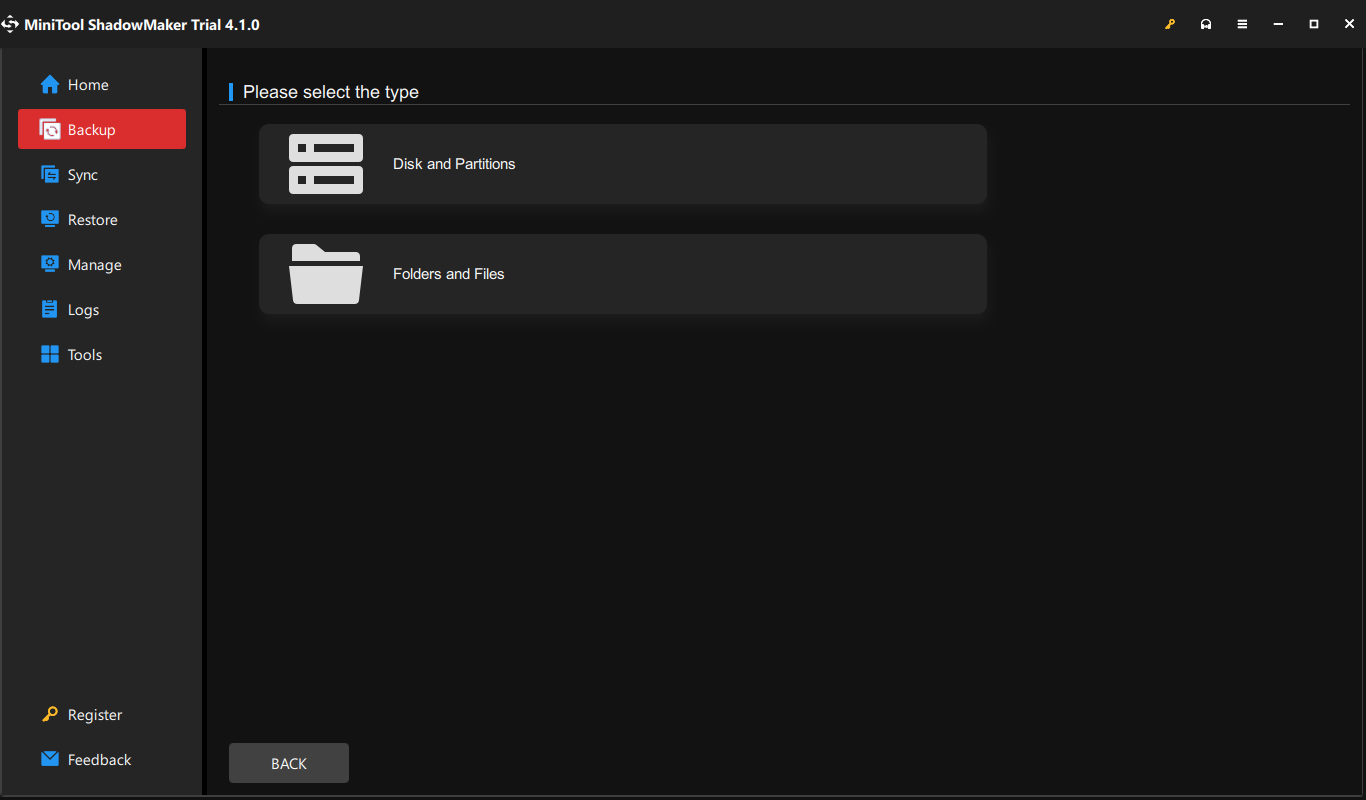
Step 3: Then change your backup destination as your external hard drive and click Back Up Now to perform the process.
Wrapping It Up
These are methods to get rid of the 0x8007045A error code. Please follow them one by one to see if your issue can be fixed. If you have any other questions, please leave your messages.
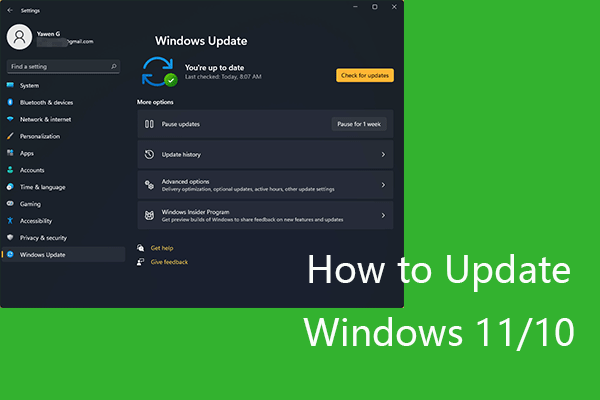

User Comments :