PIN Isn’t Available Error Code 0x80090027
Windows Hello is a biometric authentication feature that enables you to sign in with your face, fingerprint, or PIN. However, sometimes, things will not go as expected and you will face the error code 0x80090027 when using the PIN identification on Windows 10/11.
You will see the following error message:
Something went wrong and your PIN isn’t available (code: 0x80090027). Restart your device to see if that fixes the problem.
If you have the same problem, the content below will give you some practical fixes.
How to Fix PIN Error Code 0x80090027?
Fix 1: Reboot Your Computer and Try Again
First, you can try restarting your computer as the error message hints. This is the easiest solution for most temporary problems. If it doesn’t work for you, please move to the next method.
Fix 2: Login with the Account Password and Reset PIN
If you have a Microsoft or local user account, you can log into the computer using a password. Then, resetting the login PIN might help to remove PIN isn’t available error code 0x80090027.
This method is not available if you enable the Only allow Windows Hello sign-in for Microsoft account on this device option for your Microsoft account.
Move 1: select the password sign-in option:
Step 1. Hit the Sign-in options on the Sign-in screen and click in the key icon.
Step 2. Type your password and hit Enter to log in.
Move 2: Reset the PIN
Step 1. Press Win + I to open Windows Settings.
Step 2. Go to Account > Sign-in options > Windows Hello PIN > hit Remove to remove the current PIN.
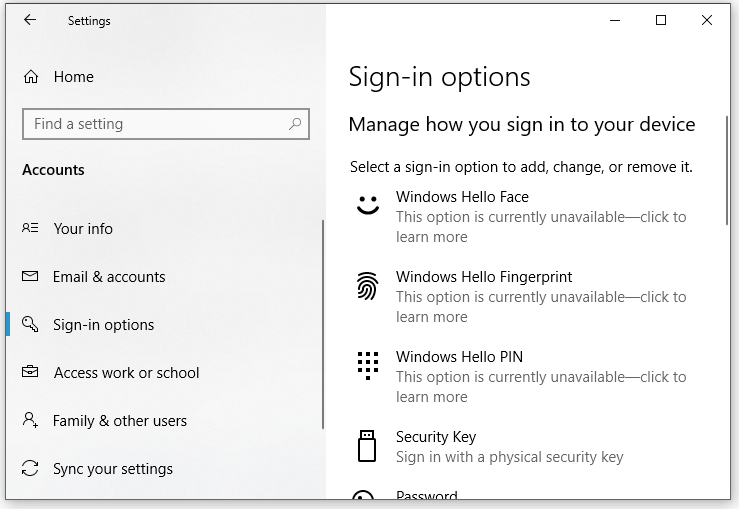
Step 3. Enter your user account password and hit OK.
Step 4. Hit Set up to add a new PIN and enter the user account password again to verify the account.
Step 5. Type a new PIN for your account in the Set up a PIN box > confirm it > click on OK to save the New PIN.
Fix 3: Change the TPM Settings
An undeployed Trusted Platform Module can also cause Windows Hello PIN error code 0x80090027. In this condition, you need to activate the hardware-layer encryption offered by TPM.
Step 1. Press Win + R to open the Run box.
Step 2. Type tpm.msc and hit Enter to launch Trusted Platform Module (TPM) Management on Local Computer.
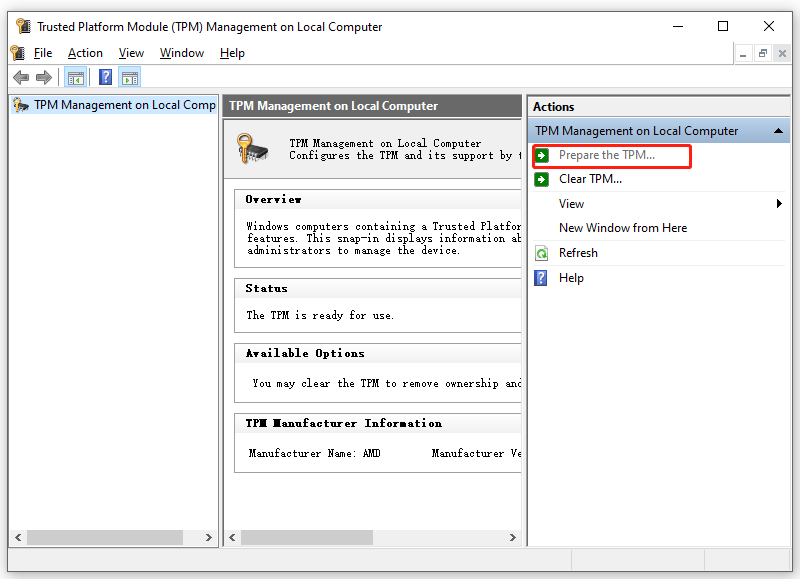
Step 3. Click on Prepare the TPM, save the changes and then reboot your computer.
Fix 4: Delete NGC Folder
The Ngc folder contains all the information related to Windows Hello PIN. Any corruption in this folder can lead to issues like PIN error 0x80090027. If it is the case, deleting all the content in this folder might be a good option. Here’s how to do it:
Step 1. Press Win + E to open File Explorer.
Step 2. Navigate to the following path:
C:\Windows\ServiceProfiles\LocalService\AppData\Local\Microsoft\Ngc
- If you can see some of the folders, go to the View section and tick Hidden items to make all the contents visible.
- Click on Continue when you are prompted by the You don’t currently have permissions to access this folder
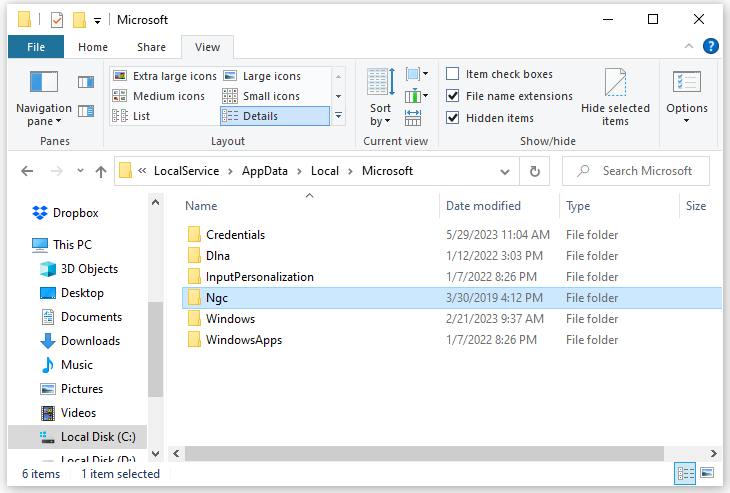
Step 3. If the permission is denied after hitting Continue, hit security tab > Advanced > Change > Advanced > Find Now > select your user account > click on OK & Apply to save the changes.
Step 4. Open the Ngc folder and delete all the files in it.
Step 5. Reboot your computer and then go to Settings > Accounts > Sign-in options > Windows Hello PIN to set up a new PIN for your computer.
Fix 5: Reset Your Computer
If PIN error code 0x80090027 still exist, the last option is to reset your PC. Here’s how to factory reset Windows:
Before performing this action, we sincerely advise you to transfer critical folders and files with Windows backup software – MiniTool ShadowMaker to an external drive or a USB flash drive in case data loss accidents occur by accident.
MiniTool ShadowMaker TrialClick to Download100%Clean & Safe
Step 1. Press Win + I to open Windows Settings.
Step 2. Go to Update & Security > Recovery > Get Started under Reset this PC.
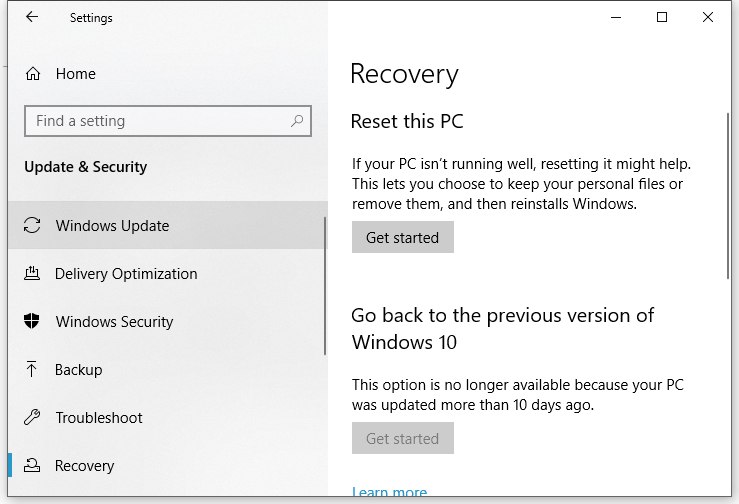
Step 3. Choose from Keep my Files and Remove everything. Then follow the guidelines on the screen to complete the resetting process.
![What to Do If You Can’t Pin to Start in Windows 10? [Solved!]](https://images.minitool.com/minitool.com/images/uploads/2021/03/windows-10-cant-pin-to-start-thumbnail.jpg)
![[Fixes] Reset This PC Not Working on Windows 11/10](https://images.minitool.com/minitool.com/images/uploads/2021/12/reset-this-pc-not-working-windows-11-10-thumbnail.png)
User Comments :