0xE0000100 Windows 10 error is a Windows installation error that appears during the update installation. If you want to find an effective way to fix this error, this post is what you need. It will show you 4 workable solutions for this issue. You can get these methods from MiniTool.
In order to fix bugs and security glitches, Microsoft regularly releases new updates. But sometimes, when you try to install an update, you might get 0xE0000100 Windows 10 error.
This error is usually caused by a problem with Microsoft software distribution tool or corrupted installation files. You can see similar problems reported by other Windows users in the Microsoft technology community.
If you suffer from this problem, you can follow troubleshooting tips below to fix the Windows installation error 0xE0000100.
Fix 0xE0000100 Windows 10 Error
Method 1: Turn off Windows Defender Firewall and Antivirus
Windows Defender Firewall and your antivirus software may cause problems during Windows update installation. In order to install the update successfully, you need to temporarily turn off their services.
Turn off Your Antivirus
To disable antivirus, right-click on your antivirus icon from the taskbar and select Disable/Turn off.
Turn off Windows Defender Firewall
Step 1: Click the Start menu, choose Settings and then click Update & Security.
Step 2: Click the Windows Security option from the left panel. Scroll down and click Firewall & network protection.
Step 3: Choose your currently active network.
Step 4: Under the Windows Defender Firewall section, switch the toggle to Off to turn off the service.
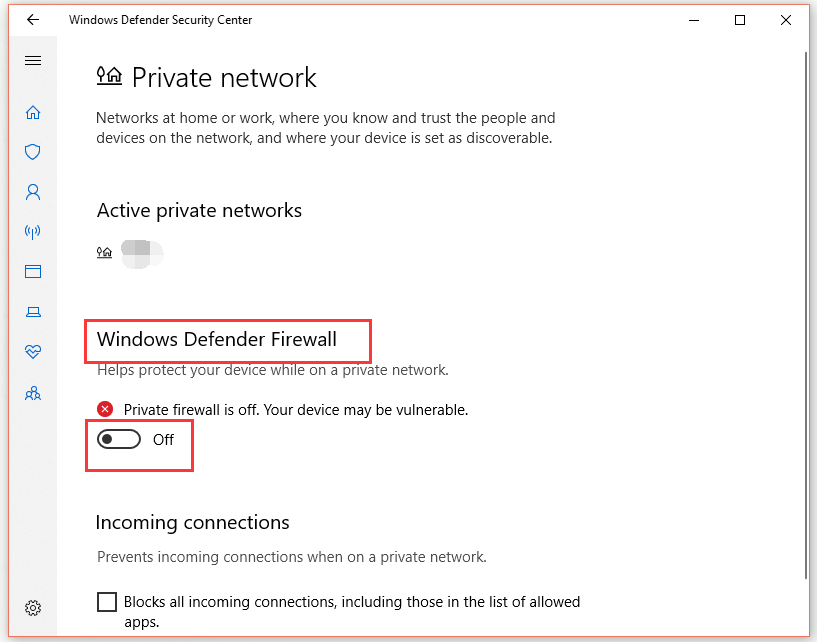
Step 5: Try to update again and check if 0xE0000100 Windows 10 error still exists.
Method 2: Run System File Checker
If the problem persists, you can try running the System File Checker tool. It will scan the system for all problems related to system files and then fix them.
Step 1: Type cmd in the search bar, right-click Command Prompt and choose Run as administrator.
Step 2: In the Command Prompt window, type the command: sfc /scannow and press Enter. The scan process will take some time, so please wait for the scan to complete.
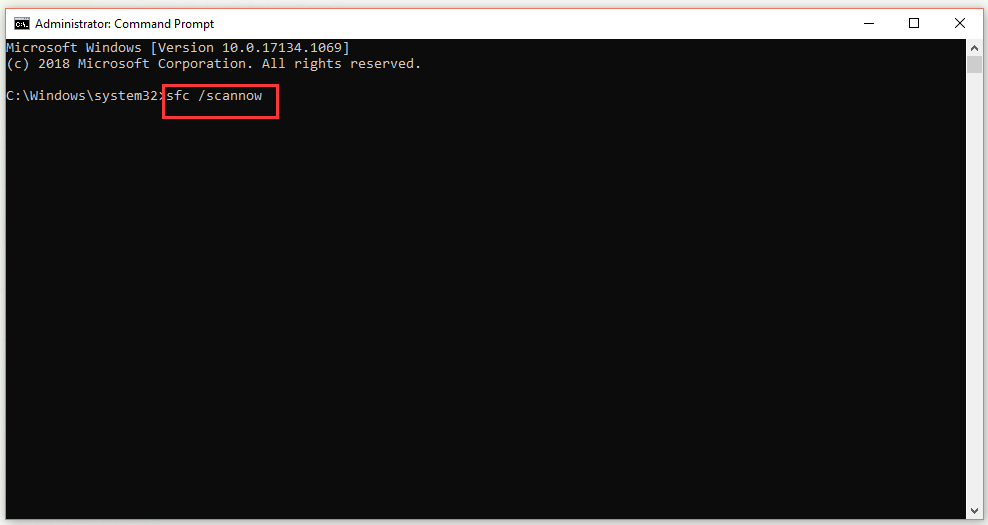
Step 3: Run the installer and update the computer. Check if 0xE0000100 Windows 10 error still persists.
Method 3: Reset Windows Update Components
You can also try to completely reset the Windows Update components to fix Windows 10 0xE0000100 error.
Step 1: Type cmd in the search bar, right-click Command Prompt and choose Run as administrator.
Step 2: In the Command Prompt window, to stop the BITS service and Windows Update service, type the following commands and press Enter to execute each command:
net stop bits
net stop wuauserv
Step 3: Type the following command: Del “%ALLUSERSPROFILE%\Application Data\Microsoft\Network\Downloader\qmgr*.dat” and press Enter to delete the qmgr.dat files.
Step 4: Type the following command: cd /d %windir%\system32 and press Enter.
Step 5: In order to register the BITS files and the Windows Update files, type the following commands one by one and press Enter to execute them:
regsvr32.exe atl.dll
regsvr32.exe urlmon.dll
regsvr32.exe mshtml.dll
regsvr32.exe shdocvw.dll
regsvr32.exe browseui.dll
regsvr32.exe jscript.dll
regsvr32.exe vbscript.dll
regsvr32.exe scrrun.dll
regsvr32.exe msxml.dll
regsvr32.exe msxml3.dll
regsvr32.exe msxml6.dll
regsvr32.exe actxprxy.dll
regsvr32.exe softpub.dll
regsvr32.exe wintrust.dll
regsvr32.exe dssenh.dll
regsvr32.exe rsaenh.dll
regsvr32.exe gpkcsp.dll
regsvr32.exe sccbase.dll
regsvr32.exe slbcsp.dll
regsvr32.exe cryptdlg.dll
regsvr32.exe oleaut32.dll
regsvr32.exe ole32.dll
regsvr32.exe shell32.dll
regsvr32.exe initpki.dll
regsvr32.exe wuapi.dll
regsvr32.exe wuaueng.dll
regsvr32.exe wuaueng1.dll
regsvr32.exe wucltui.dll
regsvr32.exe wups.dll
regsvr32.exe wups2.dll
regsvr32.exe wuweb.dll
regsvr32.exe qmgr.dll
regsvr32.exe qmgrprxy.dll
regsvr32.exe wucltux.dll
regsvr32.exe muweb.dll
regsvr32.exe wuwebv.dll
Step 7: In order to reset Winsock, type the command: netsh winsock reset and press Enter.
Step 8: Type the following commands one by one and press Enter to reset the BITS and Windows Update service again:
net start bits
net start wuauserv
Step 9: Install the Windows update again and check if 0xE0000100 Windows 10 error disappears.
Method 4: Install with a Bootable Drive
If the problem still exists, try installing the update directly from a bootable drive.
In order to create a bootable drive, read this post: How to Create Bootable USB from ISO Windows 10 for Clean Install?
Bottom Line
This post has shown you 4 useful methods to fix Windows installation error 0xE0000100. If you encounter such an error, you can try the methods mentioned in this post.
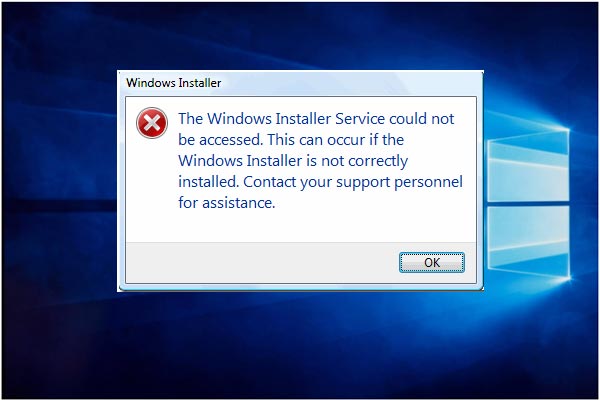
User Comments :