Here’s a guide for how to make a desktop shortcut for apps from Microsoft Store in Windows 10/11. For easy access to Microsoft Store, you can also create a desktop shortcut for Microsoft Store app on Windows 10/11. Check the detailed guides below.
How to Make a Desktop Shortcut for Apps from Microsoft Store
You can easily download and install apps through Microsoft Store on Windows 10/11 by clicking the Get or Install button on the app’s page. After you installed the app, you can follow the steps below to add the Microsoft Store app to desktop.
Way 1. Add Microsoft Store app to desktop from Start
- For Windows 10, click Start. For Windows 11, click Start and click All apps This will show a list of all apps you have installed in Windows.
- Find the target app from the list, drag and pull the app from the Start menu to the desktop. This will create a desktop shortcut for the app installed from Microsoft Store.
- Then you can double-click the app’s desktop shortcut to easily launch it next time.
Way 2. Use shell:AppsFolder
To view all installed applications incuding classic desktop apps and Microsoft Store apps in your system, you can press Windows + R, type shell:AppsFolder in the Run dialog and press Enter to open the Applications folder in File Explorer.
Here you can drag and drop the shortcut of the desired app to the desktop. Or you can right-click the target app and select Create shortcut. It will instantly create a desktop shortcut for the target app.
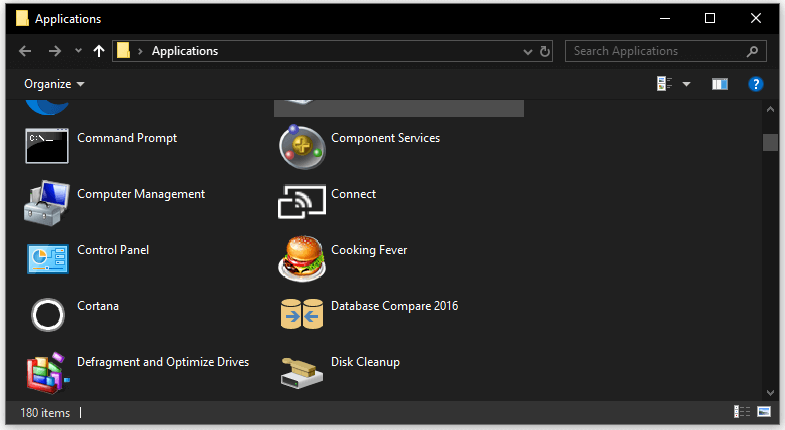
How to Create a Desktop Shortcut for Microsoft Store App
If you want to make a Microsoft Store shortcut, namely, create a desktop shortcut for Microsoft Store, you can follow the steps below.
You can click Start and if you see Microsoft Store is shown in Start, you can directly drag and hold the Microsoft Store icon to the desktop. This will make a desktop shortcut for Microsoft Store App.
For Windows 11, if you see the Microsoft Store icon on the taskbar, you can also click and drag the icon to the desktop and it will create a Microsoft Store desktop shortcut. Then you can easily open Microsoft Store on Windows 10/11 by clicking the shortcut.
Conclusion
This post introduces how to add Microsoft Store app to desktop by creating a desktop shortcut. It also explains how to create a Microsoft Store desktop shortcut to easily access Microsoft Store in Windows 10/11.
MiniTool Software Company is a top software development company that aims to develop useful computer tools to help users deal with various computer problems.
Up to now, you can find free tools like MiniTool Power Data Recovery, MiniTool Partition Wizard, MiniTool ShadowMaker, MiniTool MovieMaker, MiniTool Video Converter, MiniTool Video Repair, MiniTool uTube Downloader, etc. from its official website. You can fast download and try these free tools. If you have any issues with using MiniTool Software products, you can contact [email protected].
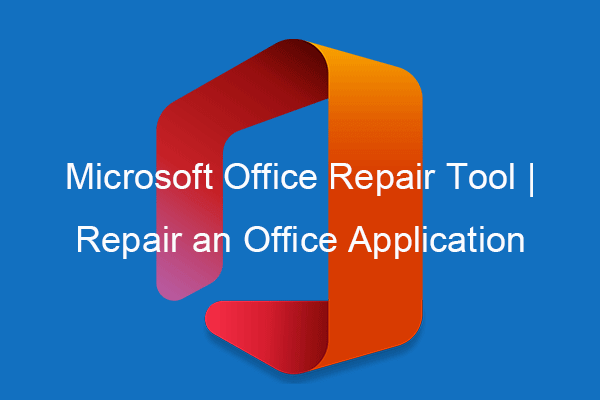
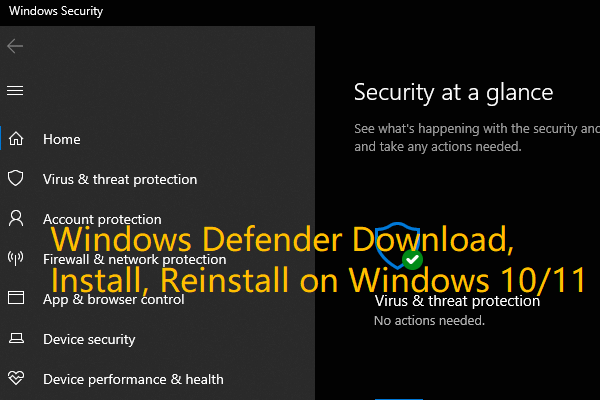
User Comments :