What Is AI.exe?
What is AI.exe? AI.exe is an executable file running in Windows 11 when people access Outlook, Word, Excel, or any other Microsoft 365 app. This running process is related to Artificial Intelligence (AI) Host, which is helpful for automated corrections in your Word, Excel, and other Microsoft Office tools.
Of course, it plays an important role in dealing with multiple tasks, such as language processing, speech recognition, computer vision, and machine learning. It is a legitimate process with Windows 11 and Microsoft 365 apps.
However, some people are complaining that the Artificial Intelligence (AI) Host feature appears to be quite the resource hog and prefer to disable Artificial Intelligence (AI) Host. So, can you do that?
Is AI.exe Safe to Run?
Normally, the process is safe with Office applications, but in case of the possibility of camouflaged viruses and malware, you can check for its authenticity.
Step 1: Open one Microsoft 365 app, then right-click on your taskbar, and click Task Manager.
Step 2: In the Details tab, locate and right-click on AI.exe to choose Properties.
Step 3: In the General tab, check if its Description shows you that Artificial Intelligence (AI) Host for the Microsoft® Windows. If yes, it, most likely, can be regarded as real.
Can You Disable Artificial Intelligence (AI) Host?
AI.exe is connected with office applications so once you open it, it will keep running. For now, an Artificial Intelligence (AI) Host for Microsoft Windows is needed for the whole performance. In other words, you are not allowed to disable the Artificial Intelligence (AI) Host for the moment.
We know this process has wasted many resources and even this function is useless for some of you. However, it is undeniable that such AI integration will become a trend.
If you have made your decision to remove AI.exe, the most effective method is to uninstall the Microsoft 365 apps that use it from your system. It is risky to do that if you are a Microsoft 365 user enthusiast because lots of data will get removed.
So, before you disable Artificial Intelligence (AI) Host, you can back up those important files and emails from Microsoft 365. You can use MiniTool ShadowMaker – this free backup software – to perform file backup. You can perform an automatic backup as you schedule and use backup schemes to save your resources.
The data backup and recovery can work safely and quickly. You don’t need to worry about data security with the help of MiniTool ShadowMaker. Go try it and you can enjoy a 30-day free trial version.
MiniTool ShadowMaker TrialClick to Download100%Clean & Safe
Alternatively, according to what we have solicited, you can try to remove all AI.exe-related files. However, the trick cannot be proven to be useful and that may cause your Microsoft 365 apps to get corrupted and the data in it will go missing.
If you find the Artificial Intelligence (AI) Host process still running abnormally, eating up too many resources, or causing other troubles, you can try to repair the related Microsoft 365 apps.
For example, if you want to repair Office, you can locate the Microsoft Office product in Apps & Features and choose Modify. Then follow the on-screen instructions to repair it.
Bottom Line:
This post can help you resolve the question to AI.exe and help you disable the Artificial Intelligence (AI) Host. Hope this article is useful for you.
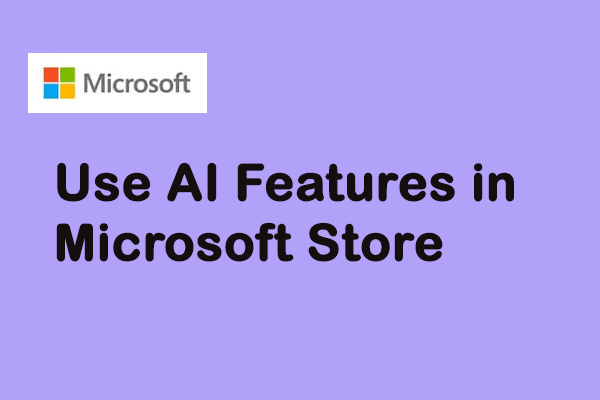
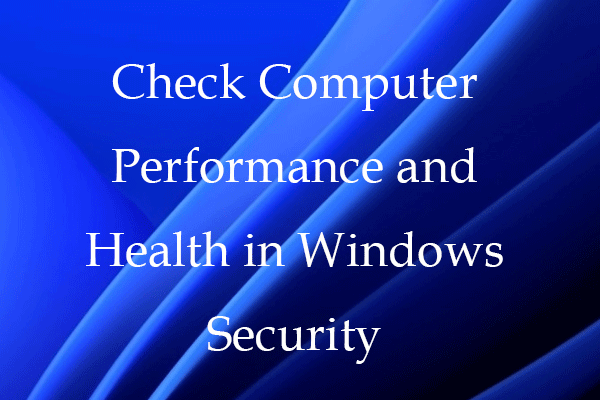
User Comments :