If you get the error message “an error occurred while searching for players” when playing Halo Infinite, how can you get rid of this trouble? This post is written here and you can find some useful methods given by MiniTool Solution to help you out.
Halo Infinite an Error Occurred
Halo Infinite is a 2021 first-person shooter game that is gaining much popularity of users worldwide. Even so, it can also work incorrectly, just like other games. In our previous posts, we have introduced some issues, for instance, Halo Infinite DirectX 12 error, no sound, unable to start Dedicated Server, etc.
Today, we will show you another situation. When trying to join multiplayer matches during the game, you may be stopped with an error message saying “An error occurred while searching for players. Please try again”.
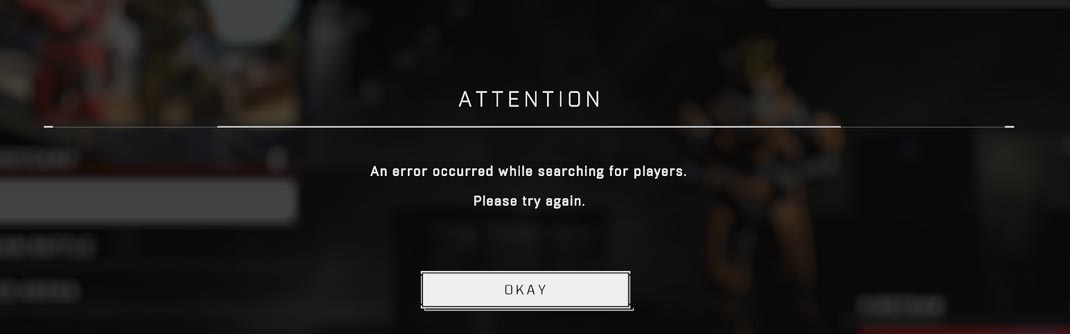
This issue is usually caused by an issue with the server connection. Simply speaking, the game server cannot respond to your connection request in time. If you leave the game on Quick Resume for more than 30 minutes, the error can also appear.
What should you do if you are bothered by this Halo Infinite error? You can fix it and some useful solutions will be introduced here.
Fixes for Halo Infinite an Error Occurred While Searching for Players
Check Servers of Halo Infinite
Before troubleshooting this issue, the first thing you can do is to check the servers’ status of this game. If they are down, you cannot play Halo Infinite properly. Just go to the official Twitter page of this game or go to check the servers’ status via Downdetector. If servers are down, you can only wait for developers to solve issues.
Check Internet Connection
If there is an unstable internet connection, you may encounter the Halo Infinite issue. Just go to check it. You can use a tool and here is a related article – Top 8 Free Internet Speed Test Tools – MiniTool Software.
Check Firewall Settings
It is recommended to check the settings of your firewall to see if connections to Steam and Halo Infinite servers are blocked.
Step 1: Type Windows Defender Firewall in the search box and click the result.
Step 2: Click Advanced settings > Inbound rules.
Step 3: In the list, look for any rules related to Halo Infinite, Steam, and Xbox. If you find a blocked sign beside the rule, right-click on it and choose Properties.
Step 4: Select the option of Allow the connection and click OK.
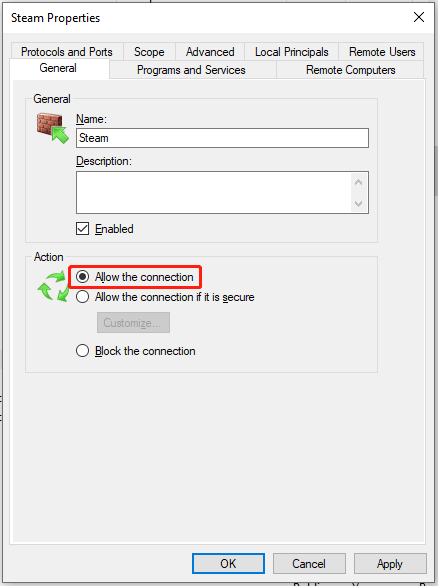
Repeat these steps above for all other blocked connections and Halo Infinite can work properly. If the issue is not fixed, continue fixing it.
Fix for Xbox One Users
Halo Infinite an error occurred is a known issue in Xbox One. If you try to resume Halo Infinite from Quick Resume after more than 30 minutes, the error appears. Halo Infinite hasn’t optimized the Quick Resume feature currently. You can only delete the game from this feature and restart Xbox One.
Verify Integrity of Game Files
If you are a steam user, you can try this way. Launch this game client, go to Library, and right-click on Halo Infinite to choose Properties. Then, click Verify integrity of game files under the Local Files section.
Try the Old Custom Game Trick
This is a tip to fix such errors in old Halo games and you can also try this in Halo Infinite. Go to create a new custom game on servers, add some bots, close the custom game and then launch the game to see if your issue is fixed.
Final Words
These are common fixes for “an error occurred while searching for players”. If you are bothered by this issue, try these troubleshooting tips and you can easily fix it.
User Comments :