Do you meet apps crashing when using your Android device for a long time? What do you do to address it? If this is happening to you and you have no idea about what to do, you can try the solutions below in this guide on MiniTool Website to fix it.
Apps Keep Crashing on Android
Apps on phones can help us with many things in life, for example, ordering a takeout, studying online, playing games, listening to music and so on. However, most people may run into apps crashing on Android and when it happens, using your device becomes frustrating. If you are suffering from this issue, there are some easy and efficient tricks for you.
What to Do if an App Keeps Stopping?
It is a misconception that you need to change a new phone when apps keep crashing on Android. The reasons are various such as running too many apps simultaneously, poor network connection, outdated versions of apps and so on. Aiming at different situations, we come up with different fixes for you.
Fix 1: Reboot Your Phone
When your device is on for a pretty long time, the app caches will fill up your Android’s memory thus causing apps keep crashing on Android. Rebooting your device can help to clear app caches and free up memory.
To restart your Android device, press the power button until you see the Restart or Power off option.
Fix 2: Update Your Phone
If apps keep crashing on Android, you should check your versions of Android and update them in time.
Step 1. Open Settings.
Step 2. Click on Software update.
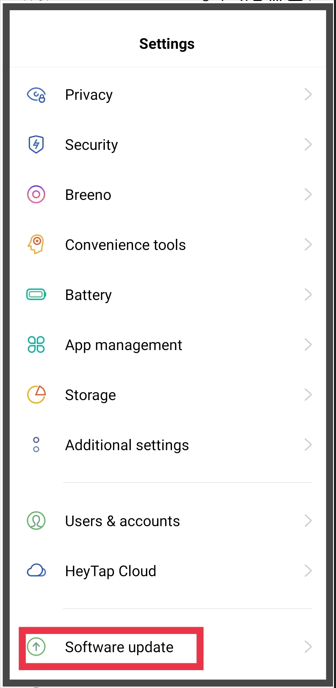
Step 3. Tap on Download and install. If there is an available update, your Android device will update and reboot automatically.
Fix 3: Reset App Data or Clear its Cache
Using a certain app too frequently can also lead to apps crashing. Resetting your app data can restore your apps to its original state and clearing the cache is also helpful to free up more storage. To do so:
Step 1. Click Settings > Apps management.
Step 2. In the app list, chose the app that you use most frequently.
Step 3. Choose Storage usage > Clear data/Clear Cache.
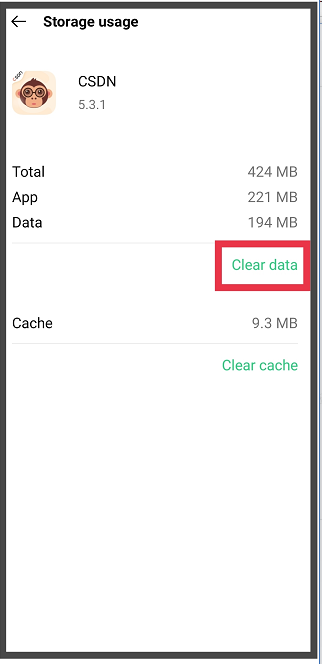
If encountering apps keep crashing on Android over and over again, forcing the app to stop is also a useful fix.
First, you just need to press Settings > App management.
Second, select the app that always crashes unexpectedly and choose Force stop.
Fix 5: Check Your Internet Connection
A poor or unstable internet connection can also trigger apps crashing on Android. Make sure whether you have a strong internet connection or not.
Fix 6: Reinstall the Problematic App
Another possibility is that your apps are corrupted during the download and installation process. You can hit the problematic app for a few seconds and choose Uninstall. Then, install it again from your app store.
Fix 7: Grant Permissions to the App
Sometimes, you may click your screen unproperly hence your phone might not access hardware features, personal information, data usage and so on. Also, denying some permissions can boost the internet speed of your phone.
Step 1. Open Setting > App management.
Step 2. Click Permission manager and then grant the permissions according to your need.

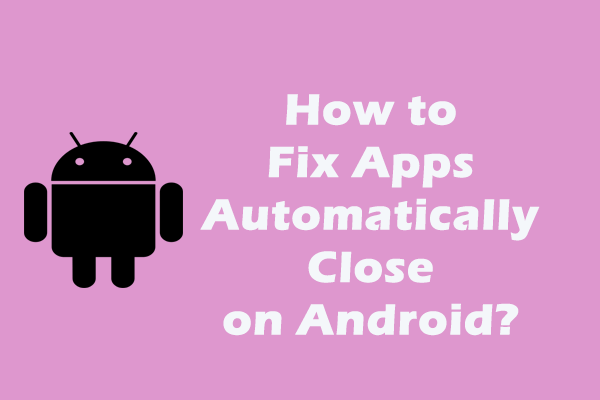
User Comments :