Is Back 4 Blood not launching or does Back 4 Blood crash on startup/launch in Windows 11? If you run into one situation, task it easy and you can read this post written by MiniTool. Here, many useful solutions to fix the Back 4 Blood issues are introduced.
Back 4 Blood Crashing Windows 11 or Not Launching
Back 4 Blood, developed by Turtle Rock Studios and published by Warner Bros, is a thrilling, online multiplayer, first-person shooter, and survival game. And it is compatible with Windows 11 now.
For Windows 11 players, this game is unplayable since they always run into some situations, for example, Back 4 Blood crashes on startup, Back 4 Blood keeps crashing, or Back 4 Blood won’t launch. According to users from Reddit, when launching this game, it starts the loading the anti-cheat screen then loads and fully closes out. Sometimes when launching Back 4 Blood, it will start stuttering and eventually crash.
Well then, is it possible to fix the issue of Back 4 Blood not launching/crashing on startup in Windows 11? Fortunately, you can get rid of the trouble after trying the solutions below if you are also bothered by one situation above.
Fixes for Back 4 Blood Won’t Launch/Keeps Crashing on Launch/Startup
Disable Webroot Antivirus
One common reason for Back 4 Blood not launching/crashing on startup is the conflict with the antivirus program on your PC, especially Webroot. This software is not compatible with the anti-cheat system of this game. It cannot be disabled completely and you must uninstall it from your Windows 11 PC.
Step 1: Launch Control Panel in Windows 11 via the search box.
Related article: How to Open Control Panel in Windows 11? [7 Ways]
Step 2: View all the items by Category and click Uninstall a program from Programs.
Step 3: Find Webroot, right-click on it and choose Uninstall.
After the uninstallation, restart Back 4 Blood and see if it can run properly.
Perform a Clean Boot
Before launching Back 4 Blood, you can try to perform a clean boot since the launching issue may be caused by third-party apps that can interfere with the game process. How to do this work? Go to follow the method mentioned in this post – How to Clean Boot Windows 10/11 and Why You Need to Do So.
Run Easy Anti-Cheat (EAC) as Administrator
If EAC fails to launch, the issue of Back 4 Blood not launching/crashing on startup may appear. And you can fix this issue by running EAC as administrator.
Step 1: Launch Steam, go to LIBRARY, and find Back 4 Blood.
Step 2: Right-click on it, choose Manage and Browse Local Files. Then, open the EasyAntiCheat folder.
Step 3: Right-click EasyAntiCheat_Setup.exe and choose Run as administrator.
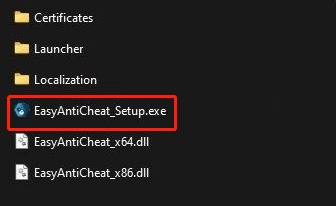
Verify Integrity of Game Files
Make sure your game files are intact when Back 4 Blood is not launching or crashes on startup. See how to verify file integrity on Steam:
Step 1: Open Steam and go to LIBRARY.
Step 2: Right-click Back 4 Blood and choose Properties.
Step 3: Click LOCAL FILES and tap on Verify integrity of game files.
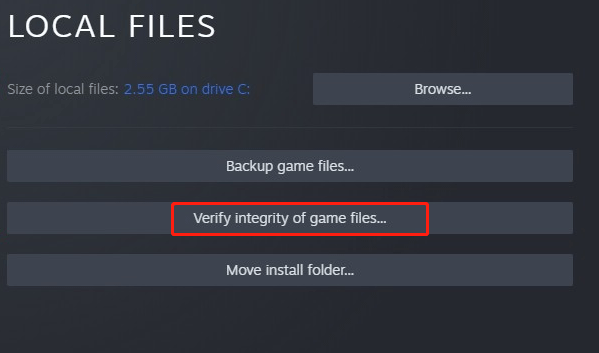
Edit Configuration Files
To fix Back 4 Blood not launching/crashing in Windows 11, you can try to edit configuration files. Just go to the Steam library, right-click on Back 4 Blood and choose Properties. Under the General tab, click Set launch, type -windowed –noborder and click OK.
Upgrade Graphics Card Driver
An out-of-date graphics card driver can lead to Back 4 Blood crashing/not launching. To fix this issue, you should upgrade the GPU driver to the latest version in Windows 11. Here is a related article for you – How to Update Drivers in Windows 11? Try 4 Ways Here. Of you can go to this post – How to Update Graphics Card Drivers (NVIDIA/AMD/Intel).
Low Post Processing Quality
If Back 4 Blood keeps crashing during the mid-game, you can try to fix the crashing issue in this way. Open this game, go to the Options tab, click Graphics, and set the quality to Low under the Post Processing Quality menu. Or you can change the game settings to the original preferences or lower the settings to the lowest preferences to let the game run more smoothly.
These are common fixes if you meet these situations – Back 4 Blood not launching, Back 4 Blood crashes on startup, or Back 4 Blood keeps crashing.
In addition, you can try some other troubleshooting tips if Back 4 Blood won’t launch or crashes, for example, disable overclocking, disable Steam overlay, install Back 4 Blood on your SSD, find missing xinput1_4.dll (for Windows 7 users), and more. If the methods above cannot fix your issues, these ways can be helpful and you can search for detailed instructions for these methods online.
User Comments :