Trying to encrypt a hard drive but receiving an error message saying BitLocker can't encrypt the drive access is denied? Do not worry. In this post from MiniTool, you can learn useful solutions to remove this error and encrypt your drive successfully.
Problem: BitLocker Can’t Encrypt the Drive Access Is Denied
BitLocker is a Windows security feature. It is used to provide encryption for entire volumes with the help of TPM, thereby reducing the threat of data exposure or loss if a computer device is lost or improperly disabled. Additionally, even if you don’t have a TPM on your OS drive, you can still use BitLocker as long as the BIOS or UEFI firmware can read the USB flash drive in the boot environment.
However, sometimes you cannot encrypt a drive with BitLocker due to the access is denied error. Here is a true example:
Hi,
I have created a customized image for a Dell laptop everything has been installed correctly was able to log in with no issues. Run updates all is going well. The only issue I have is when I log in as a regular user, I can't get the C: drive to encrypt it gives me the error message that is in the subject: BitLocker can't encrypt the drive access is denied.www.tenforums.com
Facing this issue, your private data is exposed to the risk of being lost or stolen. Therefore, we collected several feasible solutions to help you fix the access denied error of the BitLocker drive in Windows 10.
How to Fix BitLocker Can’t Encrypt the Drive Access Is Denied
Fix 1. Start the BitLocker Drive Encryption Service
If the BitLocker Drive Encryption Service is disabled, the BitLocker may not work as expected. So, the first thing you need to do is to make sure BDESVC is enabled.
Step 1. In the Windows search box, type services and click Services from the best match result.
Step 2. Find and double-click BitLocker Drive Encryption Service. In the new window, select the Automatic option from the Startup type drop-down menu.
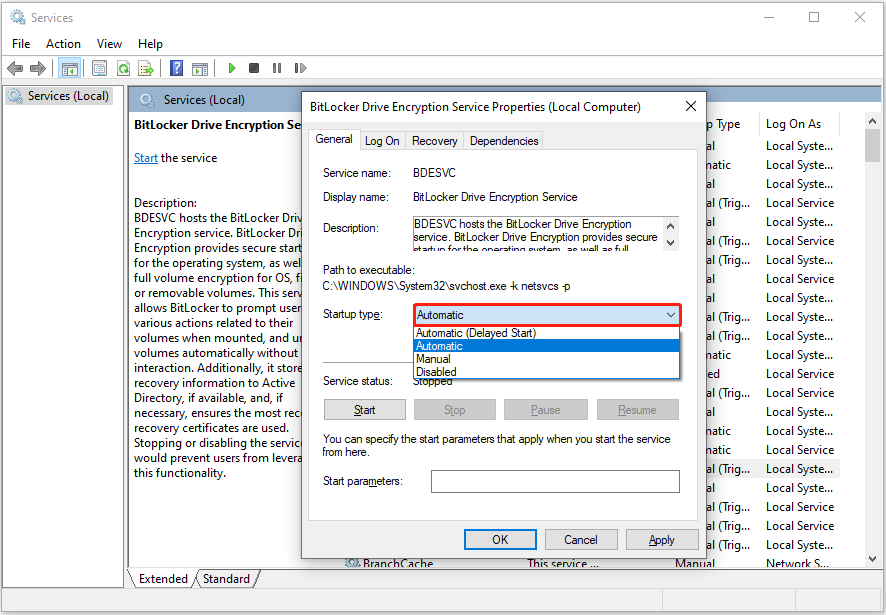
Step 3. Click Apply and OK sequentially to make this change take effect. After that, you can try to decrypt your hard drive again and check if the issue has been resolved.
Fix 2. Check the User Rights
If you are trying to turn on, turn off, or change configurations of BitLocker on the operating system and fixed data drives, membership in the local Administrators group will be required. Standard users only can turn on, turn off, or change configurations of BitLocker on removable data drives.
To change the administrator user account type, you can refer to this post: How to Change Administrator on Windows 10? (5 Methods).
Fix 3. Use BitLocker Alternatives to Encrypt the Drive
If BitLocker remains unavailable for use after you try the solutions above, you can use third-party file encryption software, such as VeraCrypt, TrueCrypt, etc.
Further Reading:
According to user reports, sometimes BitLocker-protected drive data may be lost or inaccessible due to human error, crashed BitLocker encryption process, disk damage, etc. In such cases, how can you re-access your files or recover deleted files? MiniTool Power Data Recovery is highly recommended.
You can use it to recover lost data from BitLocker encrypted hard drives, restore files from a hard drive that reports location is not available, recover virus-infected files from USB flash drives, etc.
If necessary, download MiniTool Power Data Recovery Free (1 GB of free file recovery) to give it a try.
MiniTool Power Data Recovery FreeClick to Download100%Clean & Safe
Bottom Line
In a word, this tutorial focuses on the topic of “BitLocker can’t encrypt the drive access is denied”, assisting you in removing this error. If there are other effective ways available, welcome to send an email to [email protected]. Thank you in advance.

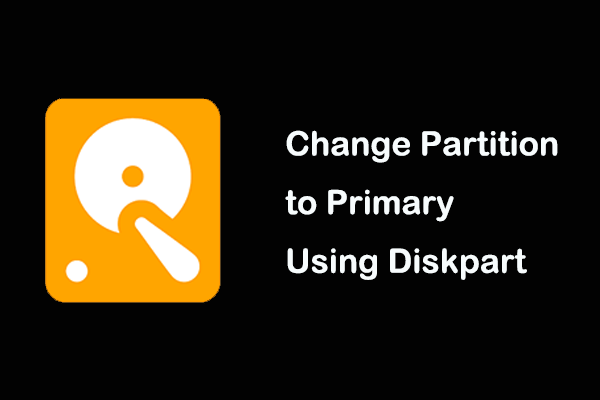
User Comments :