Primary Partition vs Logical Partition
Before learning how to change logical partition to primary using diskpart command line, it is necessary to understand what a primary partition and a logical partition are.
Primary partition: It is a hard disk partition generally used to install the Windows operating system or store files necessary for operating system startup. Only the primary partition can be set as the active partition to complete a series of operations such as handover of startup tasks with the BIOS to boot the system. MBR disks can have up to four primary partitions, and GPT disks support 128 primary partitions.
Logical partition: A logical partition is an MBR hard disk partition created in an extended partition. It cannot be set to active status, which means that it cannot be used to boot the system. Logical partitions are generally used to store personal data.
Also Read: Primary Partition VS. Logical Drive: Their Exact Features
Next, we are going to show you how to change partition to primary using diskpart.
How to Convert Logical Partition to Primary Partition Using CMD
Diskpart is a Windows built-in partitioning utility that helps you manage your disks and partitions by using command lines. With diskpart, you can create primary/logical partitions, delete partitions, assign a partition drive letter, format a partition, etc.
Listed below are the steps to convert partition to primary diskpart.
MiniTool ShadowMaker TrialClick to Download100%Clean & Safe
Step 1. Press the Windows + R key combination to open the run window.
Step 2. In the input box, type diskpart and click OK. Then select Yes in the pop-up UAC window.
Step 3. In the diskpart window, type the following commands. You need to press Enter after each command.
- list disk
- select disk # (# represents the disk number listed on the screen containing the partition to be converted to the primary partition)
- list partition
- select partition # (replace # with the partition number of the logical partition that you want to change to primary)
- delete partition
- create partition primary
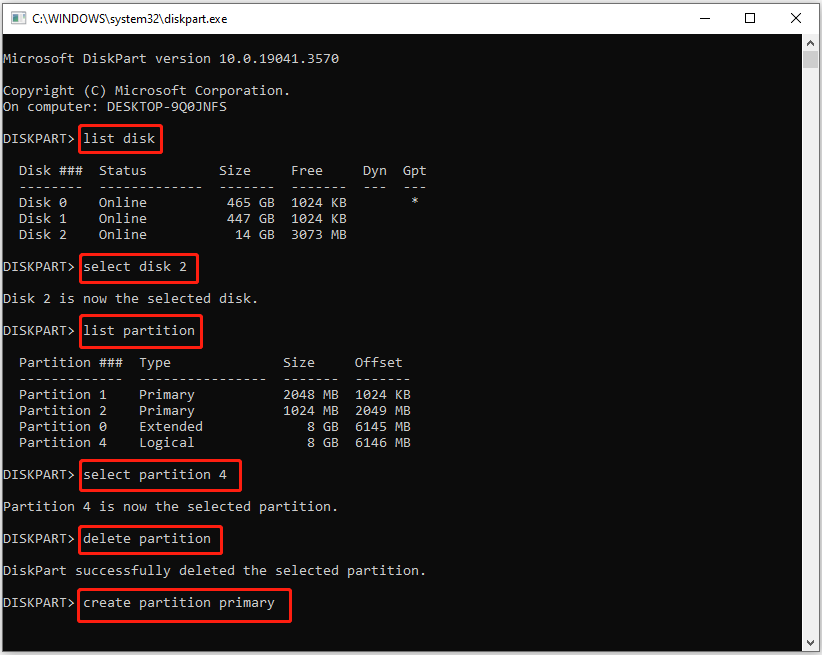
As mentioned before, although you can use diskpart to change a logical partition to primary, this method will cause all data on the logical partition to be deleted. Is there a way to convert logical partition to primary without data loss? Fortunately, the answer is Yes. Keep reading to get the steps.
MiniTool Power Data Recovery FreeClick to Download100%Clean & Safe
Diskpart Alternative to Change Logical Partition to Primary
To convert a logical partition to primary or vice versa without deleting files, MiniTool Partition Wizard is the best choice.
This partition manager excels at creating/deleting/resizing/moving/splitting/formatting partitions. Besides, with this reliable disk management tool, you can clone Windows 10 to SSD, convert MBR to GPT, change the file system, etc.
Here are the steps to change the logical partition to primary.
Step 1. Download, install, and launch MiniTool Partition Wizard Free.
MiniTool Partition Wizard FreeClick to Download100%Clean & Safe
Step 2. On its home page, select the logical partition. Then pull down the left menu bar to select Set Partition as Primary.
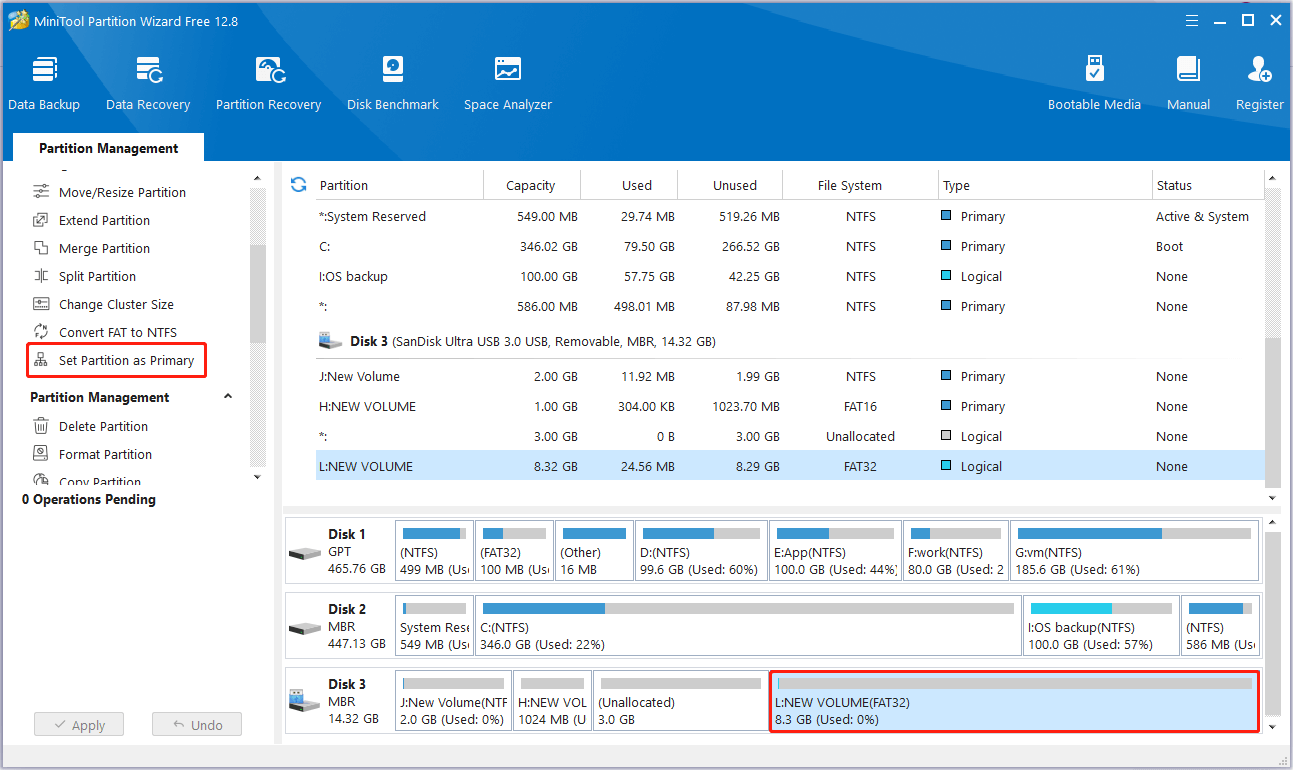
Step 3. Finally, click the Apply button in the lower left corner to make this change take effect.
To Sum Up
In a word, this post provides you with detailed instructions to change partition to primary using diskpart. Besides, if you need to recover lost data from the original logical partition, you can use MiniTool Power Data Recovery.
MiniTool Power Data Recovery FreeClick to Download100%Clean & Safe
Also, you can use MiniTool Partition Wizard Free to convert logical partitions to primary or vice versa.
Should you have any questions when using MiniTool software, feel free to send an email to [email protected].
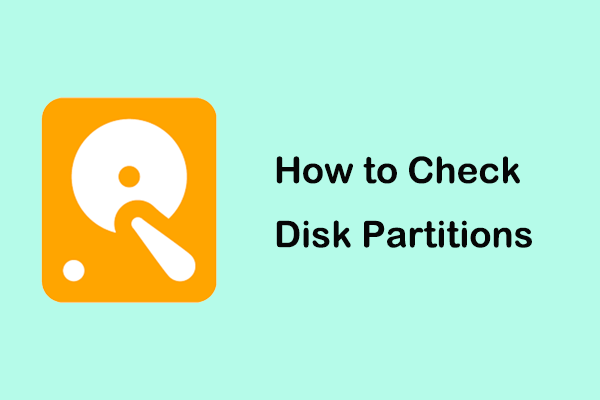
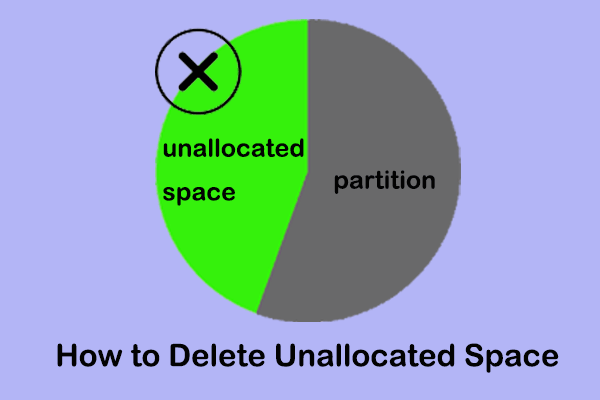
User Comments :